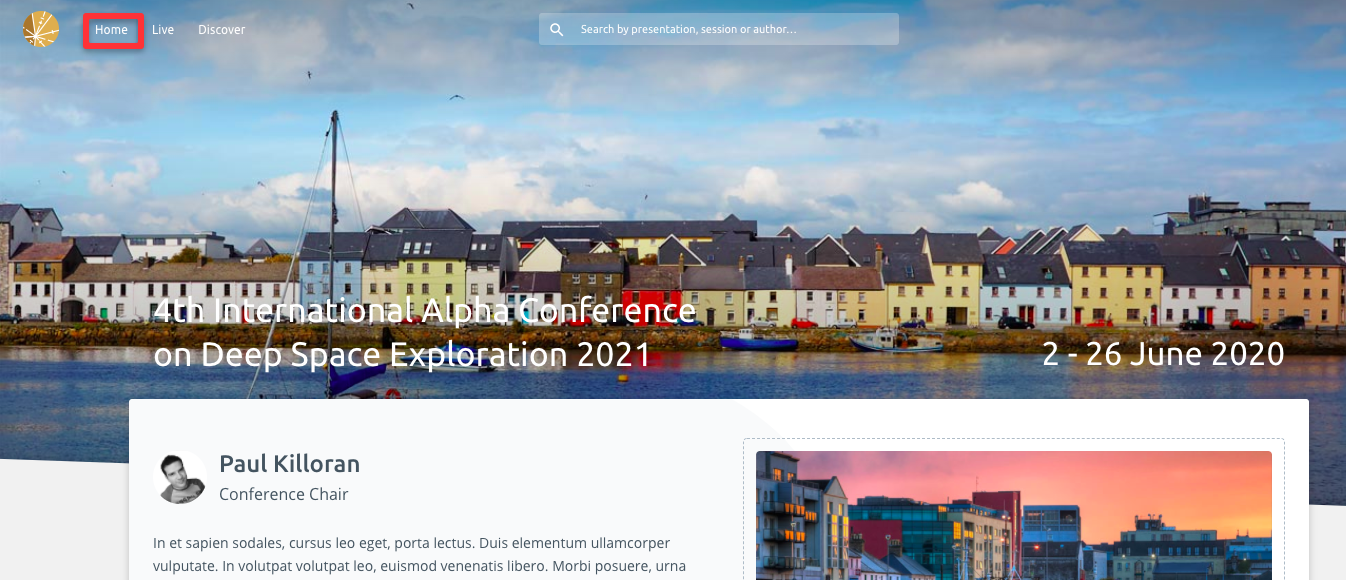This article will explain how to create and personalise your homepage. As the homepage is the first thing your attendees will see when logging into your conference, it’s an important page to build out.
Step 1: Navigate to the homepage tab
This is found by clicking on virtual and selecting Homepage from the Display drop-down menu.
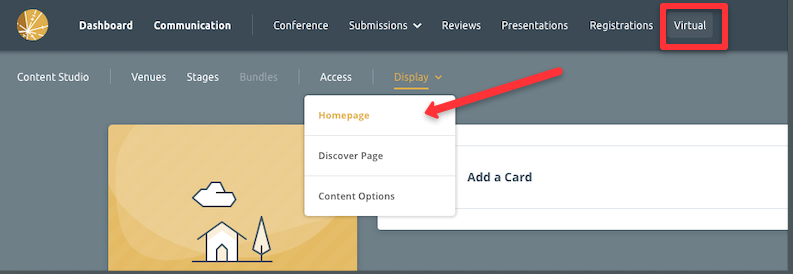
Step 2: Add a Card
Next you will want to populate the homepage with some information about your event. To do so, click on the Add a Card button.
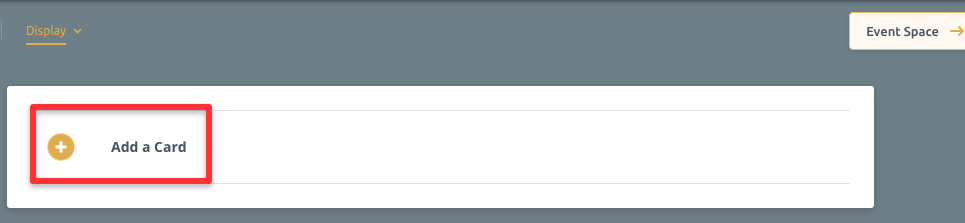
After clicking, you will be presented with the following options to choose from:
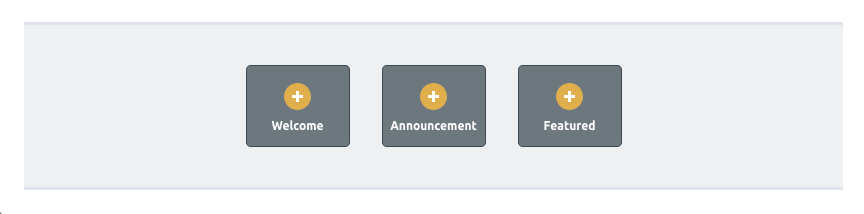
- The Welcome card is used to add a welcome message to your Homepage.
- The Announcement card is used to announce details of a keynote or presentation on your Homepage.
- The Featured card enables you to give pride of place to a particular piece of content on your homepage.
Step 3: Customise the card
After selecting on a card type, you will be able to customise the content that appears on it. Each card type is quite similar and includes options such as:
- A Welcome Message / Announcement free text field
- A video card can be used to upload any video of your choosing up to 1MB.
- Alternatively an image can be used if you don’t have a video to upload.
- An author headshot can be uploaded if the welcome message is coming from someone specific.
- An author role lets you indicate to attendees how the person welcoming them is connected to your event.
- Button URL can be used to add the web address you want to send attendees to.
- Button Text enables you to add a button with a call to action.
- Footer Text lets you add a footer note.
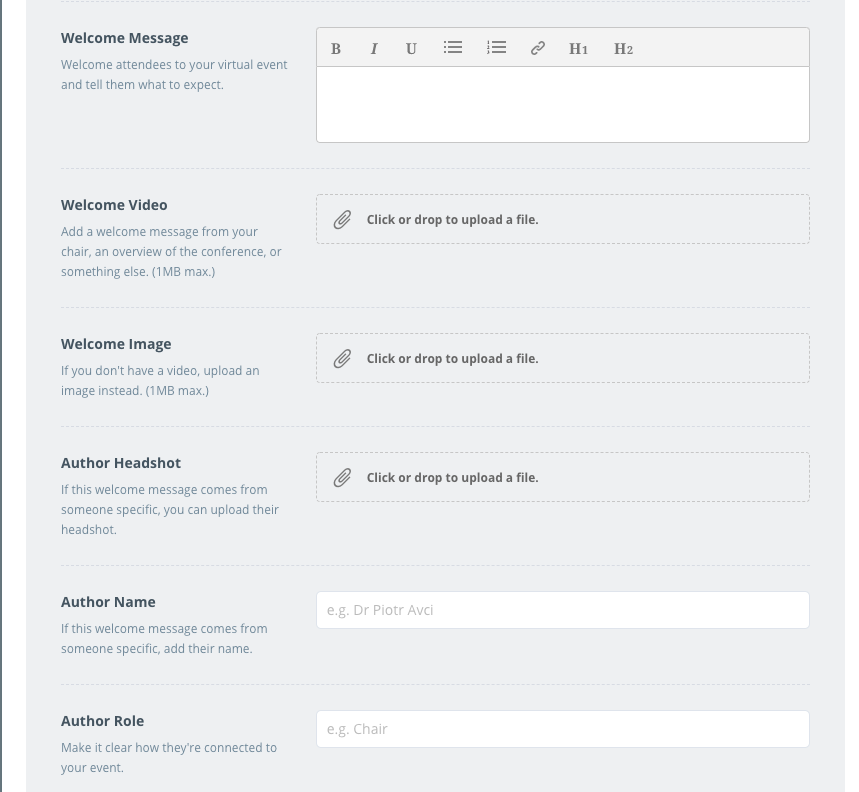
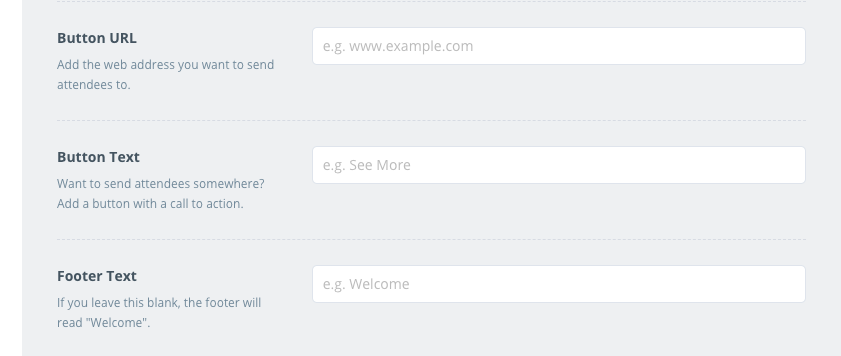
Step 4: Publish your card
You can edit your card in draft form up until such time as you’re happy with it. Whilst in draft form, your attendees will not see your unfinished card. Once you’re happy with the appearance of your card, click on the Publish Card button and hit Done at the bottom of the page.

You can unpublish your card at any point by clicking the Unpublish Card button.

You can edit cards at any time in the future.
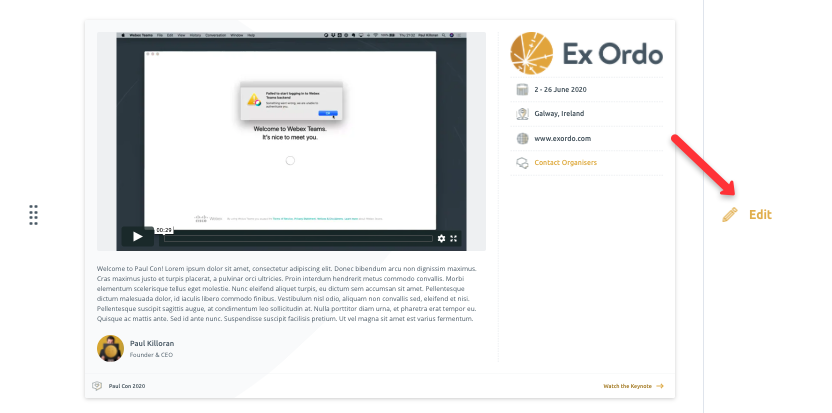
You can delete the card at any point by clicking on the “Delete Card” button.

You can also reorder cards by clicking on the drag handle icon and drag the card to the appropriate position.
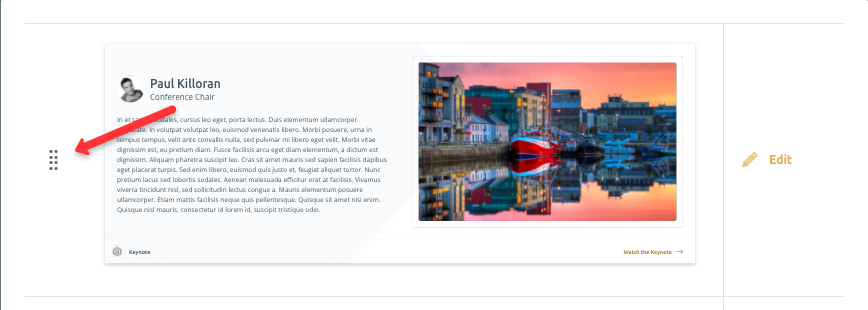
To preview how your Homepage will appear to your attendees, click on either the View in Event Space or Event Space buttons. You can see any published cards on the homepage.