Conference admins can navigate to the Communication hub to see all emails sent from the system, including the status of each message.

Checking the status of messages:
The list of messages in the Communication can be browsed through by scrolling, using the filters to narrow down the view or using the search bar to locate a specific submission.
You can see the status of these messages by looking at the green and/or red dots. The example image below shows that 113 emails were successfully sent, but 2 failed.
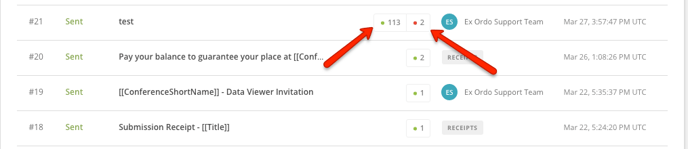
You can see more information by clicking on the title of a specific message. The message will expand so you can see details including the text sent out and the list of recipients broken down by status.
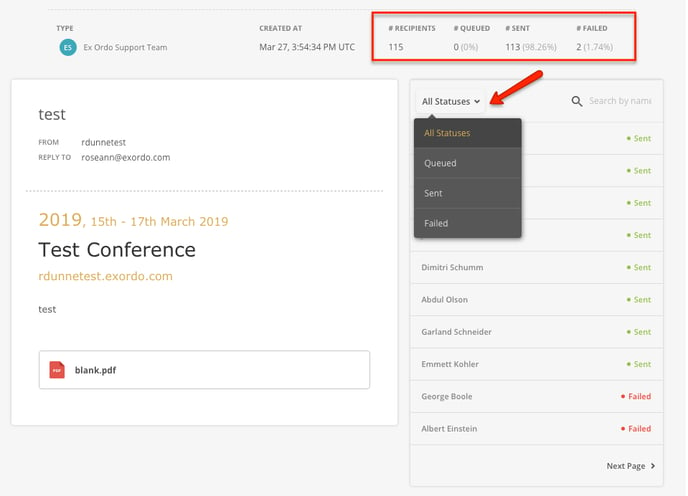
Checking the status of a message sent to a specific user and resending messages:
First, be sure to follow the steps above to open the email you are investigation. You can then see additional information when clicking on a specific person's name. You can even try to Resend the email if you know the address is correct.

FAQs:
Why did a message I sent fail?
The most likely cause of a failed message is that the email:
- is spelt incorrectly (missing a character, as an extra character)
- no longer exists
- is not accepting emails or the inbox is full
- the recipient has previously blocked from support@notifications.com
I know the email is correct and the message still failed. What should I do?
Reach out to support@exordo.com to let us know. We'd be happy to investigate for you!
