You can use bulk actions to carry out tasks on groups of submissions or reviewers together, saving you lots of time.
The available actions depend on the list you are looking at in the system (e.g. submissions, review or reviewer list) and on the state of the conference (e.g. before or after allocation).
Under the List of Submissions in the Initial Submissions, Review, Final Submissions or Presentation hubs you will see some tick boxes at the beginning of each list. Tick the boxes to select individually, or you can click on the master checkbox at the top of the list to select the entire list.
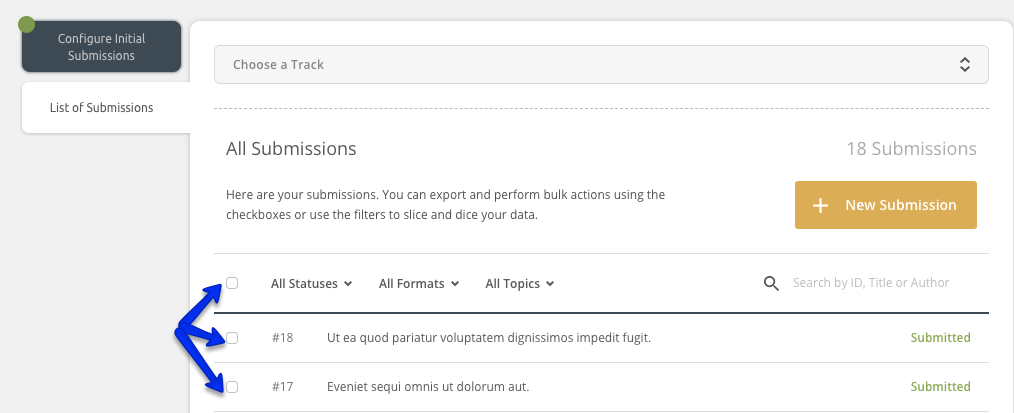
As soon as you select a tick box(es), the view changes to show the new actions available to you. The actions available vary from list to list as you can see it below:
Initial Submissions hub
In the submission hub you can:
- Export selected submissions to Excel.
- Export as Word.
- Withdraw the selected submissions.
- Reinsert them (if previously withdrawn).
- Send an email the authors of the selected submissions through the communication hub
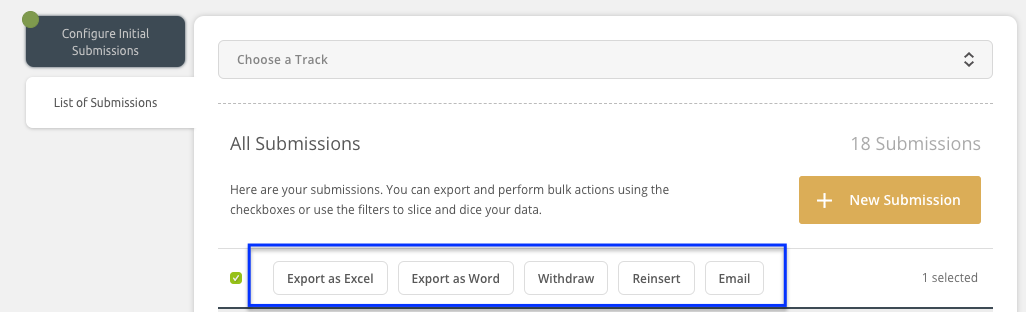
Reviewer list
When you tick the boxes to select some reviewers, you can:
- Export selected reviewers to Excel.
- Email them.
- Delete them.
- Assign them topics.
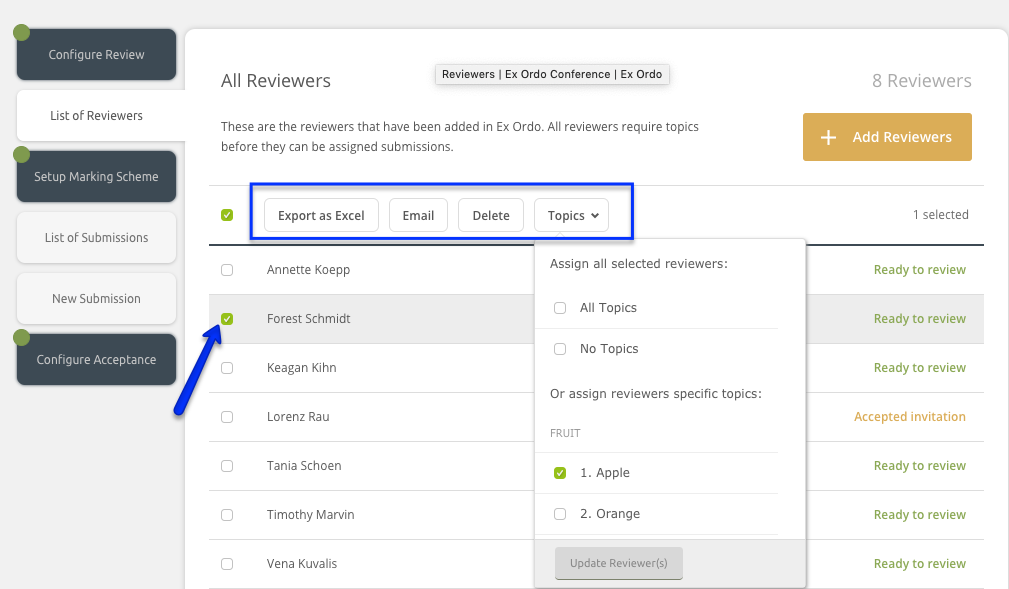
Review hub - Before allocation
In the reviewing stage, when tick the boxes you select some of the submissions, you can
- Export them.
- Mark them as Do Not Review - This will mean that those submissions won't have reviewers allocated to them.
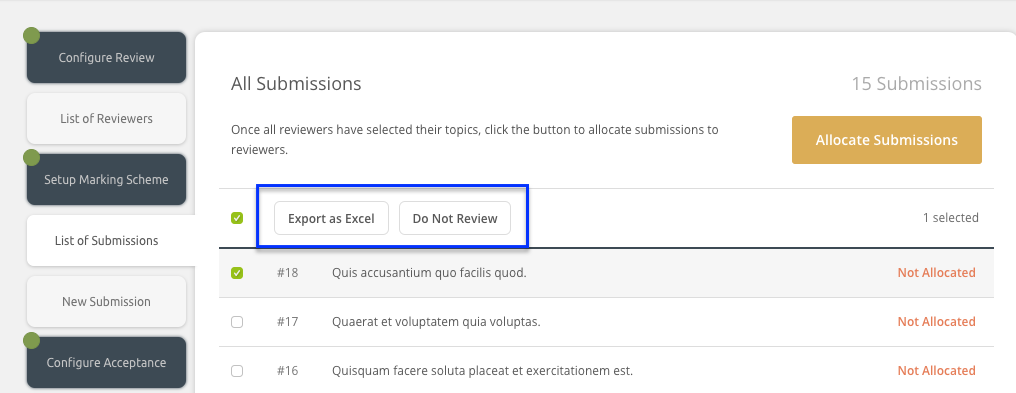
In the review stage, after you allocate, you can:
- Export selected submissions.
- Set them as Do Not Review.
- Clear Allocation - this option removes the reviewers from the selected submissions. This means you will have to reassign reviewers to the papers manually.
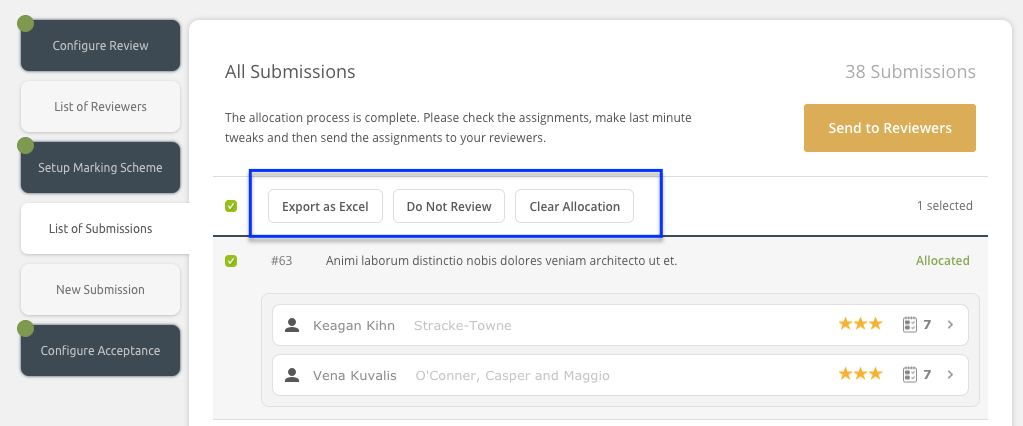
Once you've run the allocation algorithm you'll have some more options there:
Actions Dropdown Menu - Marking submissions as Do Not Review, Closing a Review, Adding Reviewer Slots, Running Exports, Email Reviewers and Email Authors
Decide - this functionality will appear once the reviews have been completed. You can use it to mass accept/reject them.
Publish - you can publish decision on submissions with completed reviews
Unpublish - If you have published decisions, you will have the option to unpublish instead. This is useful if mistakes were made.
-
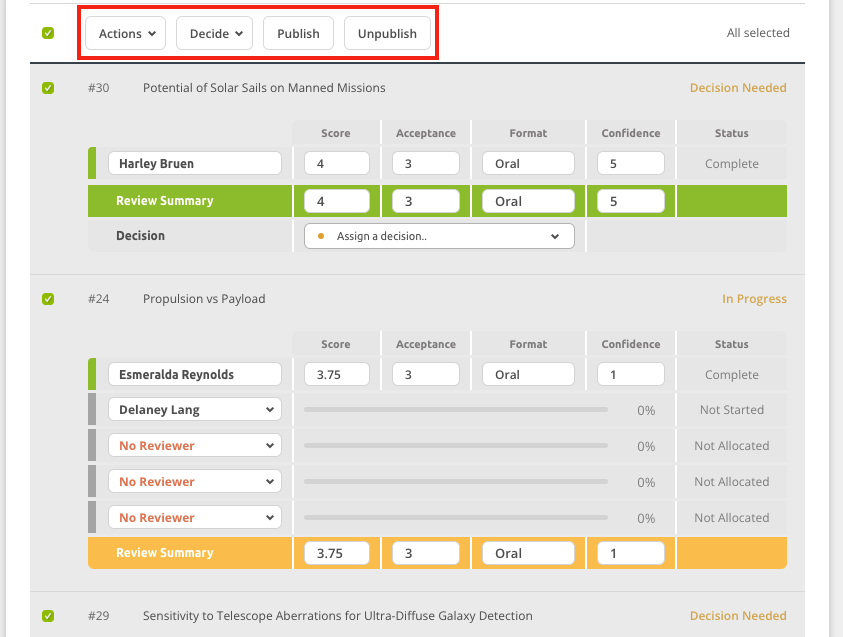 RSVP
RSVP
If the RSVP feature is enabled you can use bulk action in this list to:
- Export.
- Email authors.
- Confirm/decline RSVPs for selected submissions.
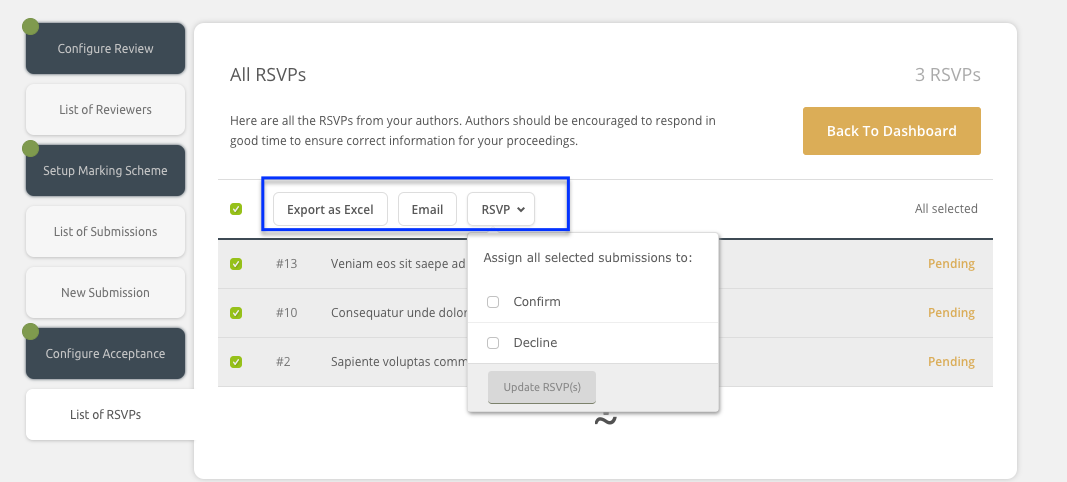
Final Submissions hub
In the Final submissions stage, you can:
- Export as Excel.
- Export as Word doc.
- Withdraw.
- Reinsert (if previously withdrawn ) the selected submissions.
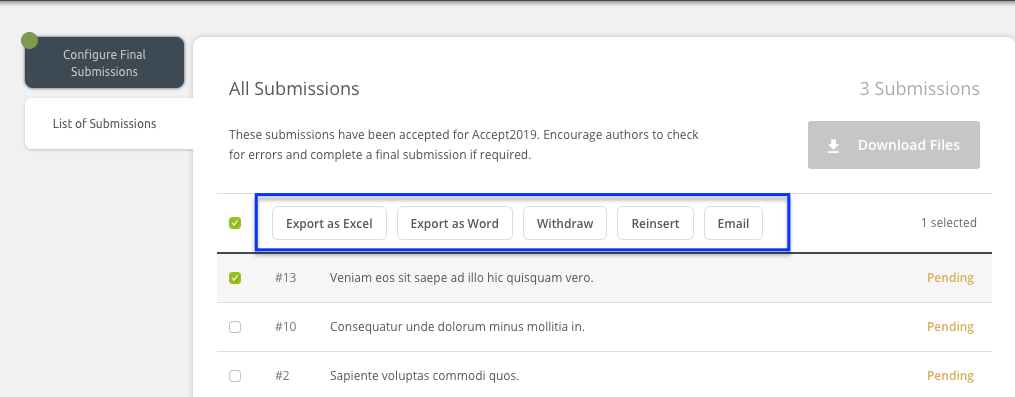
You can also use filters in the lists of each hub. See here to learn more about this.
