Track chair: How to find Partially allocated and Not allocated submissions?
You may notice empty reviewer slots after allocating and opening the review. This is due to:
- settings input by the conference organisers, such as limiting the number of review assignments per reviewer
- nepotism prevented the allocation of some submissions to reviewers
- the topic cover is not good among reviewers so the system couldn't match all submissions.
- reviewers declining reviews
Before you open the review:
The All Statuses filter will show you partially allocated and not allocated submissions. This is located in the List of Submissions in the Reviews hub.

After you open the review:
You can identify partially or not allocated submissions on the Review Overview card located on your dashboard. Click on assign to view the submissions and assign them to reviewers.
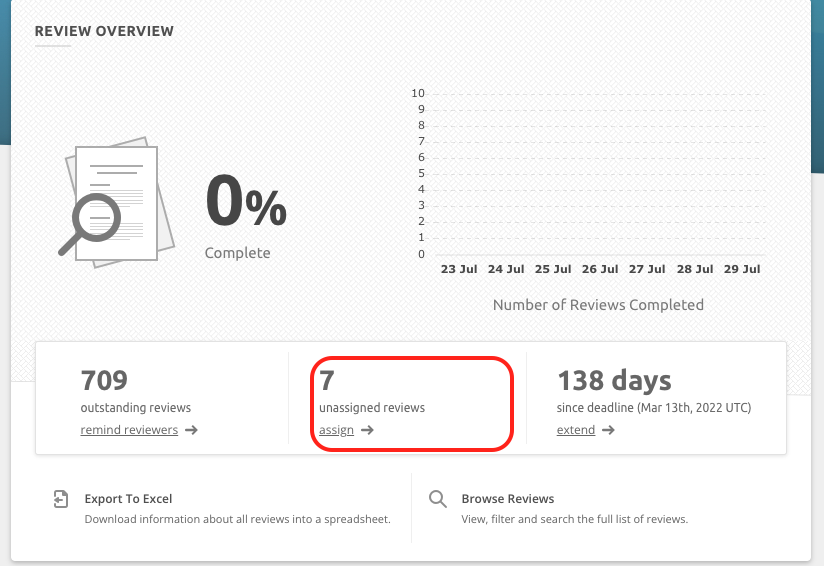
If your conference has multiple tracks, be sure to select a specific track to view partially or not allocated submissions.
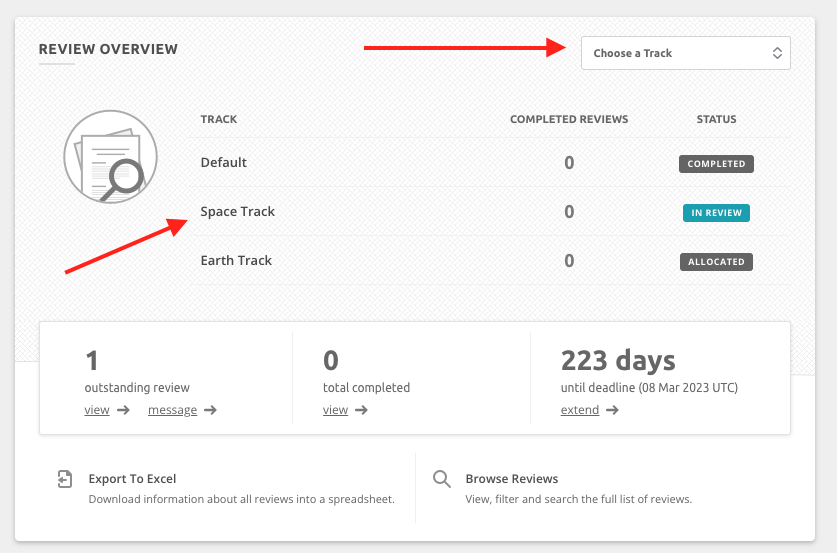
When you click on one of the Tracks you will be able to see the Unassigned reviews filter.

Assigning empty reviewer slots to a reviewer:
Check out this article on re-allocating or editing your allocation to assign reviewers to the empty slots.