- Knowledge Base - Support Documentation for Ex Ordo
- Site Administrators
- Conference hub - getting started and managing site settings
-
Site Administrators
- Conference hub - getting started and managing site settings
- Exports and Reports
- Submissions
- Configuring your review settings
- Adding and managing your list of reviewers
- Allocating and Opening the Review
- Managing the Review
- Making decisions, notifying authors and collecting RSVPs
- Collecting new/edited content and copyrights from accepted authors
- Programme hub: Creating your schedule
- Ex Ordo Virtual
- Panels
- Registration
- Book of Proceedings
- Ex Ordo Mobile
- Communication hub: Sending messages through Ex Ordo
-
Authors
-
Delegates
-
Track Chairs
-
Reviewers
-
Review Group Chairs
Adding administrators to the conference
This article will show you how to give users administrative access to the system.
Step 1: Open the Conference hub
Select the conference hub on your dashboard.

Step 2: Access the Admins step
1. Click on Conference Setup Workflow to enter your settings.
2. Next, navigate to the Admins step.
3. Click on Add another Admin.

Step 3: Add in a new admin
Complete the required information by adding in the new admin's first name, last name and selecting a conference role for them. Click done and that's it! The new administrator will receive an automated invitation email in about 5 minutes.
You can learn more about the different administrator roles here.
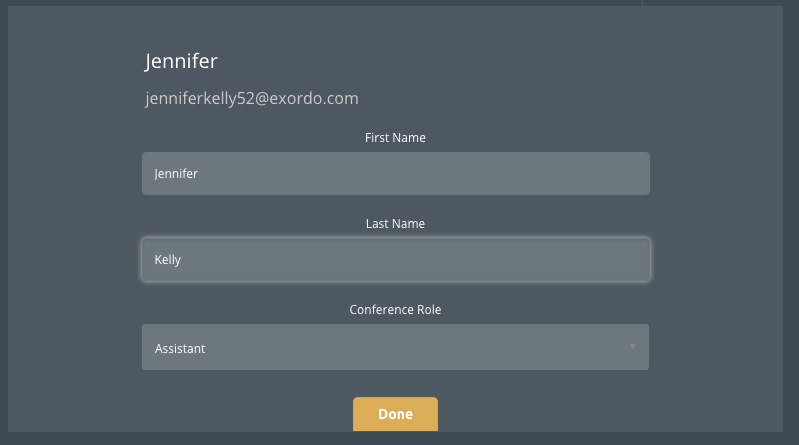
Step 4: Repeat this process until you add in the entire team!
