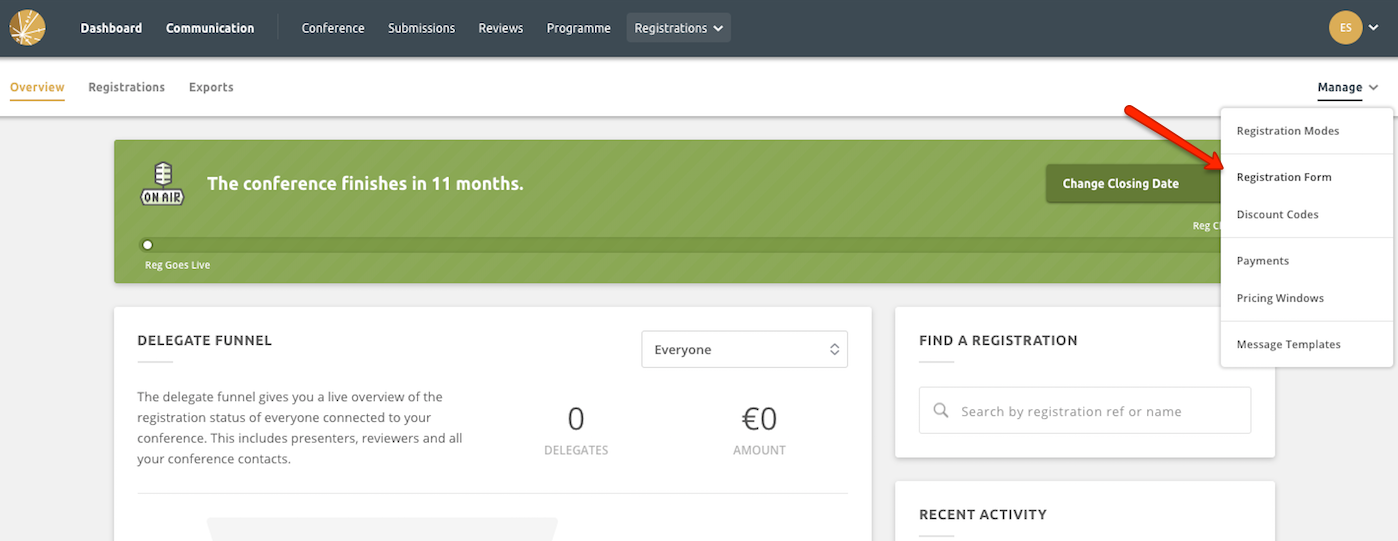If you have workshops as part of your conference, you can easily allow delegates to sign up for them when registering. Just include them as part of your registration form and delegates can pick and choose which ones they wish to attend.
Test Mode
If you're in test mode, you will be able to edit your registration form on the Overview page. Click Customise Your Form or just directly on the Workshop step to get started.
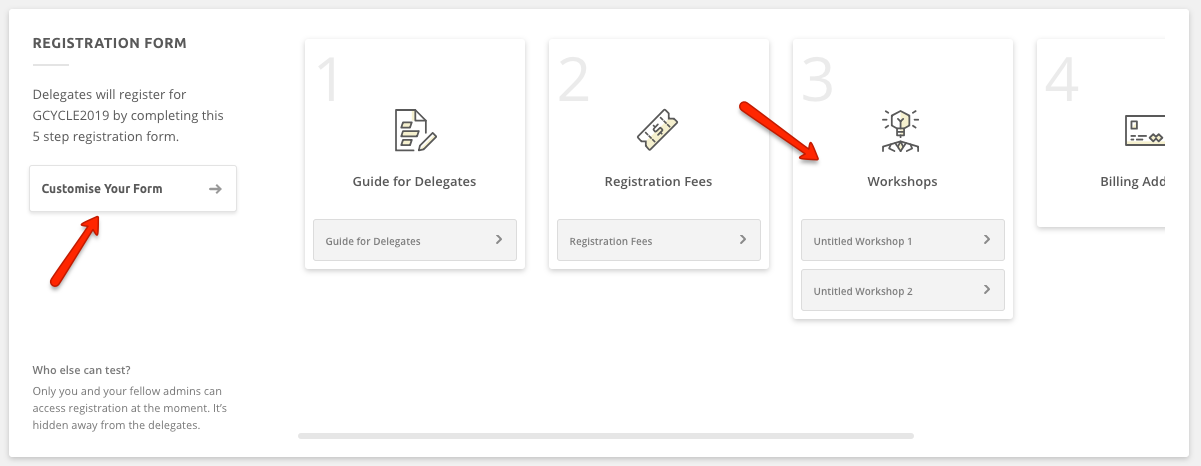
In the step, you'll notice two pre-populated workshops that you can edit to suit your workshops, or you can disable them. Click Untitled Workshop 1 to start editing.
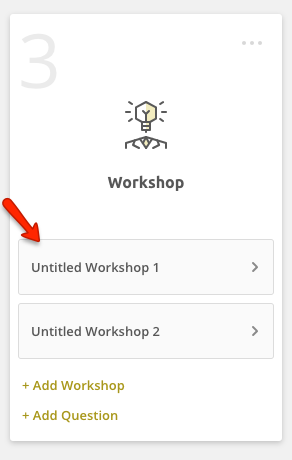
Now you can edit all the details of the workshop. Click on the pre-filled name and description to put in the specifics of the workshop. You'll also see each of the fees you've set up appear below, so you can tailor how much the workshop will cost for a student, a member, or a regular ticket. You can also set up an overall limit for Workshop 1 or add a limit for Specific ticket type - regular ticket, student ticket, etc. If you don't need each fee type just hit Remove. To add more, select + Add a New Fee at the bottom.
If you don't need this workshop at all, click Disable to remove it completely from your form.
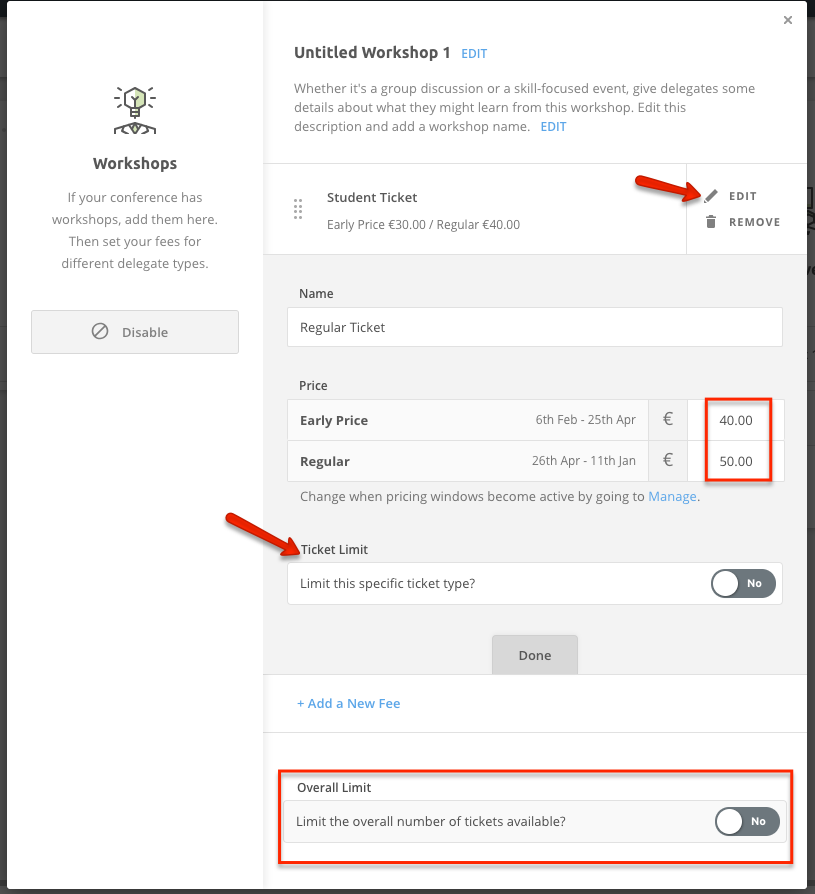
Questions
When adding your workshops, you can also add custom questions that delegates will answer when completing the workshop step. So if you need to know anything of them that the system doesn't automatically ask and that pertains to your workshops, select + Add Question.
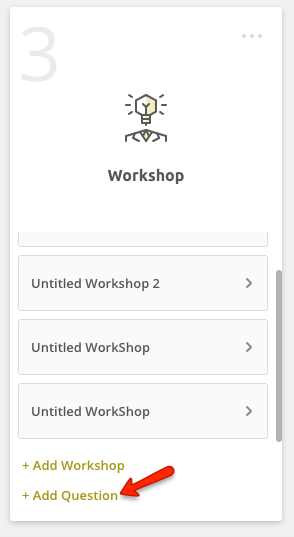
The new pop up screen will appear and you will see a couple of options as below. All custom questions you can add in here are the same as in the Submission part of the system. You can add a question label and make this question optional or required. The question will then appear in the Workshop step underneath your workshop fees.
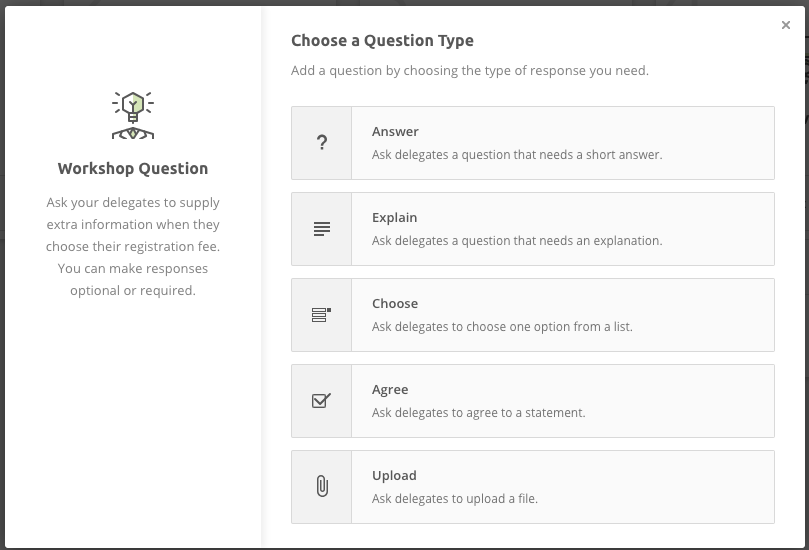
Live Mode
If you need to add in any workshops when you are in the live mode, you can access your form from the Manage dropdown. Then, follow the same guidelines as in test mode.