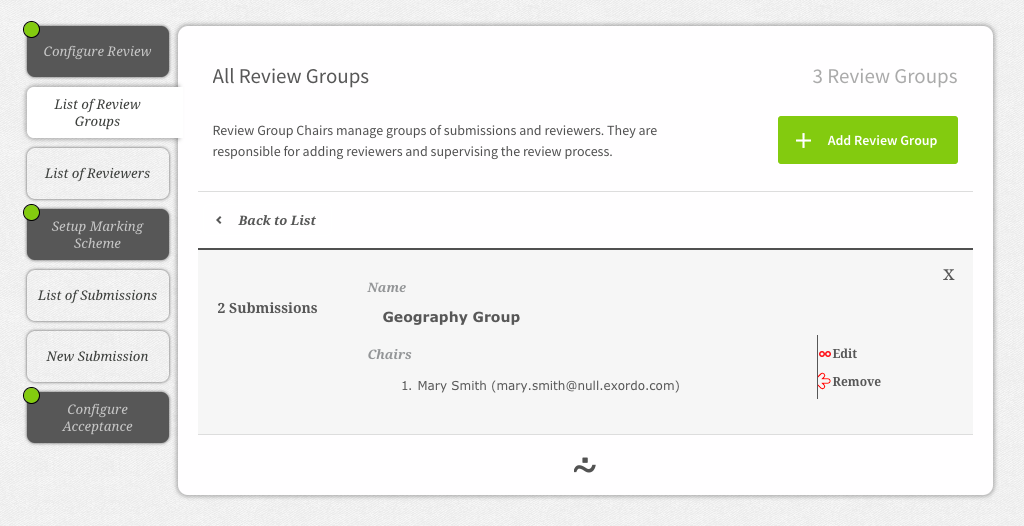When creating the review groups initially, you can add in review group chairs when creating them. Review group chair will have special privileges to invite reviewers, allocate reviewers to submissions and manage the peer review process. This means the review group chairs will be able to see the submissions from that point on.
However, you may wish to wait to give the review group chairs access to their submissions. Or you may wish to add in extra review group chairs in later to help with the workload. This article will walk you through the steps of this process.
Step 1: Find the review group
First you must go to the Reviews hub in your menu.

Then click on the List of Review Groups option on the left hand side. This will show you all the review groups currently in the conference. Click on the review group you wish to edit.
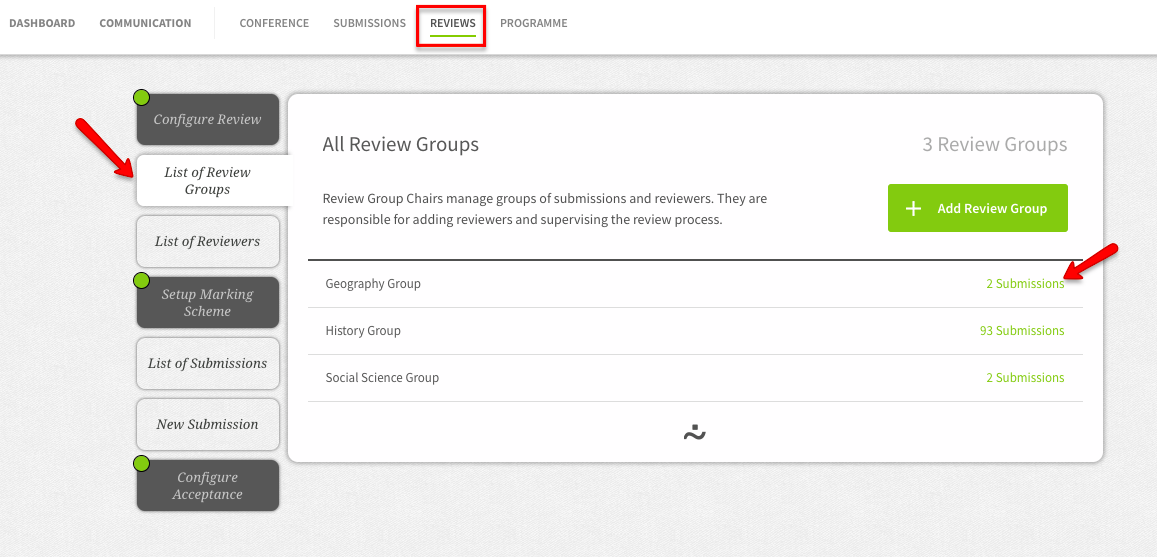
Step 2: Edit the review group
Click on Edit to view and change the details for the review group.
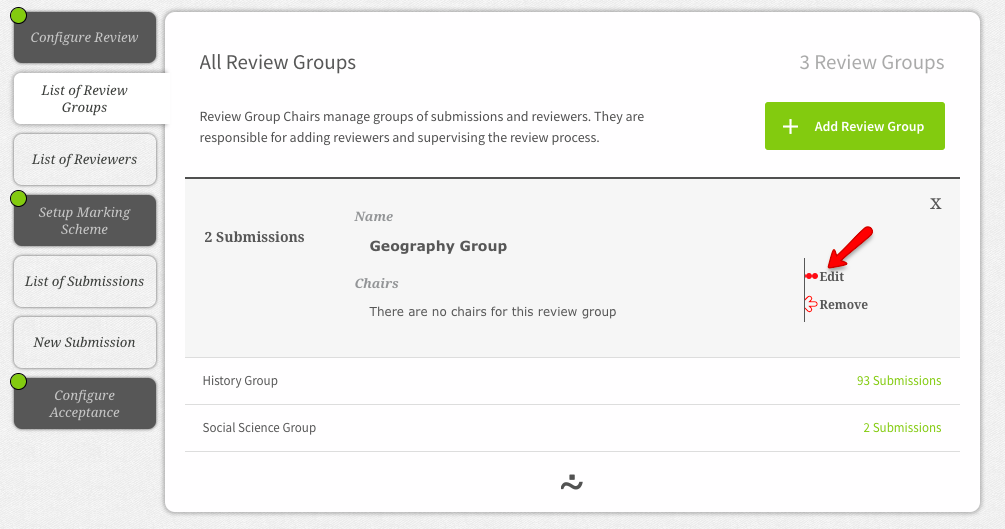
On Step 1, you can confirm the name for the review group.
Step 3: Enter the review group chair details
On Step 2, you'll be prompted to nominate one or more review group chairs for this review group. You will need their email address, first and last name.
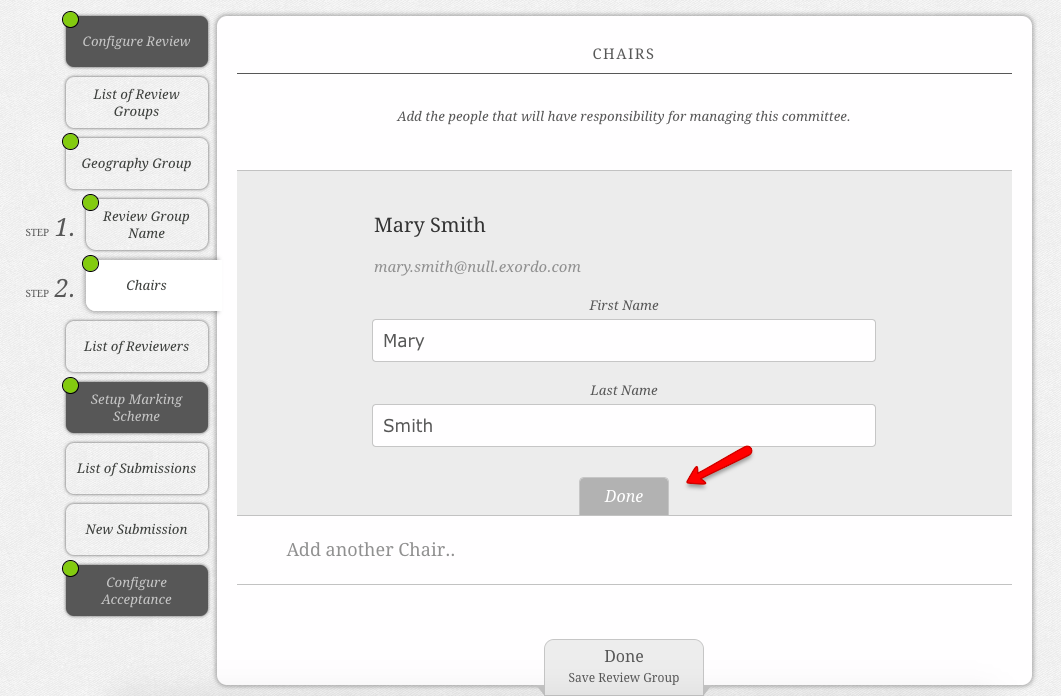
When you create a review group chair, the system will automatically send an email notification to the person letting them know that they've been granted special review group chair privileges. This email will also contain the necessary links they'll need to access their account. They will have access to see the submissions in their group from that point on.
Finally, you'll be given the opportunity to review and confirm your review group details. If you need to change something, you can click on the Edit button.