Conference administrators can manage what content is visible to attendees in the Event Space and time formats (e.g., 24 hour format). These settings are in the Virtual Builder > Display menu > Content Options and View Options tabs.
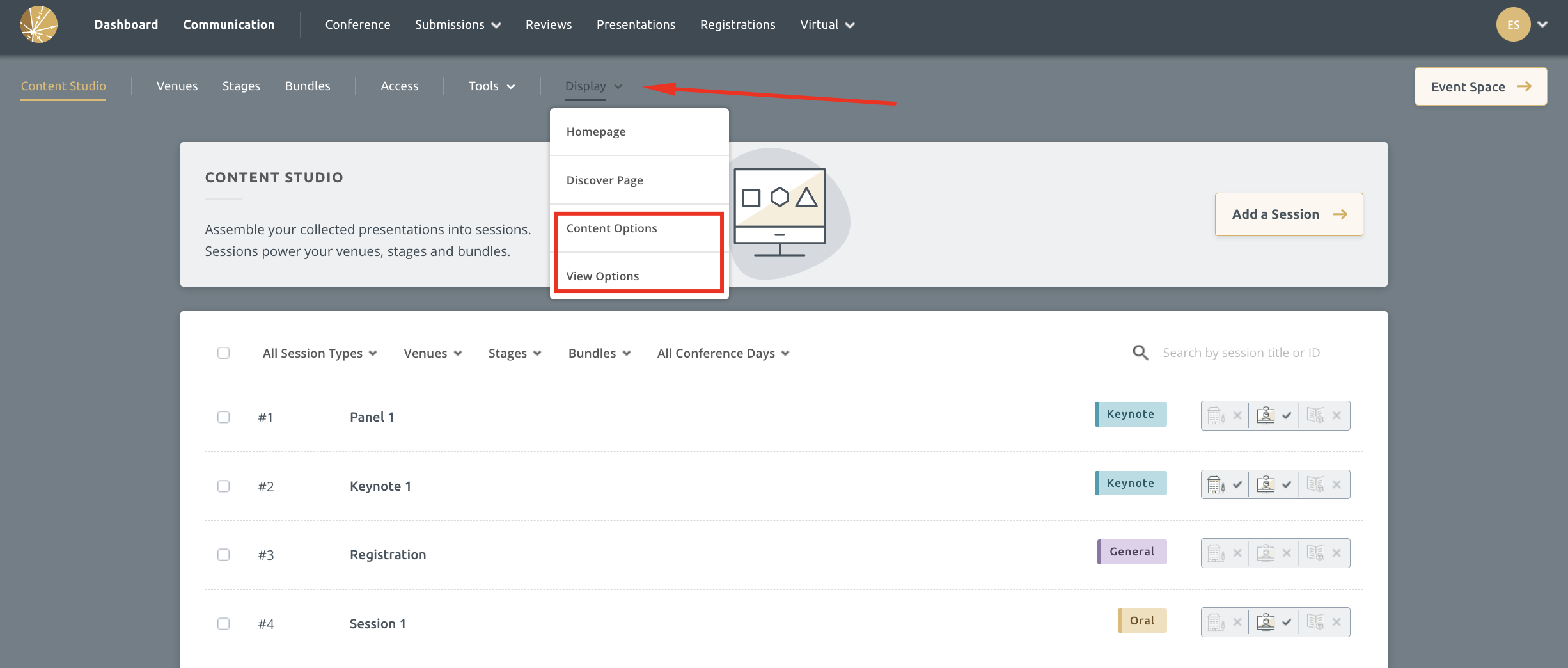
Content Options
Admins can control what content is visible in the event space and what is hidden. This is a really important setting because you may have collected information that should remain confidential such as phone numbers or CVs. We highly recommend confirming these settings before going live and making your content visible.
What options do I have?
You can manage the following settings:
-
Affiliation Format - you can choose how the author's affiliation is displayed in the Event Space and exports.
-
Acceptance Format - This setting allows you to hide or display the acceptance format which was applied to the submission. (e.g., Oral, Poster, Workshop, etc.)
-
Topics - If this setting is turned on, the author's chosen topic(s) will be visible to all delegates.
-
Final Submissions - If this setting is turned on, the file collected in Final Submissions will be visible to and downloadable by your delegates.
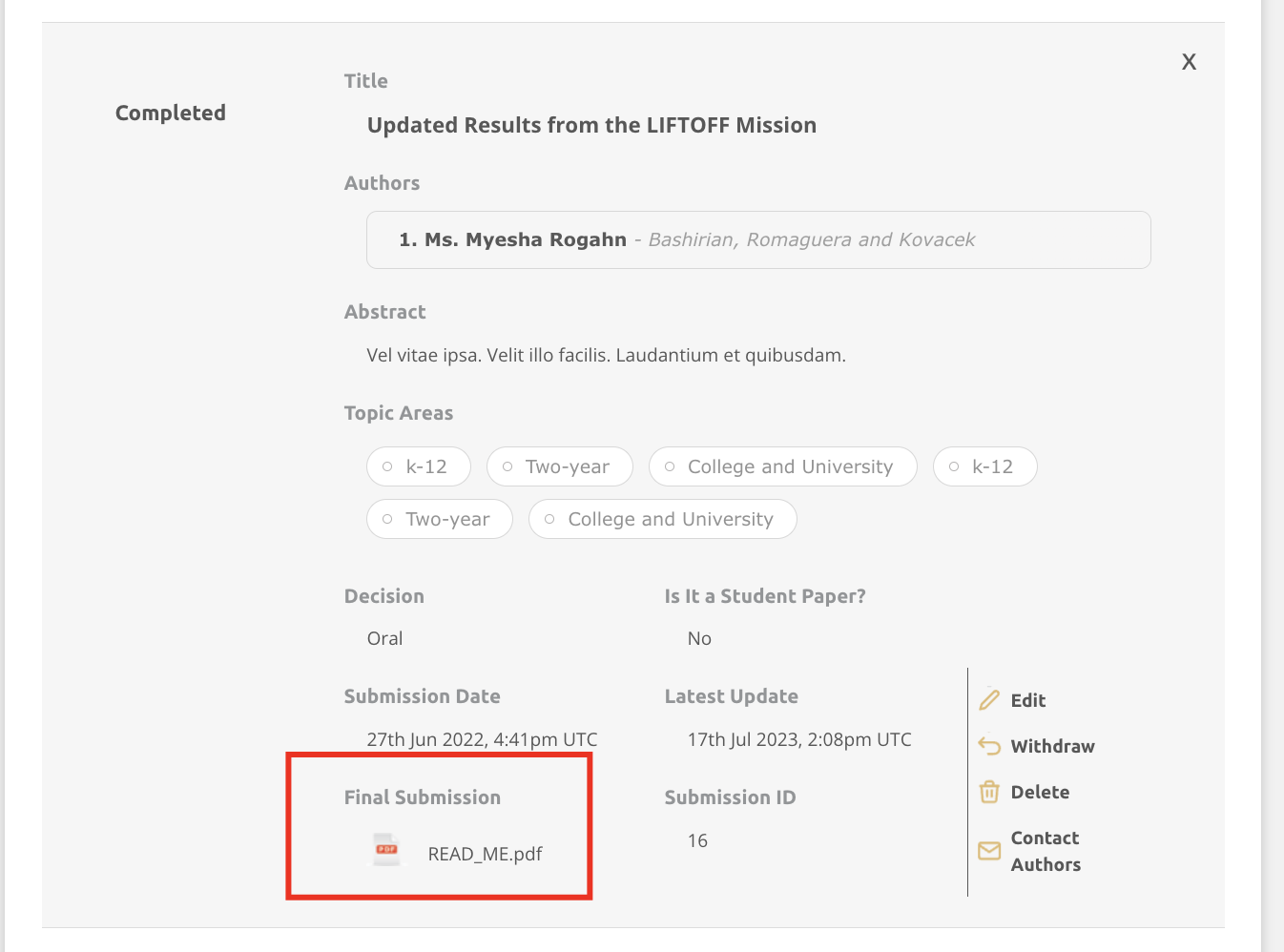
-
Presentation Files - If you have collected presentation material through the presentations module and authors have not opted out, you can share these files with delegates in the Event Space. If enabled and shared, authors can view all files in the event space. They can also download some file types such as PDF and PowerPoint files. They can never download video files.
-
Countries - You can decide to show or hide your authors' countries if you've collected them. Countries will be pulled in from the author profiles.
-
Presentation Questions - By toggling this on, you will allow attendees to post public questions on presentations.
How can I adjust the Content Options?
You can change the content option settings in the Virtual Builder > Display menu > Content Options tab.
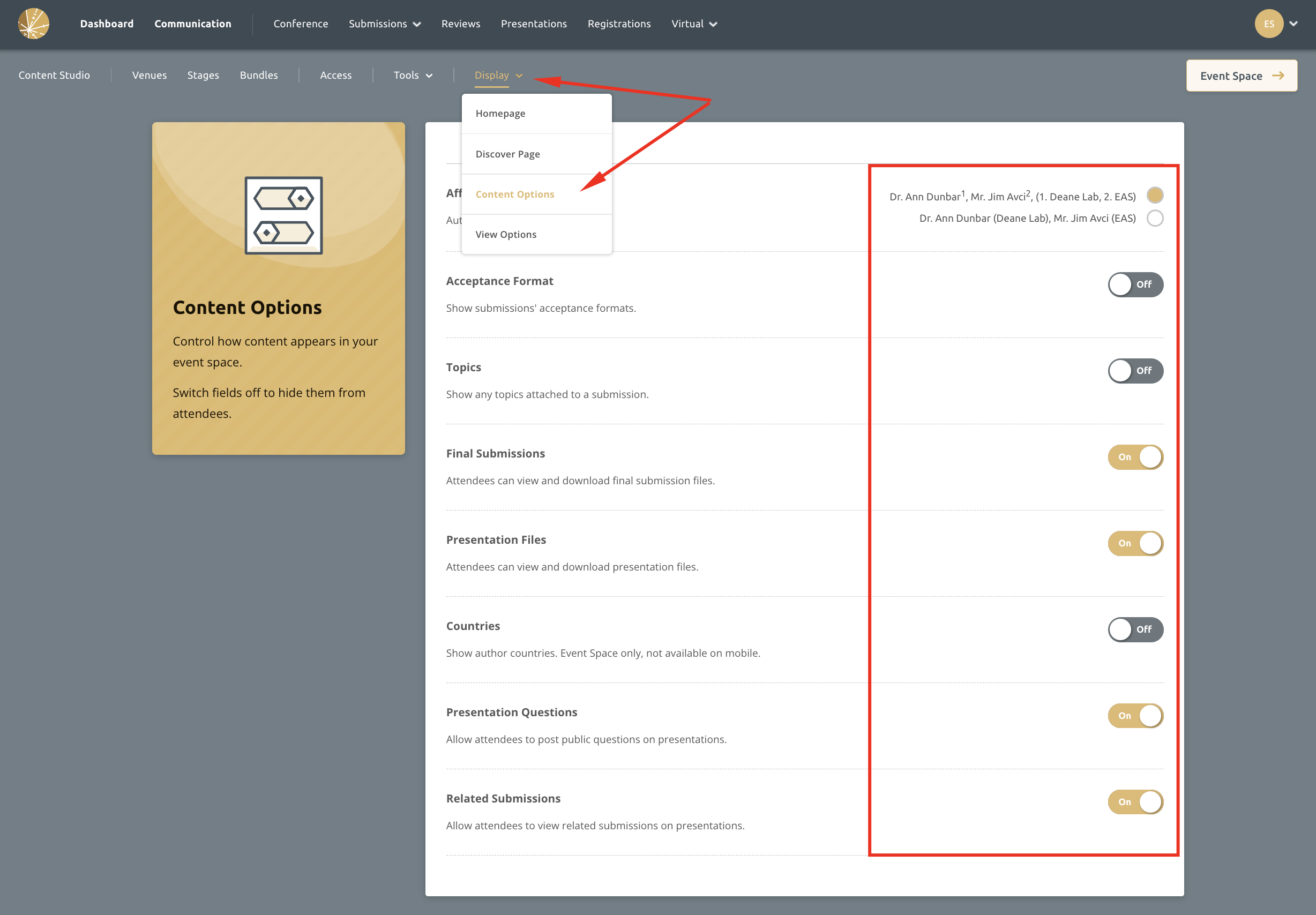
The above options are all or nothing, meaning you can display all files uploaded to the system or no files. Check out the FAQs below to see how you can manage if one or a small number of authors do not want to share their files and you are happy to agree to their wishes. If authors do not consent to sharing files and this is a requirement to present, you may also choose to withdraw them from the schedule completely.
View Options
You can choose how your schedule appears in the Event Space. The options available include:
- Time Format - displays your times in either 12 or 24 hour format.
- Week Starts On - controls what day of the week your week should start on.
- Daily Start Time - specifies how early your timeline starts each day.
- Daily End Time - specifies how late your timeline ends each day.
You can manage these settings in the Virtual Builder > Display menu > View Options tab.
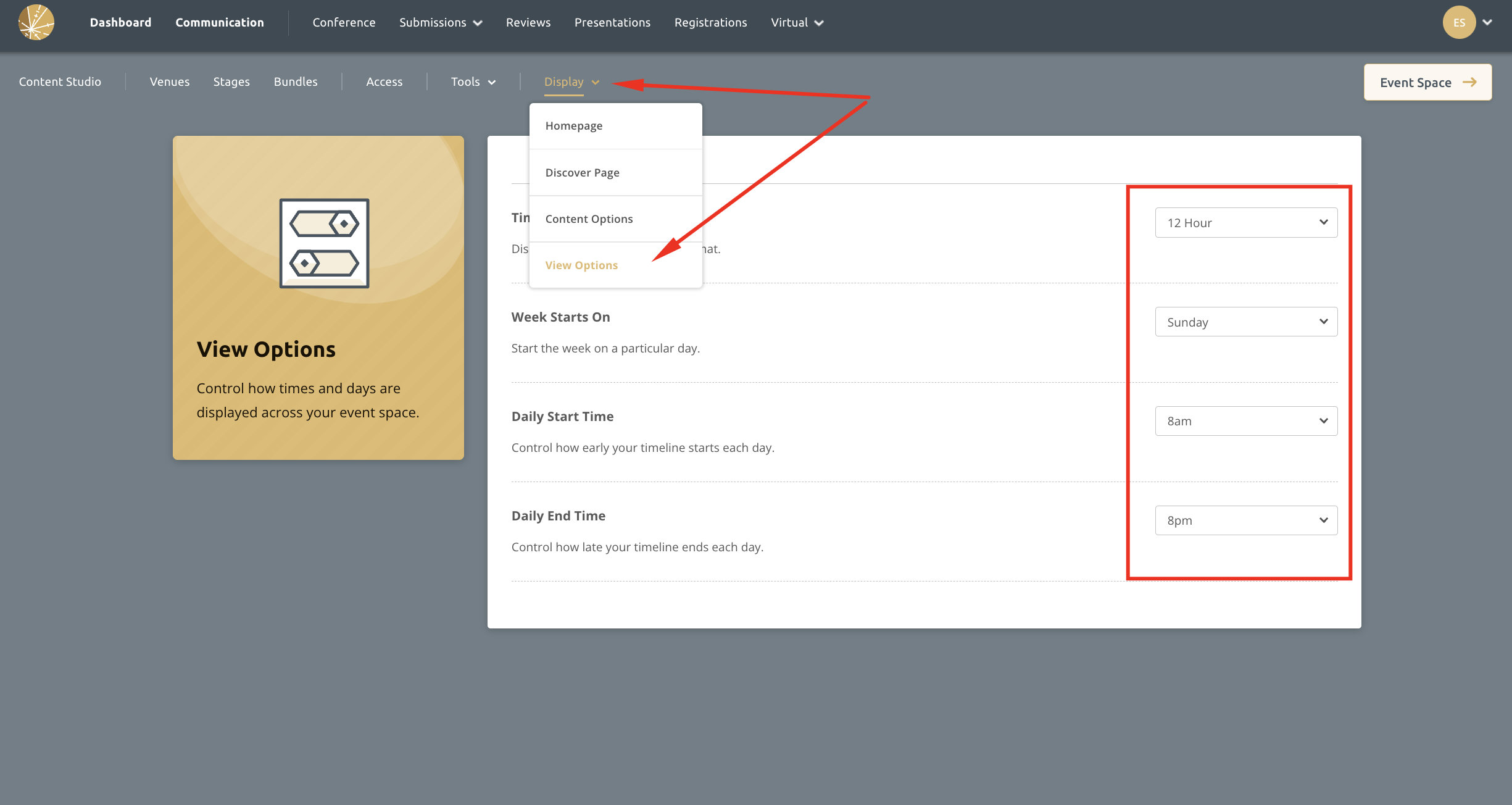
FAQs
How long does it take for these settings to update?
If changed, the update will appear in the Ex Ordo Event Space immediately. Please note that if you are using the mobile app, you will need to sync the changes to the builder and publish the updates for the change to be visible to app users.
I want to display all final papers but one person does not consent to their work being published. What should I do?
You can delete the final paper from the final submissions module. We recommend you save a copy of it for your records. Follow the steps below to delete a final paper.
- Navigate to the final submissions
-
Locate the submission in the list, click on it and select edit
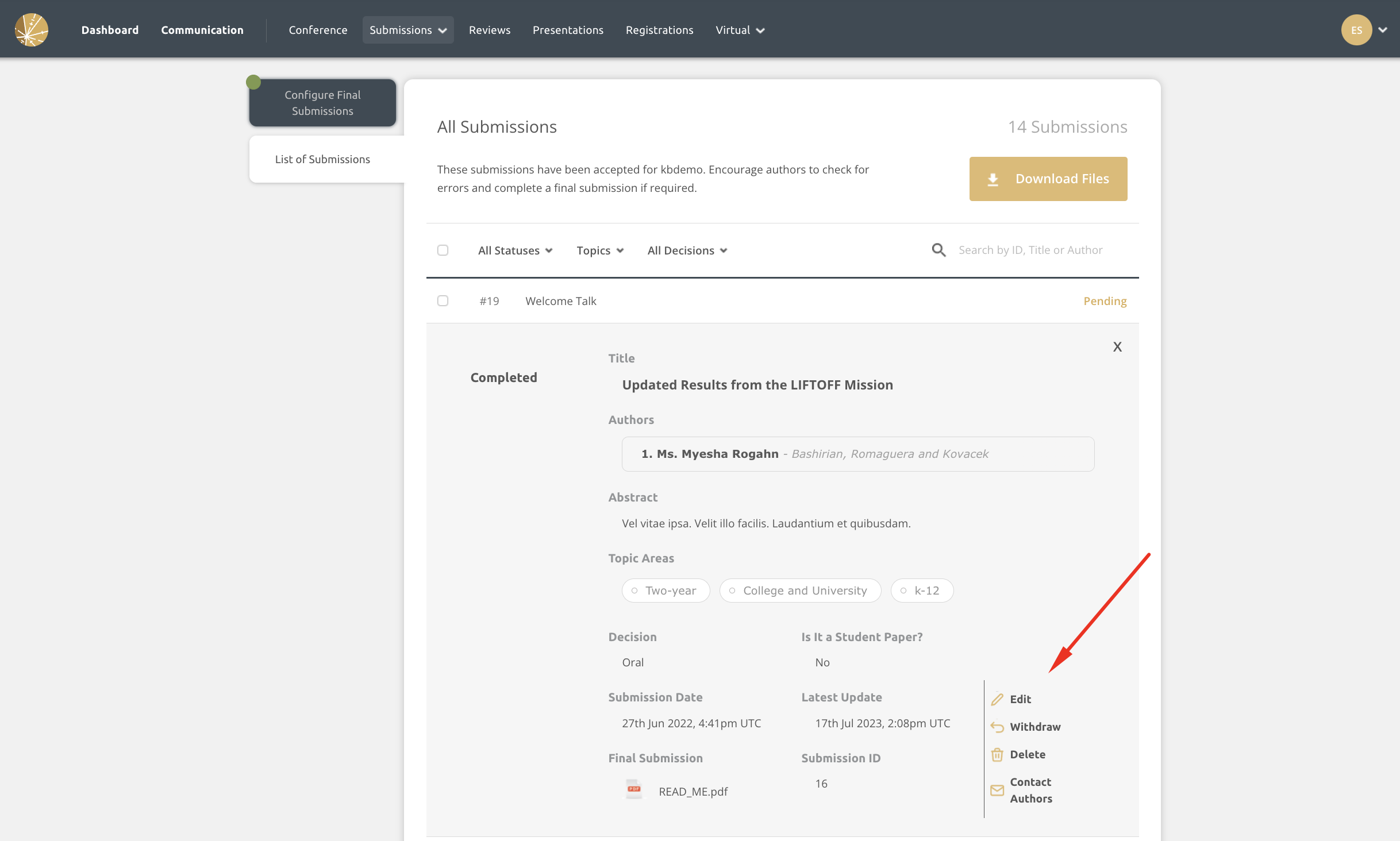
-
Delete the file on the Final Paper step (be sure to save a copy first!)
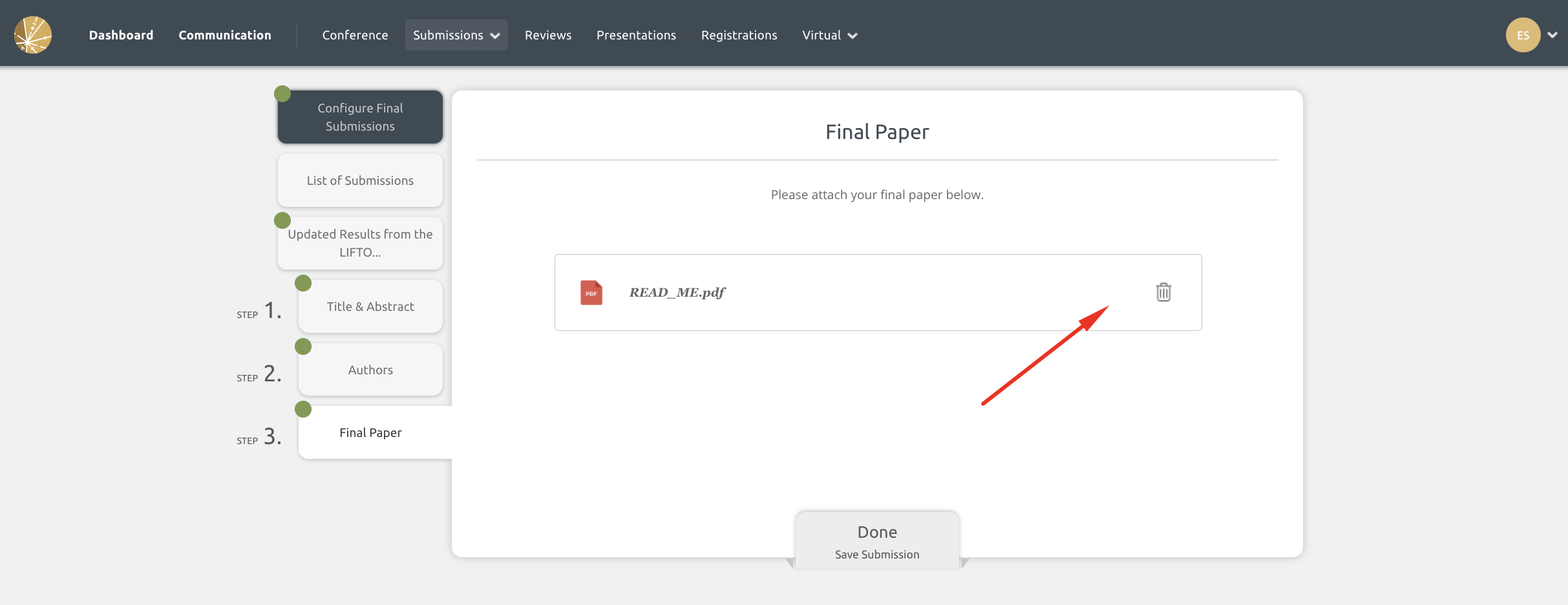
- That's it! The submission will become pending, but this is expected. Pending submissions can still be added to or kept in the schedule. The other submission content such as the title, author names and abstract text (if collected) will remain visible in the Event Space.
You can follow the same steps for files collected in the Presentations module! If an author is happy for you to share some files but not all, simply remove the file they do not wish to share from the system. Be sure to keep a copy for your records!
