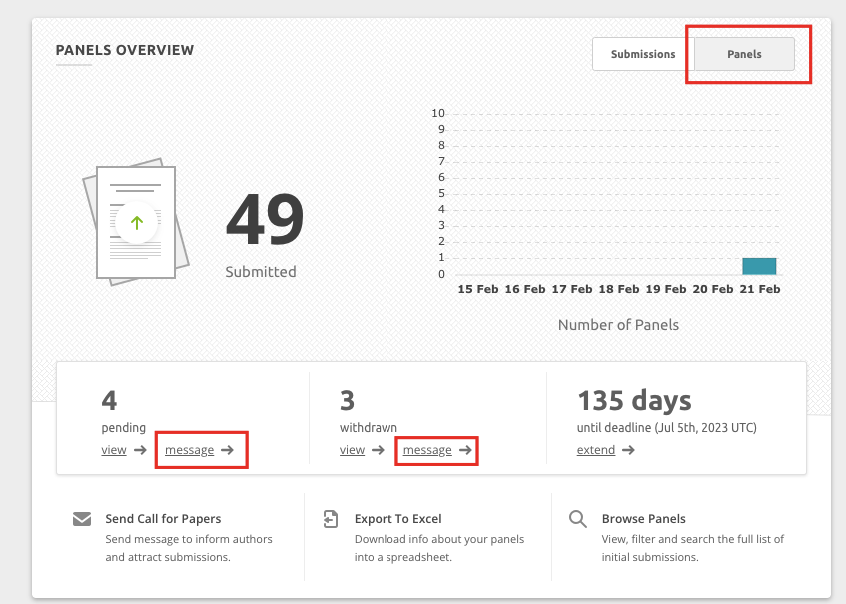There are three ways for admins to email Panel organisers:
- Through the Communication hub when emailing all Panel organisers
- Through the List of Panels if emailing only specific Panel organisers
- Through the Panels Overview Card on the dashboard
Emailing through the Communications hub
Step 1: Go into the Communication hub and click on New Message.
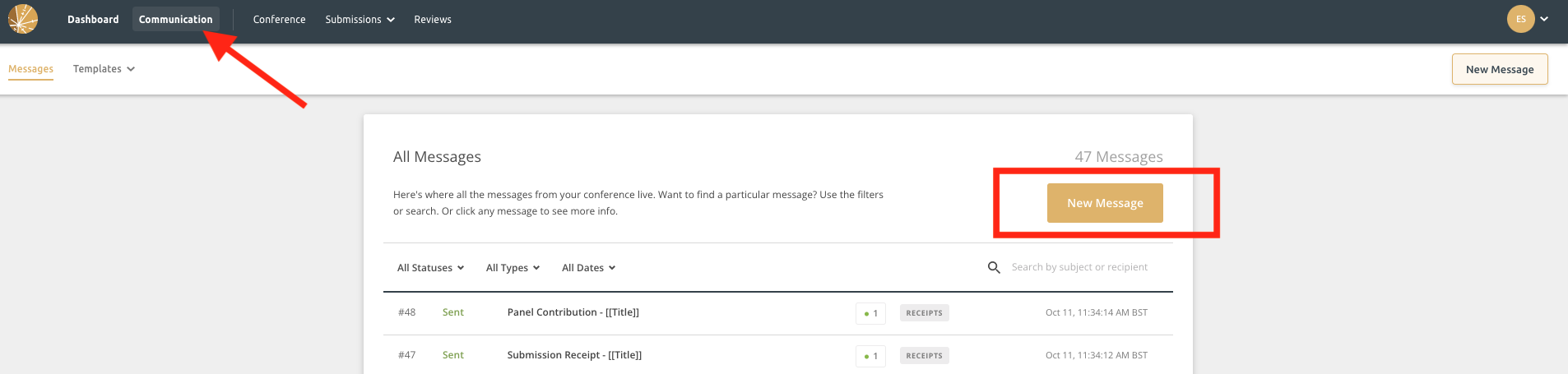
Step 2: select Panel Organisers and hit Next.
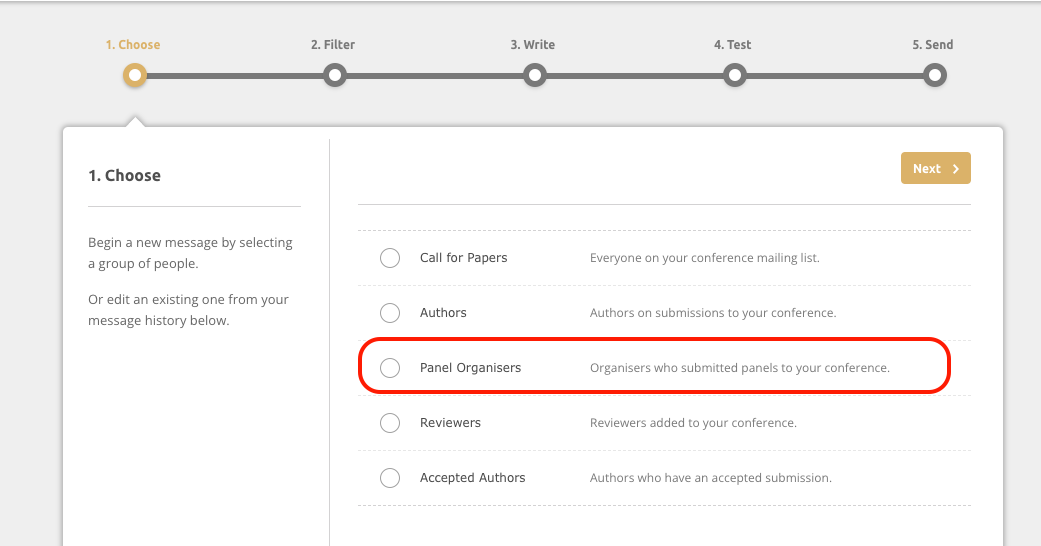
Step 3: Filter the recipient list if you are contacting a specific role type only. By default, the filter will be set to All Organisers. You can modify this setting and message only convenors, only discussants, or only panel chairs.
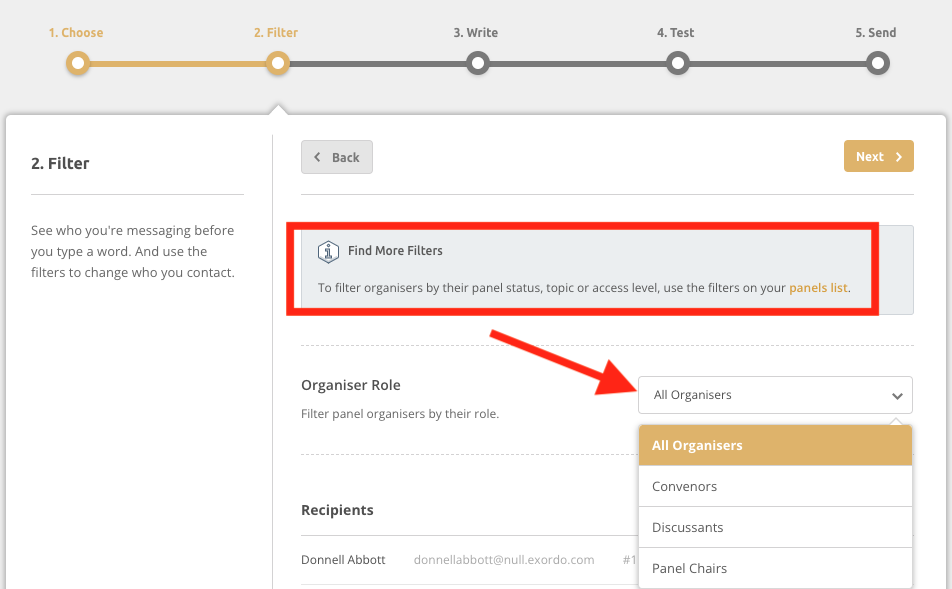
Using Filters to Email Specific Panel Organisers from the List of Panels
You can also message panel organisers through the List of Panels. First, you can use filters to narrow down the group you will message. For example, you can message all panel organisers by:
- Status - you may want to ask pending panels to provide more information by a specific deadline
- Topics - you may need to reach out to provide an update on a specific topic only
- Access - you may need to contact all public or all private (invite only) panel organisers, but not both
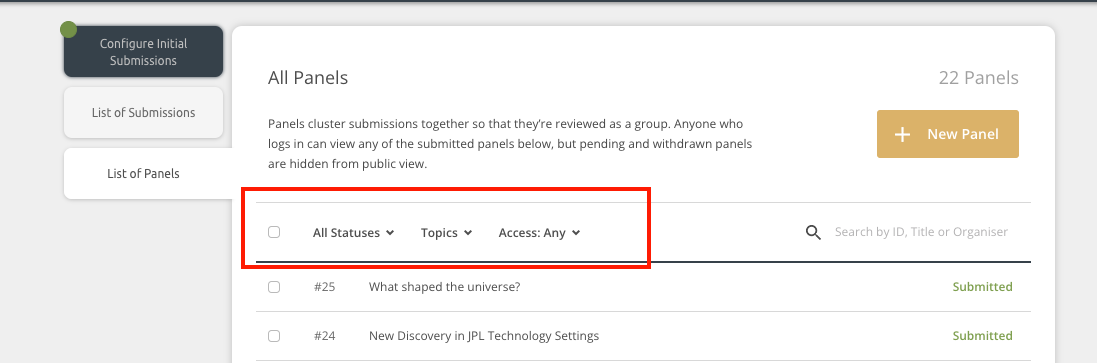
In the example below the list is filtered to submitted panels that are invite only.
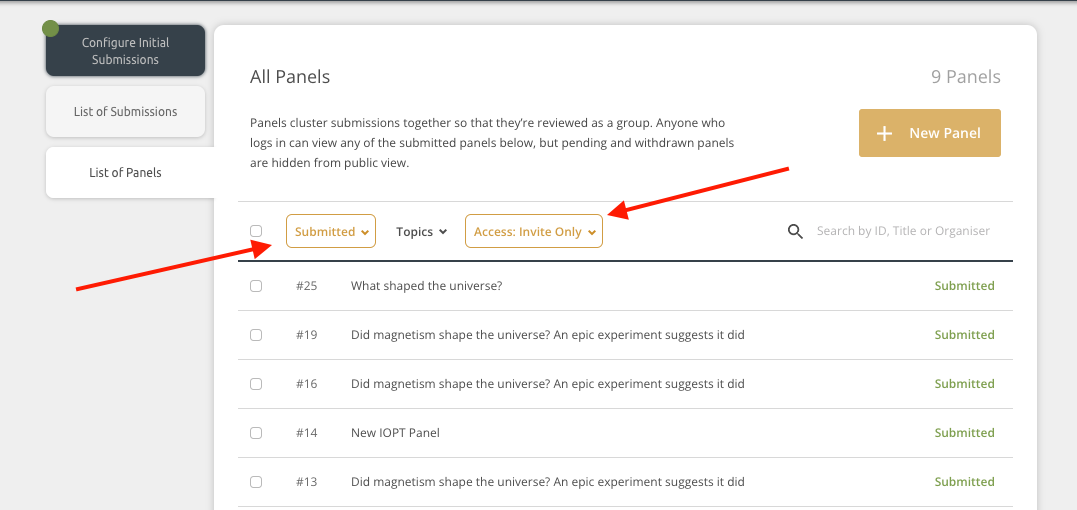
Now, you can use the bulk action in the top left-hand corner to select all panels from the filtered list. Selecting one, multiple or all panels from the List of Panels will cause bulk actions to appear at the top of the list. You can use the Email option to message the specific panels you have selected.
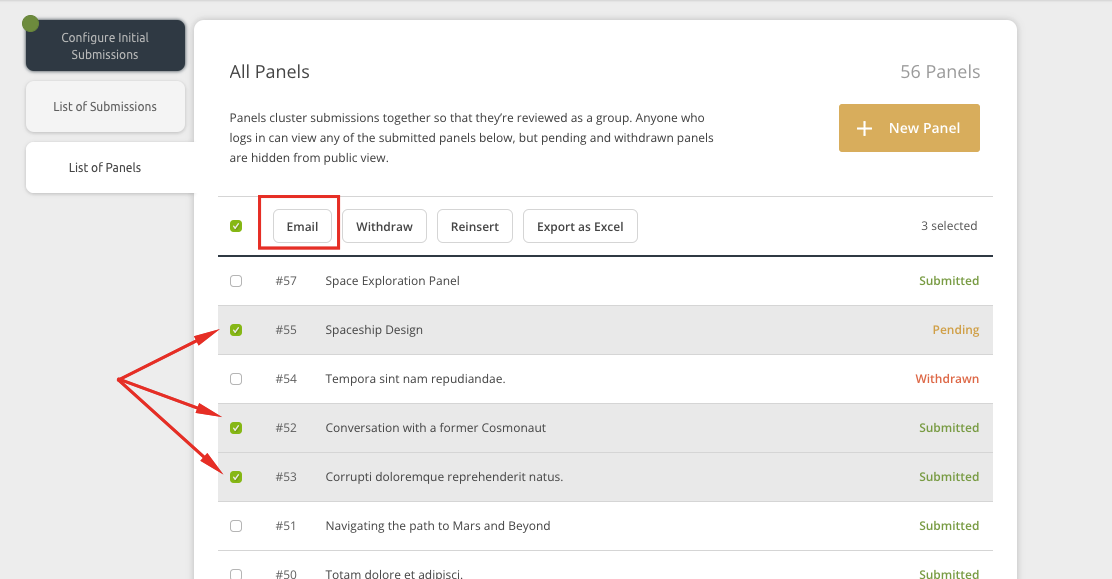
Clicking on Email at the top of the list above will bring you into the Communications hub where you can still filter by the organisers role. Admins can then follow the steps to create their message and send it to the filtered recipient group.
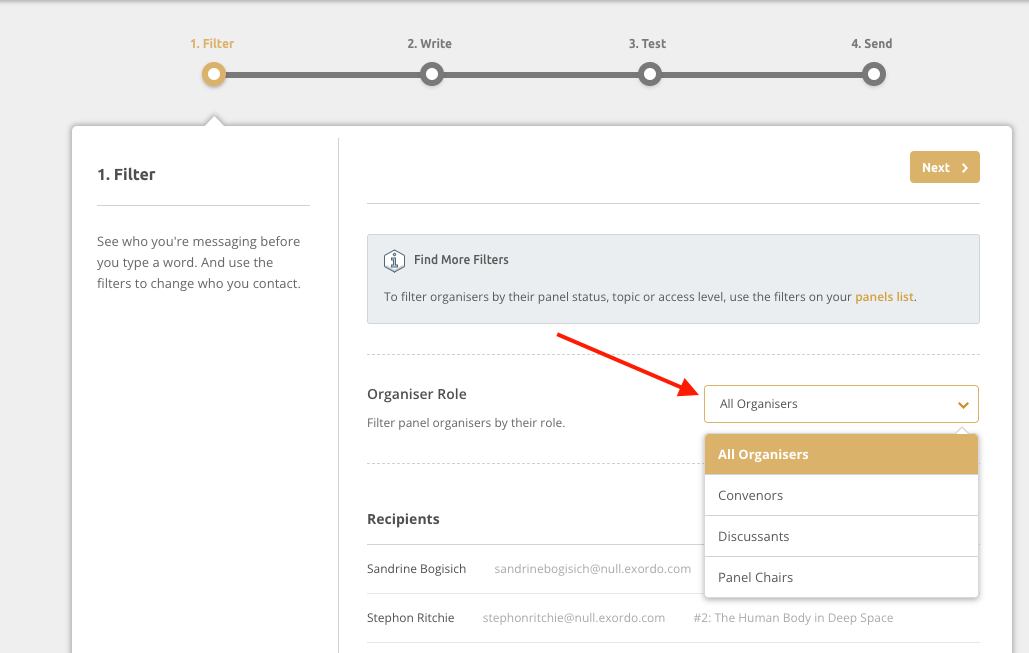
Emailing Panel Organisers on an Individual Panel
You can email panel organisers on one submission only by selecting one panel from the List of Panels and clicking on Email.
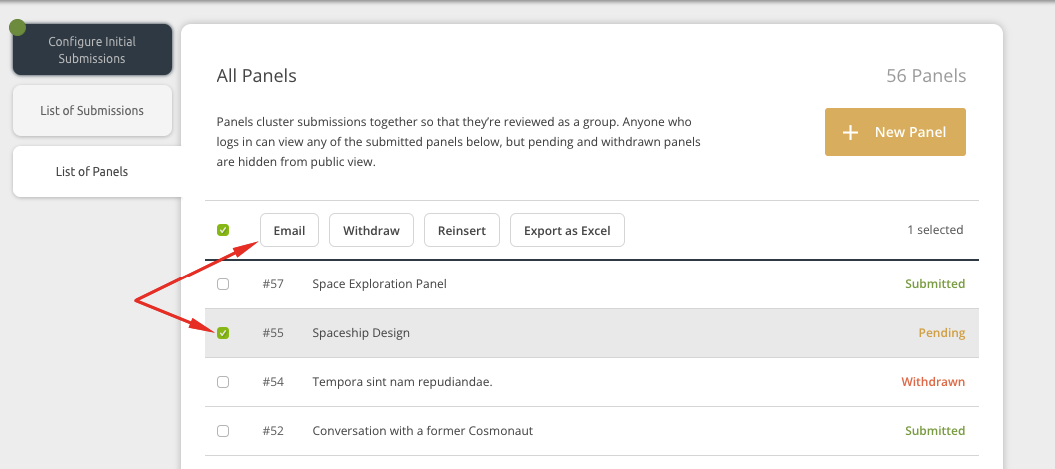
There is also a contact option in the bottom right-hand corner of each panel. This can be used by following the steps below.
- Locate the Panel on the list of all Panels
- Click on the Panel to expand the view
- Hit Contact in the bottom right-hand corner
- You will be brought into the communication hub where you can filter the list to message convenors only, discussants only or panel chairs only.
- Create your message and send it when ready!

Using the Panels Overview Card to Email Panel Organisers
You can email pending or withdrawn panel organisers using the Panels Overview card on the dashboard. Be sure the filter in the upper right-hand corner is set to Panels. Clicking on message will bring you into the Communication hub where you can apply additional filters, create your message and send it to the filtered recipient group.