Exporting panel information can be done by all conference administrators in two places.
*Panel organisers cannot export content from the system. If they request an export of one or more panels, admins can provide one by following the steps below.
Exporting all panel content from the Conference Hub Exports
Step 1: Conference administrators should first go into the Conference hub.
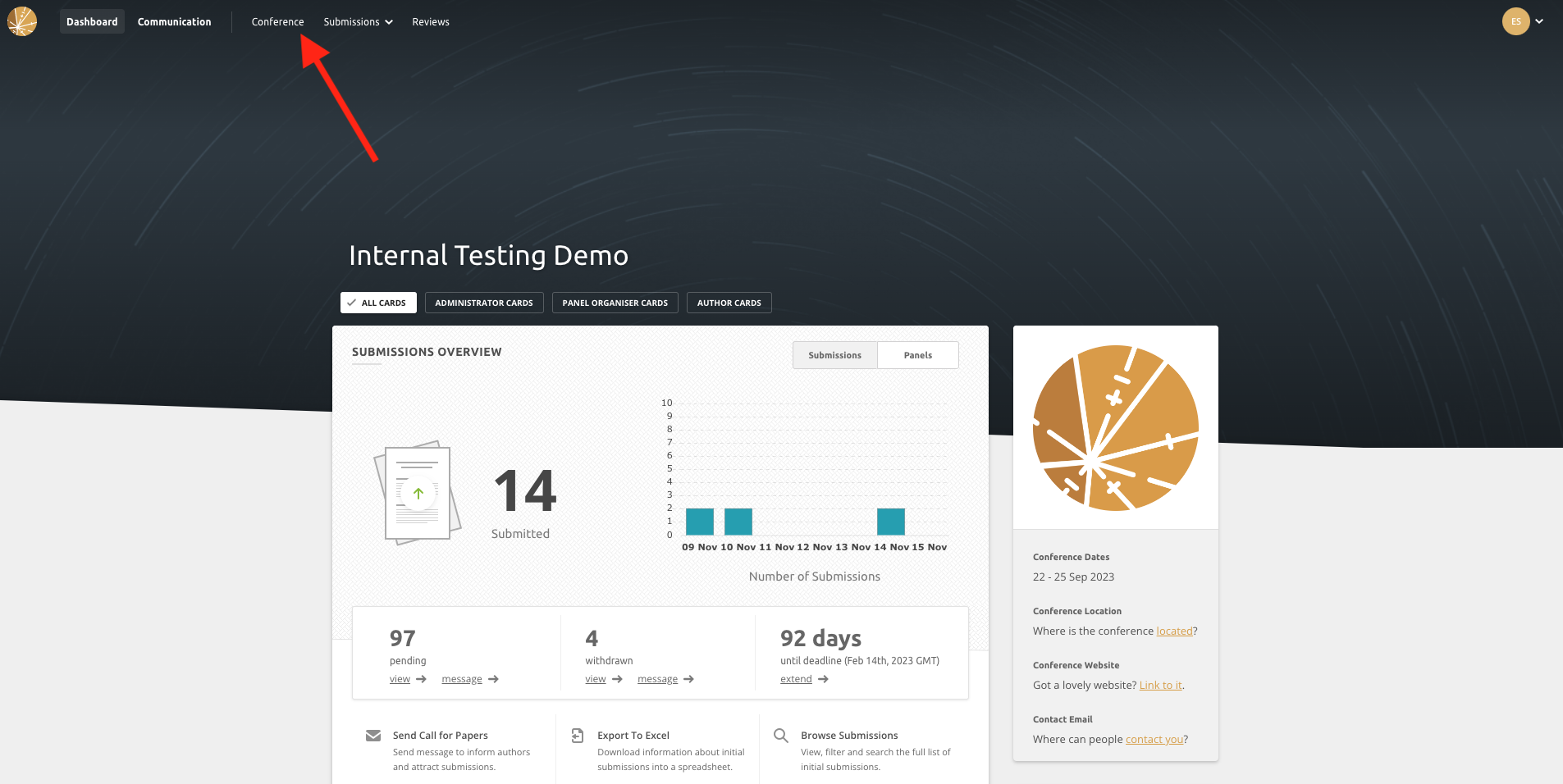
Step 2: There are a number of exports available here. The Panels export contains all panel content. Click Export when ready.
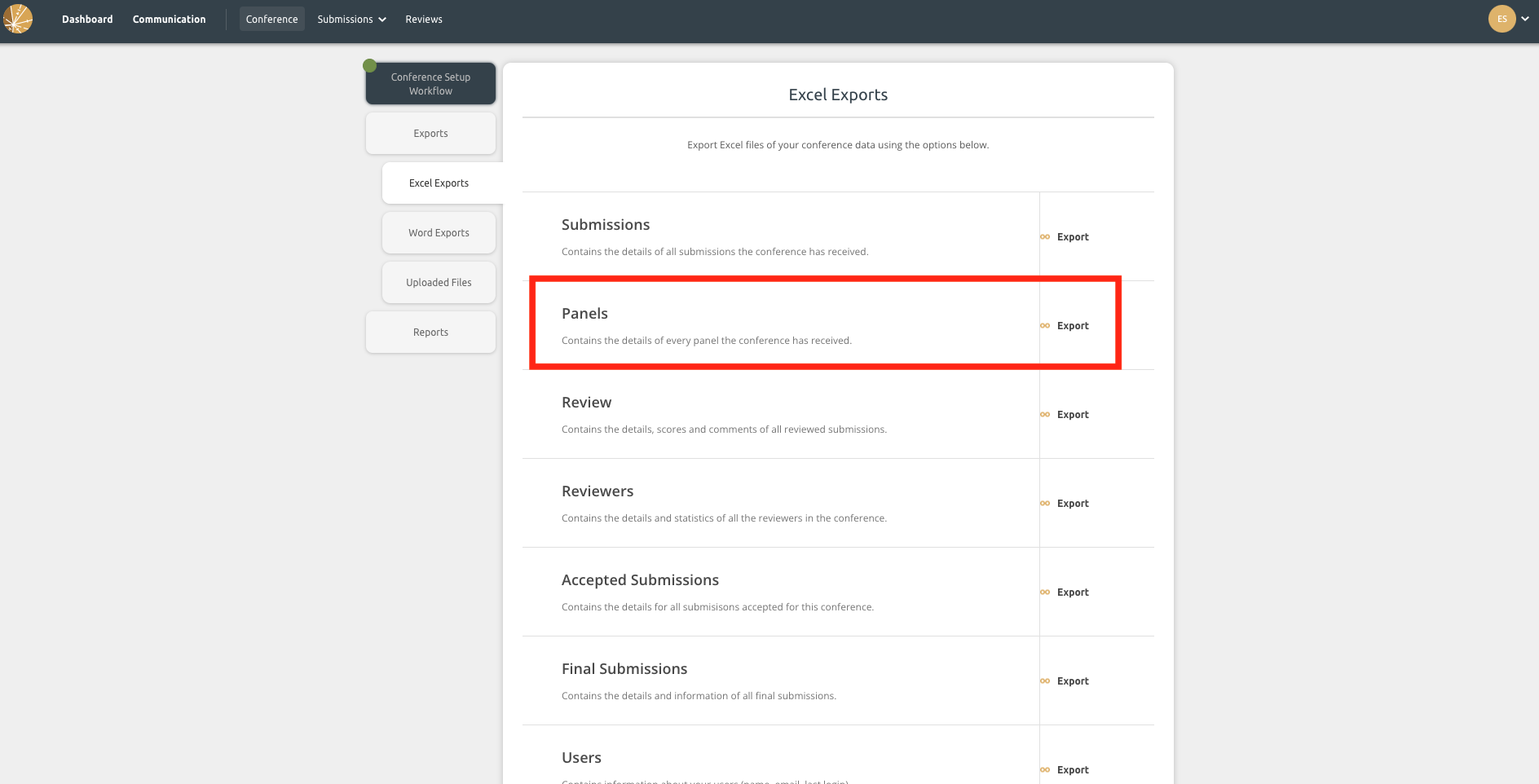
Step 3: Allow the system create your export. This can take some time, especially if the export contains a large amount of information. See below for more information on how to download and view the exported content.
Exporting all content from the List of Panels
Admins can export one, some or all panels from the List of Panels.
- Select one, some or all panels in the List of Panels to export. (Tip! Use filters to narrow the list down first and then export the panel content by status, topic or access type)
- Click on Export as Excel
- Let the export run and when it is completed, you can access it by following the steps below.
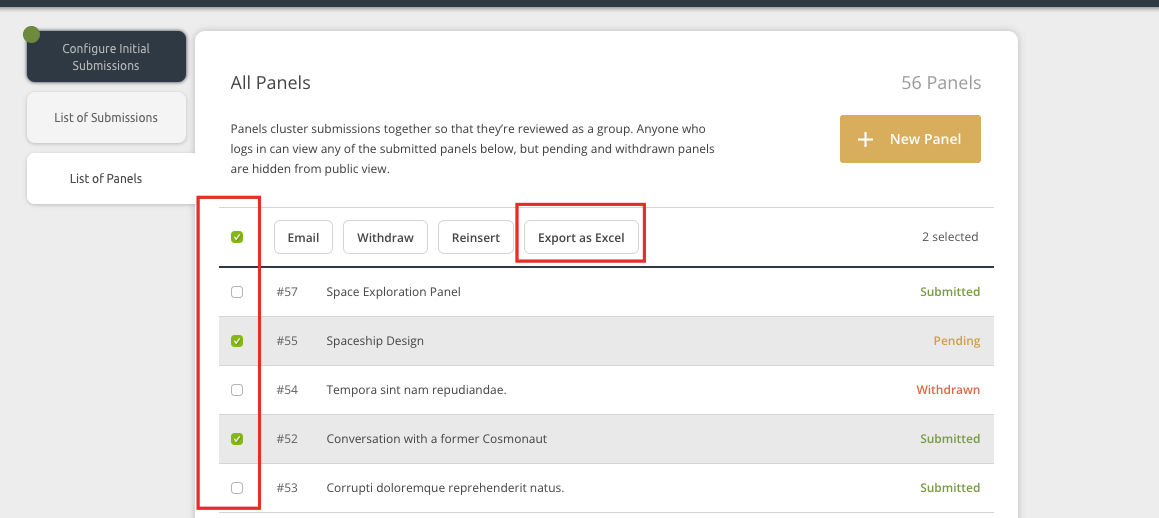
Downloading and Accessing Exports
Once any export is completed, it is accessible in three ways.
- You can download it to your device through the website as soon as it is ready.
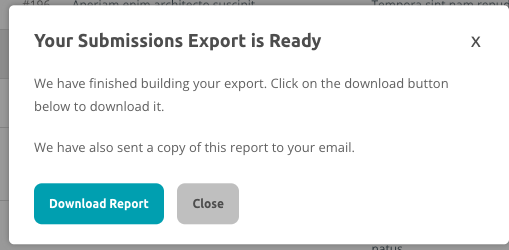
- The export will be emailed to you and you can download it through Gmail, Outlook, Hotmail, etc. The export will be sent to the email address you logged into the system with. You can forward this to panel organisers or others, as needed.
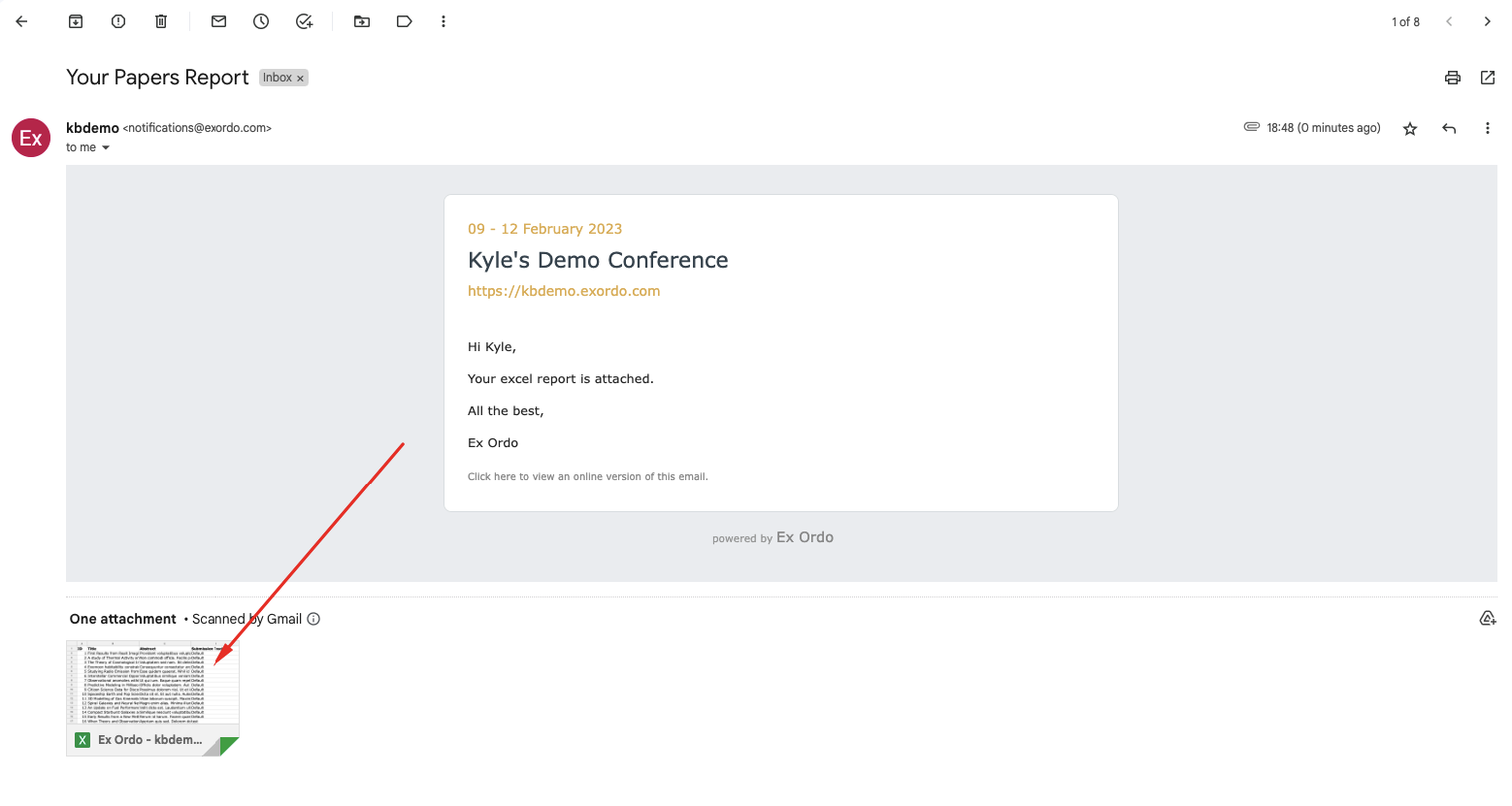
- The export will be attached to the email sent out in the Communication hub. Click on the message to expand it.
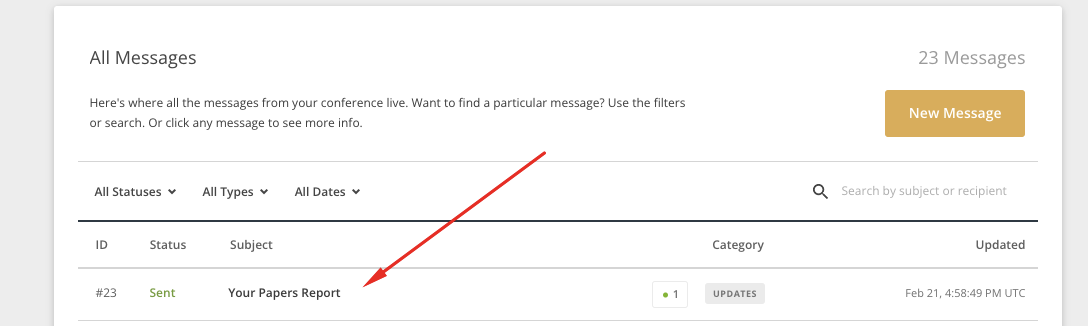
This export will remain in your Communication hub and you can always access it again in the future.
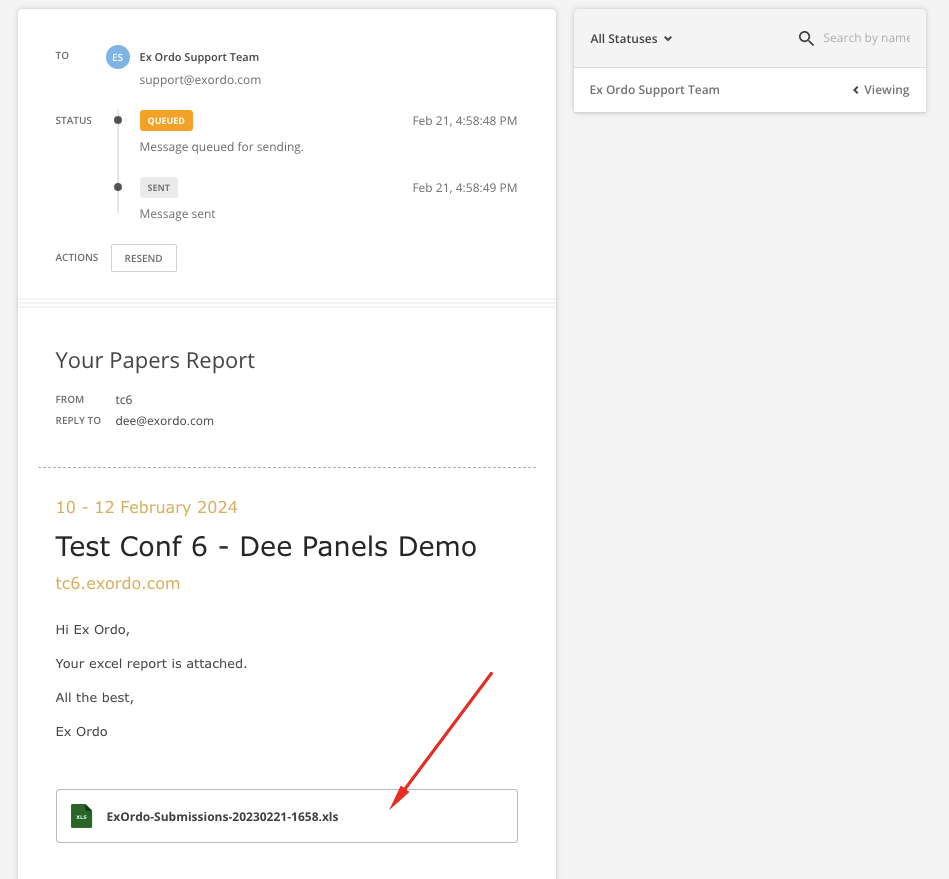
Note: Only conference admins can run exports, this action is not available to panel organisers.
