Conferences that have Panels enabled will have additional filtering options throughout their platform that help you easily locate panels and panel contributions.
Accessing the List of Panels
On the dashboard, the Submissions overview card allows admins to browse an overview of Submissions or Panels by using the buttons in the upper right-hand corner of the card.
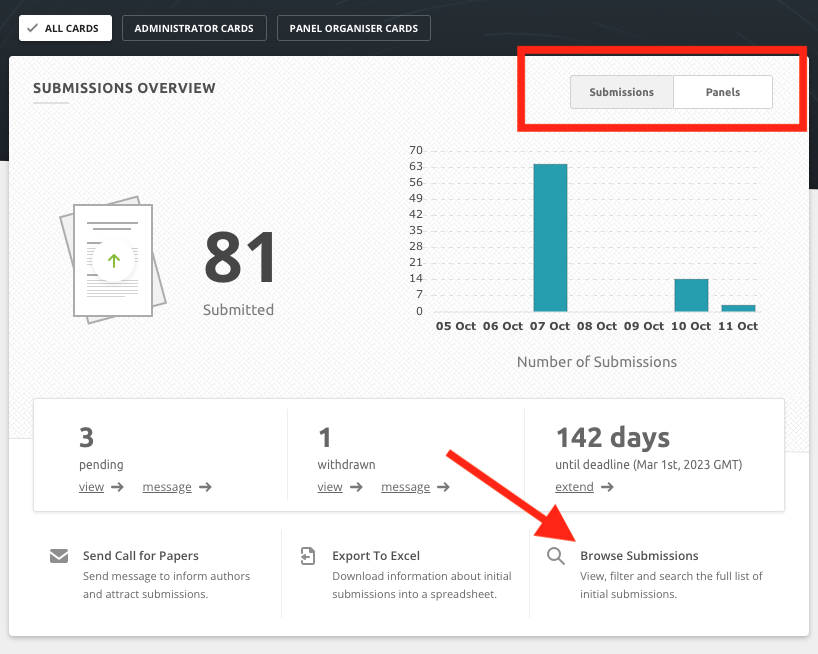
When the filter is set to Panels, you can click on Browse Panels in the bottom right-hand corner to view the List of Panels.
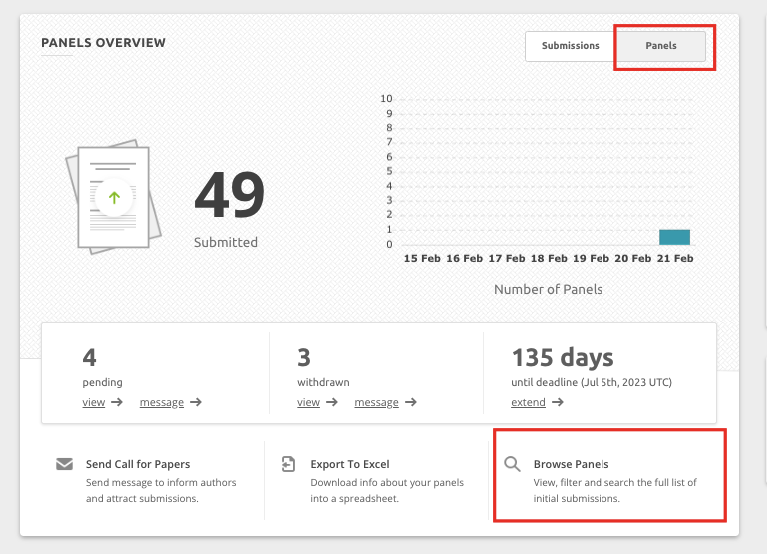
Admins can also access the List of Panels at the top of your platform by clicking on Submissions > Initial Submissions > List of Panels.
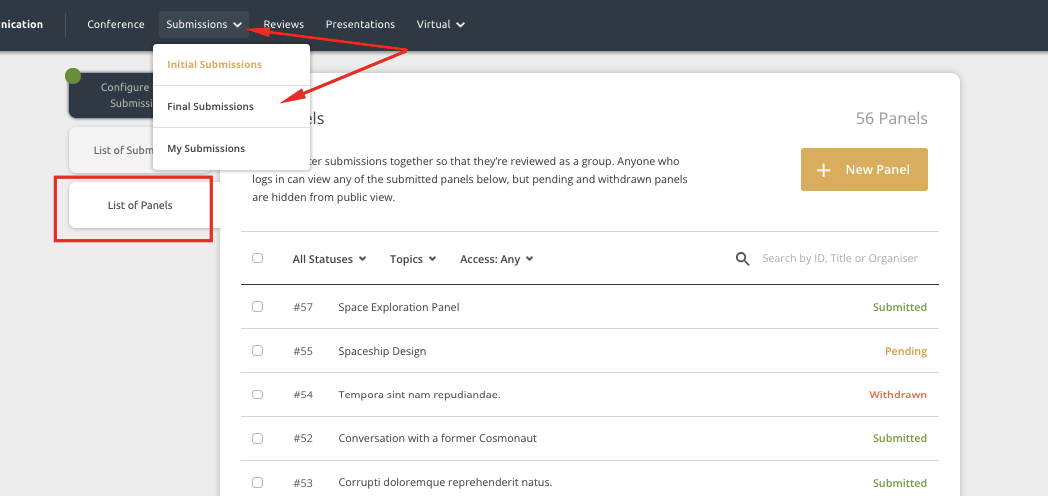
Filters in the List of Panels
When browsing the List of Panels, admins can filter the list by:
- Status - All, Pending, Submitted, Withdrawn
- Topics - as set by the conference admins
- Access - Invite only or Open
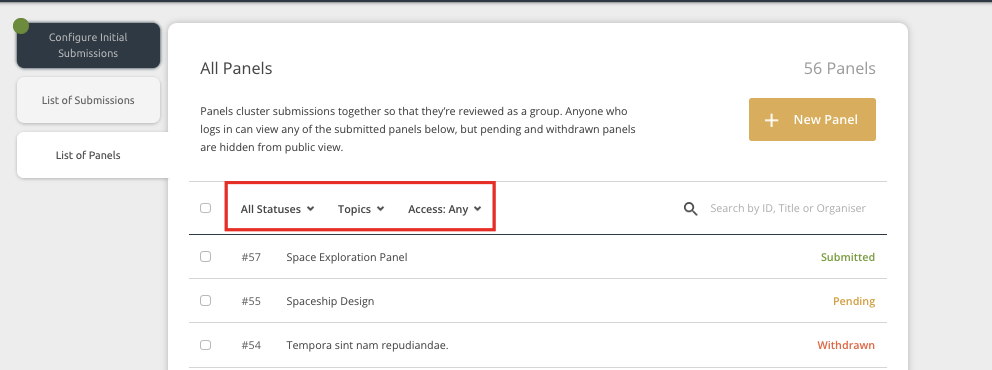
Using the Search Bar in the List of Panels
The List of Panels can also be filtered by using the search bar. You can search for the following from the search bar in the List of Panels:
- Panel ID (not submission ID)
- Panel Title (not submission title)
- Panel Organisers (not author names)
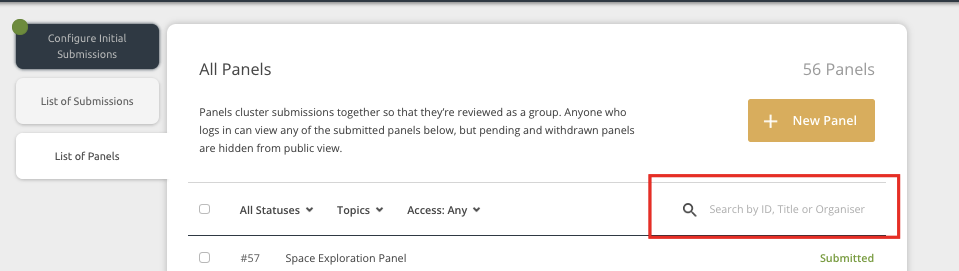
Viewing Panel Details and Panel Contributions
Admins can click on a panel title in the List of Panels to expand it and view more details.
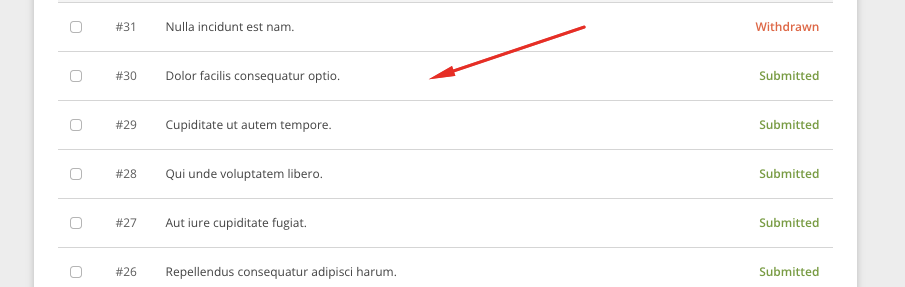
Once a panel is expanded, admins can see:
- a button to copy the shareable link
- panel title
- panel organisers
- panel description
- panel contributions
- topics associated with the panel
- additional information questions (optional)
- other details such as the panel ID, key dates and access type
- action buttons: submit to panel, edit, contact, withdraw, delete
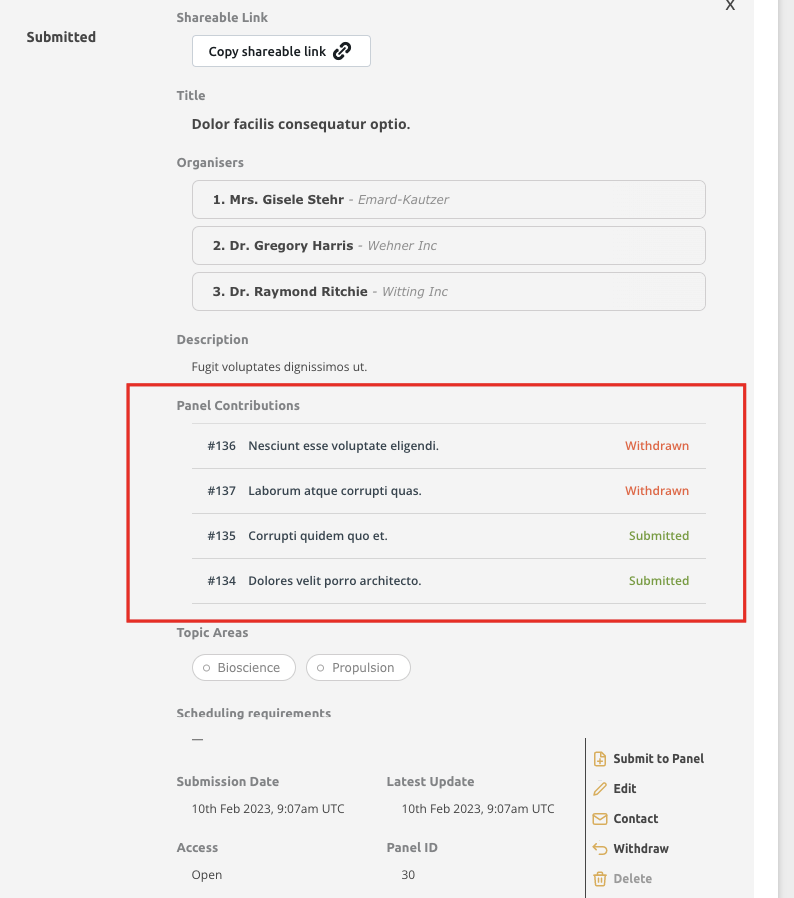
Viewing a Panel Contribution from the List of Panels
Admins can click on the title of a panel contribution to view it in more detail and to access the Remove from Panel button.
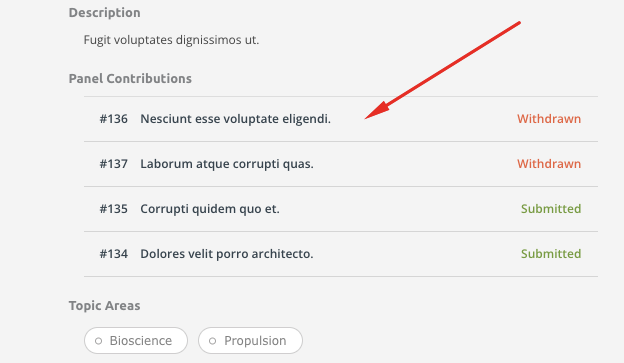
After clicking on the title of a panel contribution, it will open in a pop up window. Admins can see full details of the submission, as well as the Remove from Panel button.
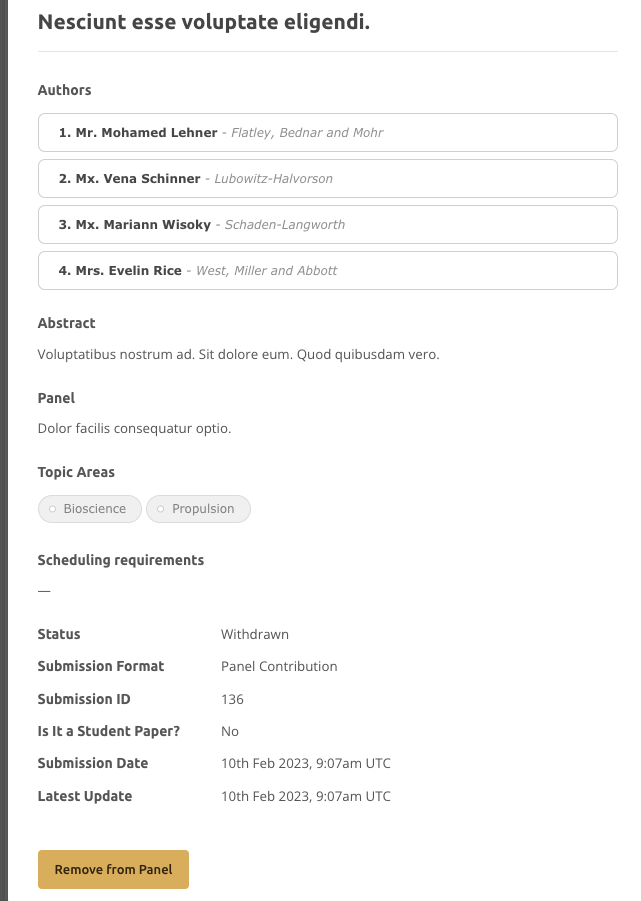
Note: Only admins can remove panel contributions. Removing a panel contribution cannot be reversed. The submission will become pending and it cannot be added back to the panel. If you need to add it back, the information will need to be reentered as a new panel contribution.
Viewing Panel Contributions in the List of Submissions
The List of Submissions contains every single individual submission, including panel contributions. Clicking on All Formats > Panel Contributions will filter the list to panel contributions only.
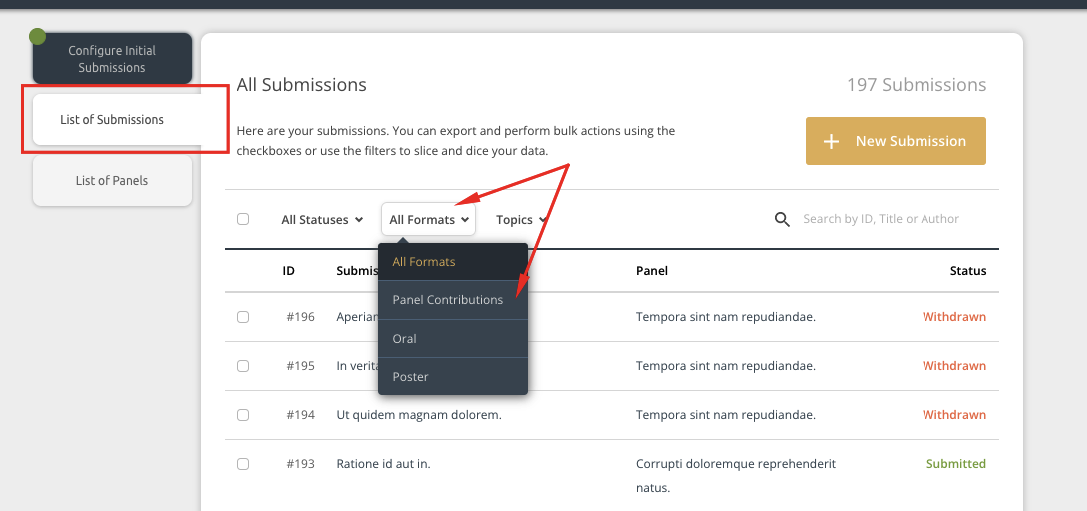
Admins can use the search bar to look for specific panel contributions by entering in:
- the submission ID (not panel ID)
- the submission title
- the author's names
- the panel name
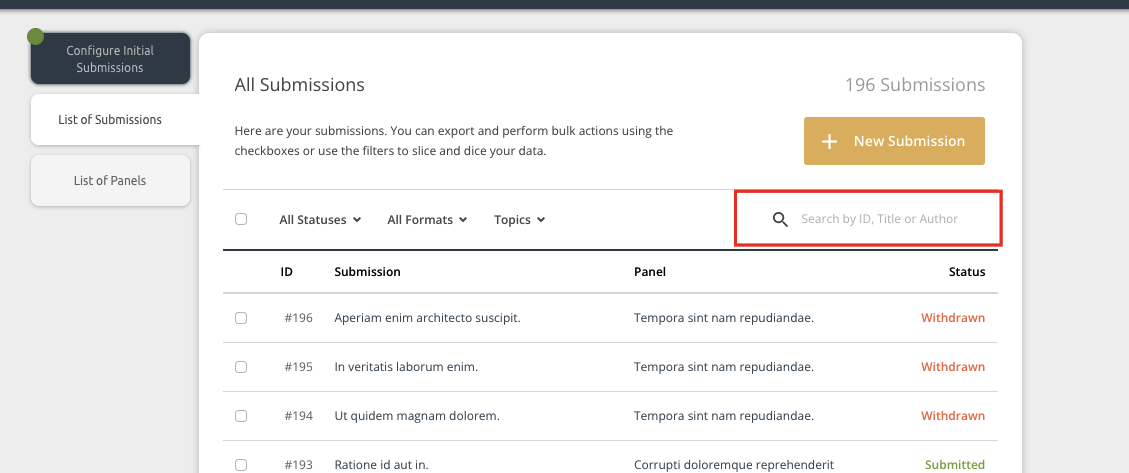
As always, click on a submission title to open the expand view of the submission which contains content and additional actions such as emailing authors, editing the submission and more.
