If you're using the branded app the first step is to create your Apple Developer account. The article below will explain the process.
1. Register your Apple ID
Apple ID is actually an email address linked to your account.
TIP: You’ll receive a verification code to this email address so make sure you have instant access to it.
2. Create the account/login
To apply for a Development Programme go here: https://developer.apple.com/enroll/
You’ll have to pick your organisation type:
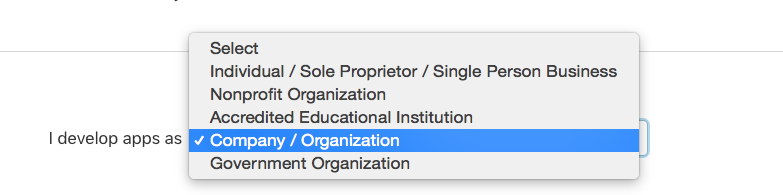
To enrol, you will need:
Legal Entity Status
To enrol in a developer program, your organization must be a legal entity so that it can enter into legal agreements with Apple. We do not accept DBAs, fictitious businesses, trade names, or branches. The legal entity name must correspond with the tax ID you plan to use and will appear as the “seller” for apps you may distribute on the App Store and Mac App Store. Example: Seller: ABC Company, Inc.
A D-U-N-S® Number - You can get it here - www.dnb.co.uk or here - https://developer.apple.com/enroll/duns-lookup/
Your organization must have a D-U-N-S® Number so that we can verify your organization’s identity and legal entity status. These unique nine-digit numbers are assigned by Dun & Bradstreet and are widely used as standard business identifiers. You can check to see if your organization already has a D-U-N-S® Number and request one if necessary. They are free in most jurisdictions. Check now
The Authority to Sign Legal Agreements
As the person enrolling your organization in a developer program, you must have the legal authority to bind your organization to legal agreements. You must be the organization’s owner/founder, executive team member, senior project lead, or have legal authority granted to you by a senior employee.
A Website
Your organization’s website must be publicly available and the domain name must be associated with your organization.
TIP: It’s better to leave your mobile number for the contact since Apple will call in to check if you have the authority to sign the contract. It’s not a pre-scheduled call so they can call anytime.
3. Wait for Apple to call in and confirm your details
You will fill in the questions in the form by following the steps and when all is done you’ll receive a msg as below:
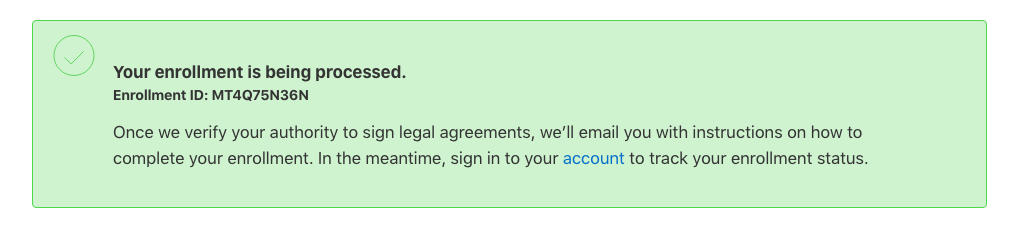
Now you sit and wait. Apple has to check if you’re the one with the authority to sign the agreement. They will call the number you’ve left as the contact number in your application. By their process, they’ll call twice and if you don’t reply they’ll send an email. During the call you’ll have to confirm a couple of things:
- Company name
- Your name and role
- Do you have the authorisation to sign the contract
- Email address used to create the account
- Other - they might ask some other questions to make sure they’re talking to the right person
When this is done and confirmed you’ll receive an email confirmation saying that your enrollment request has been accepted. With the link from an email, you will be taken into your Dev Apple account where you can agree with the policy and terms of service.
4. Paying the fee
You’ll have to fill in company details again and pay the fee. Apple Developer Program - Membership for one year is 99.00 EUR per year.
By leaving your credit card details you can turn on automatic renewal for your Apple Developer Program membership. Your membership will be renewed annually and the charge will appear on your default credit/debit card associated with your Apple ID.
When Apple activates the product you’ll receive another email. It usually happens in a couple of minutes after the payment has been completed.
You can now get in touch with your Ex Ordo support! They will help you to move to the next step of the process.
