Now that you can personalise your dashboard with a cover image and your logo, there are a few things for you to keep in mind when uploading your chosen images.
Cover Image
1. How to add
Ex Ordo will initially generate a sample cover image for you, which you can change at any time, to be your own personalised branded image! To change this, first click on the prompt on your dashboard as below.
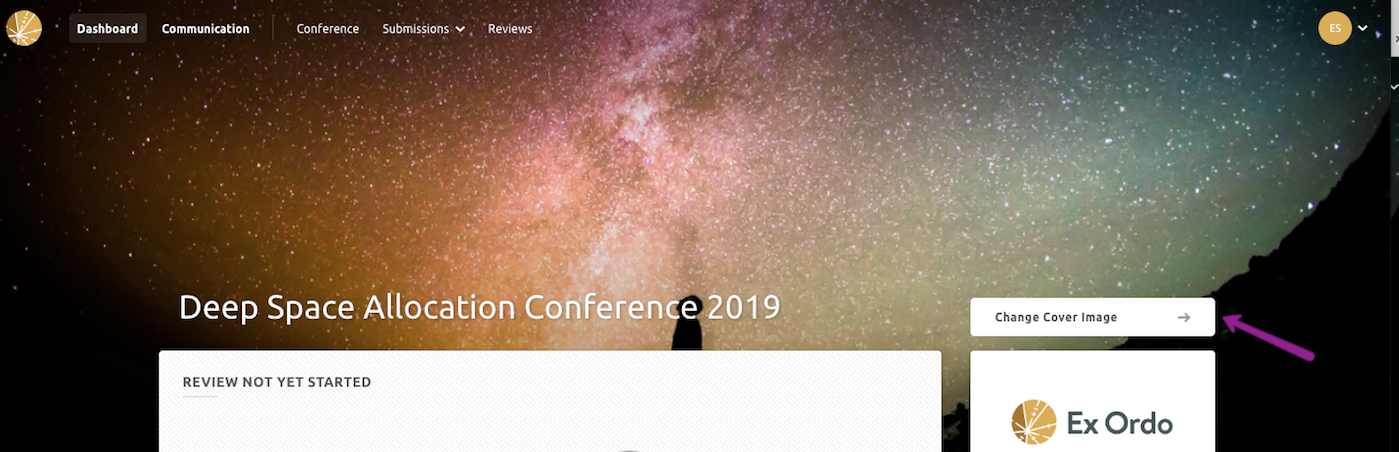
Then you can upload an image of your choice by selecting 'Upload an Image'.
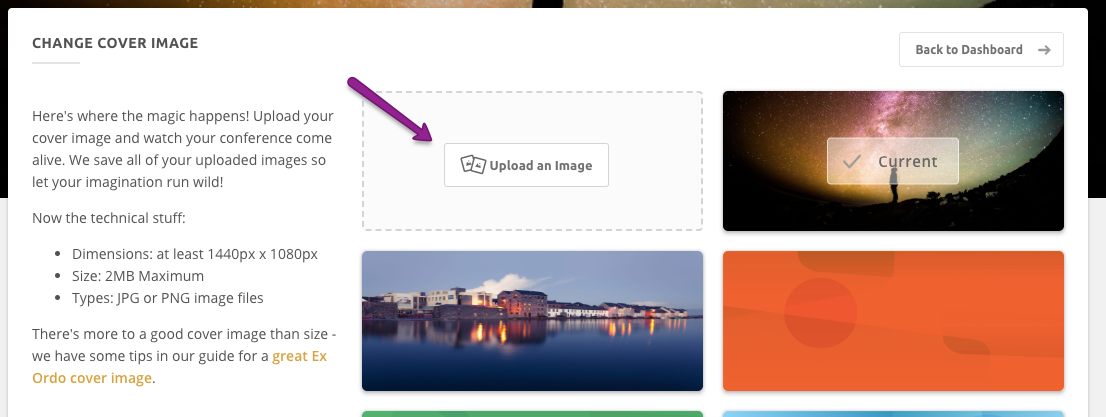
2. Size and resolution
In order for your cover image to look as best as it possibly can, you'll need to follow some size rules. We recommend your image is at least 1440px x 1080px. If your image is smaller than this, we'll fit in in but will appear stretched and pixelated.
3. Copyright
The cover image you choose will be on public display, which means anyone with internet access can potentially view it. This means that you should ensure you have the right to use such images. You can either use an image in the public domain, or make sure you have permission before uploading anything.
4. White backgrounds
Avoid using any images with white backgrounds, as the text on our menu bar is white and may become difficult or impossible to see. If you use an image with a darker background, you won't have this problem.
5. Text in images
Images with text are also unadvisable as they may detract from the information on your dashboard and things could get busy and confusing.
Logo
1. How to add
To add your own logo to your dashboard, navigate to the sidebar and follow to the prompt to upload.
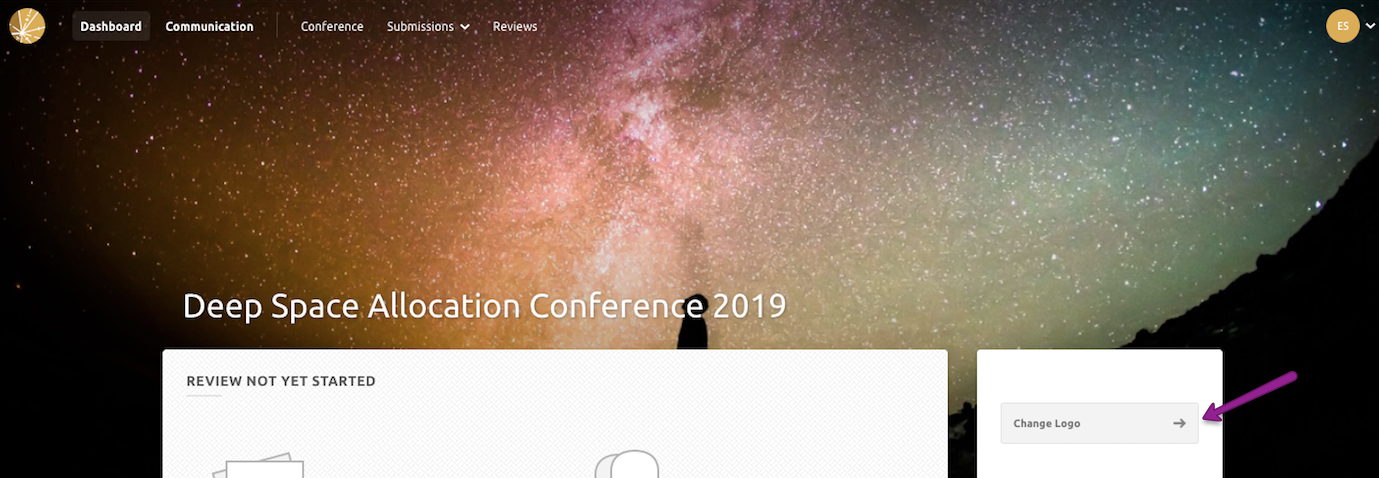
2. Size
When choosing your logo, .png files are the best and aim for at least 400px wide no larger than 2MB overall, otherwise, it may appear stretched or pixelated.
