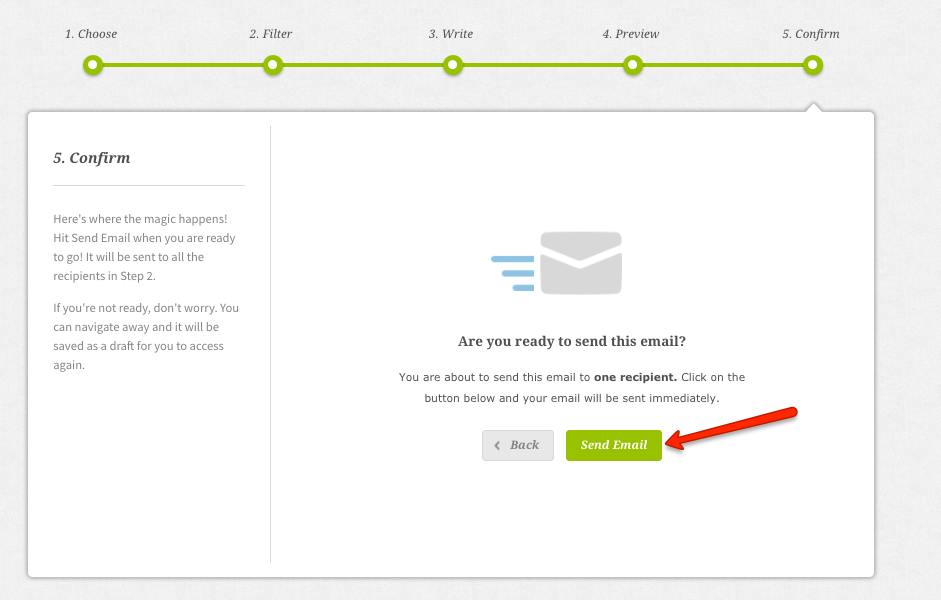If the registration module is enabled for your conference you will have an option to contact delegates through the Communication hub.
Communication Hub
From your conference dashboard select Communication as shown below

Step 1) Choose group of users
In the first step you can decide which group of users you would like to contact.
Select Delegates and click Next to move to the next section.
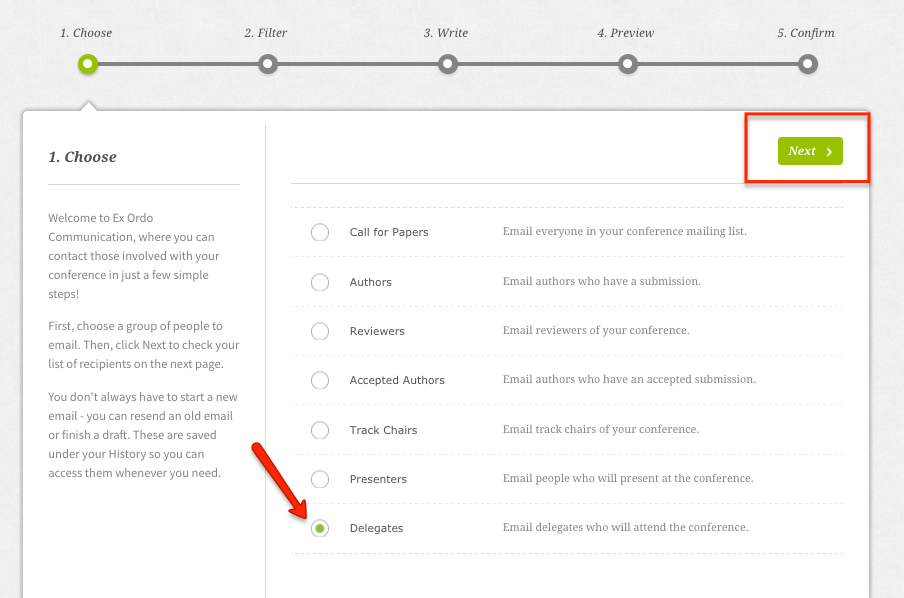
Step 2) Filter by delegate status
In the next section you can contact delegates with different statuses by using a filter. Options that will appear in the dropdown are listed below:
- All delegates
- Fully Paid (delegates that have fully paid their fee)
- Not Registered (delegates that haven't registered)
- Outstanding Balance (delegates with the balance outstanding)
- Overpaid (delegates who have overpaid)
When you select one of the options you will see a preview of your recipients and you can move to the next step.
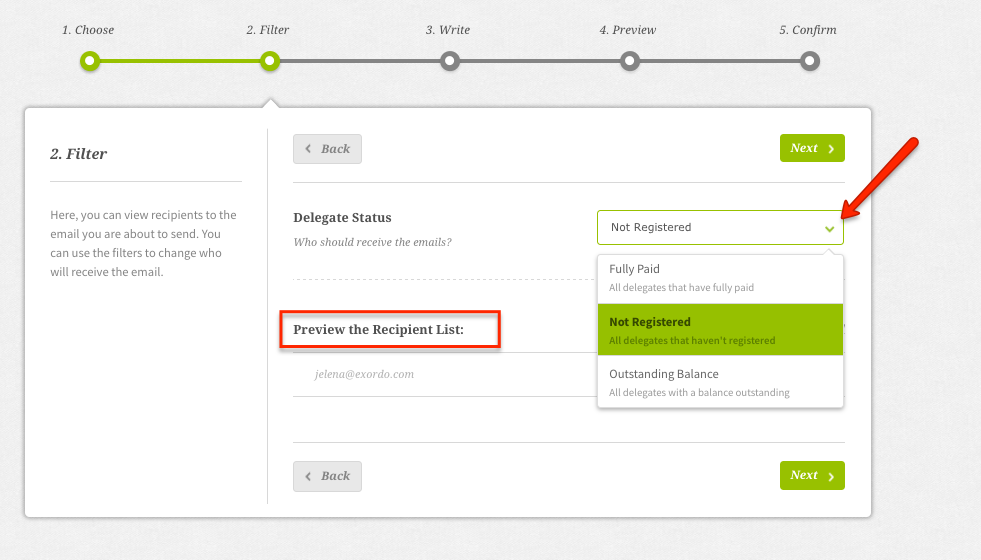
Step 3) Write
In this section of you will be able to customise the text in the subject line and the body text as appropriate. The text will save when you click anywhere outside the box. After entering the subject line and content of an email at the bottom of the page you can decide how should appear as an email sender. The Reply to box also gives you the list of organizers - the person you choose will be the person the mail goes to when a delegate hits reply on the mail. When you are happy with the settings select Next.
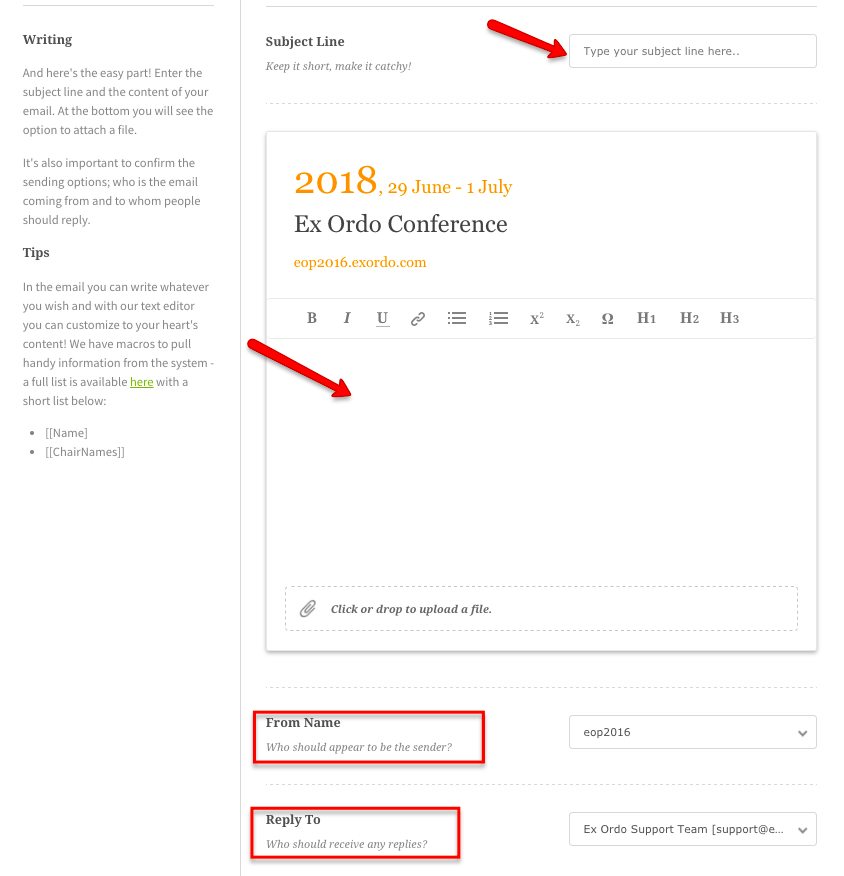
Step 4) Preview
In this step you will see a preview of your email. You can send a draft mail first to anyone who is listed as an organizer on the system.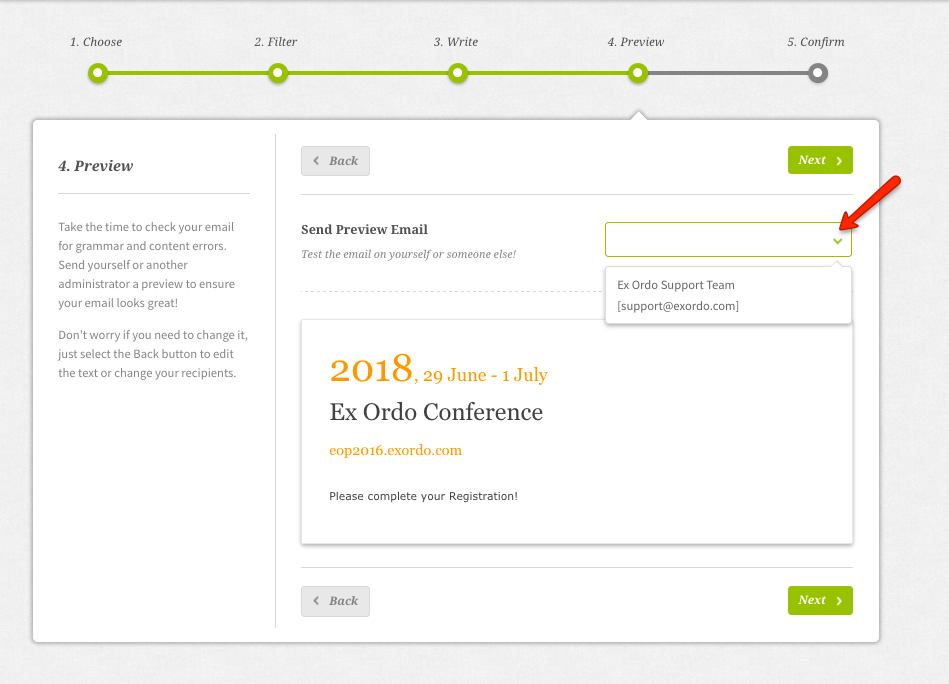
Step 5) Confirm and Send
In this final step hit Send Email. System will show the number of recipients you are targeting with this email. If you're not ready, don't worry. You can navigate away and it will be saved as a draft for you to access again.