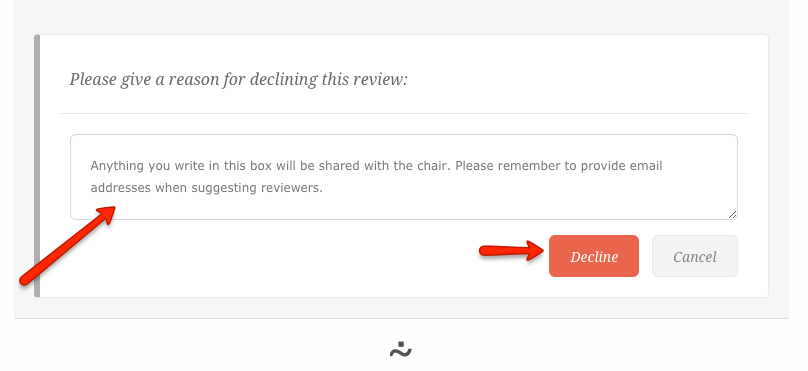This guide is for reviewers, illustrating how to accept or decline review of the papers that have been allocated to you.
NOTE: Having the option to decline your reviews might have been removed by the conference administrators. in that case this article does not apply to you. You must contact them directly, to have the review removed from your assignments.
To accept or decline review on a specific submission you need to follow the steps below:
Step 1) Click on Start Reviewing
Click on the Start Reviewing prompt from the card on your dashboard. This will bring you to the list of submissions where you will see all submissions that have been assigned to you.
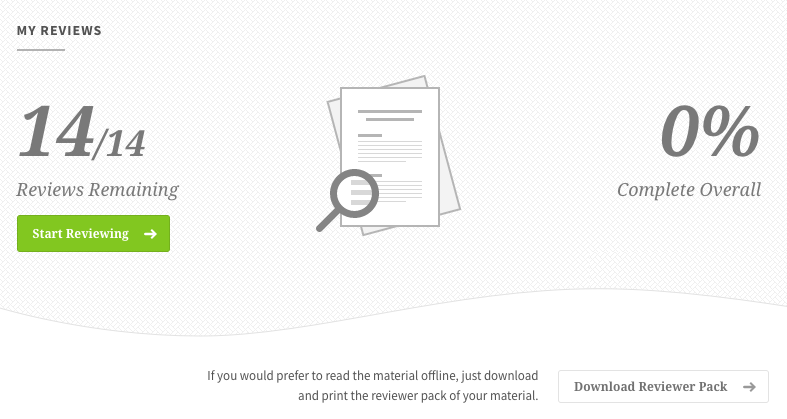
Step 2) Select the submission from the list
If you haven't started any reviews yet, they will all be marked as Not Started in the list of submissions. To see the full submission and the decline option click on the title to expand the view.
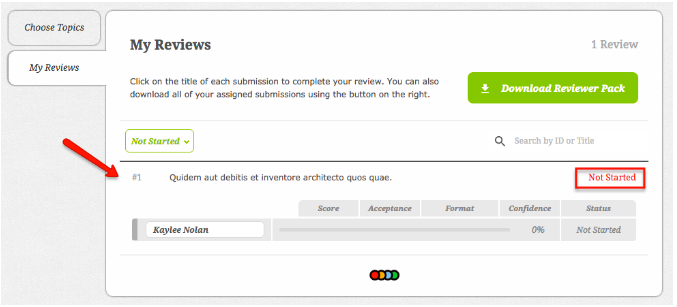
Step 3) Accept/Decline review
Click on the review title to expand the reviewing screen as explained above.
Once you click on a submission, you'll be able to see the abstract, the associated list of topics and the presentation format. You'll be able to download the initial draft of the paper if the author uploaded any.
To see the marking scheme and start reviewing a paper you'll need to click Review. If you think you can't review this submission for any reason you can Decline the review.
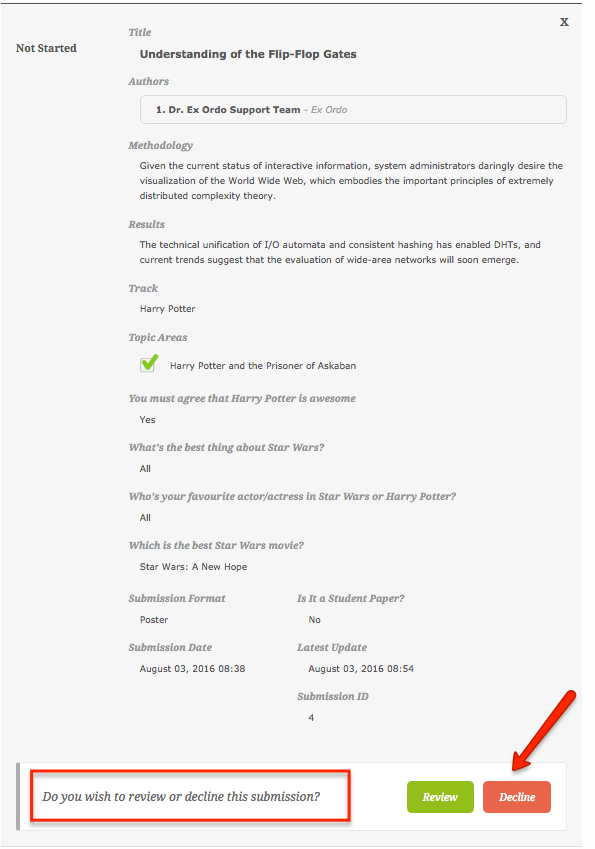
If you choose to decline, you will be presented with a text box where you can give a reason of declining a review. The conference organizers will receive a notification email about your decision.