Sometimes after an event it’s important to download information that has been collected within Ex Ordo. Perhaps you want to download sessions that have been recorded or simply extract uploaded presentation files. To do so, you will need to build and download a session pack.
This article details how to do so within the Ex Ordo Virtual Platform.
Note: Session recordings are dependent on Stage Managers stopping the recording after each session and starting at the beginning of the next. This ensures each session is recorded as a separate video.
Step 1) Navigate to ‘File Manager’
In the Virtual Builder, under ‘Tools’, click on ‘File Manager’:
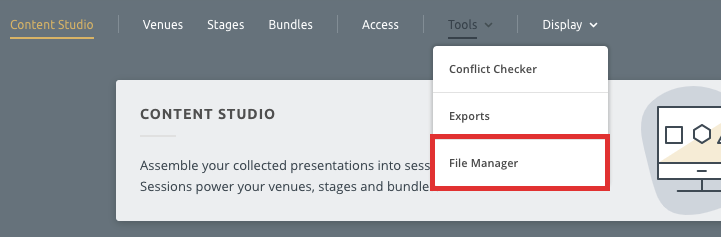
Here you will see a list of all of your sessions that are in the system:
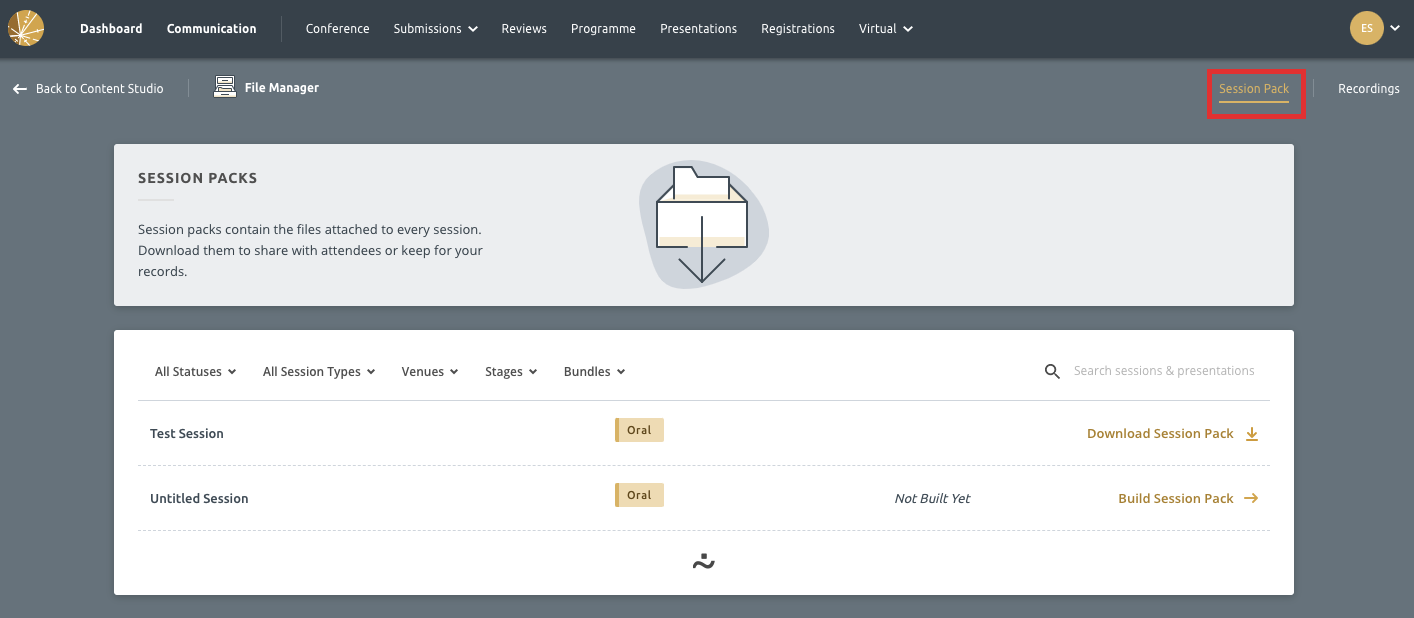
Step 2) Build the Session Pack
On the Sessions Screen, you will see that there is an option associated with each of them to build a Session pack.

Clicking “Build Session Pack” will prompt the system to collate the files associated with the session into a one large zip file. This includes any recorded session that you have published in the recordings section.
This will prompt the screen here:
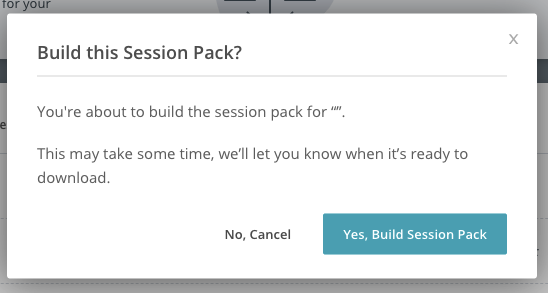
Upon, clicking the option to “Yes, build session pack” you will see a message “Build queued” and the a message that the pack is building:

Step 3) Download the Session Pack
Once the Session Pack has been built, you will see a message to download the Session Pack:

Once you click the “Download Session Pack” option, you will see the following:
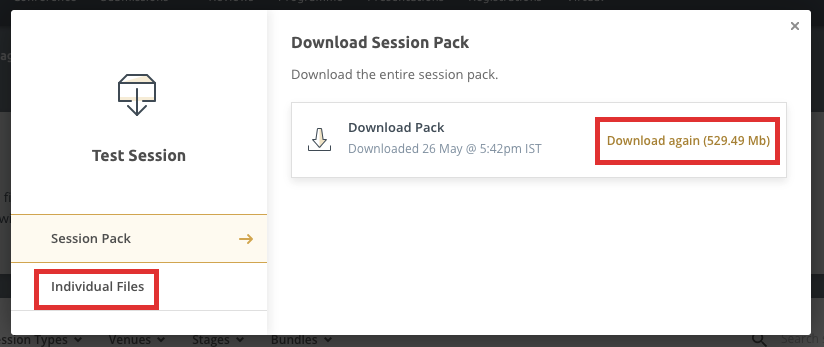
Here you can see an option to download the overall pack, or a section to download specific, individual files from the pack.
The Individual files section shows all files in the pack that can be downloaded:
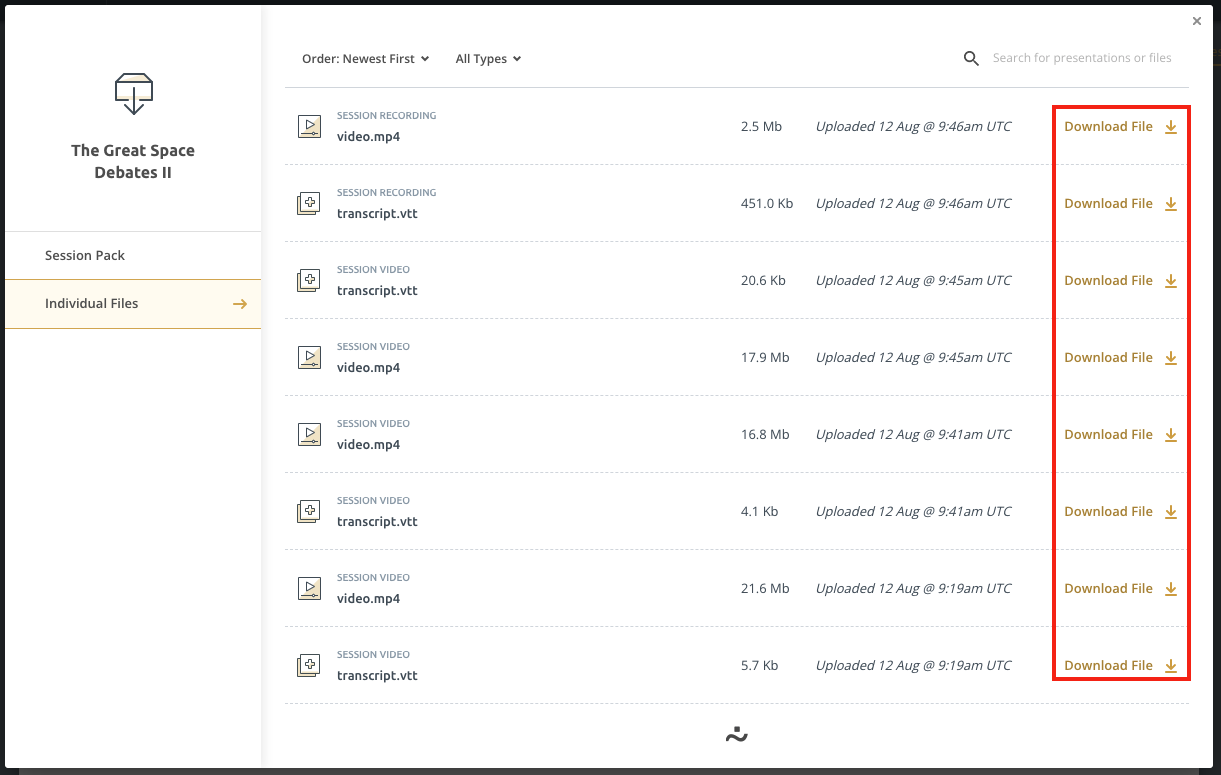
Upon clicking the “Download File” option, the system will immediately begin a download process.
It’s also worth noting here that the recordings all come with a "transcript.vtt" file. These files can be used in some video players to include subtitles for the video.
These files can also simply be opened in a text editor to display the text transcript of the session.
