This article will show you how to create and personalise your Discover page. The Discover page gives you the complete flexibility to make your content as discoverable as you like. The Discover page allows you to showcase certain sessions and keynotes or even group presentations by topic or acceptance format.
Step 1: Navigate to the Discover page
This is found in the Virtual builder. Select Discover Page which is located in the Display drop down menu.
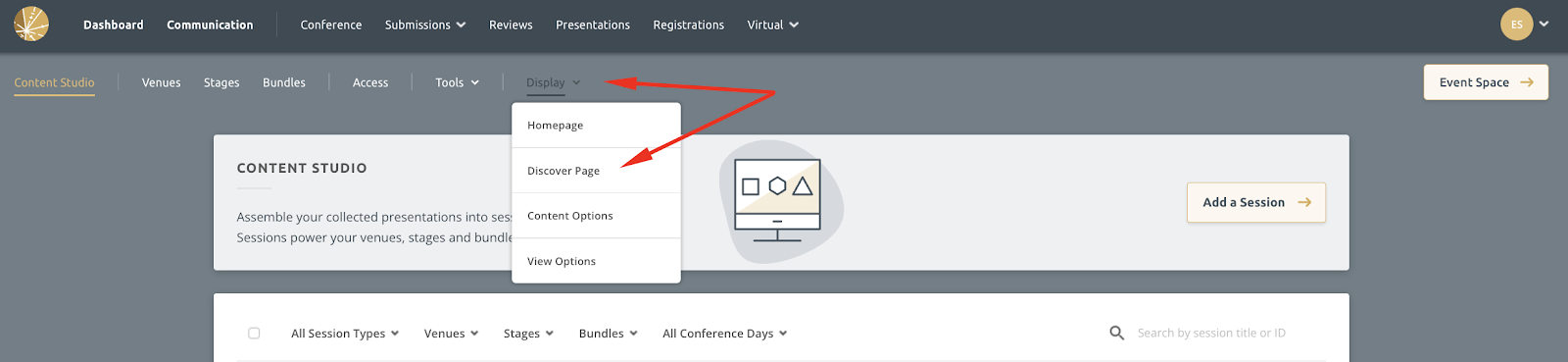
Step 2: Add a Card
Next you will want to populate your Discover Page with some of your event content. To do so, click on the Add a Card button.
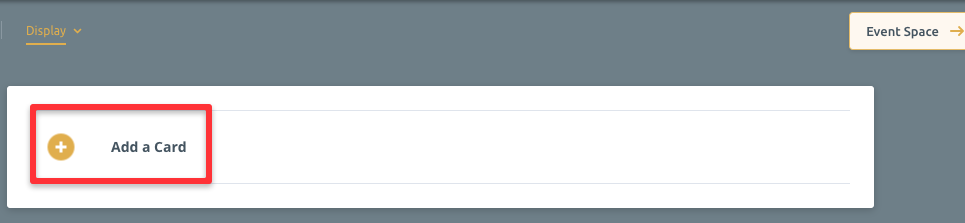
After clicking, you will be presented with the following options to choose from:
- The Session Card allows you to display certain session types, like keynotes or workshops.
- The Presentation Card gives you the ability to display presentations by track, topic or acceptance format.
- The Calendar Card displays your schedule. You cannot customise this card.
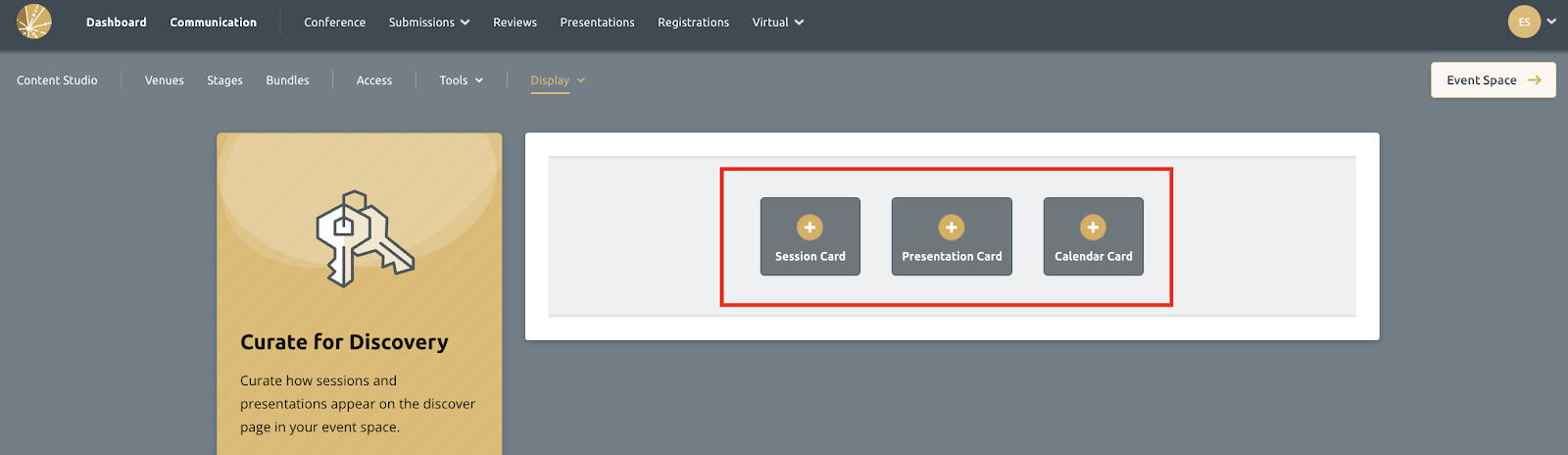
Step 3: Customise your Discover Card
Within the Session card you have the following items to configure:
- Session Type is used to filter by the appropriate session type and will then display sessions for that type. If left blank, the session will default to displaying all sessions.
- The Card Title enables you to inform attendees which session they’re browsing.
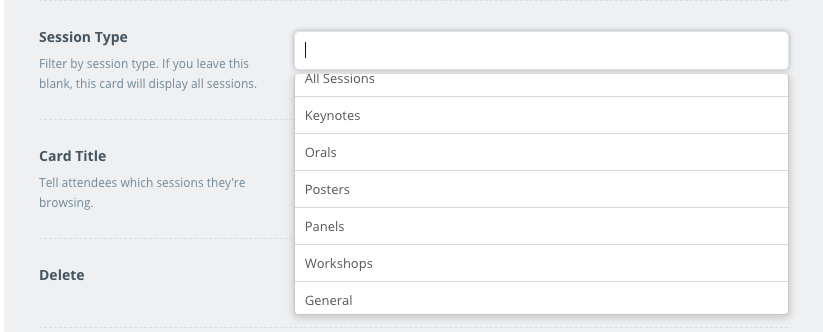
Within the Presentation card you have the following options:
- Track allows you to filter and display your presentations from certain tracks. If left blank, the system will default to displaying all tracks.
- Topic enables you to filter and display your presentations by a specific topic. If left blank, the system will default to displaying all topics.
- Acceptance format allows you to filter and display all presentations based on your acceptance formats e.g. oral or poster.
- Use Card Title to inform your attendees which presentation they are browsing e.g. “Posters Topic 1”.
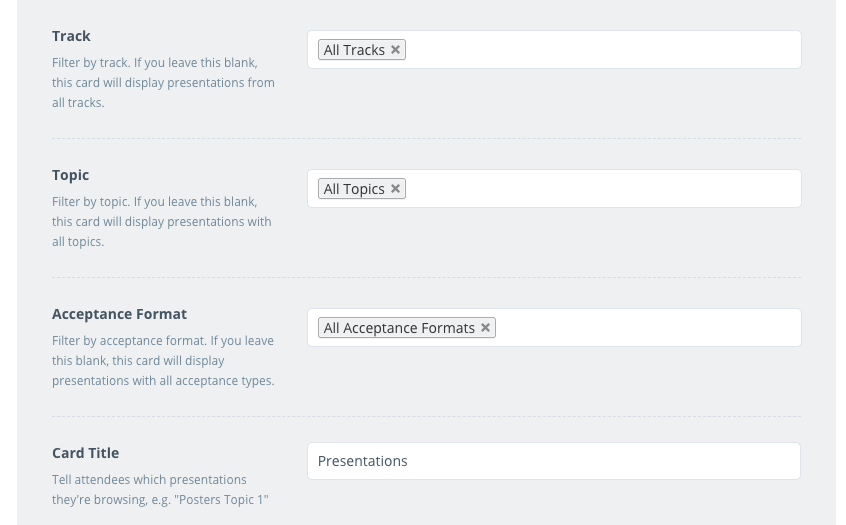
Step 4: Publish your Card
You can edit your card in draft form up until such time as you’re happy with it. Whilst in draft form, your attendees will not see your unfinished card. Once you’re happy with the appearance of your card, click on the Publish Card button and follow the prompts to confirm.
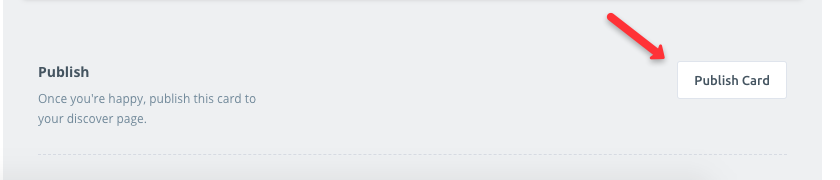
You can unpublish your card at any point by clicking the Unpublish Card button.

Click the Edit pencil at anytime to make changes.
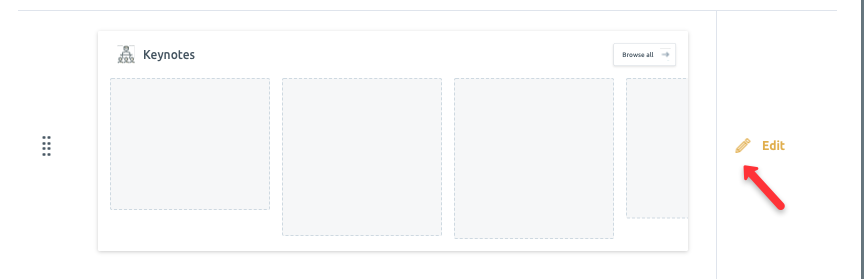
You can delete a card at any time by clicking on the Delete this Card button.

You can reorder the click on the items on the Discover page using the drag handle icon and moving the card to the appropriate position.
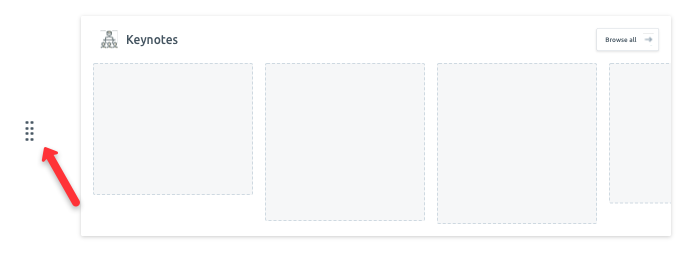
To preview how your Discover Page will be displayed to your attendees, click on either the Event Space or View in Event Space button. You'll see what you have created on the and on the Discover tab.

