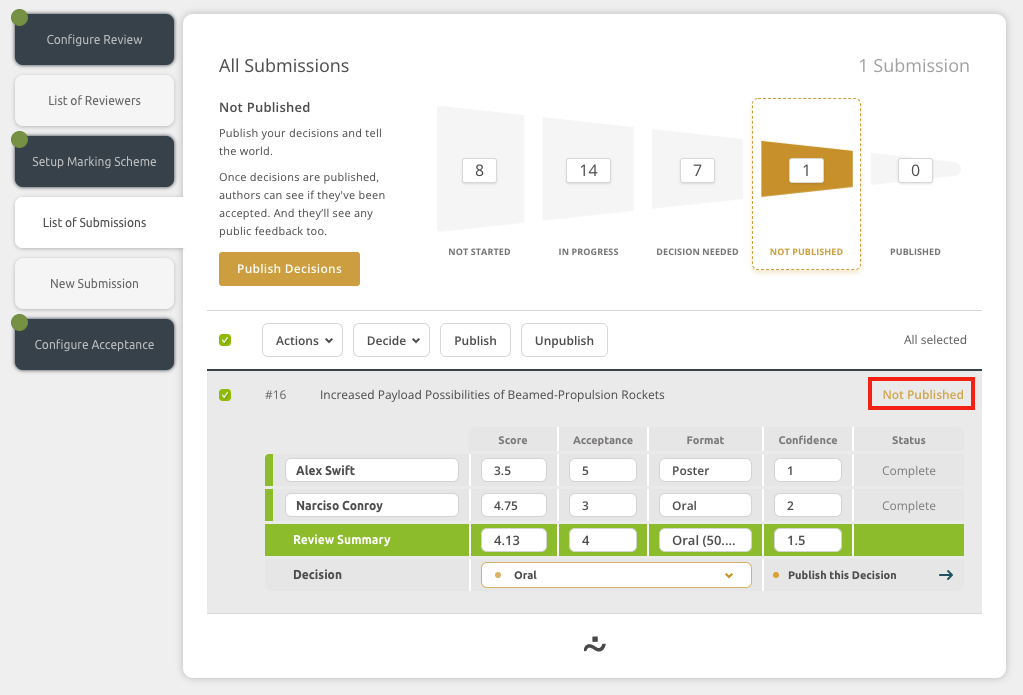Publishing decisions and notifying Authors that they’ve been accepted for your event is an exciting time. However, it’s possible that in all the excitement you publish decisions early.
This could lead to disappointment for some authors if their colleagues can see that they’ve been accepted while they still don’t see anything.
To prevent this situation from occurring, you can unpublish the decision so that you can publish everything again at a later time.
Step 1: Navigate to the List of Submissions in the Review Module
In order to view the reviews that have been completed, you need to navigate to the reviews hub and then the List of Submissions on the right side of the screen. You can then filter to Published submissions and narrow the list down.
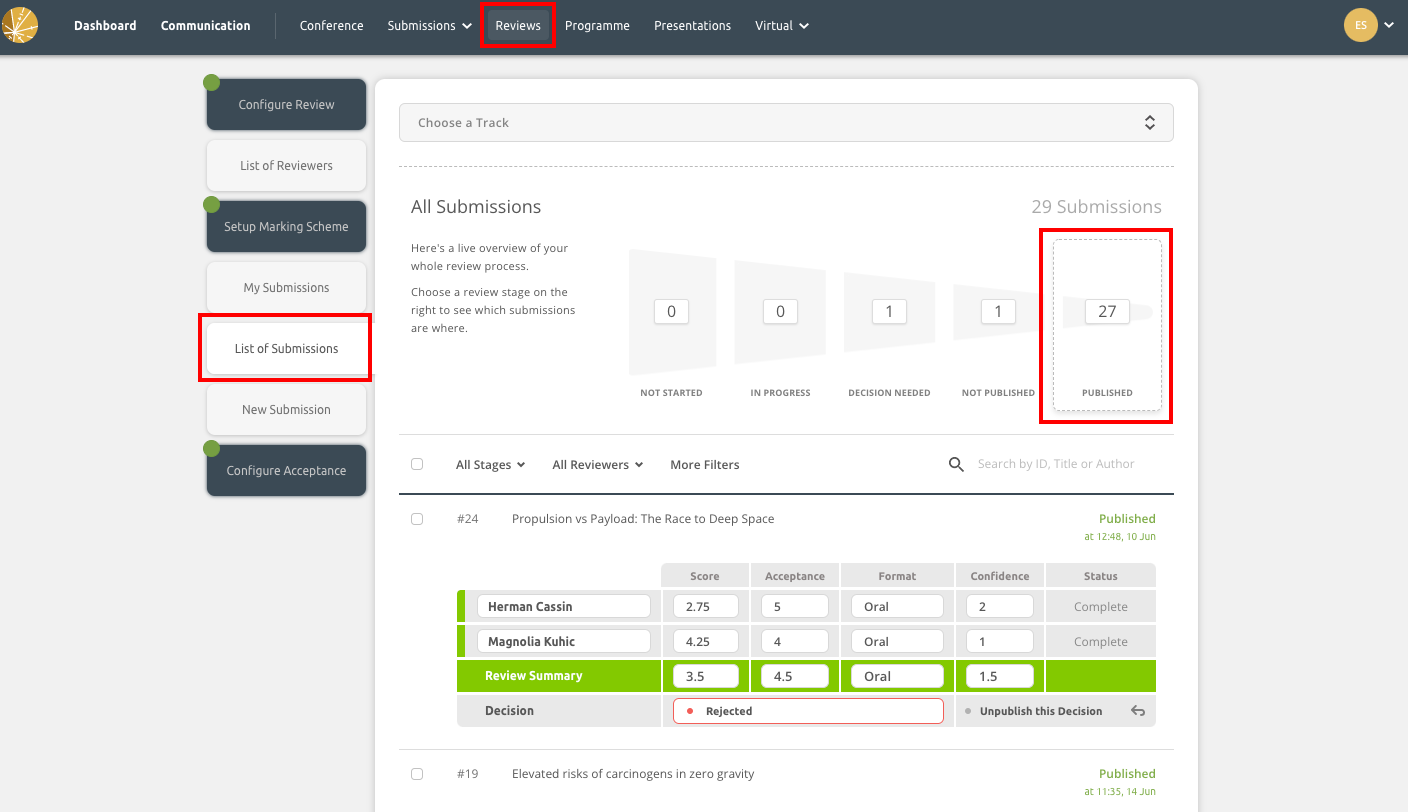
Step 2: Select and unpublish the necessary submissions
You can now place a check in the box to the right-hand side of one, multiple or all published submissions. Click on the Unpublish button that will appear at the top of the list after selecting submissions. That's it!
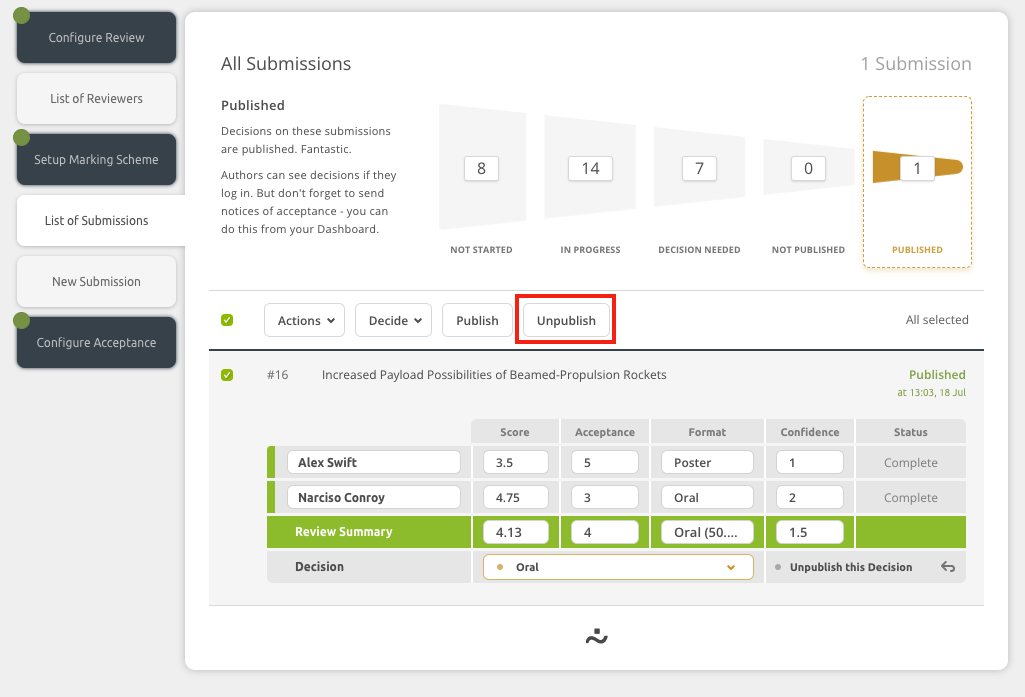
If you opt to unpublish in bulk, you will see a warning message pop up to advise you of the impacts of taking this action:
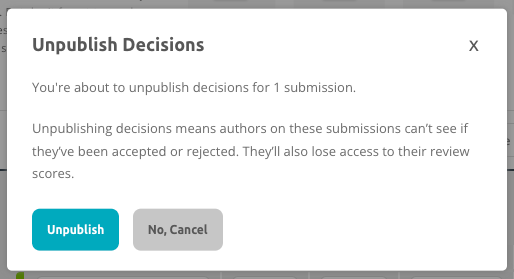
Note: In addition to the above, if a submission is already in a session in the Programme, unpublishing the decision will not remove it from the session. This would need to be completed manually.
You can also unpublish decisions on individual submissions by clicking on Unpublish this Decision underneath the individual review.

Step 4: Verify the status updated correctly
While not a required step, it’s good practise to double-check that the status has updated correctly. You can do so by filtering only the submissions in the ”Unpublished” status and ensuring that they have the status highlighted below.