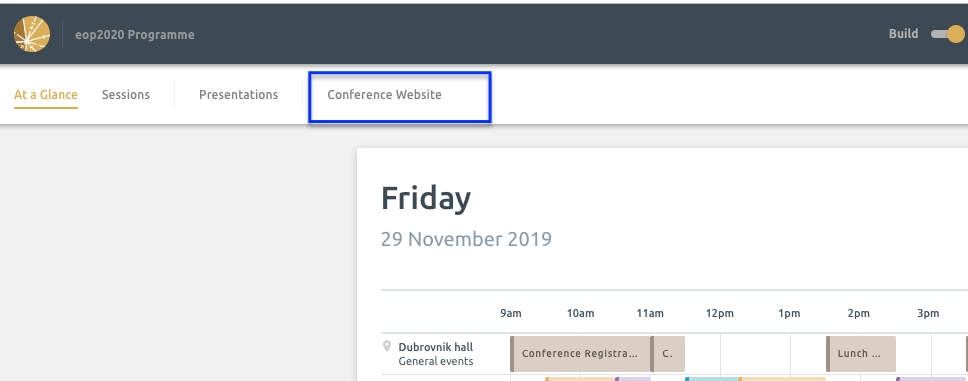Before you start creating your sessions you should check your Programme Settings. It is best to confirm these before you start building your Programme.
Step 1. Navigate to your Programme Settings
From the Programme Overview page select Manage => Programme Settings as below.

Step 2. Confirm your Daily Settings
From here you can change the settings around time display in your Programme.
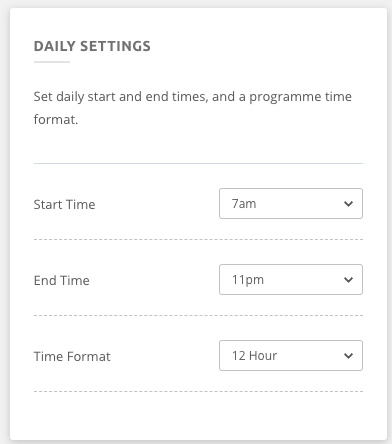
- Start and End time - This will define hours shown in your Programme builder. For example, if the first event/session for your conference starts at 9.00 am and the last one ends at 11.00 pm there is no need to show hours in the builder earlier/later than that (see below).
- Time Format - You can decide between 24 h format and 12 h format
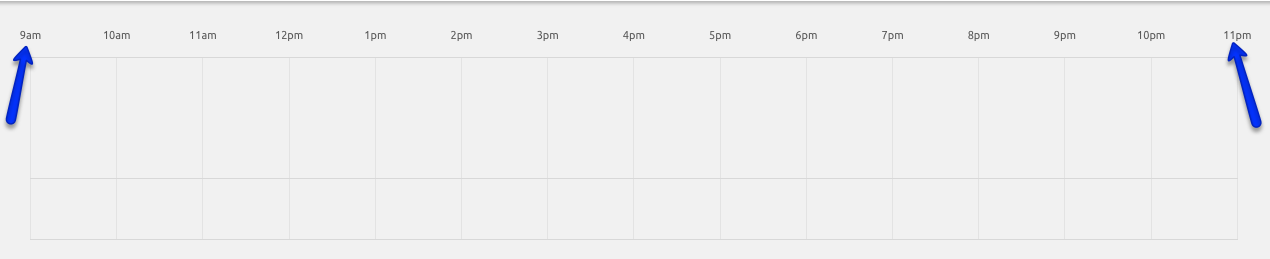
Step 3. Confirm your Session Defaults
This will allow you to set up your default session length for different session types and decide if you would like to show or hide presentations times in specific sessions.
To change the default session length, just change the time from the dropdown. From that point on, every session will create will have this length.
You can switch the presentations times on and off. When switched off, no individual presentation times will be shown for a particular session.
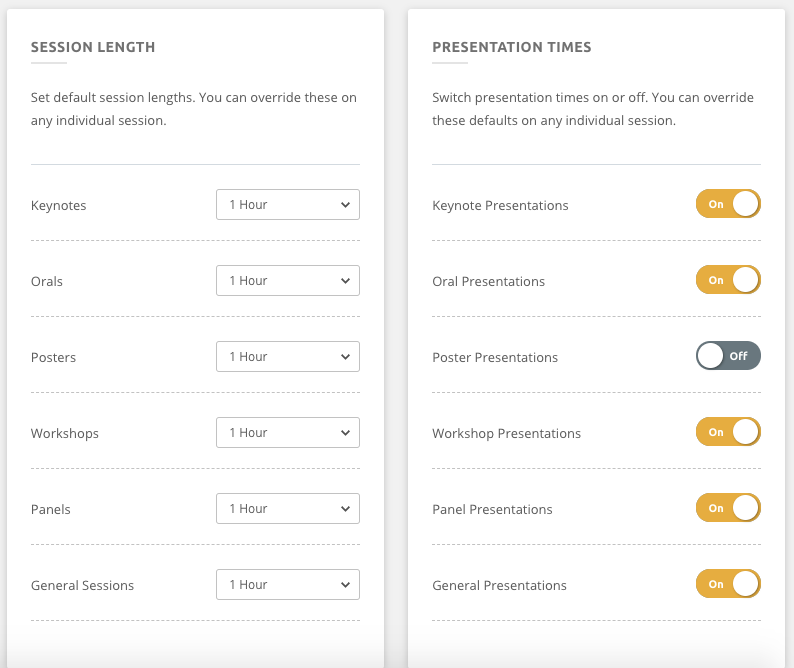
Step 4. Add in your conference website
If you would like to allow your delegates to navigate back to your conference website from Ex Ordo programme pages you can add in the website link as below:
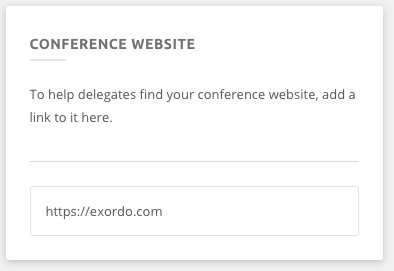
If the link is added Conference Website button will appear in your live programme view: