Authors can upload their final drafts or make edits on their submissions if the Final Submissions stage of the conference is open. You can send an email from the Communication hub asking authors to do so.
Step 1) Access Communication
To target your accepted authors access Communication hub from your dashboard:
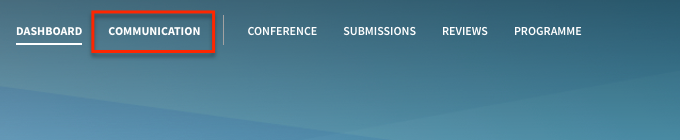
Step 2) Select accepted authors
In the Step 1 of this workflow choose Accepted Authors and click Next to move to the next step:
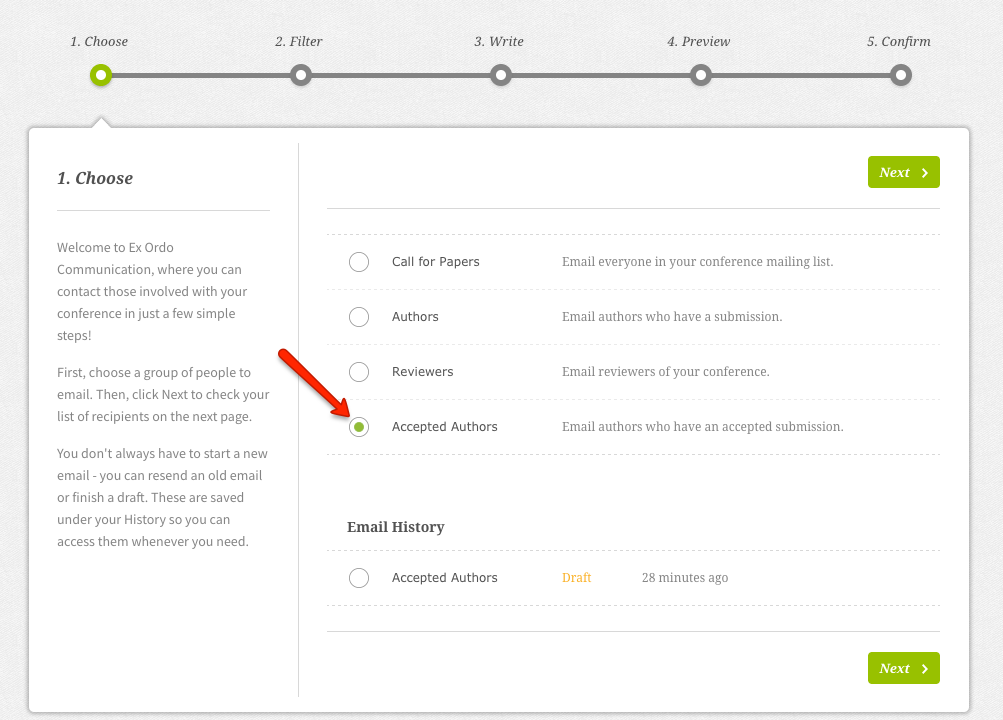
Step 3) Filter the author list
From this template you can filter by their acceptance format (you may not have multiple types), final submission status (Pending, Completed of Withdrawn) or author type (corresponding, presenting or all):
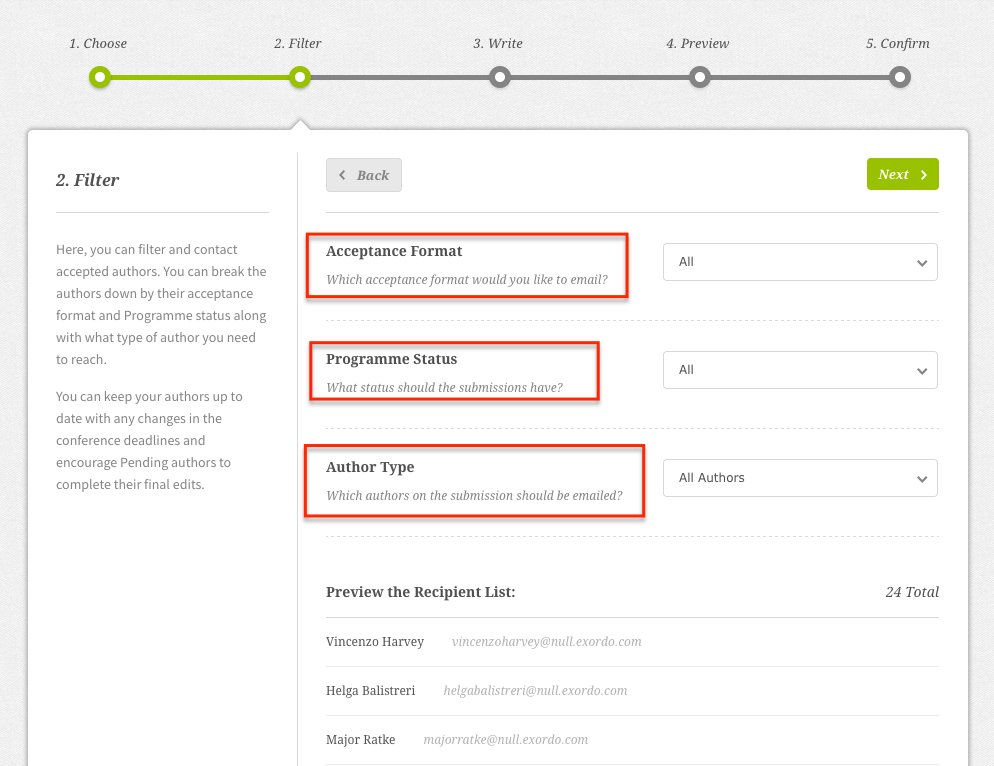
The recipient list will populate and you can move to the Next step.
Step 4) Compose and check settings
You can now compose an email and enter your subject line. It should be clear to the author what they need to do to provide a final version, what content they should provide and what are their deadlines.
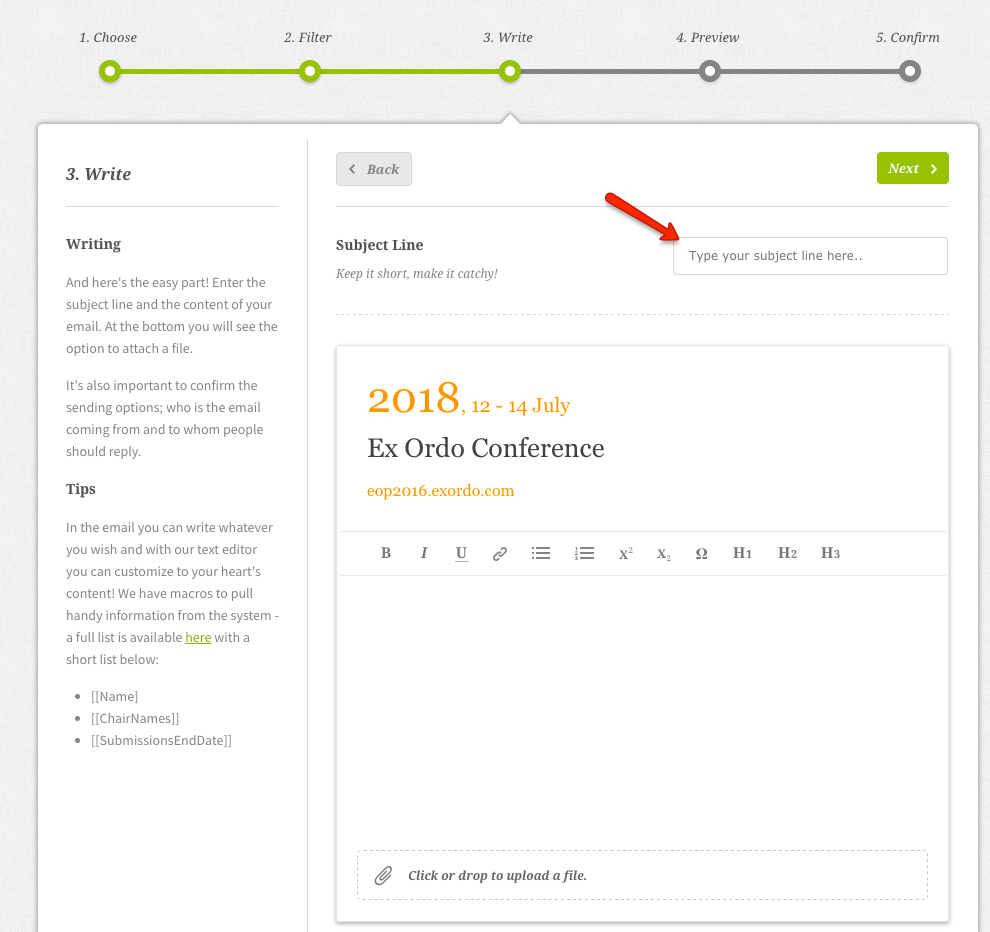
Scroll down to the bottom of this page to check the sending settings. This allows you to set who should appear to be the sender. As the default, the system will show your conference short name. You can also set the email address to which any replies will be sent. When happy with these settings, select Next to move to the next step.
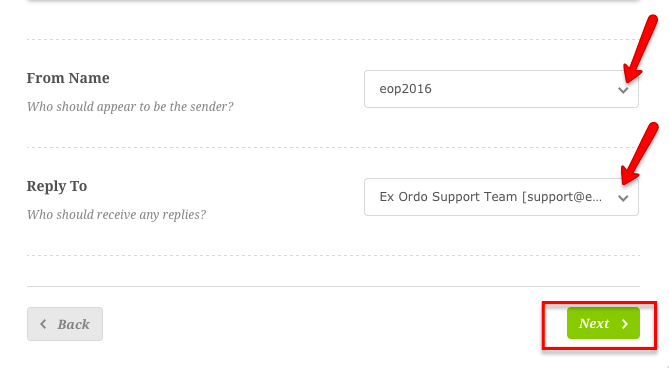
Step 5) Preview
In this step you can see preview of your email. Take the time to check your email for grammar and content errors. We recommend that you send a preview to your own email or to other conference organizers to check that you are satisfied with it before you send it to your list.
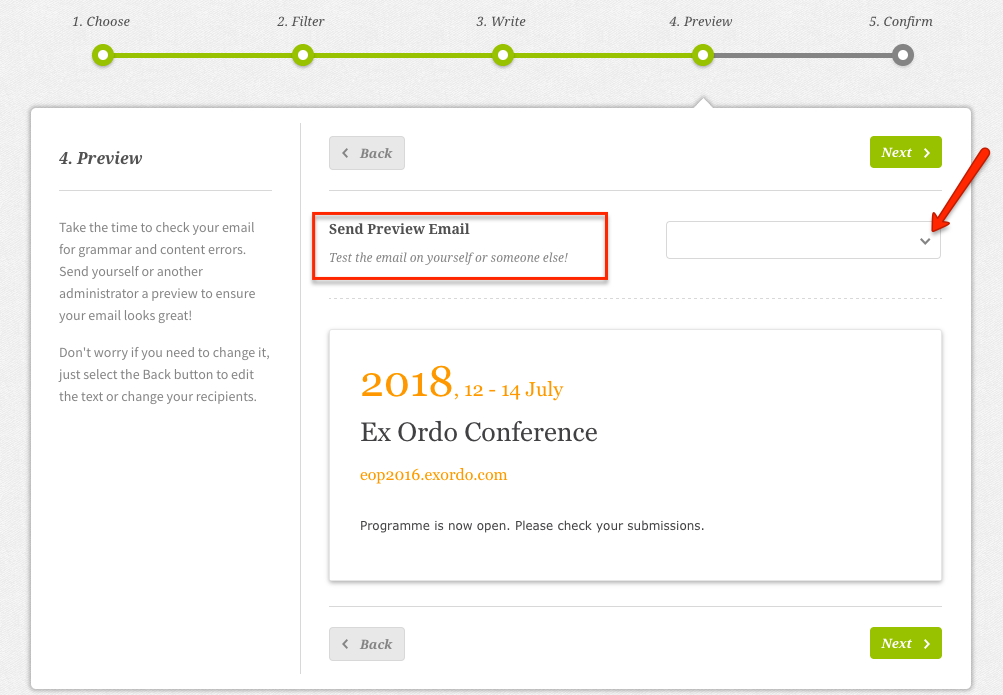
Step 6) Send
In this final step hit Send Email. It will be sent to all recipients you filtered in Step 2. If you're not ready, don't worry. You can navigate away and it will be saved as a draft for you to access again.
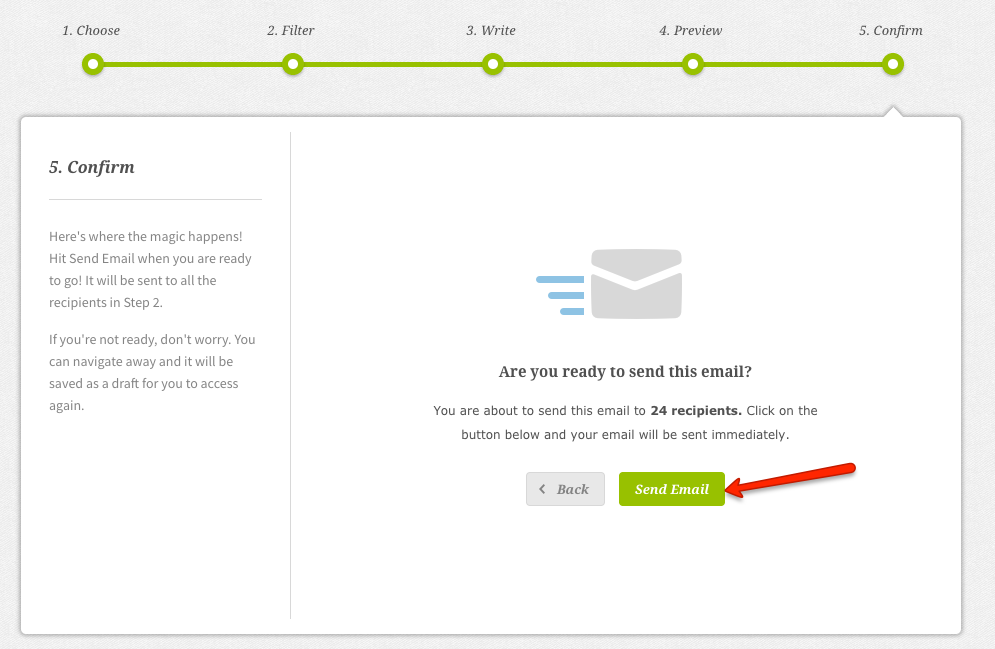
When the authors login, they will see a prompt to Upload Final Draft.
