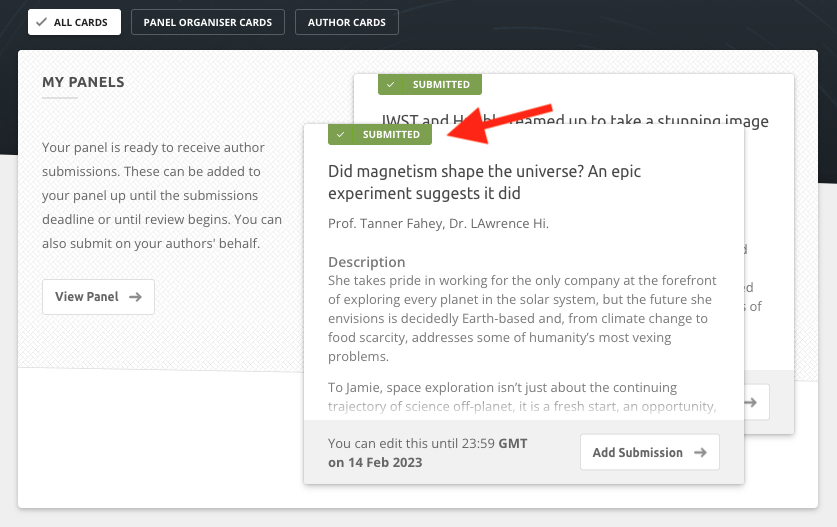To create a Panel, you need to sign up/log in to your Ex Ordo account. Once logged in, follow the steps below to create a new panel.
First, you will need to navigate to the New Panel Workflow. On your dashboard, you will see the Submit Abstract card, which will have the option to Submit your Panel Now.
Note: If the submission deadline has passed, you will not be able to create a new panel.
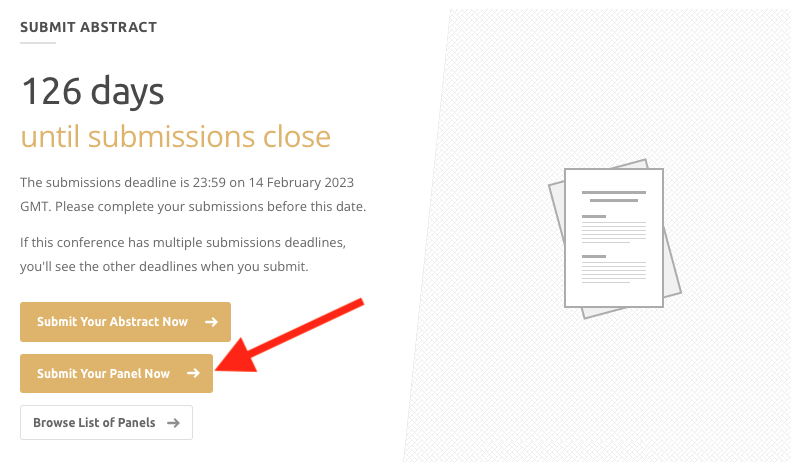
Once you click to submit a panel, you will be taken to the panel's workflow. Here you will first see some Instructions from the conference organisers that you should read carefully.
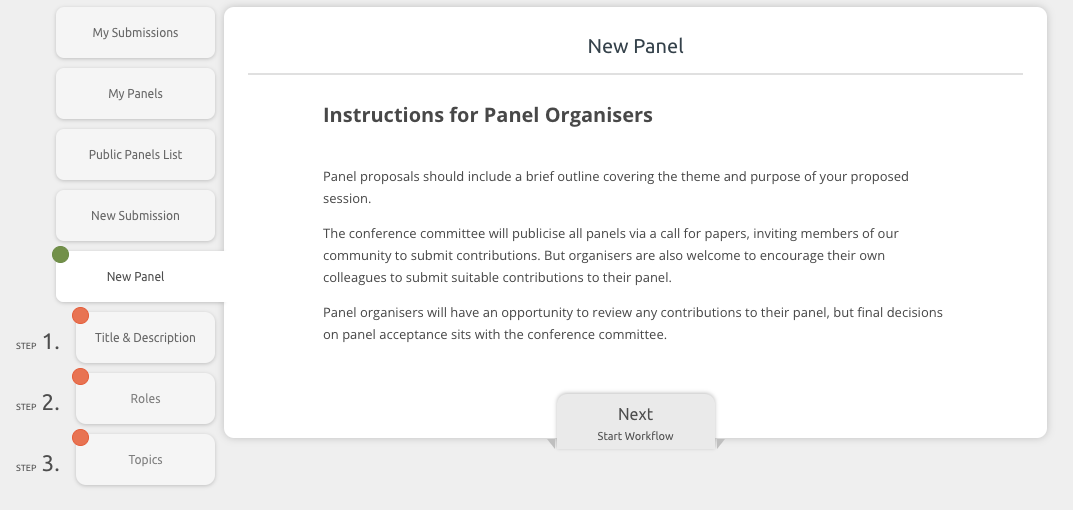
Step 1: Title and Description
The first step in the workflow has 3 key parts that are required to create the panel.
- Title - enter the name of the panel here
- Description - enter key information for authors here. For example, you may have an experience requirement, be looking for very specific research or possibly only opening a specific panel to students. This type of information can be added here.
- Submission by invite only - this toggle is automatically set to No, which means all panels are public by default. Anyone who logs into a platform can submit to a public panel. If you only want invited authors to submit your, this toggle should be set to Yes.
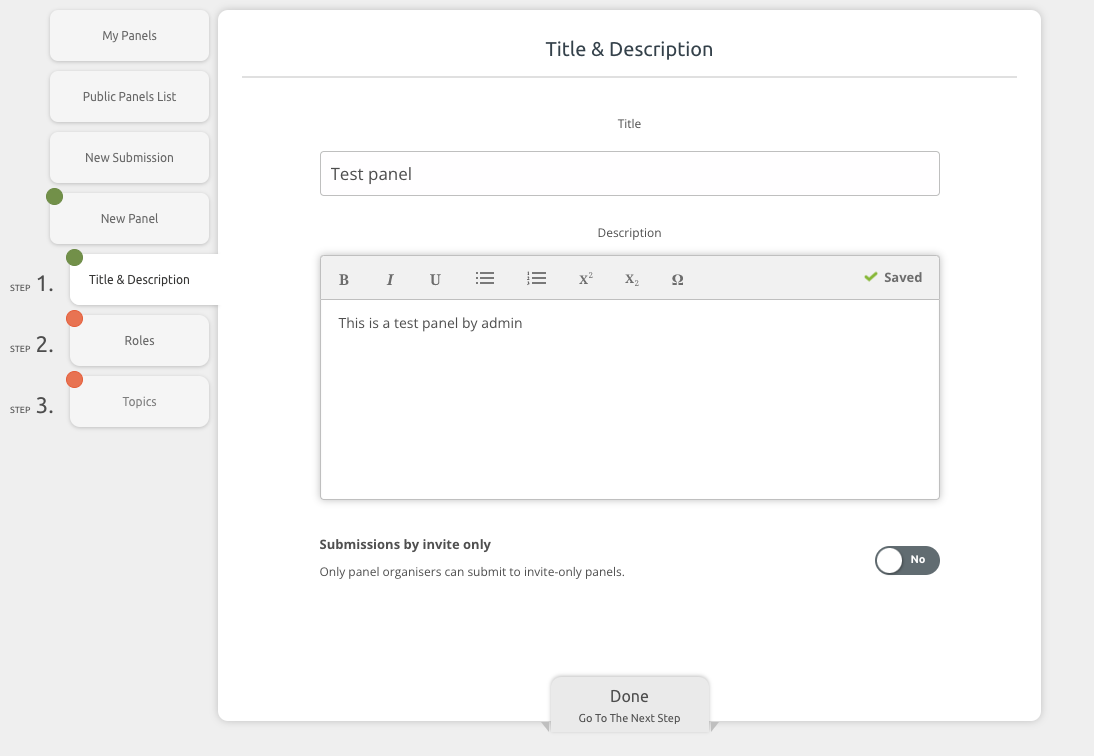
Step 2: Roles
The person who is submitting the panel will automatically be added as the organiser on Step 2: Roles. If that person is not the panel organiser and submitting on behalf of someone else, they will need to first add another organiser and then remove themselves.
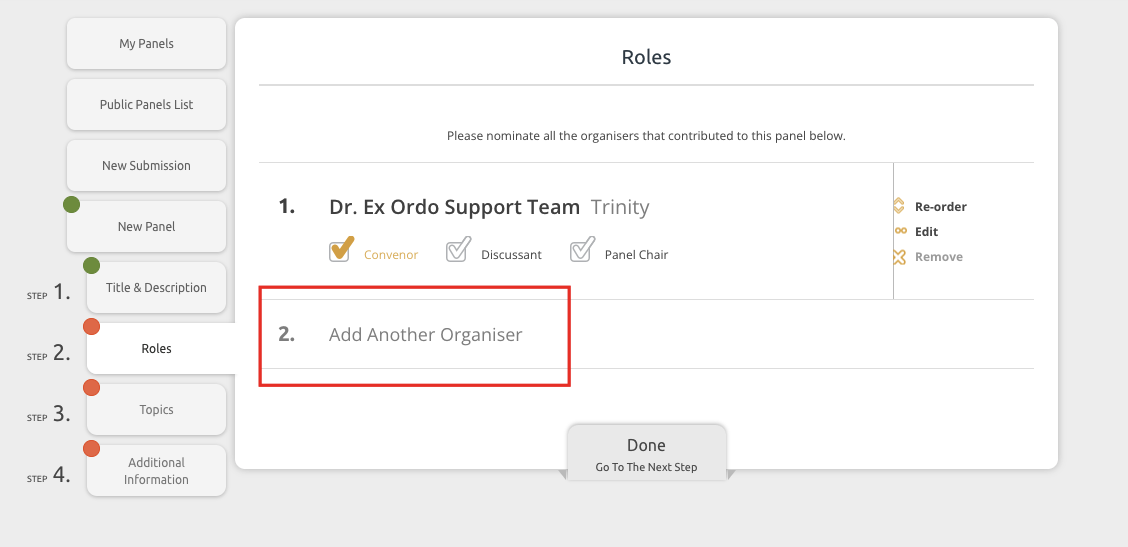
When adding a new panel organiser, there will be some required information such as title, first name, surname, affiliation and country.

Once a second organiser has been added, it will be possible to remove yourself as a panel organiser. You can continue to add additional panel organisers as needed.
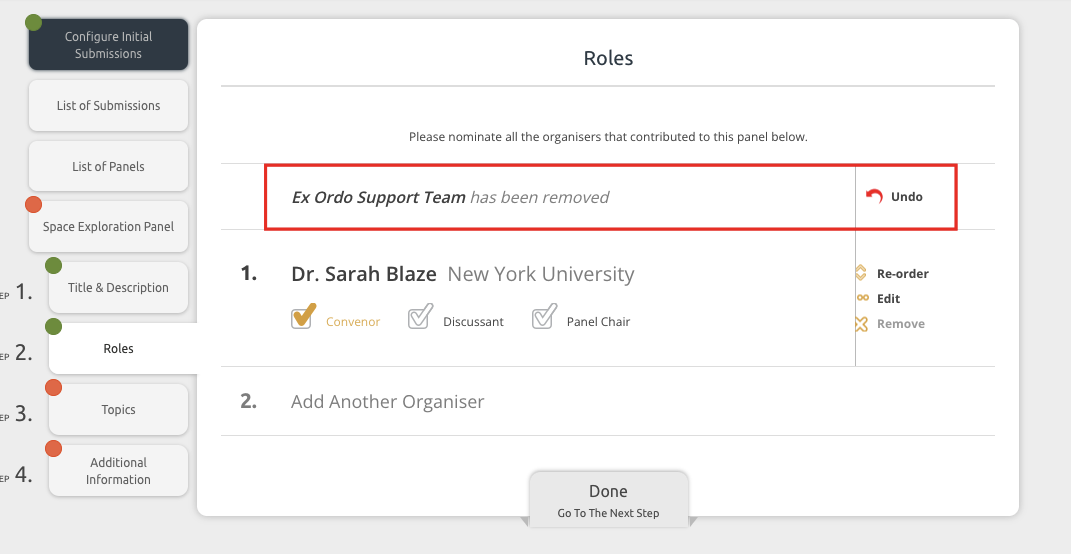
There are three role options available for panel organisers. Organisers can be one, two or all three of these roles. The roles include:
- Convenor
- Discussant
- Panel Chair
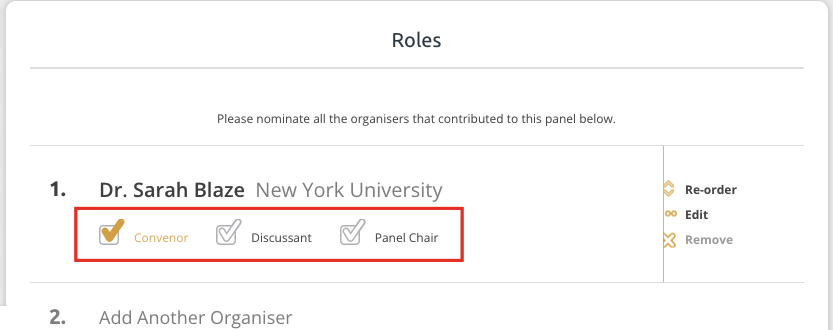
Note: Later on in the Review stage, only the Convenor role will be able to review submissions.
Step 3: Topics
Next, select the appropriate topics for this panel. This may be the final step!
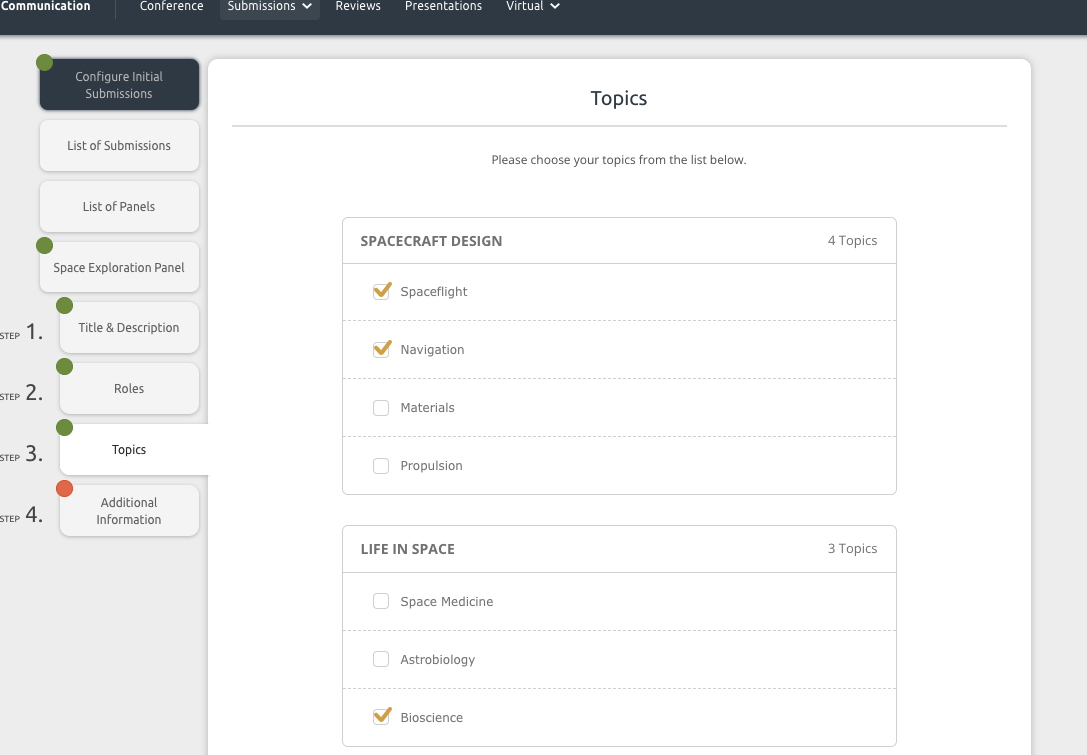
Step 4: Additional Information (optional)
This step may or may not be included when submitting a new panel. You may see some additional information questions if the conference organiser has added them.
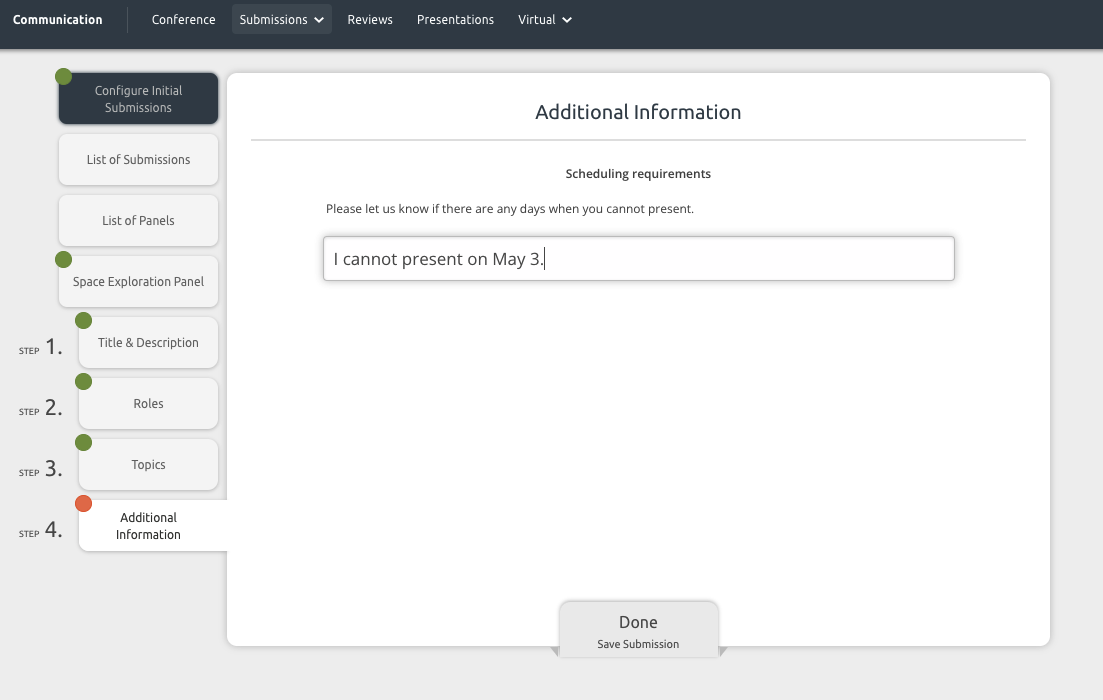
Click on Done when finished and you are all set! Once you've completed all the steps, your panel will be Submitted and a My Panels card will appear on your dashboard. All panel organisers will receive a panel submission receipt via email shortly after submitting.