As a review group chair, you can decide on who has access to change your profile details in the system and how you should be notified about changes relevant to you.
Step 1) Access your profile
Once you login, select your Profile from the top right hand corner of the dashboard. This will open up your profile panel.
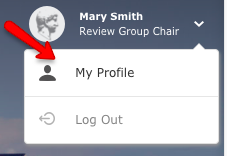
Step 2) Find the Access setting
Once in this section, please select Edit for the Access control.
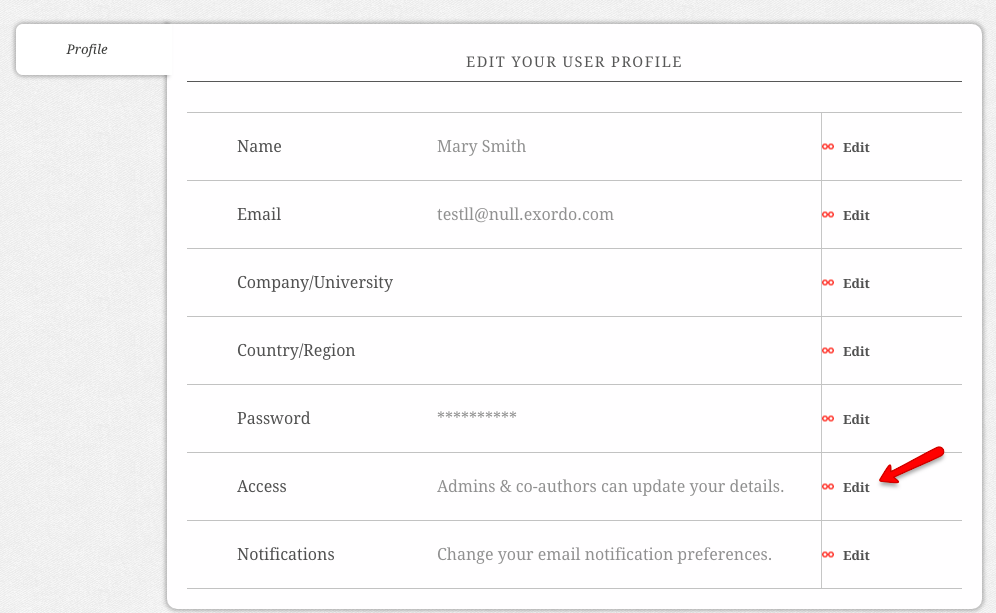
Step 3) Change the Access settings
You can decide that administrators (e.g. chairs and assistants of the conference) or your co-authors can change your details at any time. This is the default. On the next step you can decide how to manage notifications about these changes.
Or you can decide that only you can change your own details. If this is the case, you will have full control over your details in the system.
Once you have made your choice, you can select Done.
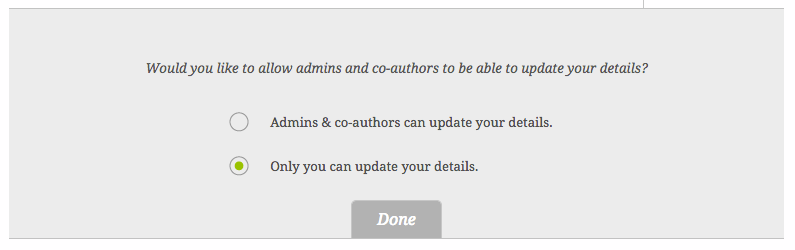
Step 4) Find the Notifications setting
If you allow administrators and co-authors to update your profile details, you can then decide if you should receive an email notification if they do.
You can also decide on other email notifications.
Select Notifications to access the panel.
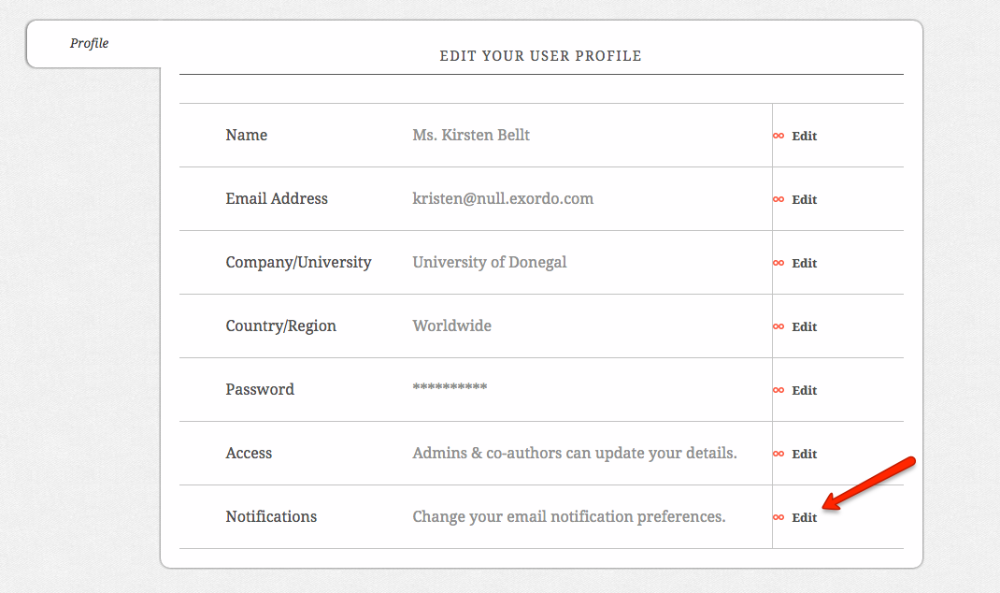
Step 5) Change the Notifications setting
From here you can choose if you should be notified by email upon amendment of your personal details. By default, the system will send you an email but you can choose to turn this off.
You can also decide if you wish to be notified if you of your reviewers declines a review. This is only relevant if the organizers have allowed them to decline assigned reviews. Most review group chairs find it useful to be notified about reviewers who have declined assignments.
Once you have finished your configuration, select Done to save your choice.
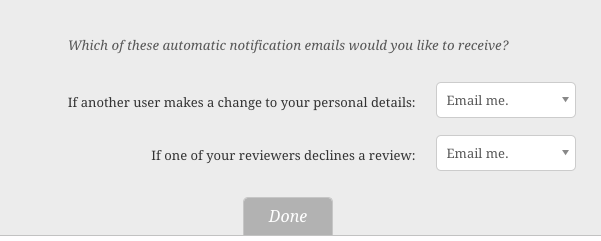 No results found
No results found
