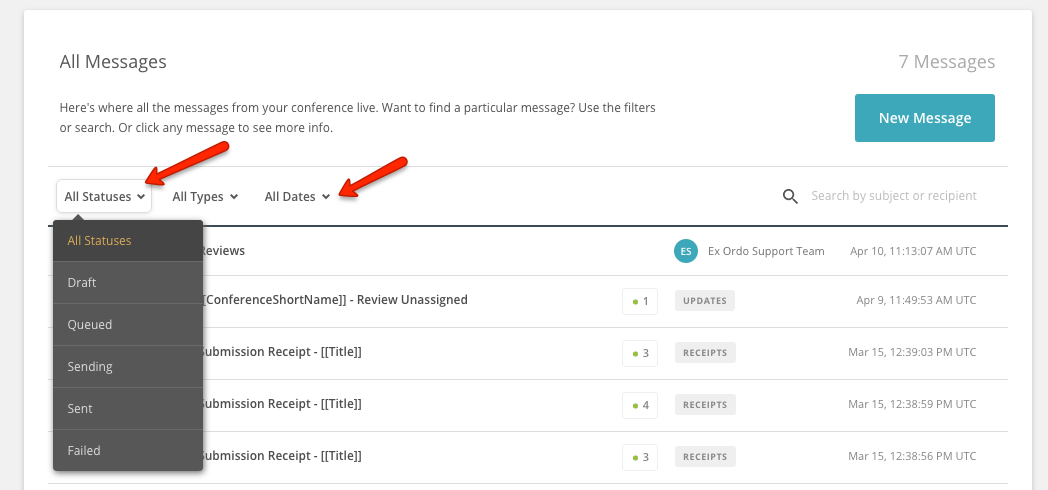- Knowledge Base - Support Documentation for Ex Ordo
- Site Administrators
- Communication hub: Sending messages through Ex Ordo
-
Site Administrators
- Conference hub - getting started and managing site settings
- Exports and Reports
- Submissions
- Configuring your review settings
- Adding and managing your list of reviewers
- Allocating and Opening the Review
- Managing the Review
- Making decisions, notifying authors and collecting RSVPs
- Collecting new/edited content and copyrights from accepted authors
- Programme hub: Creating your schedule
- Ex Ordo Virtual
- Panels
- Registration
- Book of Proceedings
- Ex Ordo Mobile
- Communication hub: Sending messages through Ex Ordo
-
Authors
-
Delegates
-
Track Chairs
-
Reviewers
-
Review Group Chairs
Saving a draft mail
Communication hub will allow you to save a draft of your email. Once you start a process in the communication hub Ex Ordo will save your text and database of recipients. A draft message will appear on All messages list. To see your Draft message select Communication from the top menu bar from your dashboard:

Messages that were saved but not sent out will be marked as Draft on the list:

You can also filter by the message status or the date when they were created. Select All Statuses or All Dates from the top of the list, and you'll be able to filter out all the drafts that you've created: