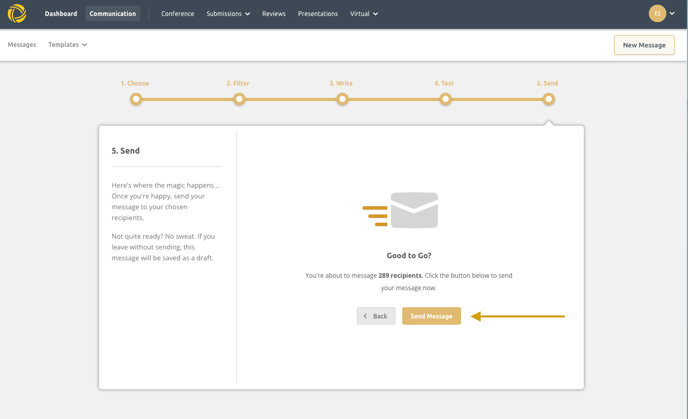Ex Ordo Communication hub allows you to contact different groups of users from the system. In the steps below we will walk you through the process.
Select Communication hub from the menu bar:

To create an an email click on New Message

You will be taken through the workflow with the steps below:
Step 1) Choose your template
Choose the group of people to send an email to:

Step 2) Filter
You can filter to only target a specific group of people.
For example, All Authors with submissions format Oral (10 minutes) and Submission status submitted

Or All Reviewers that have outstanding Reviews:

Or If you are sending a Call for Papers email type you cna copy and paste your recipient's list in the box as below:

Step 3) Write
Every email needs a subject line and content.

Step 4) Test
Check and preview or send a test message to yourself or any other system administrator

Step 5) Confirm and Send
In this final step hit Send Email. System will show the number of recipients you are targeting with this email. If you're not ready, don't worry. You can navigate away and it will be saved as a draft for you to access again