You may need to assign additional reviewers to some submissions if:
- A subset of submissions needs an extra reviewer or two
- The current reviewers don't agree; and you need an additional opinion
This article explains how to add extra review slots before and during the review
Adding Review slots before the review
- Click on the Reviews hub at the top of the page
- Ensure you are viewing the List of Submissions
- Place a check in the box to the left-hand side of the submission(s) that need extra reviewers.
- Pro Tip! You can use filters to view a subset of submissions, then place a check in the top box to select all of them.
- Click the Add Review slots button
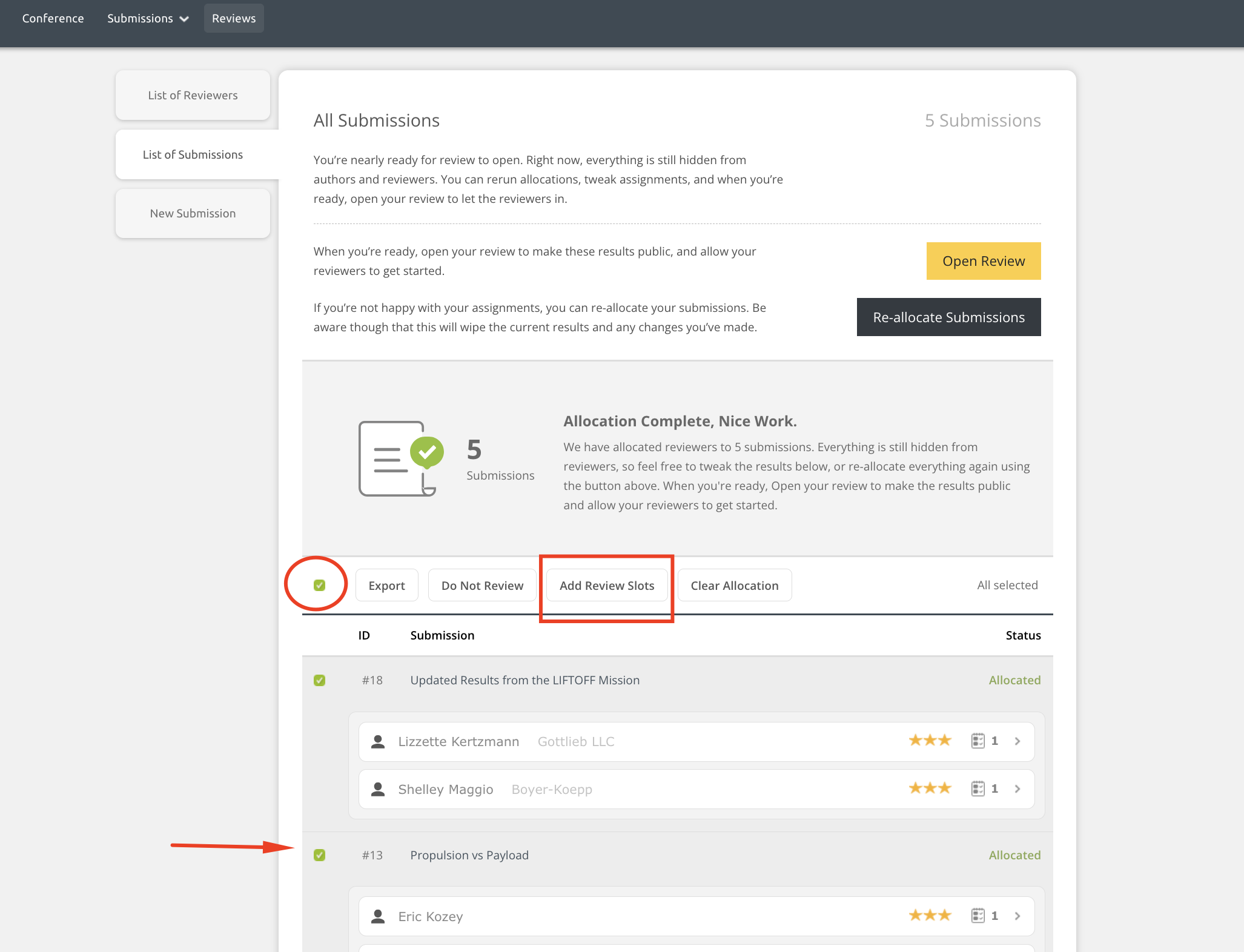
- Confirm the number of review slots you are adding and select Yes, Add Slots.
- You can now edit the allocation to assign a new reviewer.
Adding Review slots while in Review
If you already started the review and you have some submissions that need additional slots you can still add them if a submission doesn't have a decision yet.
- Click on the Reviews hub at the top of the page
- Ensure you are viewing the List of Submissions
- Place a check in the box to the left-hand side of the submission(s) that need extra reviewers.
- Pro Tip! You can use filters to view a subset of submissions, then place a check in the top box to select all of them.
- Click on the Actions menu
- Select Add Review Slots
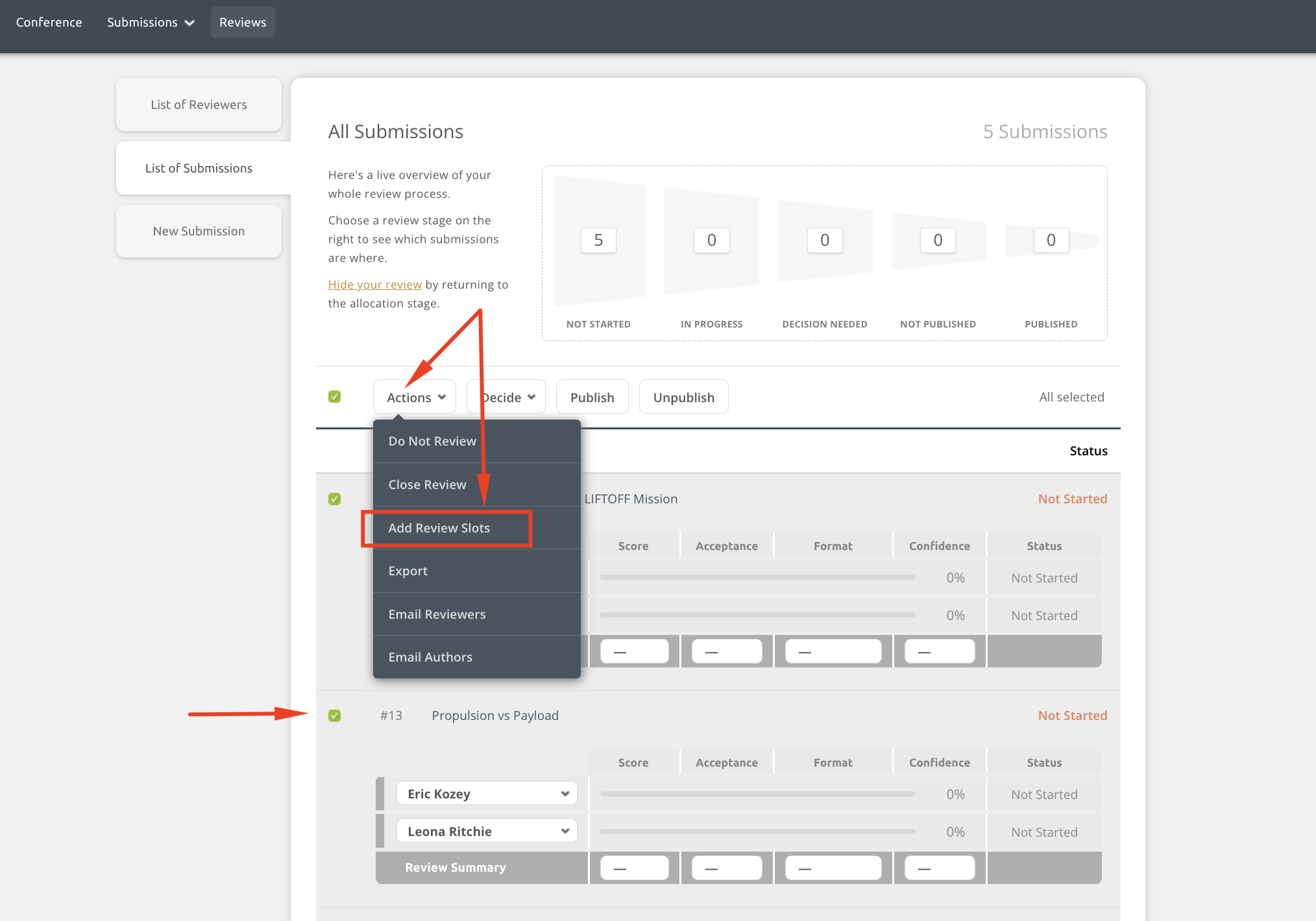
- Confirm the number of review you slots you need and select Yes, Add Slots.
- You can now assign reviewers to the new review slots.
