Once the system completed the automatic allocation you can change your allocation manually and reassign a submission to a reviewer on your review list of submissions.
The video below shows you how to edit your allocation before opening the review/ Check it out on Vimeo here.
Step 1: Go to your review list
You can access this list by clicking on the View Submissions prompt from the Review Allocated card on your dashboard.

It will take you to Reviews hub as below where you can start editing reviewer assignments.
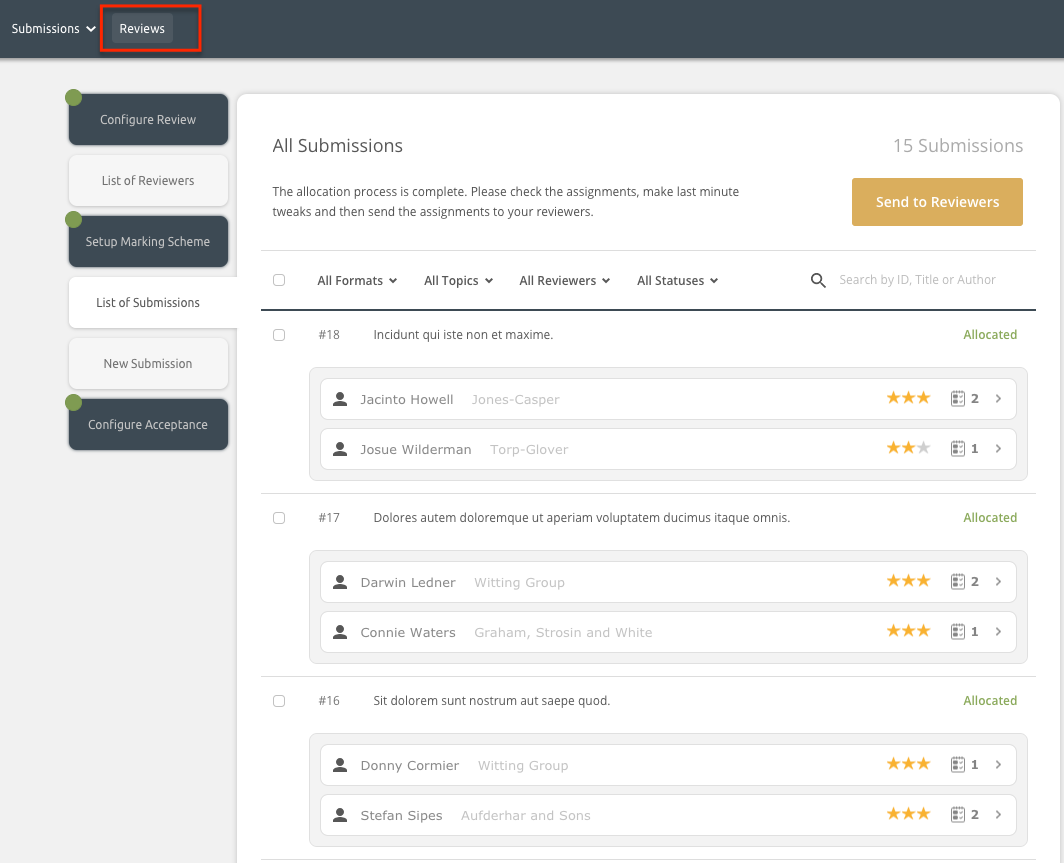
Step 2: Choose a reviewer to reassign
You can look through the review assignments and make changes once the allocation is complete by:
- Using the Re-allocate Submissions button to get completely new assignments
- Clicking on a reviewers name or empty reviewer slot to make manual assignments

Step 3: Choose an option
Selecting a reviewer slot will open a pop up. You can:
- Select one of the 3 recommended reviewers
- View your full list of reviewers by selecting Search by Name or Email
- Invite a Reviewer
- Leave the reviewer slot empty if one is not needed

Pro tip! When selecting a reviewer consider their star rating and current review assignments. The stars indicate if a reviewer is a strong or weak topic match to the submission. The number indicates how many submissions a reviewer is currently assigned.

Step 4: Complete
After you choose a new reviewer, you will see the complete message. You can now make changes to other assignments.

