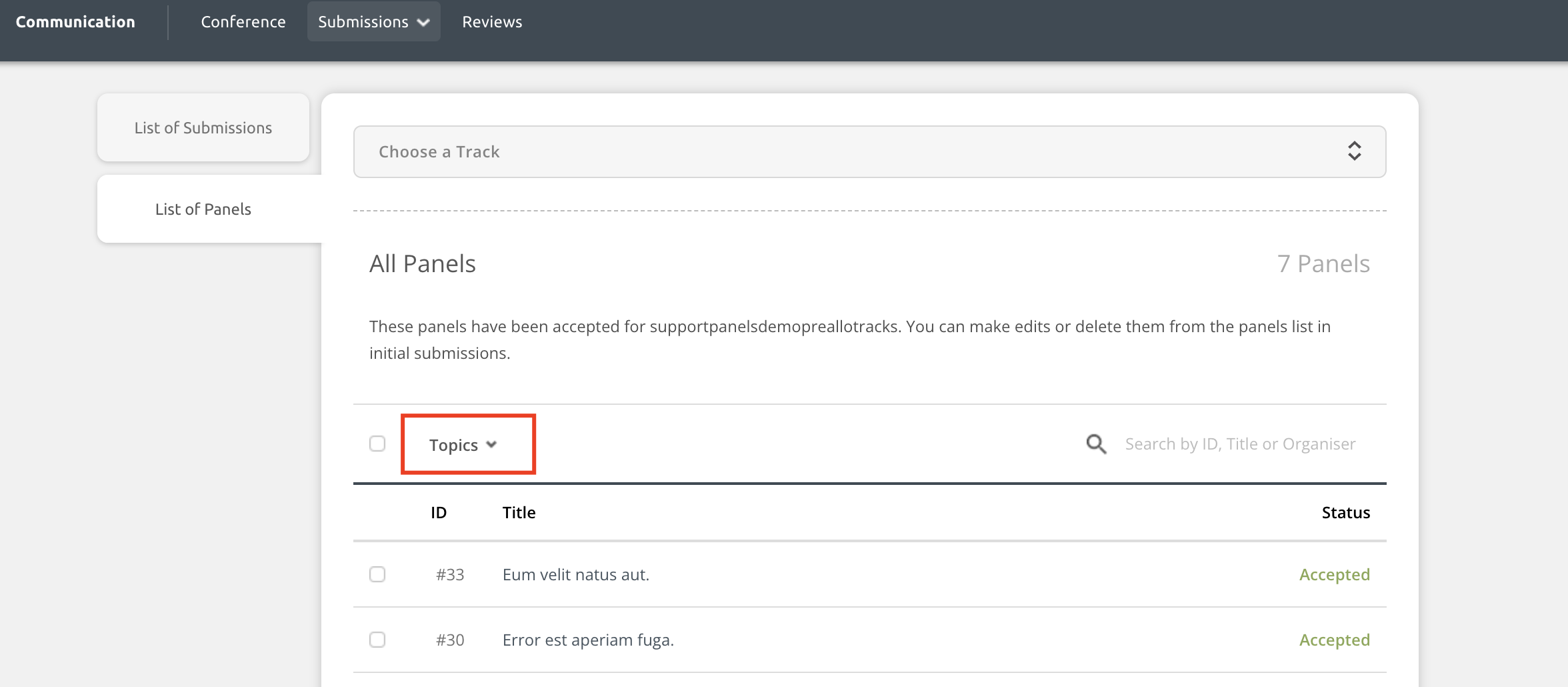Track chairs can easily search through conference information using the filtering options in throughout the platform.
Note: Track chairs who have access to more than one track will have a filter at the top of each page that allows them to view specific tracks only. If you are a track chair on one track, you will not see this filter.
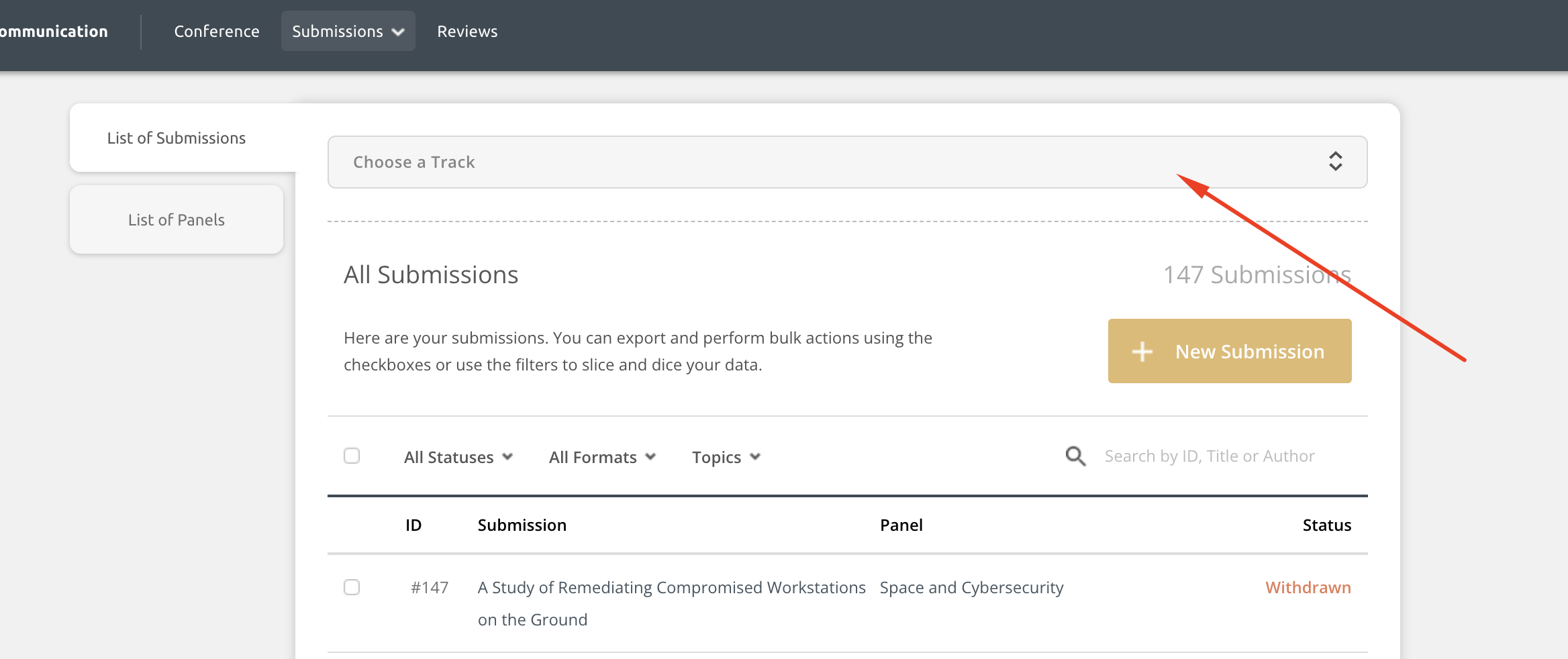
The track chair view on your platform may be different from the example images below because they depend on the configuration the conference organisers have set in the platform. For example, you may not see a List of Panels or the final submissions hub.
Filters in the Submission Hub
Initial submissions filters if not using panels:
If a conference is not using the panels feature, track chairs will have the following view in the initial submissions hub. Track chairs can filter the list by:
- Status (submitted, pending, withdrawn)
- Format (dependent on conference - examples include, oral, poster, lightning talks, etc.)
- Topics (varies by event)
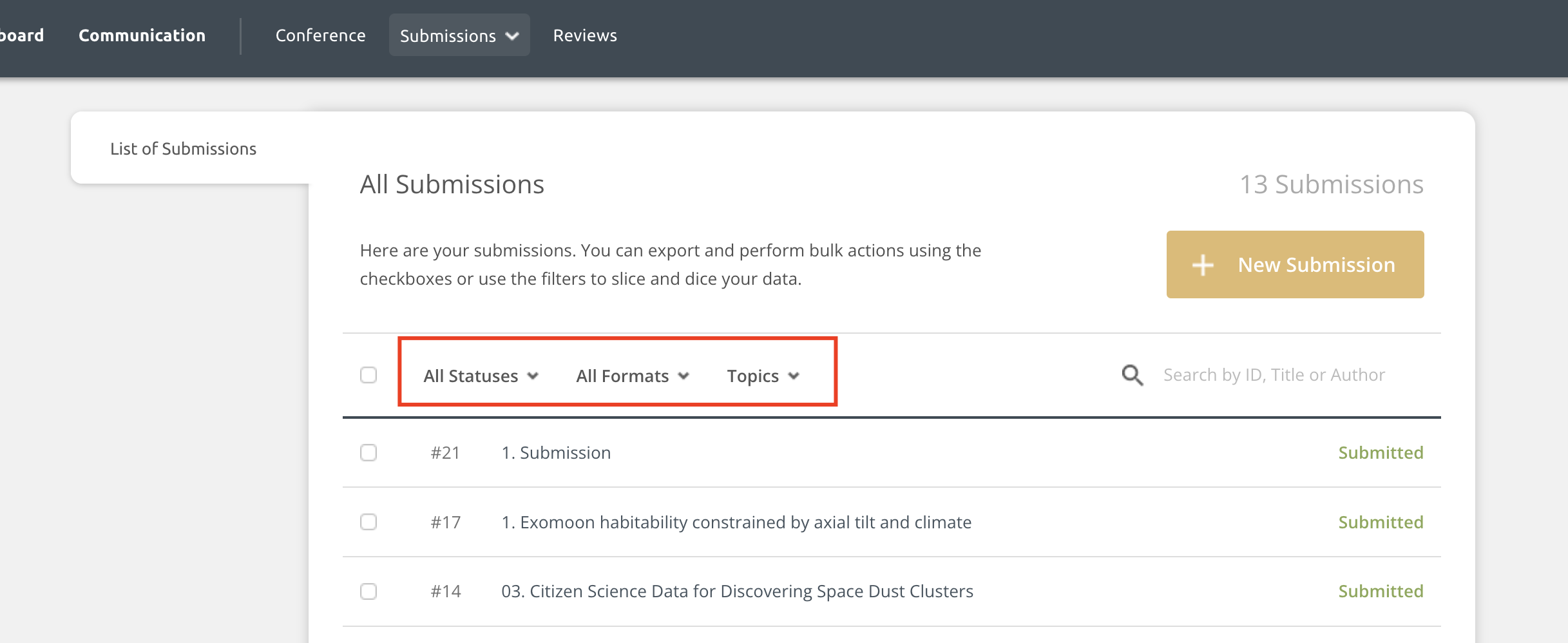
Initial submissions filter if using panels:
If a platform is using the panels feature, track chairs will see 2 lists: List of Submissions and List of Panels. These lists includes one extra column that indicates if the content is a panel contribution or not.
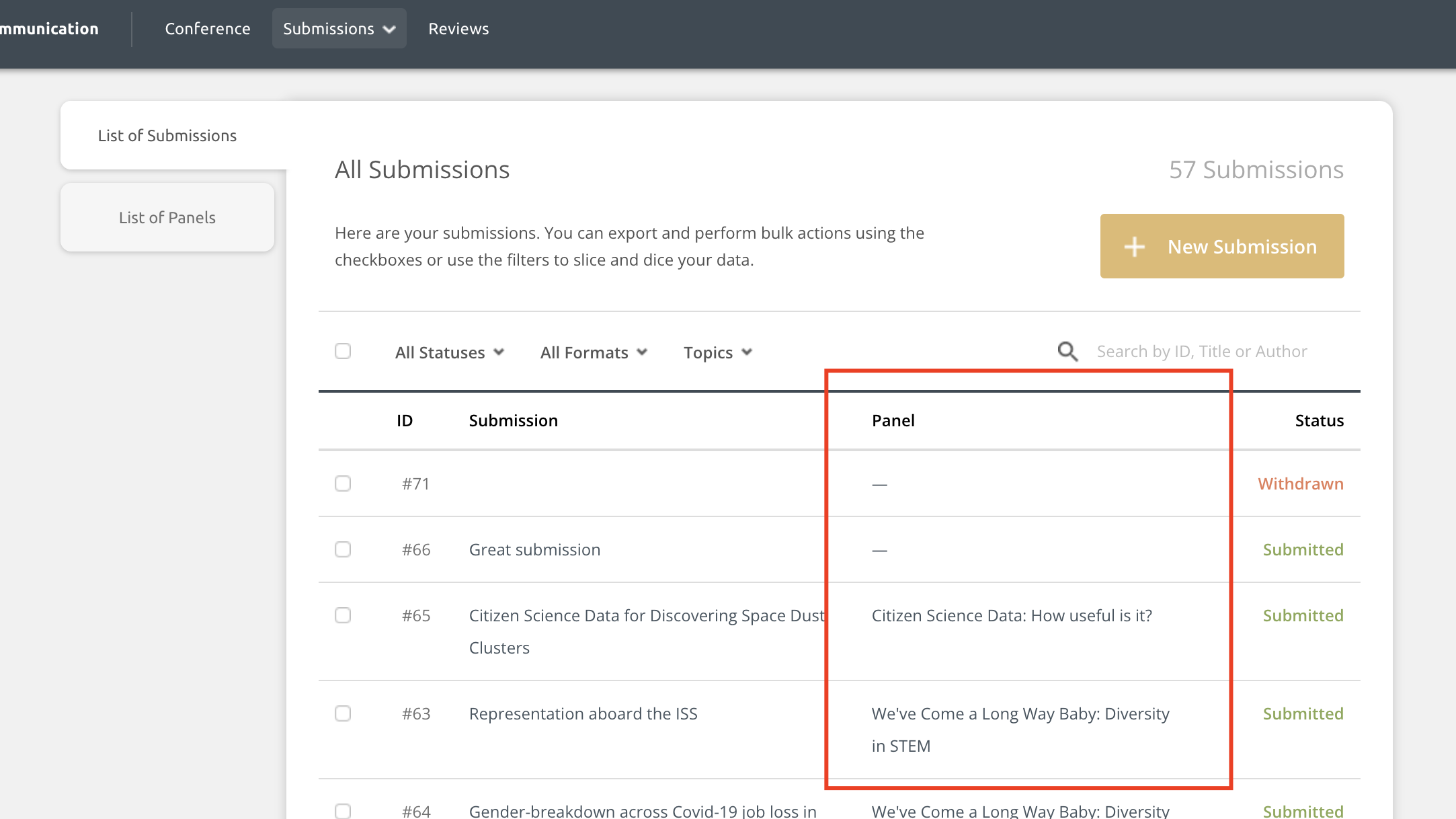
The filters in the List of Panels include:
- Status (submitted, pending, withdrawn)
- Topics (varies by event)
- Access (invite only or public)
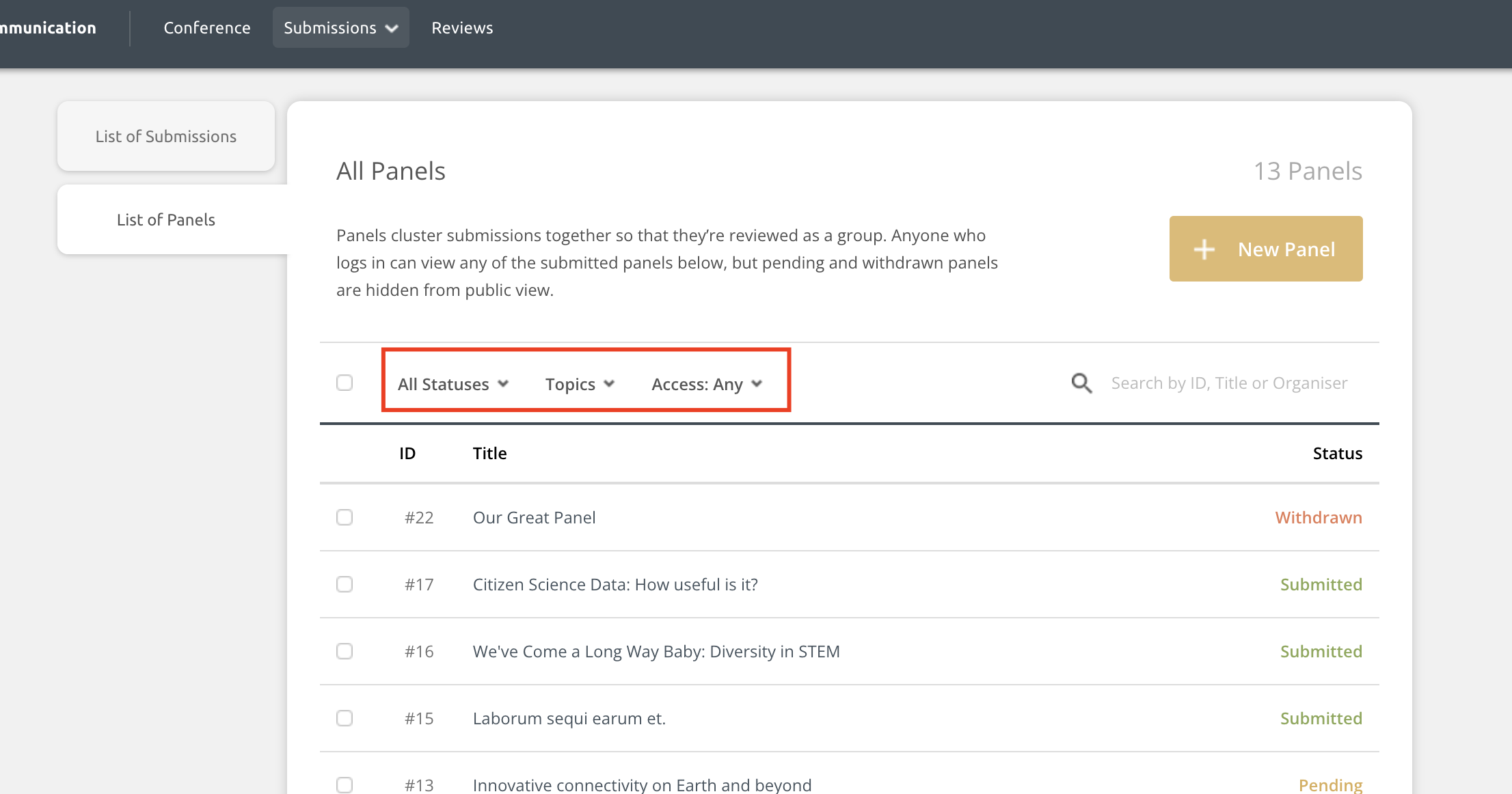
Filters in Review Hub
Platforms that are not using the Panels feature:
Track chairs will see the following tabs in the reviews hub.
- List of Reviewers: allows you to add and manage reviewers by track
- List of Submissions: shows the list of submissions
- New Submission: allows track chairs to add in new submissions
- RSVPs (if enabled by conference administrators): shows the RSVP status of each accepted submission
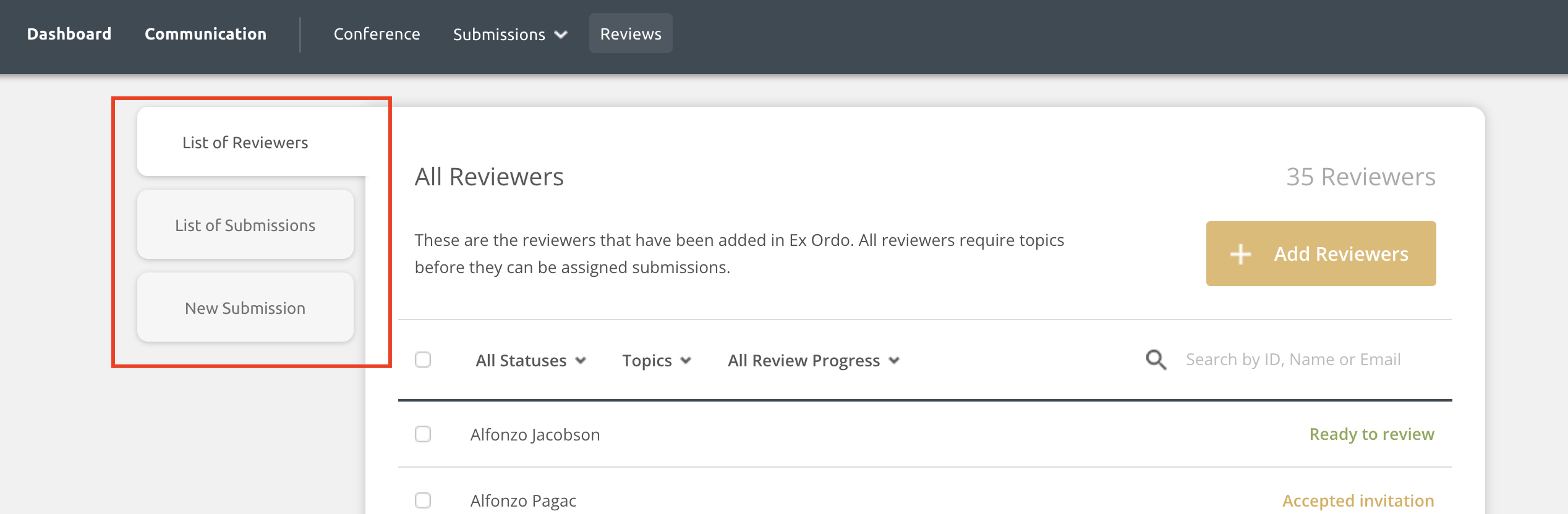
Platforms that are using the Panels feature:
Track chairs will see the following tabs in the reviews hub.
- List of Reviewers: allows you to add and manage reviewers by track
- List of Submissions: shows the list of submissions
- List of Panels: shows the list of panels
- New Submission: allows track chairs to add in new submissions
- RSVPs (if enabled by conference administrators): shows the RSVP status of each accepted submission
- Tracks or review groups filter (if granted access to multiple tracks and/or review groups): Visible at the top of the page enabled and relevant to the track chair
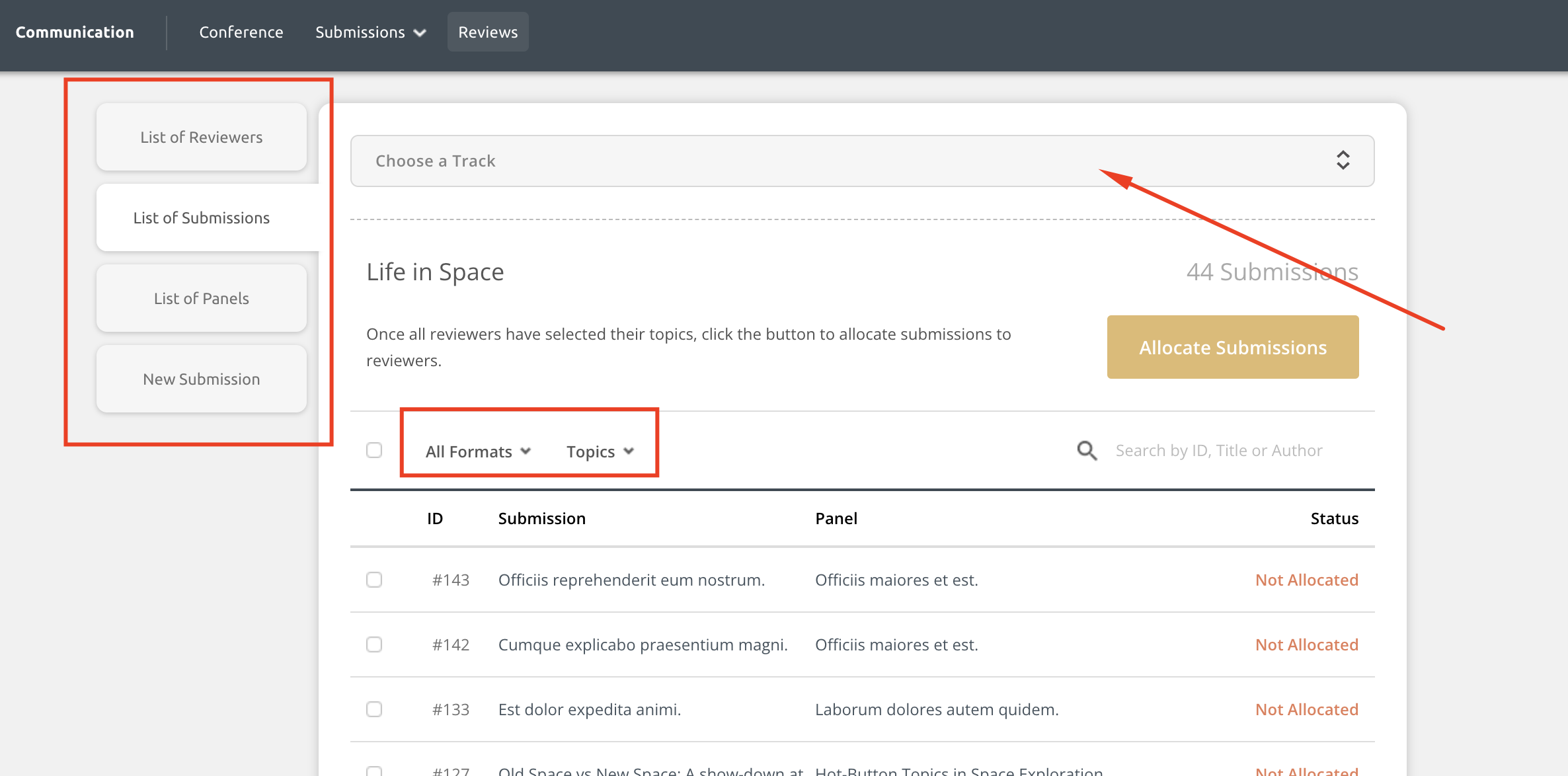
List of Reviewers:
Track chairs on all sites will see the following filters in the List of Reviewers.
- Status: indicates a reviewer's status
- 'Ready to review' means they have topics and can be assigned submissions when allocating
- 'Accepted Invitation' means they said yes to your invitation, but they do not have topics so they will not be assign work when allocating
- 'Declined Invitation' means they will not review
- 'Pending' means a person has taken no action and needs to either be assigned topics or select topics in order to be assigned submissions when allocating
- Topics: allows you to filter the list down by topics
- All Review Progress: allows track chairs to filter the list by reviewers who are still working or who have finished their reviews
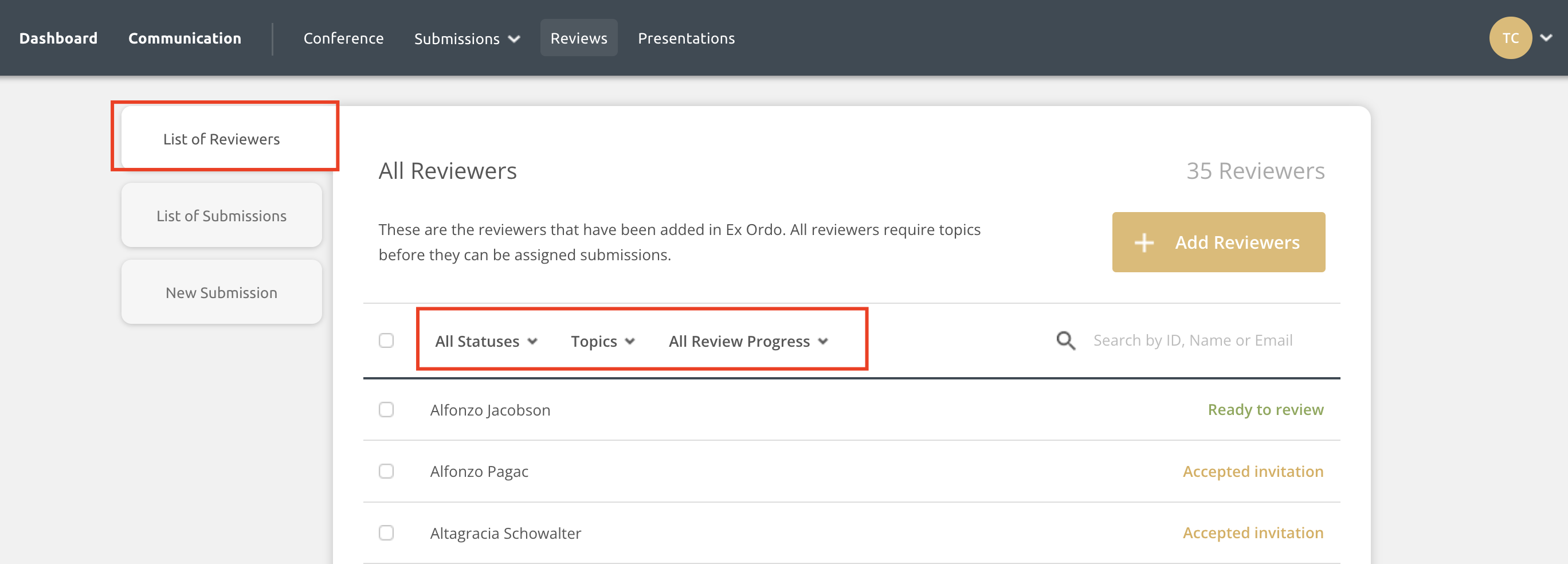
List of Submissions before the Allocation:
Track chairs on all sites will see the following filters in the List of Submissions before running the allocation. This includes systems using the panels feature.
- Formats: filter the list down by format (e.g., oral, poster, panel contribution)
- Topics: filter the list down by topics
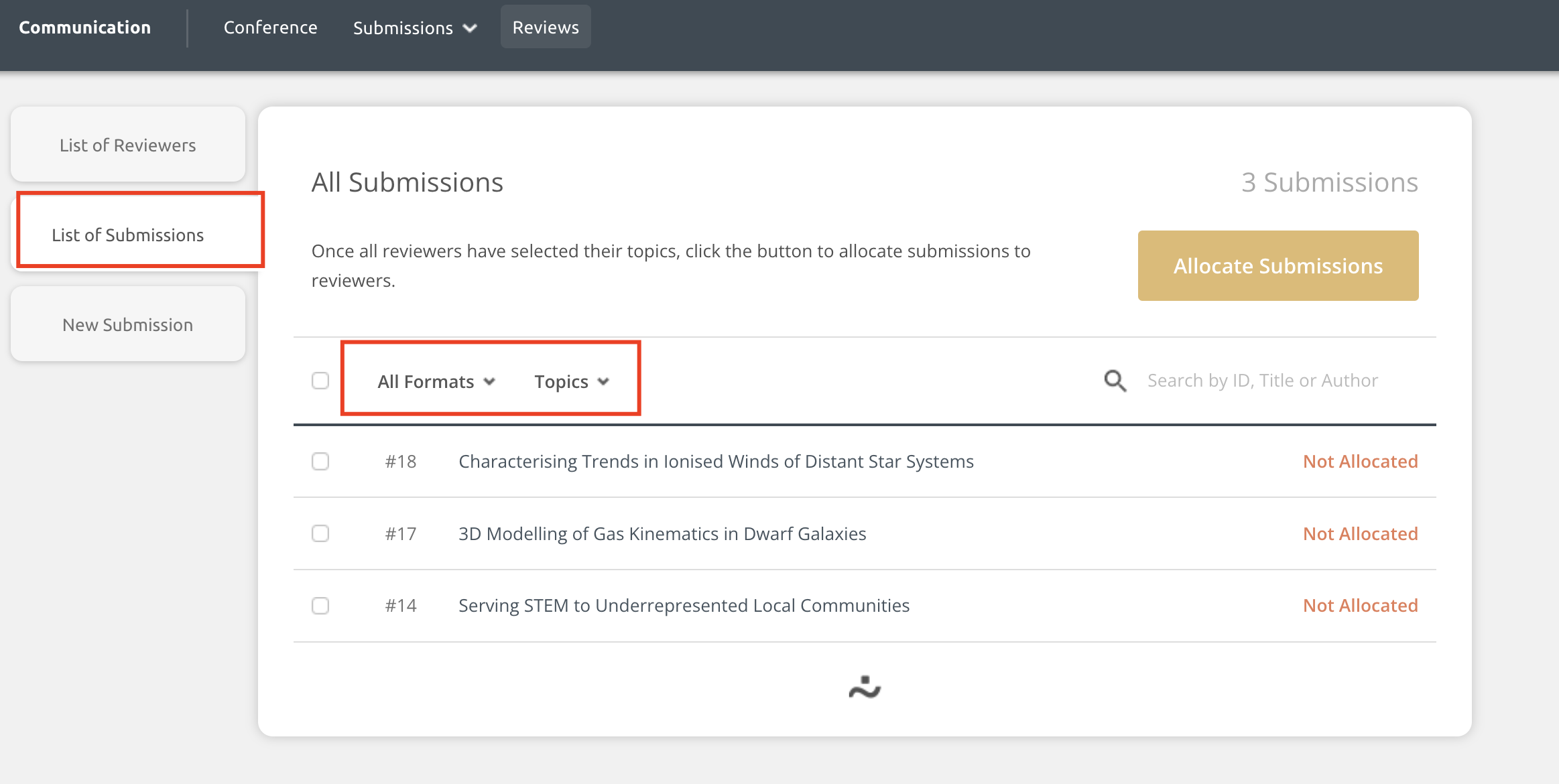
List of Panels before the allocation (only if using panels feature):
Track chairs can filter the list of Panels down by topics before allocating.
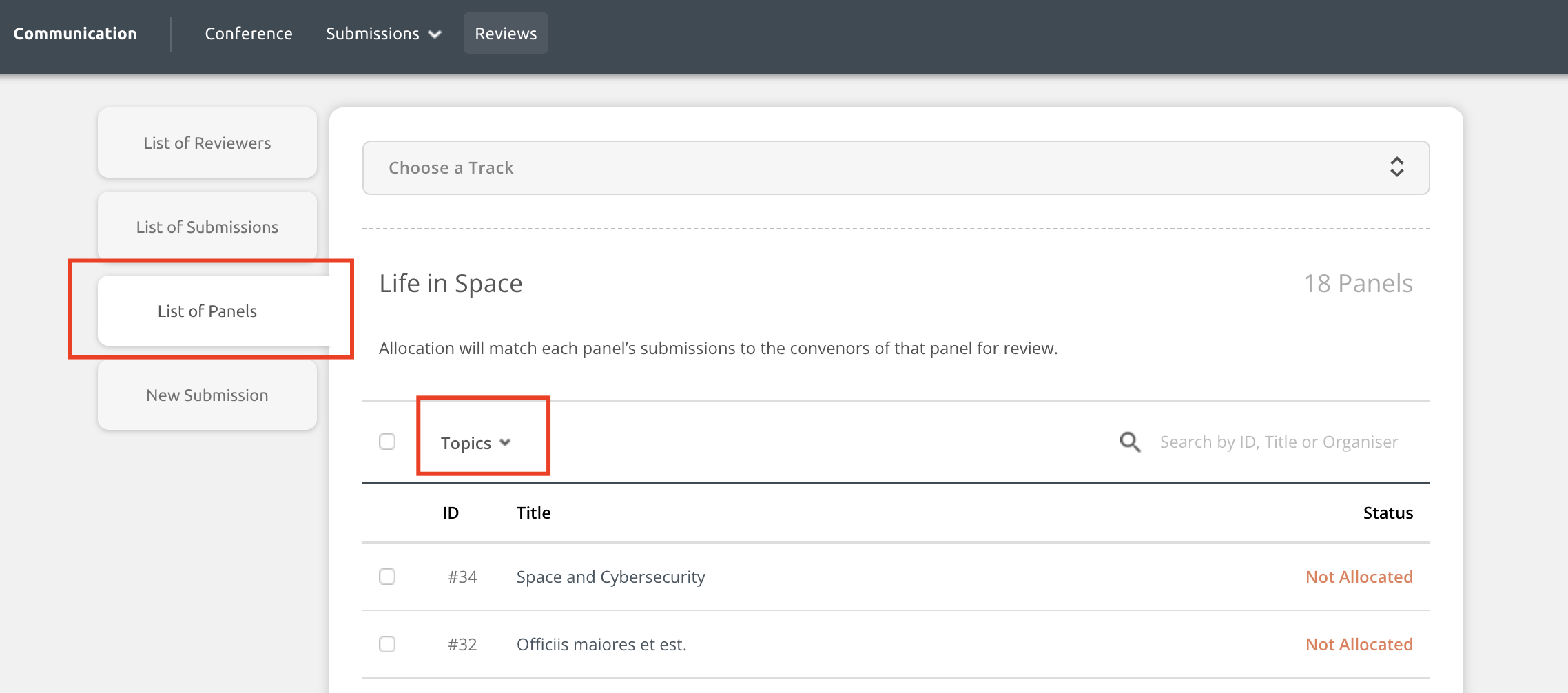
List of Submissions Filters after the allocation, but before opening the review:
After the allocation, but before starting the review by hitting the Send to Reviewers button, track chairs can filter by:
- Formats (oral, poster, etc.)
- Topics (varies by site)
- Reviewers (search for a specific reviewer, perhaps because they can no longer help and you need to review them for all assignments)
- Allocation Status
- Allocated: assignments complete!
- Partially allocated: at least empty reviewer slot - you can manually assign people now or contact support@exordo.com with any questions
- Not allocated: no reviewers are assigned to the work - you can manually assign people now or contact support@exordo.com with any questions
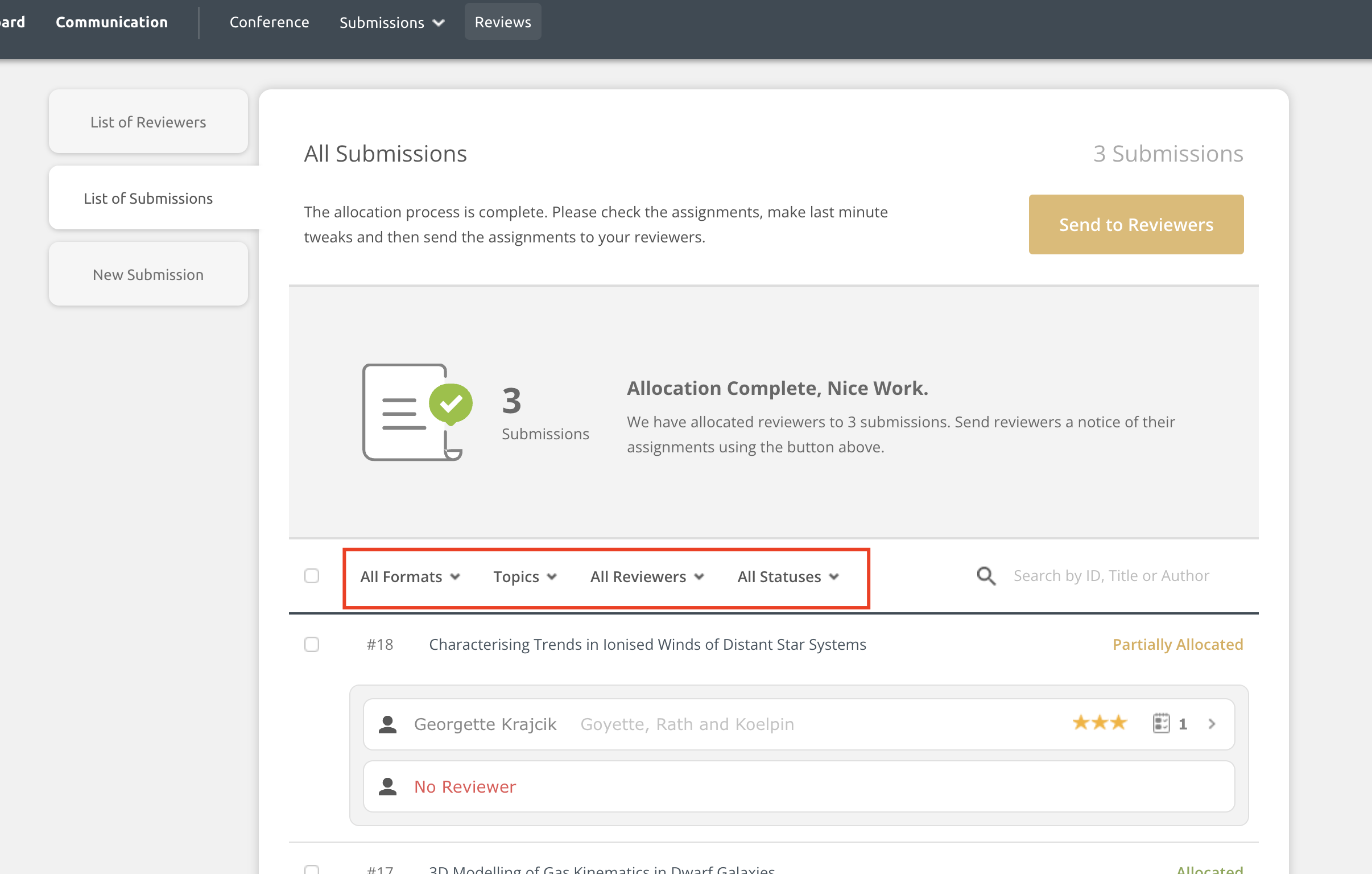
List of Panels filters after the allocation, but before opening the review:
On sites using the panels features, track chairs can filter the List of Panels by:
- Topics
- Reviewers
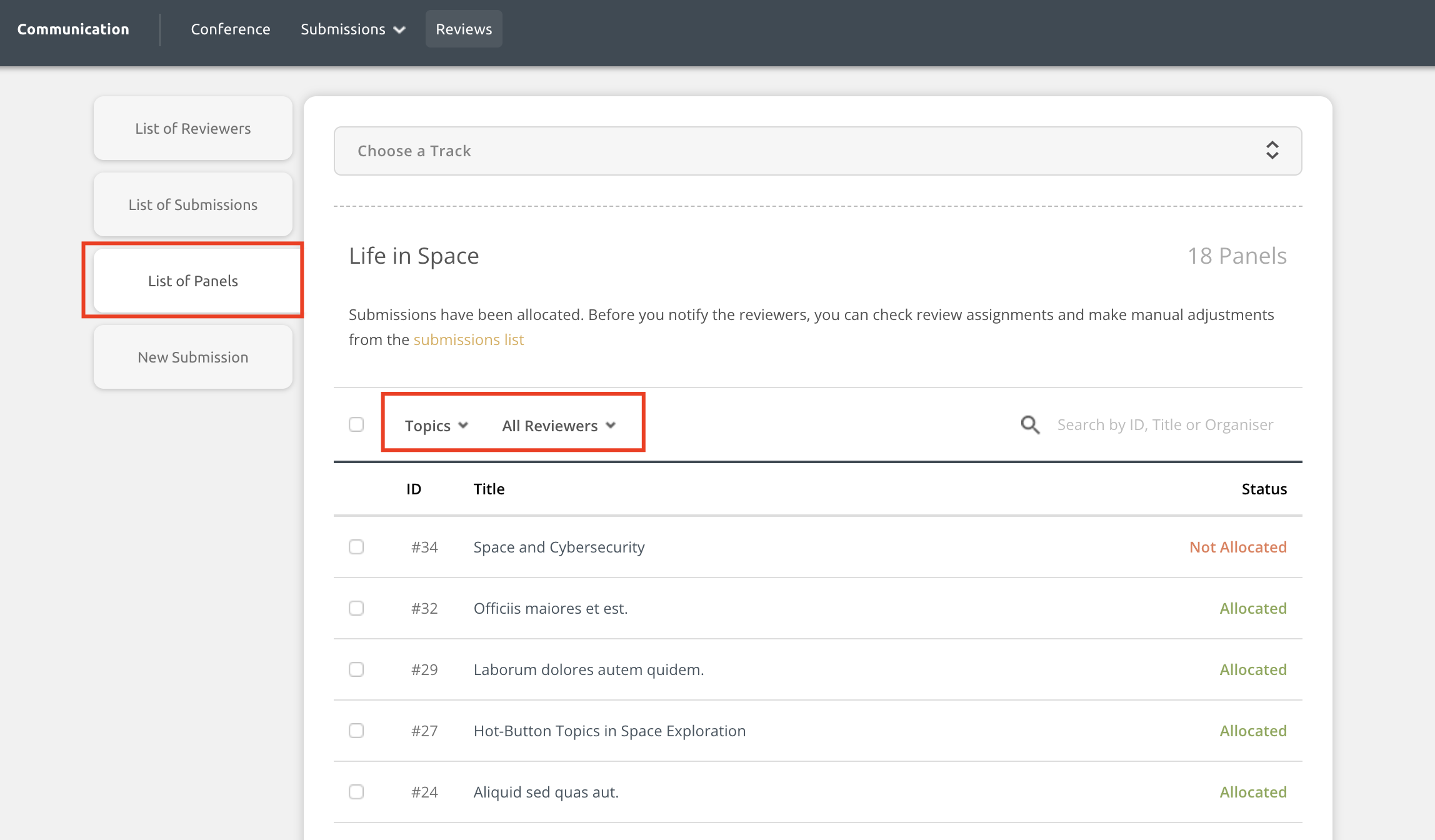
List of Submissions when In Review:
When the system is fully in review, there are many more filters that track chairs can use in the List of Submissions located in the Reviews hub. These filters are available to track chairs on all platforms, including those using the panels feature.
- Stages filter and Review funnel: These allow track chairs to view submissions by review status
- Not Started - reviewers have not begun reviewing the content yet
- In Progress - reviewers have started reviewing the content but are not finished
- Decision Needed - the work is ready for a track chair or admin to assign a decision to it
- Not published - a decision has been applied to the content, but it is not yet visible to authors
- Published - authors can see the decision if they log into the system
- All Reviewers - search for a specific reviewer, perhaps because they can no longer help and you need to review them for all assignments
- More Filters (see details below)
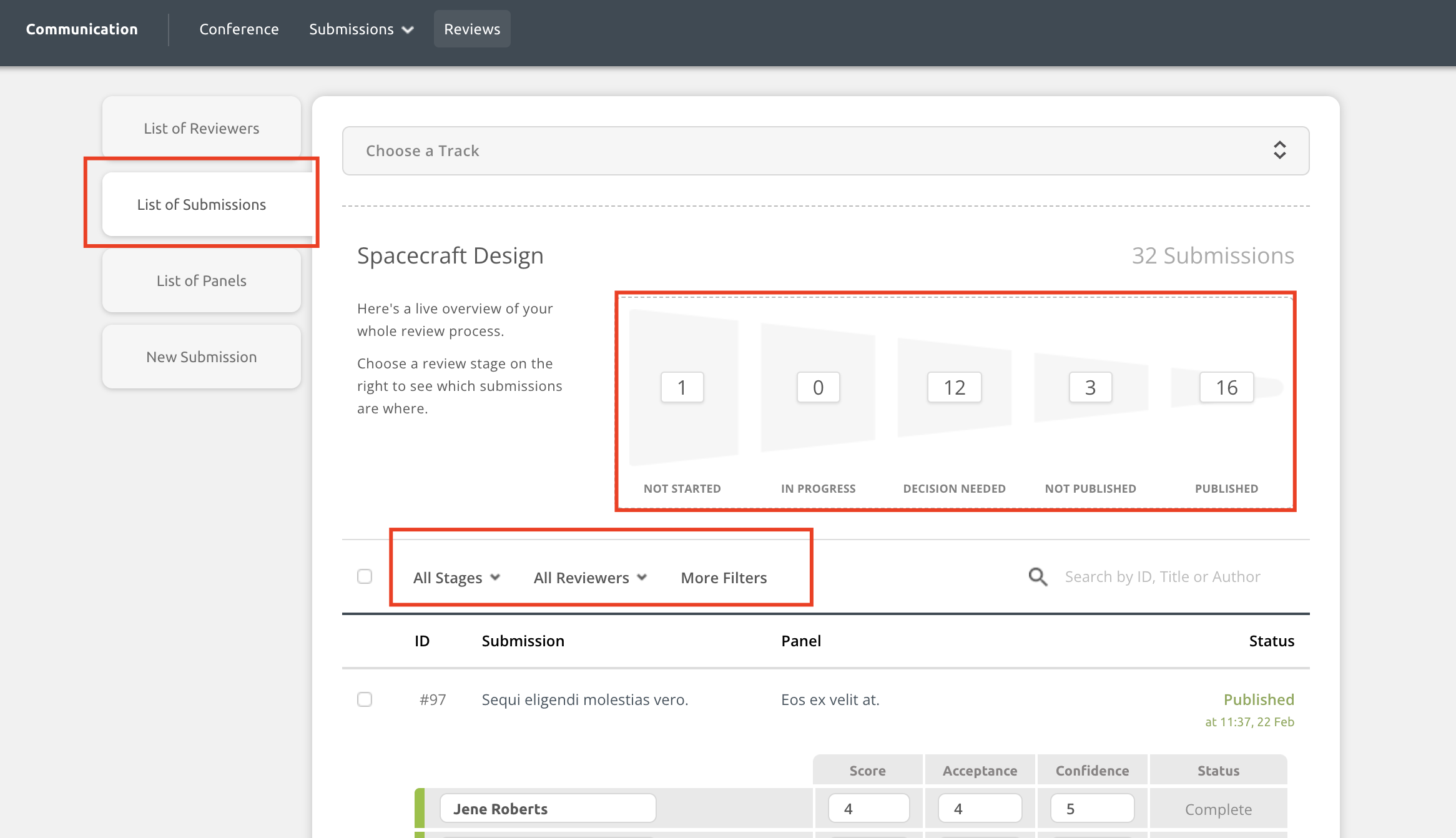
After clicking on More filters, there are many more filters that track chairs can use to narrow down the list of submissions.
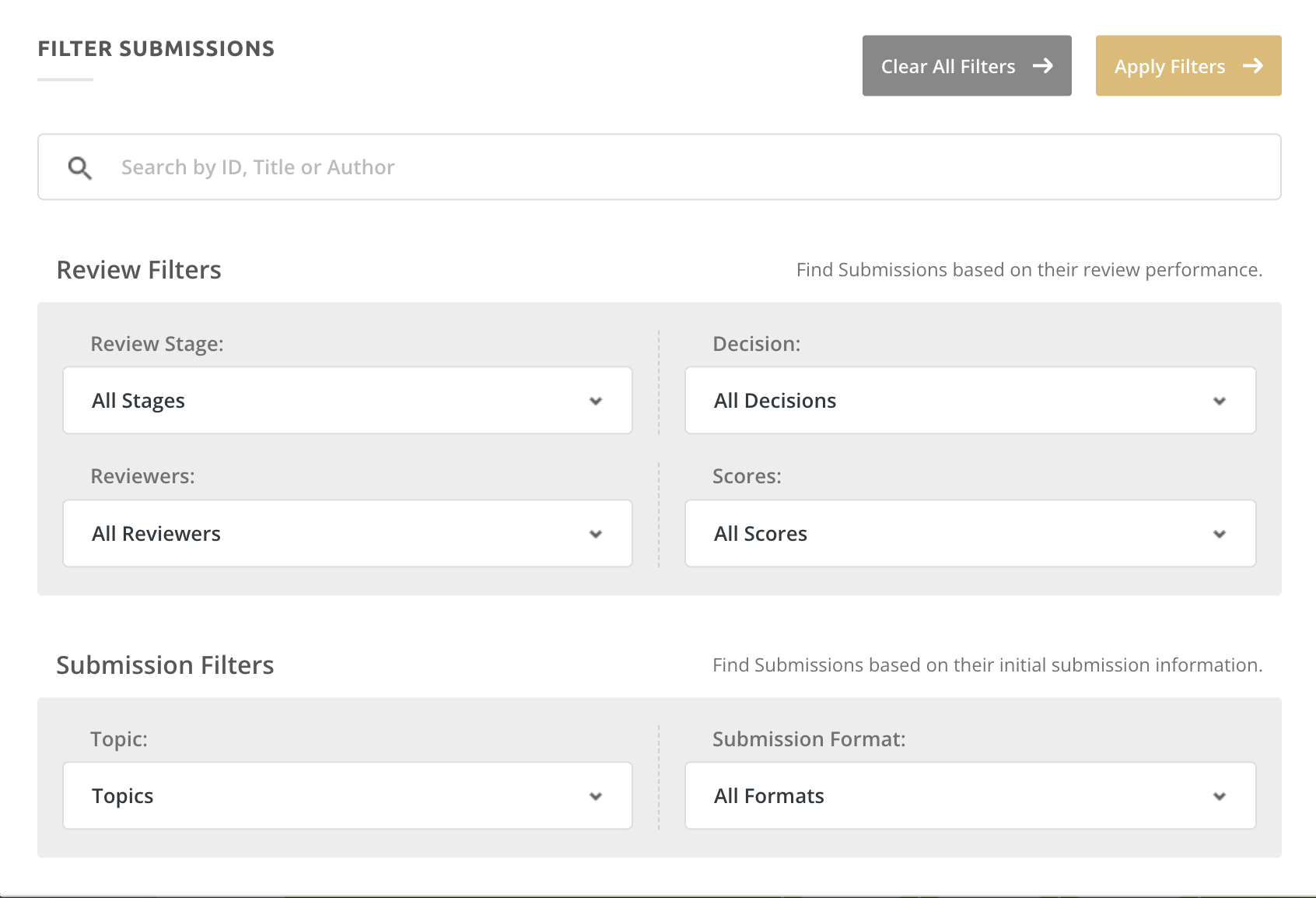
List of Panels when In Review:
When in review, track chairs can filter the List of Panels down by:
- Topics
- Stages
- Reviewers

Final Submissions hub
If enabled, track chairs will see the List of Submissions in the Final Submissions hub. These allow track chairs to filter the list down by status, topic(s) and decision.
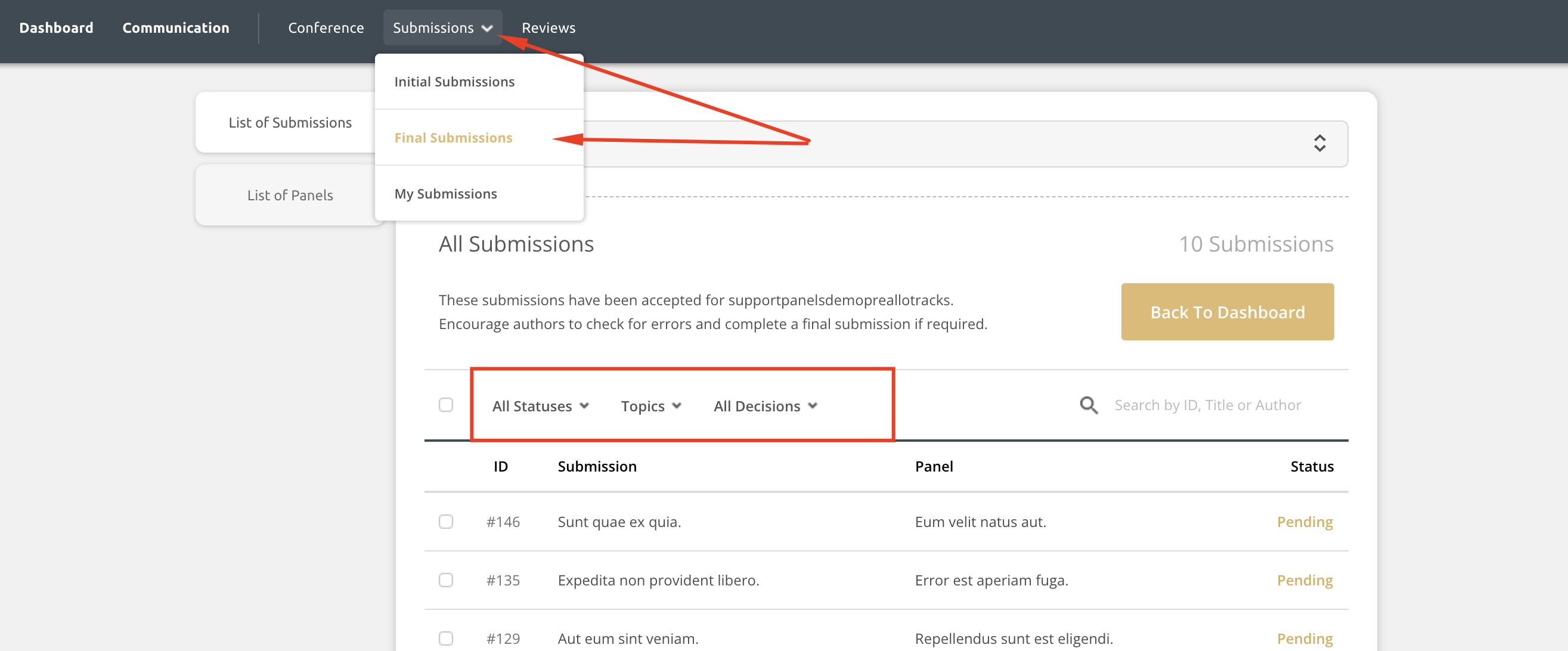
On sites using the panels feature, track chairs can filter the List of Panels down by topic(s).