In the Communication hub you will be able to see the status of each email that you've sent out from the system as well as all automated emails that were sent out for your track such as Submission receipt or Welcome to Ex Ordo email. To check the list select Communication from your dashboard:

All the messages sent for your track will be shown in the list as below:
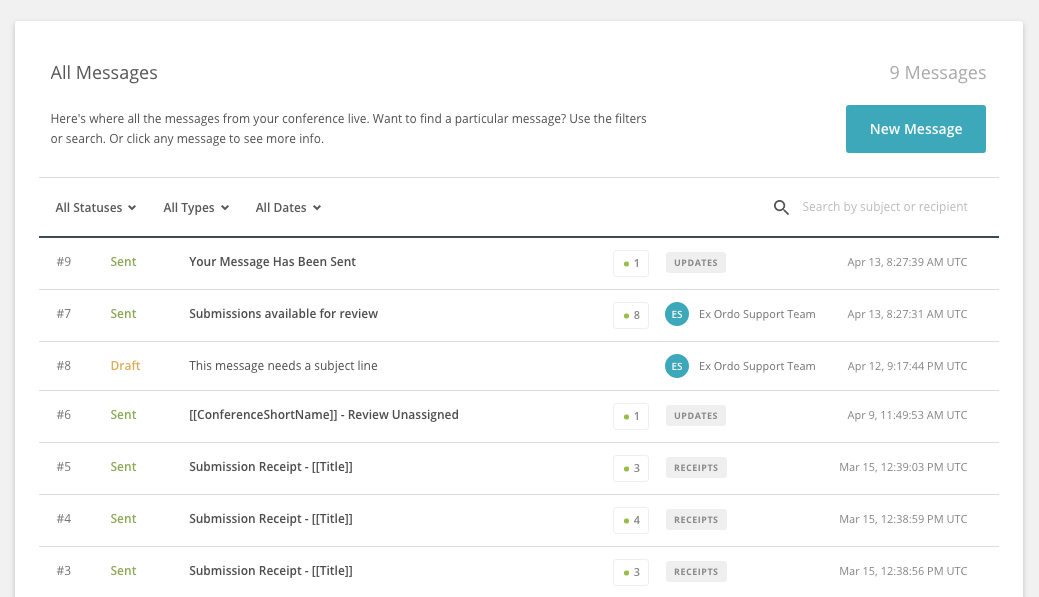
Message statuses
In the message list, you can see the status of each message. The green dot shows sent messages and the red one shows messages that were not delivered to the recipient. See example below:
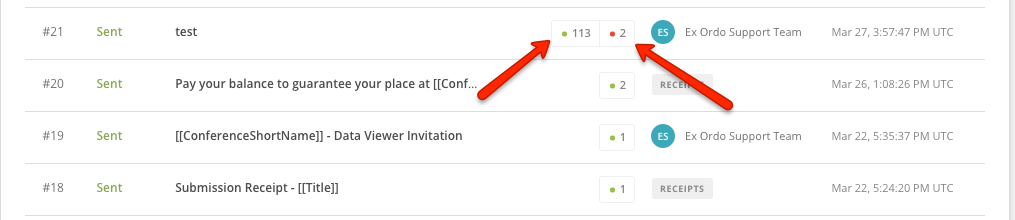
To see more details on the message click on the message title to expand the view. On the top of the list, you will see a detailed breakdown. On the right side is your recipient list where you can filter by the message status as well:
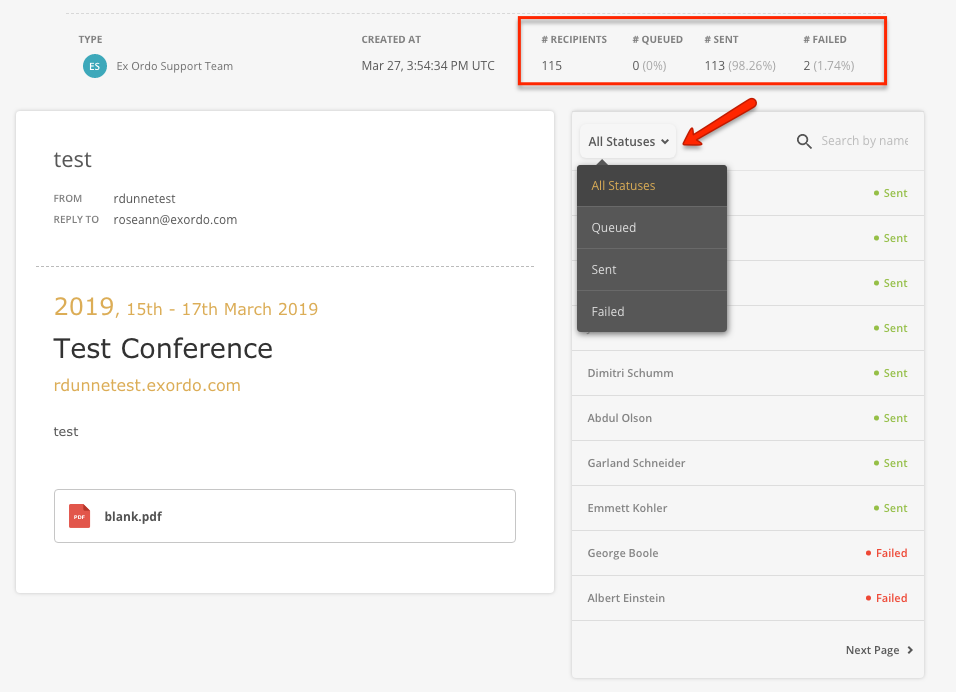
If the message is showing as Failed it means the message was not delivered to a recipient. The message can be not deliverable because of a couple of reasons that we'll explain below:
Bounce Backs
This is when an email does not arrive in the recipient’s mailbox and instead is ‘bounced’ back to the sender with an error message.
Understanding the different types of bounce backs is essential; some can be solved by contacting the person while others require you to write new content.
The main types of bounce backs are:
1) Hard Bounce: The email address no longer exists or recipient email is incorrect.
2) Soft Bounce, Auto Responder: The person is out of the office or the mailbox is full and not accepting emails.
3) Transient, Message Delayed, DNS Error: There were problems connecting to the person's mail server.
Spam Complaints
A spam complaint occurs when a subscriber clicks ‘Mark as Spam’ in email clients like Hotmail or Gmail.
We will deactivate the subscriber who made a spam complaint and prevent you from adding them again.
