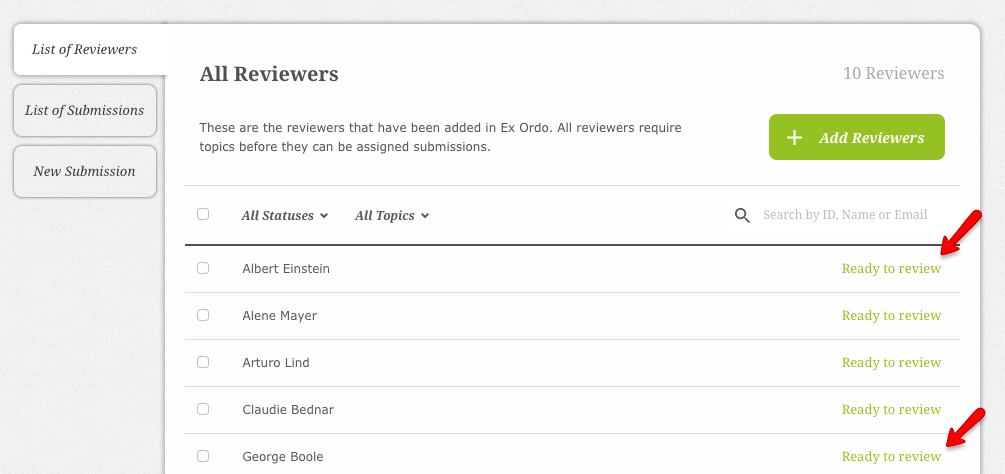A reviewer needs to have topics assigned to be included in the automatic allocation and to ensure they receive assignments.
To update a reviewer's topics, select the Reviews hub from your dashboard.

Then click on the List of Reviewers tab as below.
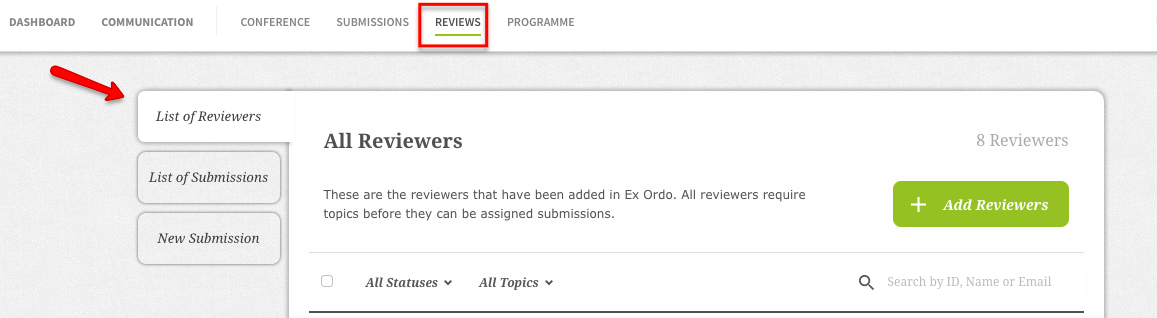
Or, find your Reviewers Overview card on your dashboard and select Browse Reviewers. This will also bring you to the list of reviewers.
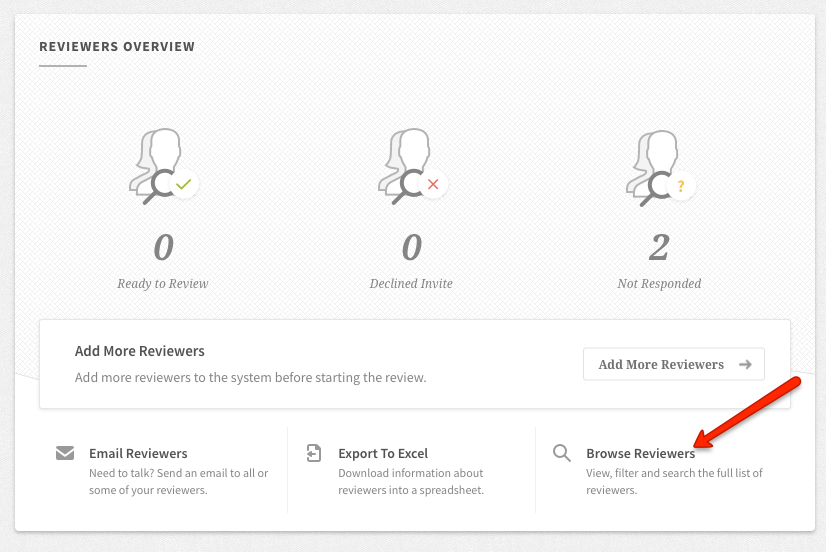
You can then choose to update the topics for one reviewer or a group of reviewers.
One reviewer
Click on the reviewer you wish to update.
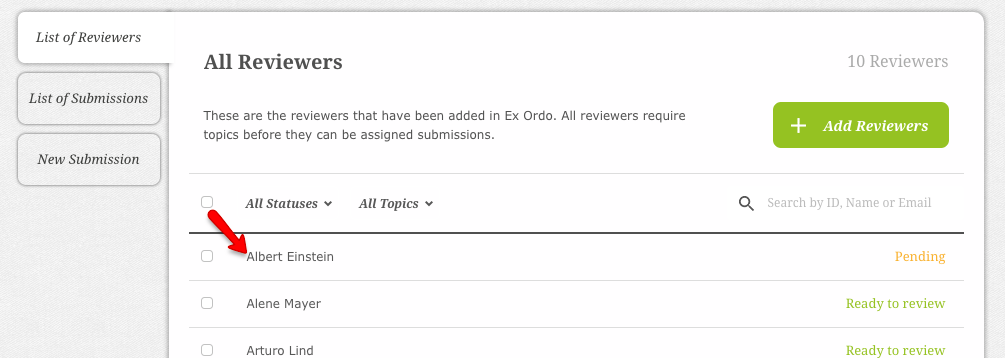
On the bottom right of the box that will slide down, click on Edit Reviewer.
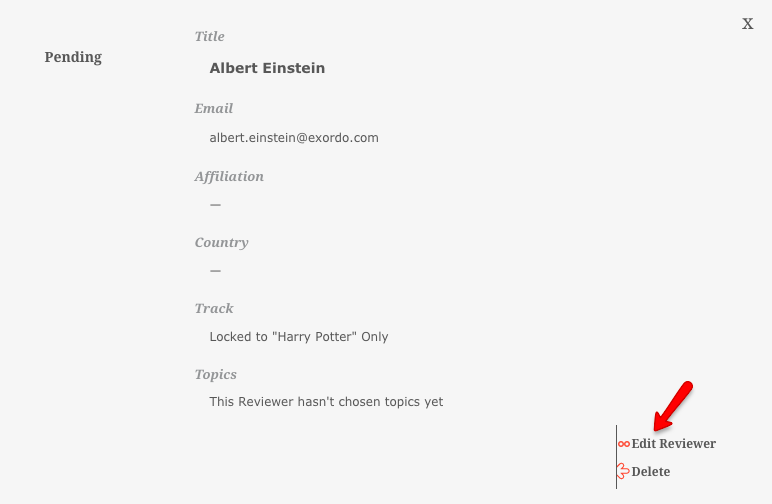
A new page will open with reviewer details where you can update the reviewer's organization and country.
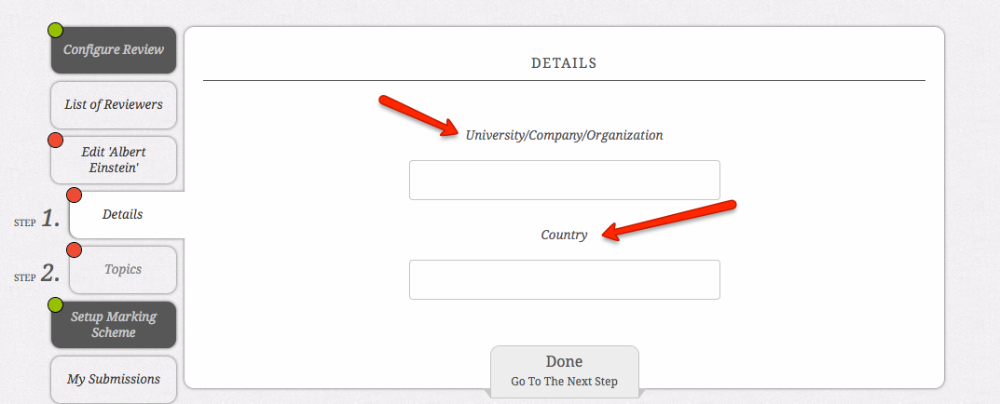
In the Step 2, you can update reviewer's topics, by clicking on the green button Choose Topics:
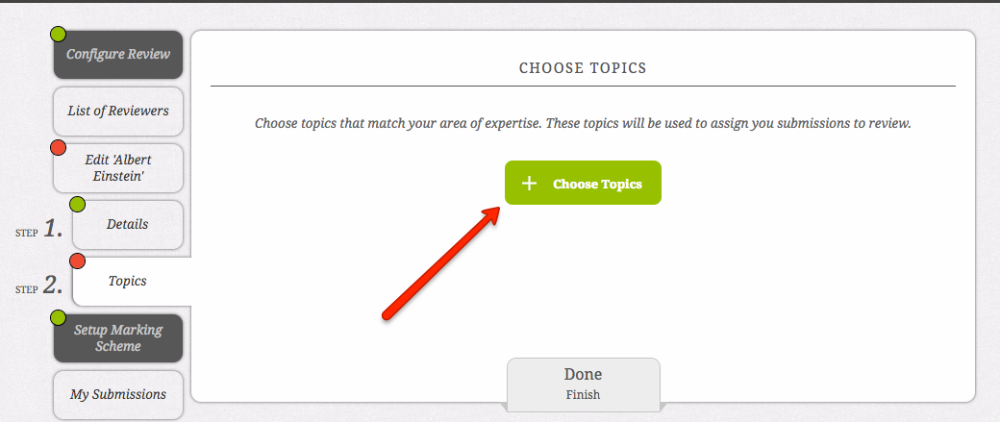
When you click, the list of topics will open where you'll be able to update the topics.
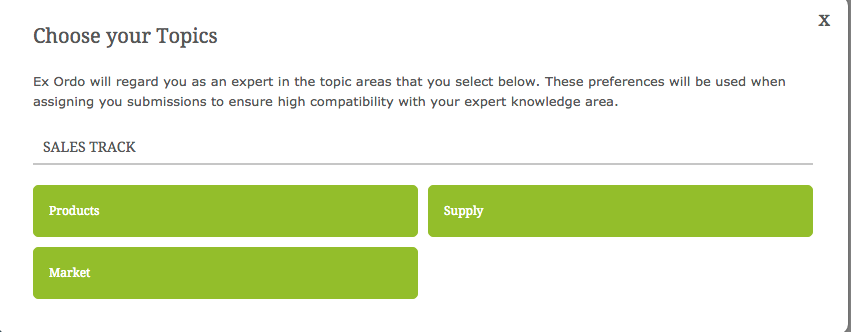
Then just click Done!
Group of reviewers
Select the reviewers using the checkboxes on the left hand side.
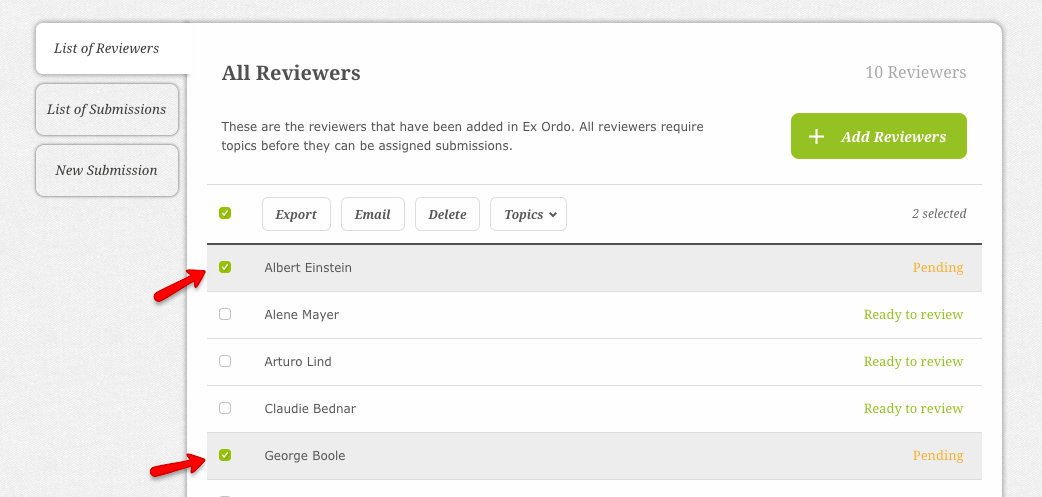
Then select the Topics filter at the top of the list.
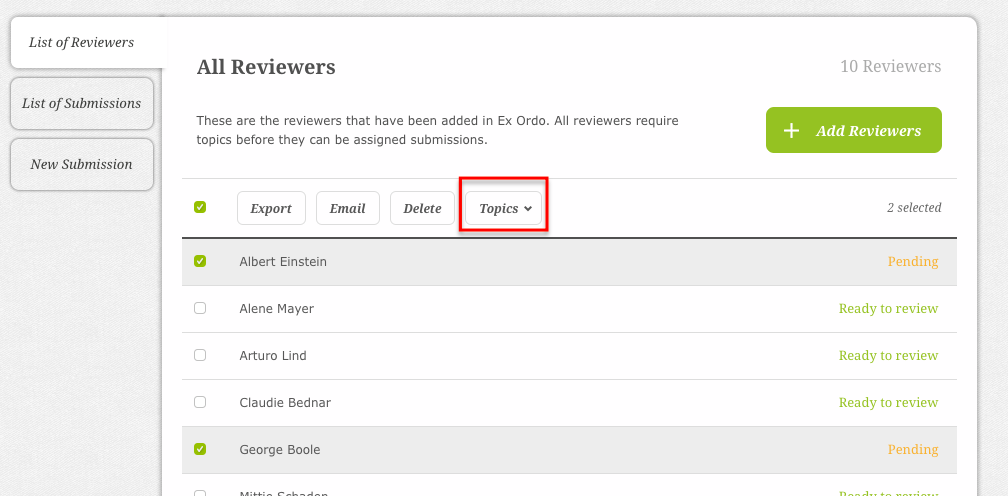
From the dropdown, you can then select one or multiple topics to assign these reviewers. Then press Update Reviewers to save your changes.

Your chosen reviewers are now Ready to Review. Great work!