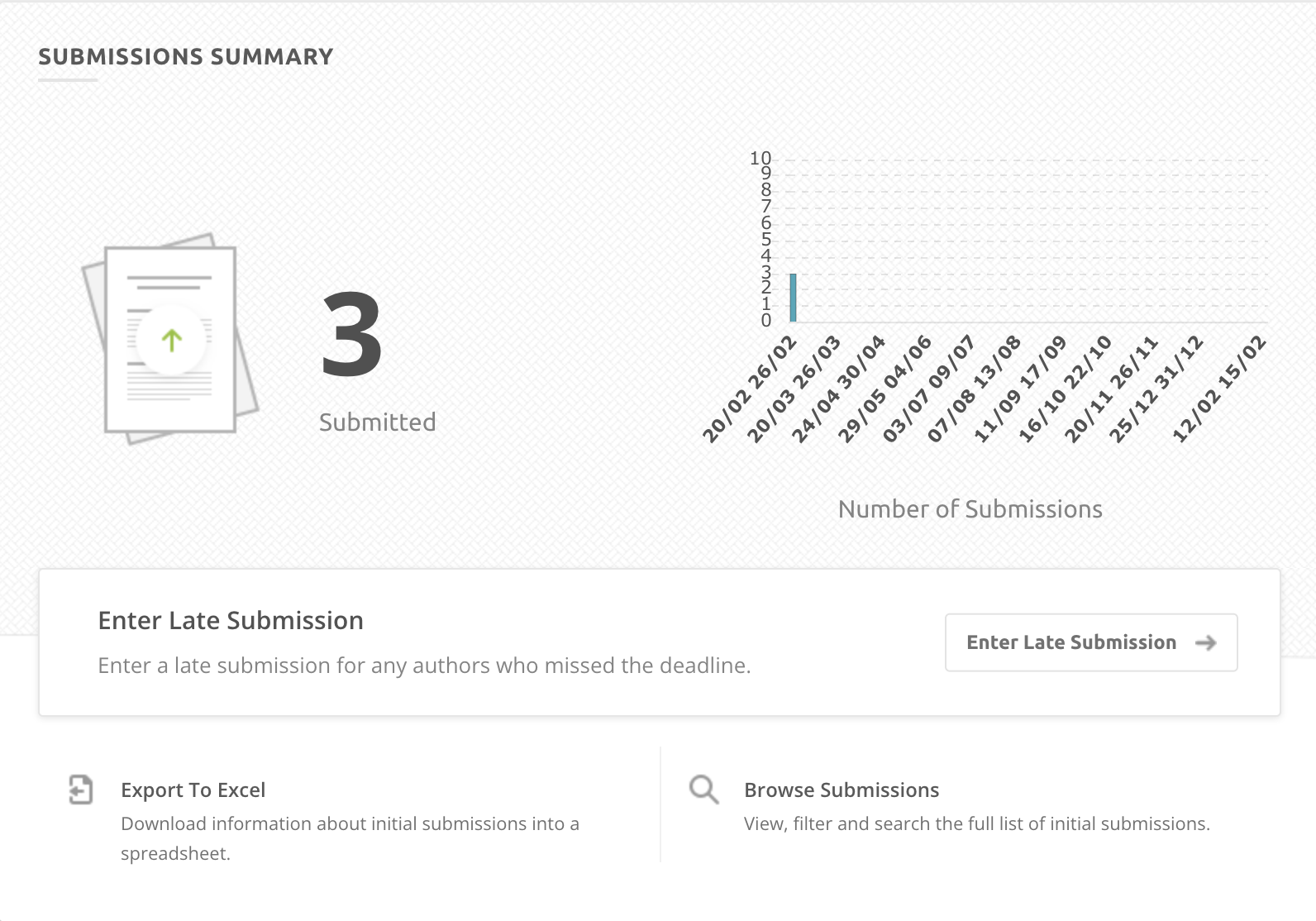As a track chair of the conference you can manage submissions on your track(s). The list of submissions will grow as people submit new content to your track(s). This article explains how you can view and manage content during the submissions stage.
This article is for track chairs on platforms that are not using the panels feature.
Submission Overview Card
If the submissions are still open, you will see a Submissions Overview card on the dashboard. It shows you important information related to your track such as:
- Number of successfully submitted abstracts/papers on your track and a graph showing the submissions entered over the last week.
- Number of pending and withdrawn submissions - If you follow the link from a card it will take you into the filtered list of those submissions.
- At the bottom of the card you can export your submissions into an Excel spreadsheet.
- You can also view the full list of submission by selecting Browse Submissions.
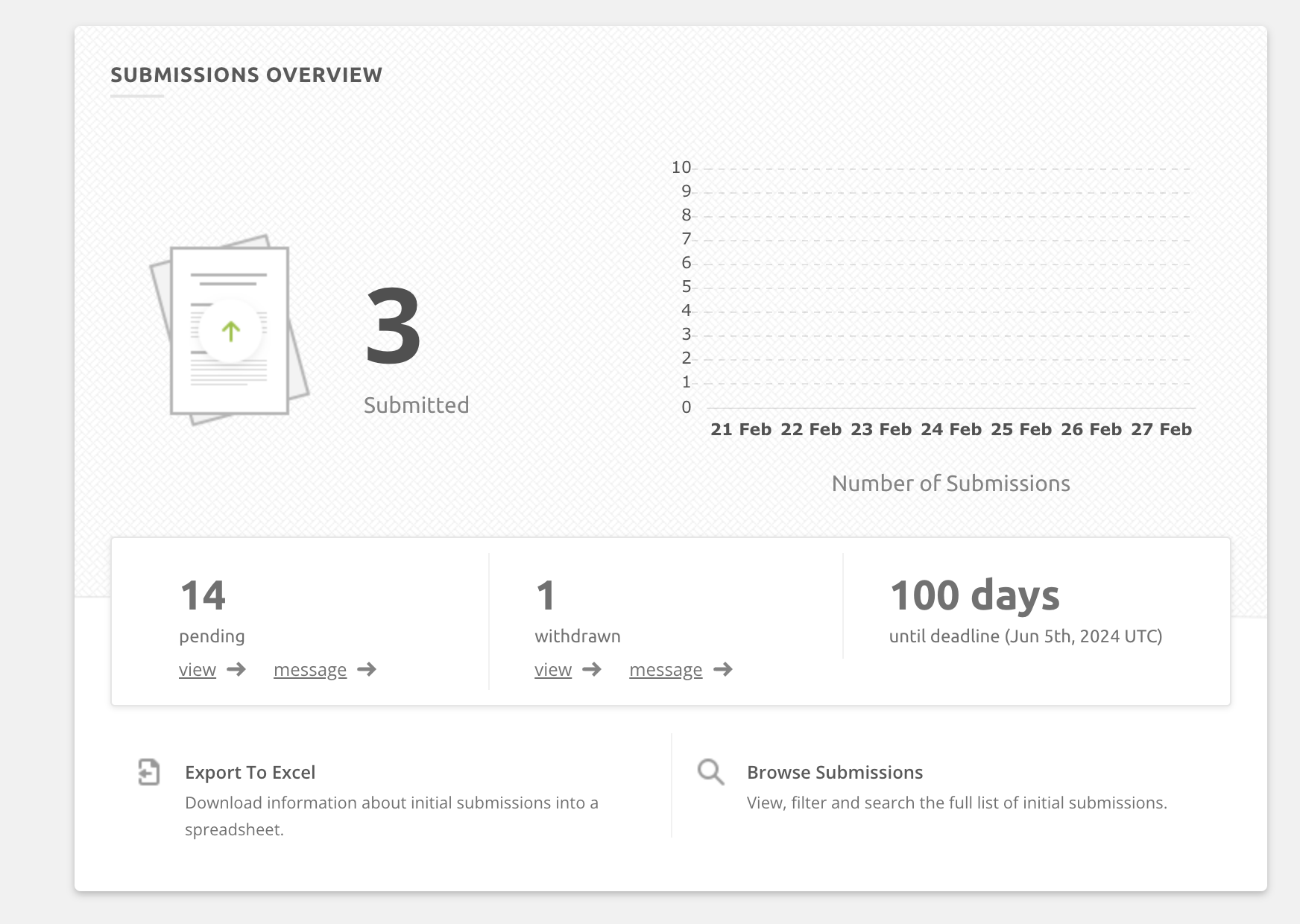
To see much more detail, track chairs can navigate to the initial submissions hub which is accessible through the Submissions menu at the top of your page.
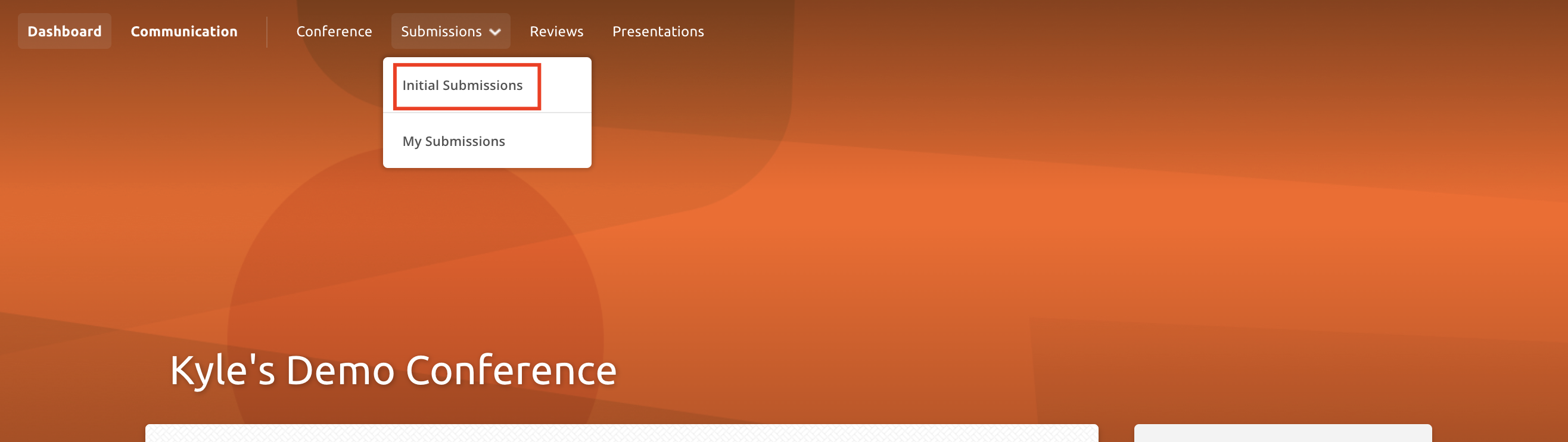
The List of Submissions in the Initial Submissions hub:
Track chairs will see the the following in the Initial Submissions hub:
- (Possibly) a filter at the very top of the page to view specific tracks. You will not see a filter at the top of this page if you are the track chair on a single track. It is only visible to those who are track chairs on multiple tracks,
- A list of all submissions which holds fully submitted, pending and withdrawn submission content
- A button to add a New Submission. Track chairs can add new submissions at any point, even after the submission deadline.
- Filters and a search bar (click here to read more about filters)
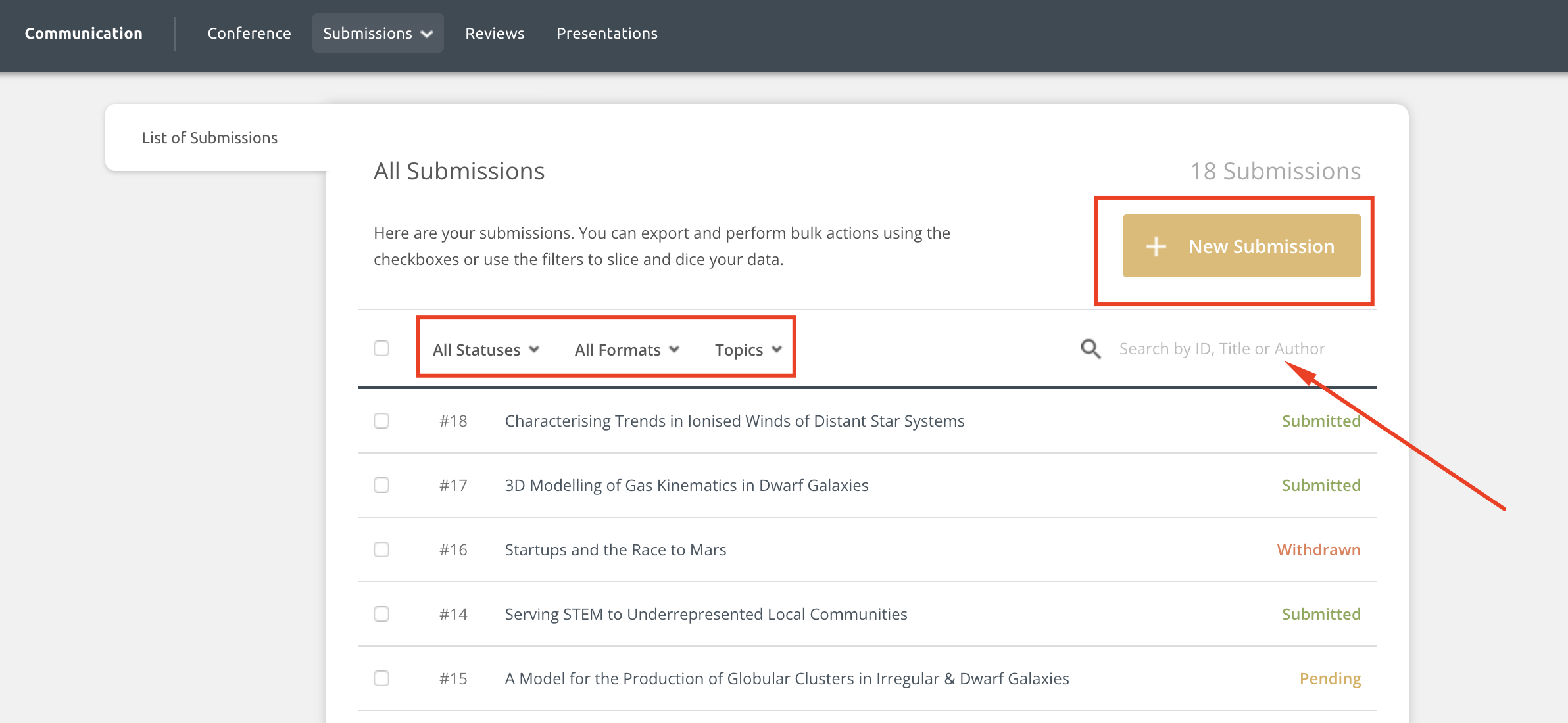
Managing a specific submission:
Track chairs can click on a submission to expand it and apply actions to the content including:
- Clicking on an individual author's name and contacting them directly.
- Editing the content
- Contacting all authors on the submission
- Withdrawing the submission
- Deleting the submission which will permanently remove the content
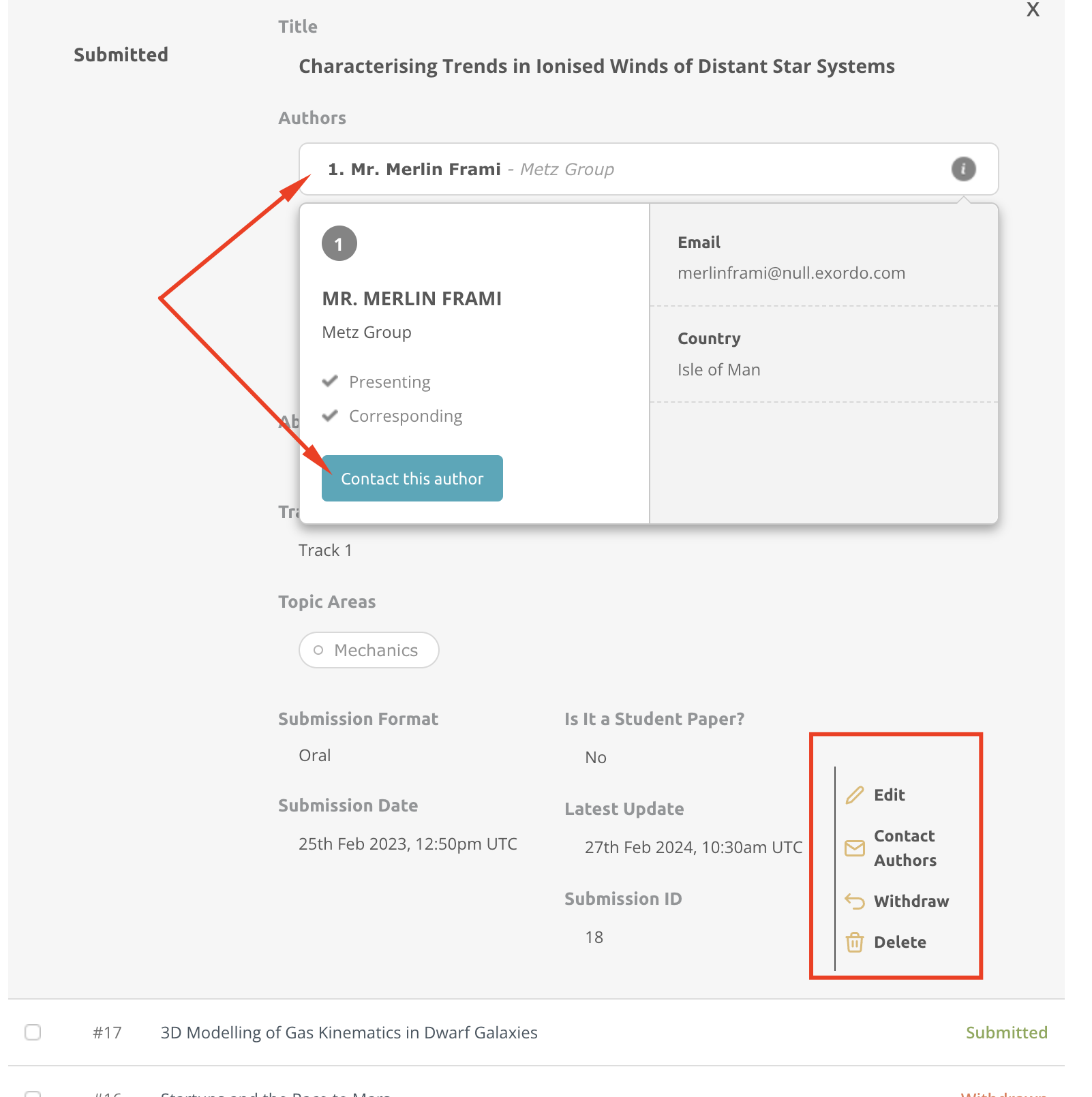
You can also contact any group of authors you can use the Communication hub. You can read more about steps here.
Applying bulk actions to multiple (or all) submissions:
Track chairs can place a check next to one, a few or all submissions and apply the following bulk actions.
- Export to Excel or Word
- Withdraw
- Reinsert
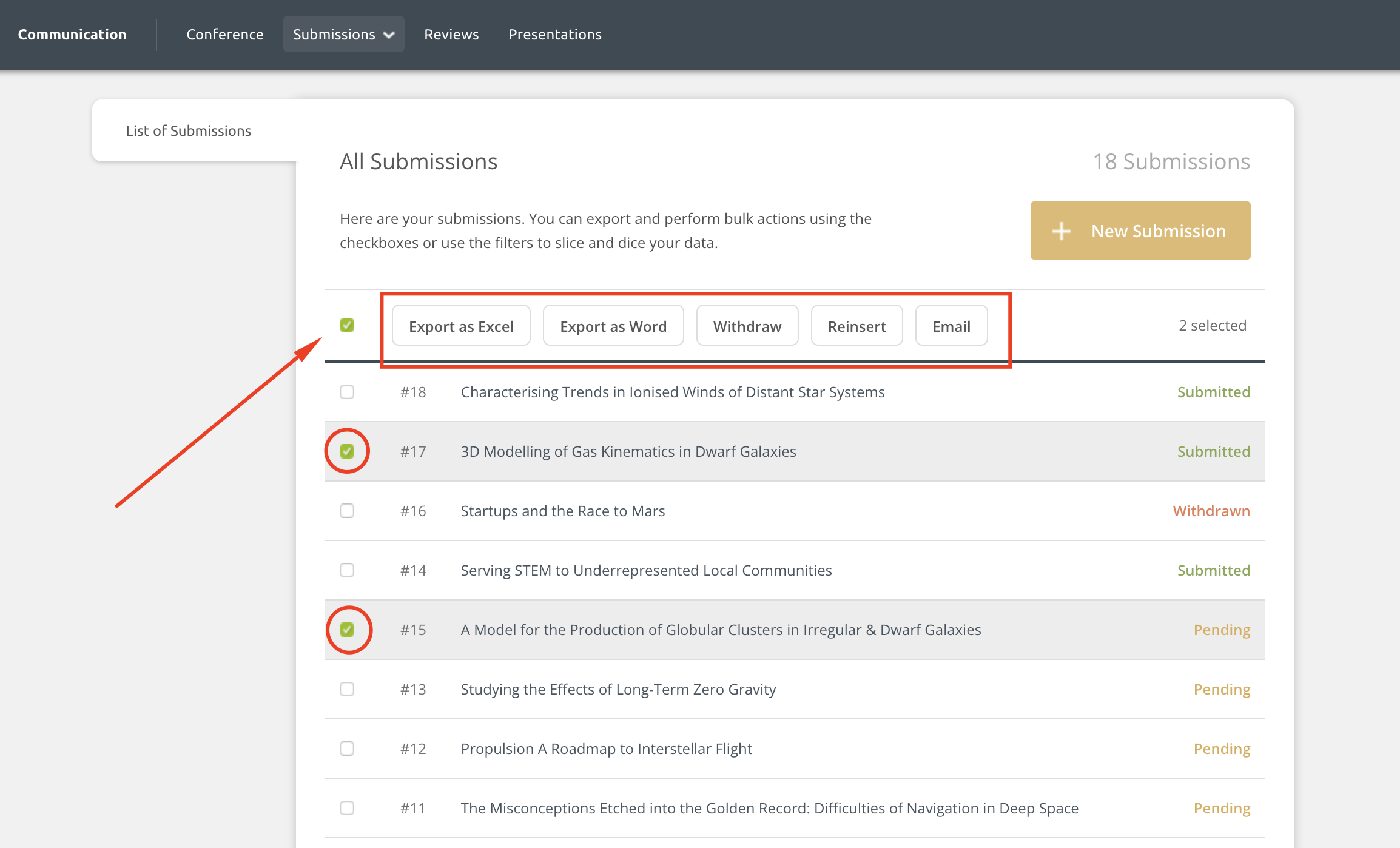
Tip!
Track chairs can filter the list, then select everything and apply a bulk action to the filtered view. For example, you may need to export only fully submitted content. First, apply a filter to view only submitted content and then use a bulk action to export the filtered view.
After the submission deadline:
When your track reaches the submission deadline, the Submission Overview card will change to Submission Summary card. This card will allow you to:
- Enter a late submission for your track(s)
- Export the list into Excel or
- Browse the full list of submissions.