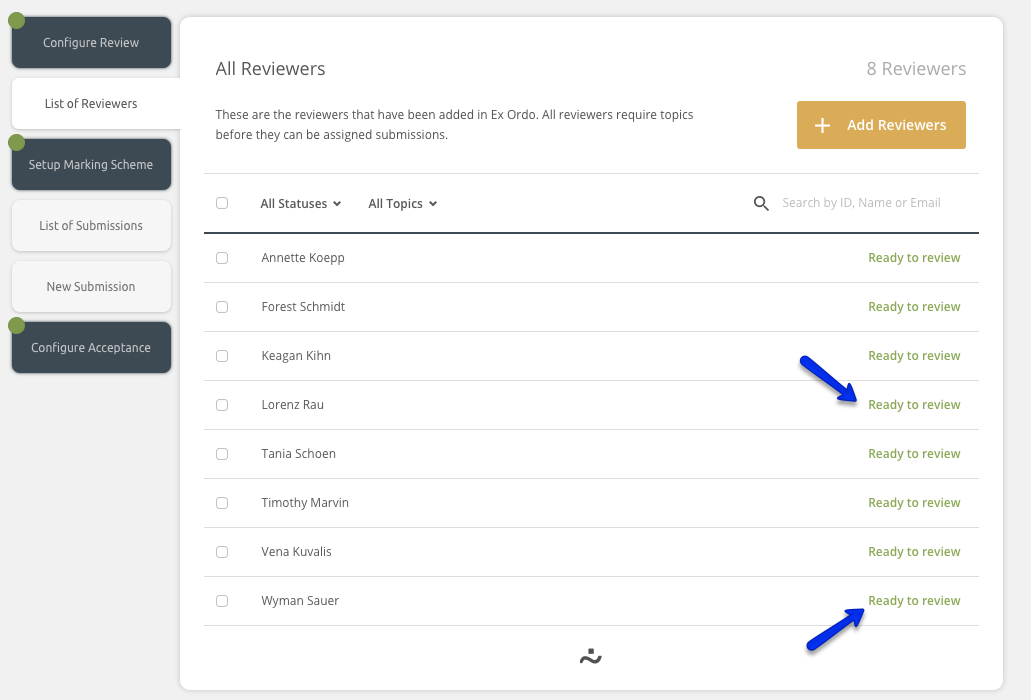To update a reviewer's topics, select the Reviews hub from your dashboard.

Then click on the List of Reviewers tab as below.
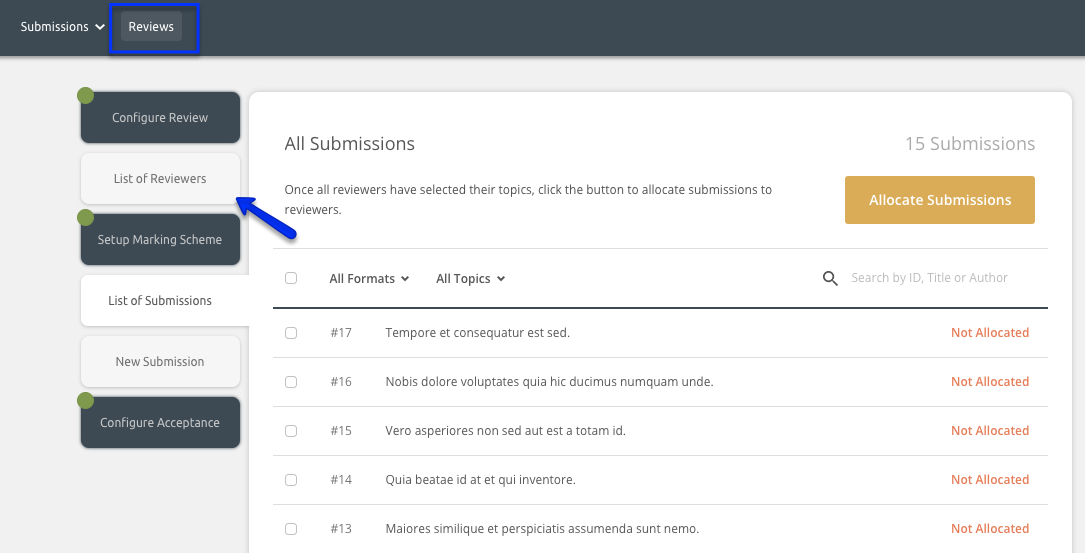
You can also navigate to the Reviewers Overview card on your dashboard and select Browse Reviewers. This will also bring you to the list of reviewers.
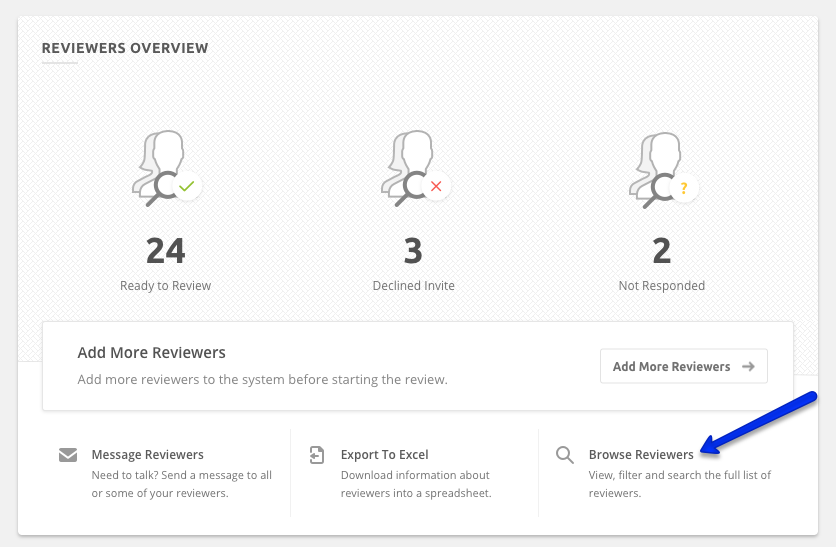
Updating topics for a single reviewer:
Locate the reviewer's name that you wish to update and click on it.
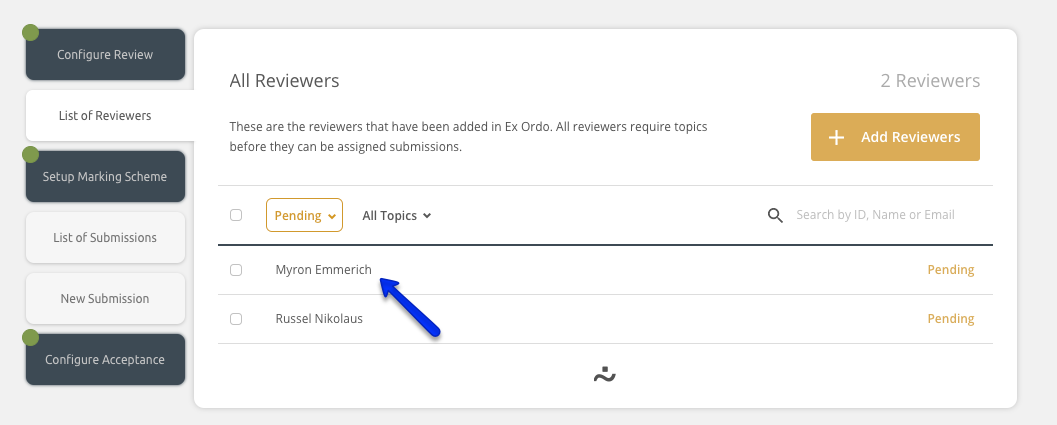
After clicking on a reviewer's name, click Edit Reviewer. this is located in the bottom right-hand corner.
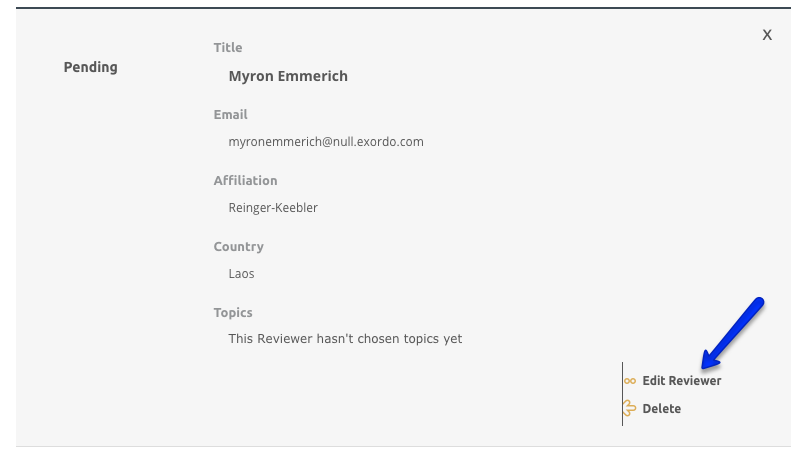
Follow the prompts to update their reviewer profile. This includes their affiliation, country and topics.
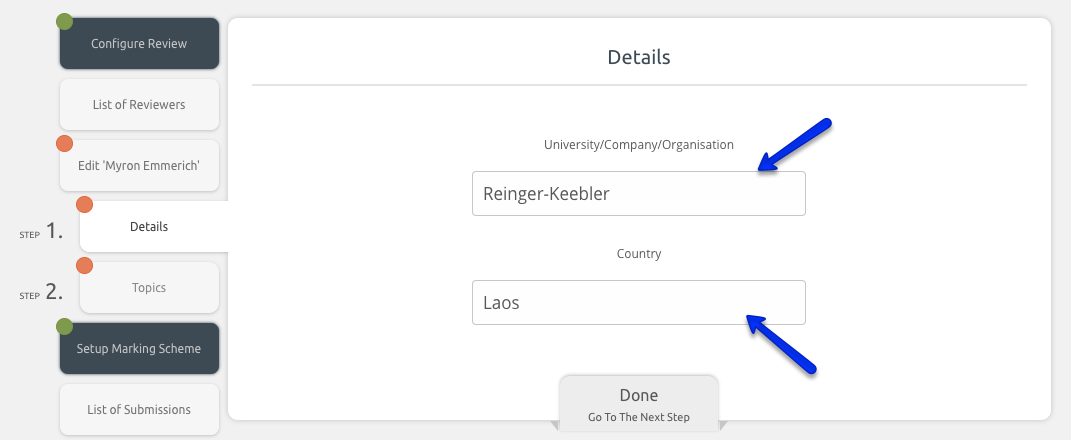
On Step 2, you can update reviewer's topics by clicking on the button entitled Choose Topics:
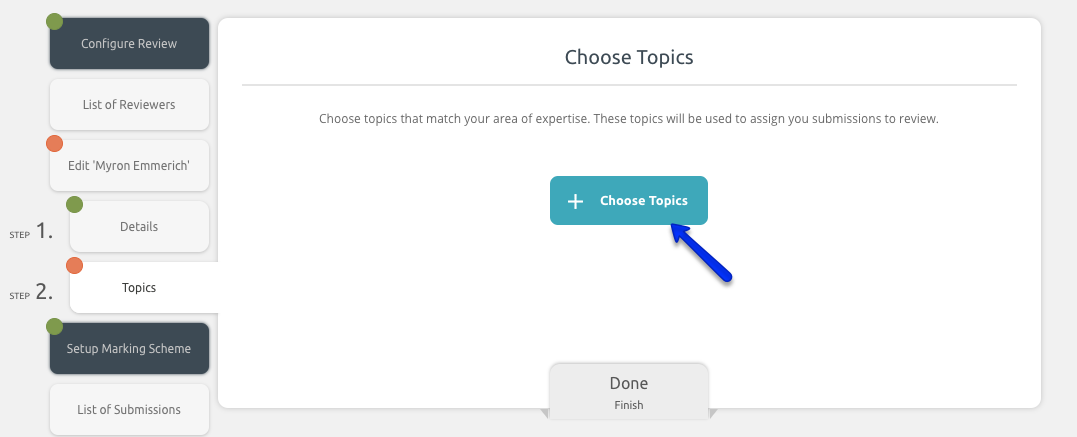
The Choose Topics button will direct you to the list of topics where you'll be able to update the topics.
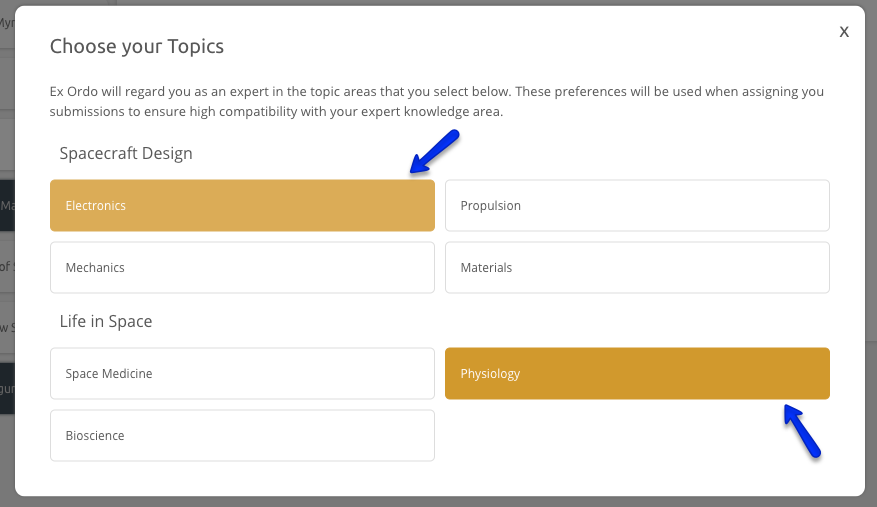
You can now close the pop up topics window and hit Done at the bottom of step 2.

Updating reviewer's topics in bulk:
Select one, multiple or all reviewer by placing a checkbox to the left of their names.
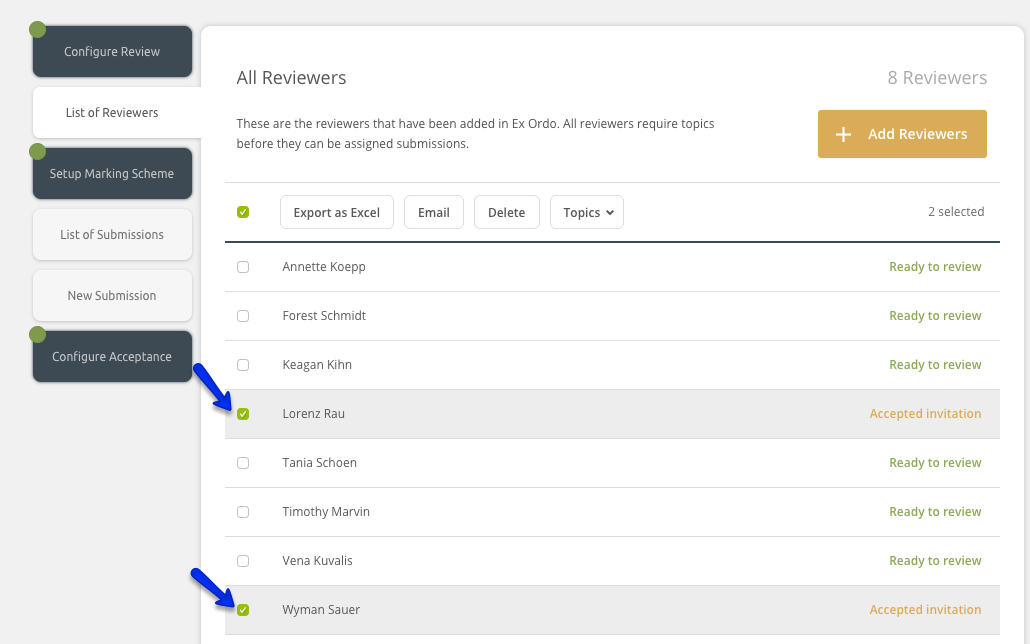
Click on the Topics drop-down at the top of the list.
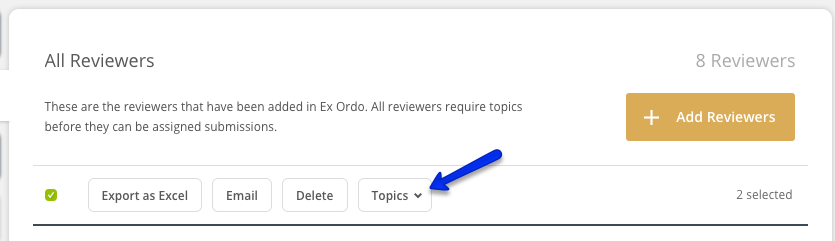
You can then select one or multiple topics to assign to all selected reviewers. Hit the Update Reviewers button to save your changes.
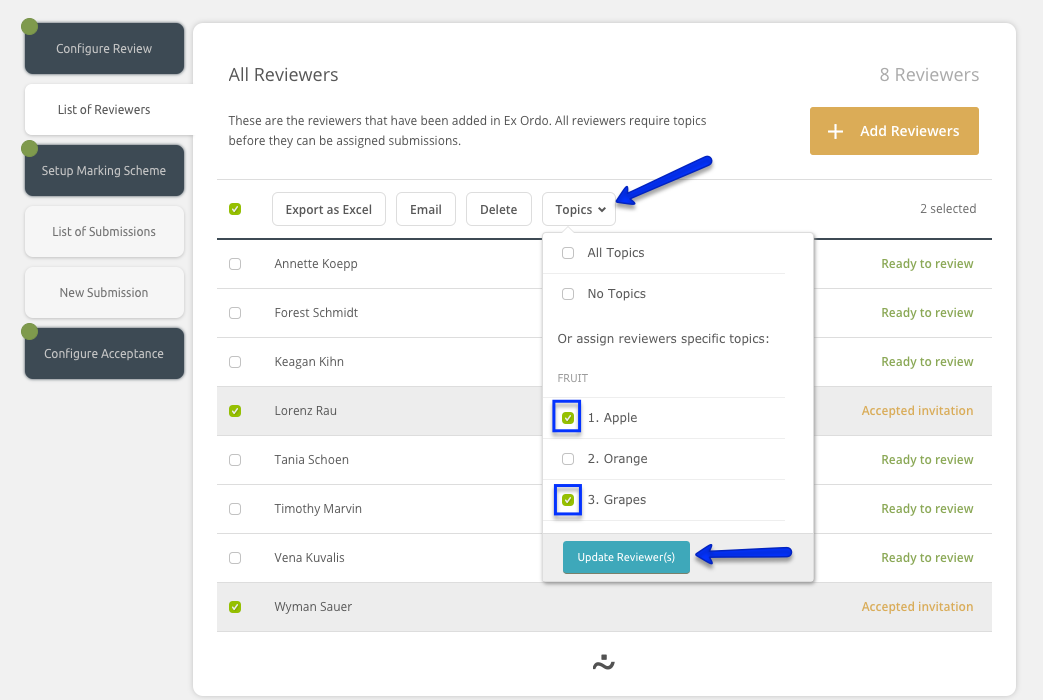
Your chosen reviewers are now Ready to Review.