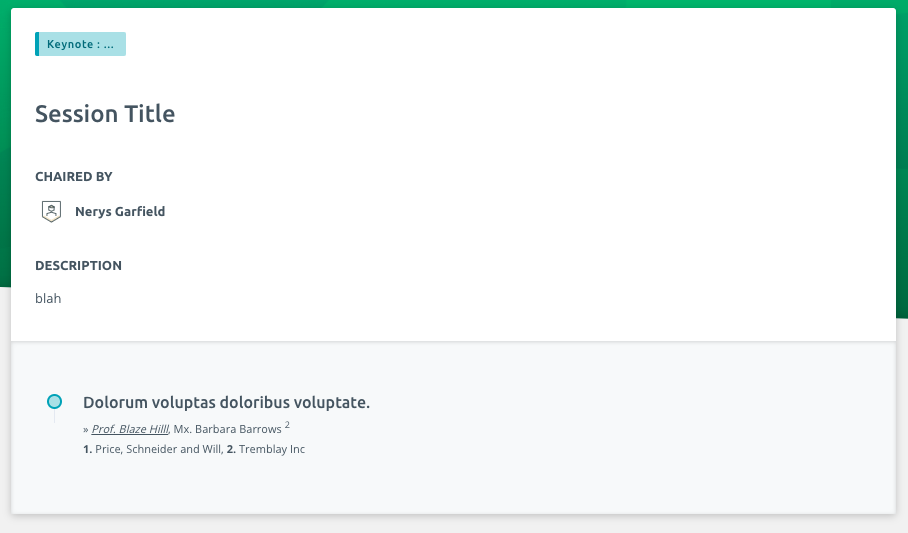The At A Glance page gives you an overview of what’s happening throughout the days of the conference, as well as information on any on-demand bundles which may be released by the conference organisers either before or after the conference.
This article will show you how to get to the At A Glance page and what information it details.
Navigating to the At A Glance page
Upon logging into Ex Ordo, click on the virtual tab and on “Event Space”.

Then click on “At A Glance”.

Calendar View
As soon as you’ve clicked on the At A Glance page, you are presented with a calendar view. This displays the Live Stages or the On Demand bundles which are happening before, during or after the conference.
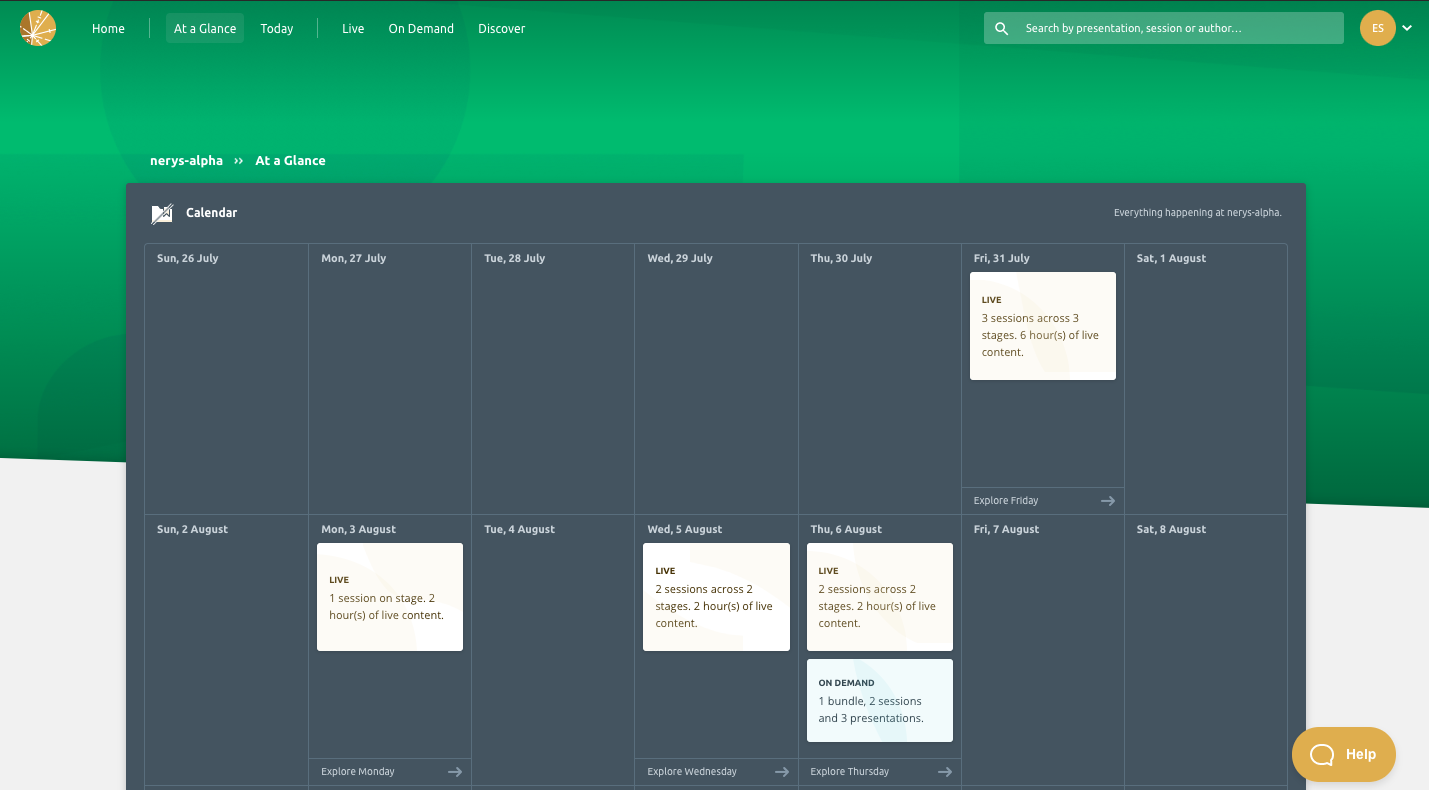
On Thursday the 6th of August for example you can see that there are 2 hours of Live content scheduled across 2 different stages. There’s also 1 on demand bundle scheduled for release that same day and it contains 2 sessions and 3 presentations:
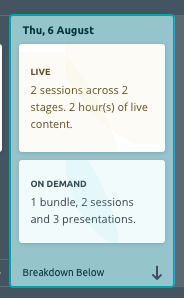
Breakdown View
By clicking on the individual day, you will then see a full breakdown of that day immediately below the calendar view.
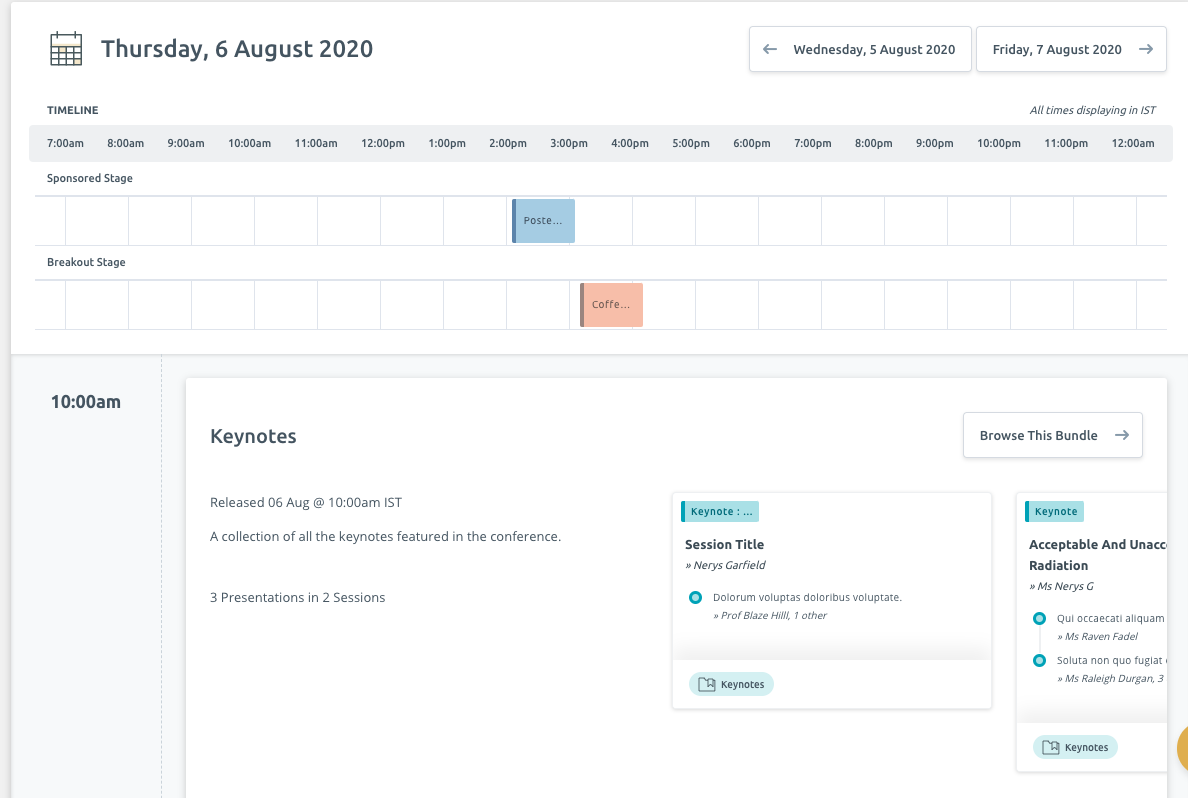
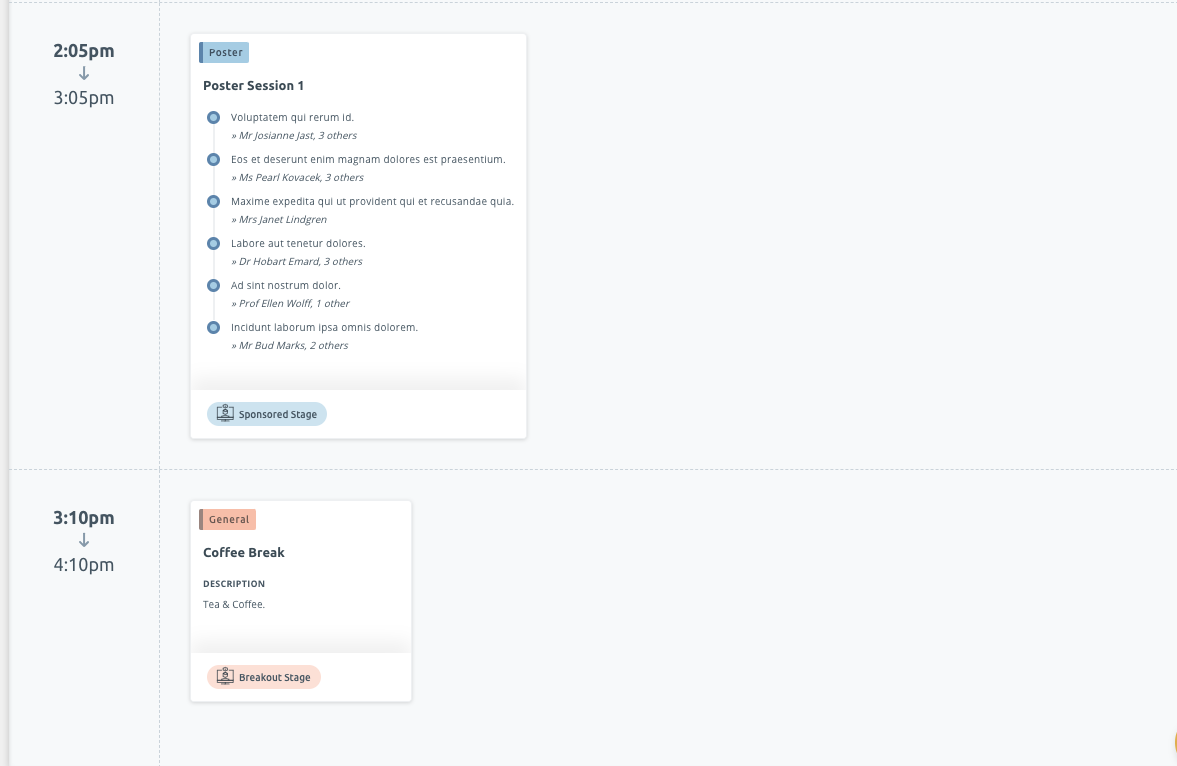
Things to note here, is that you can see the start and end times of that particular day, as well as the time zone that the conference is in, as highlighted here below:
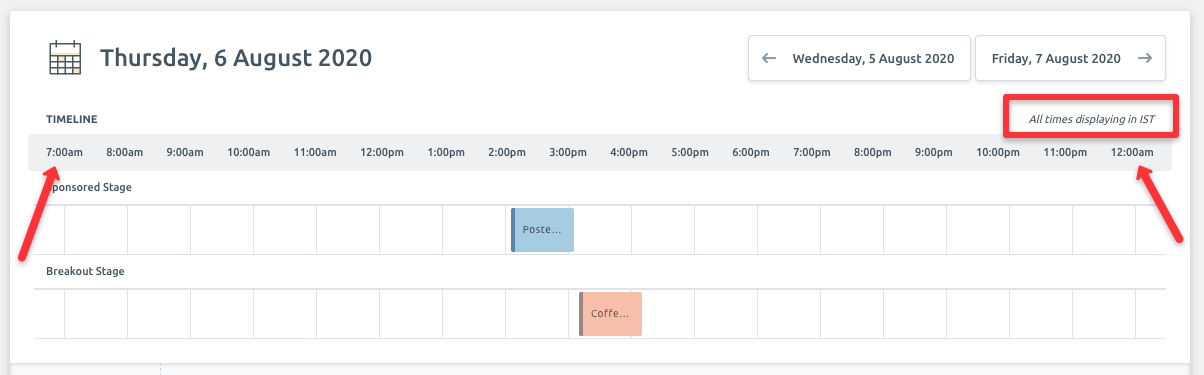
By hovering your cursor over the particular session, you will be able to see start and end times for that session, as well as all the presentations associated with it.
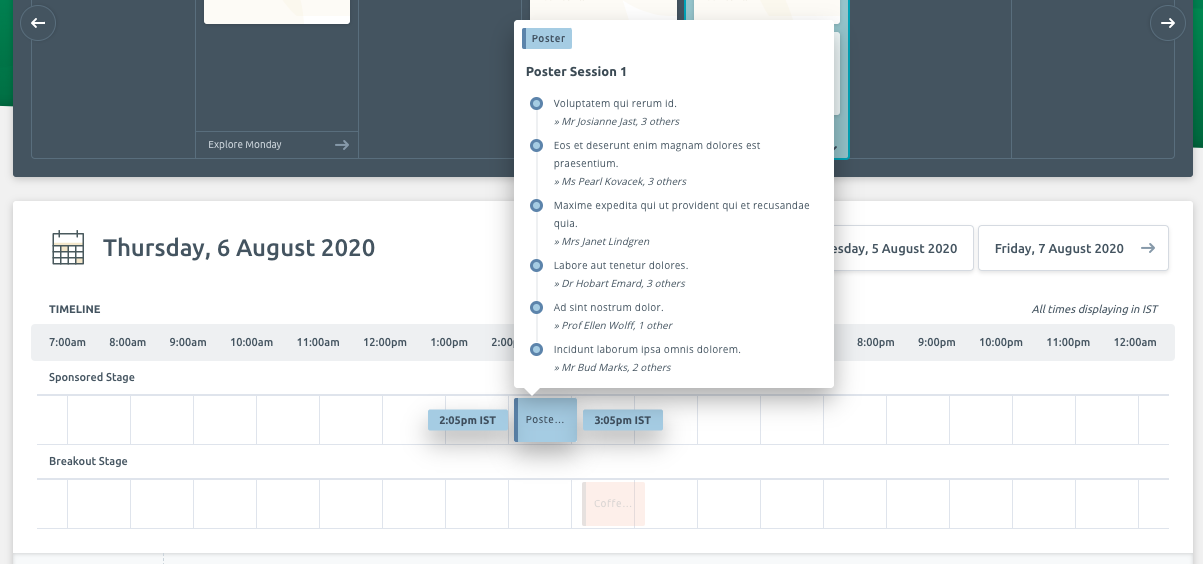
By clicking on the session, it will bring you through to the session content itself:
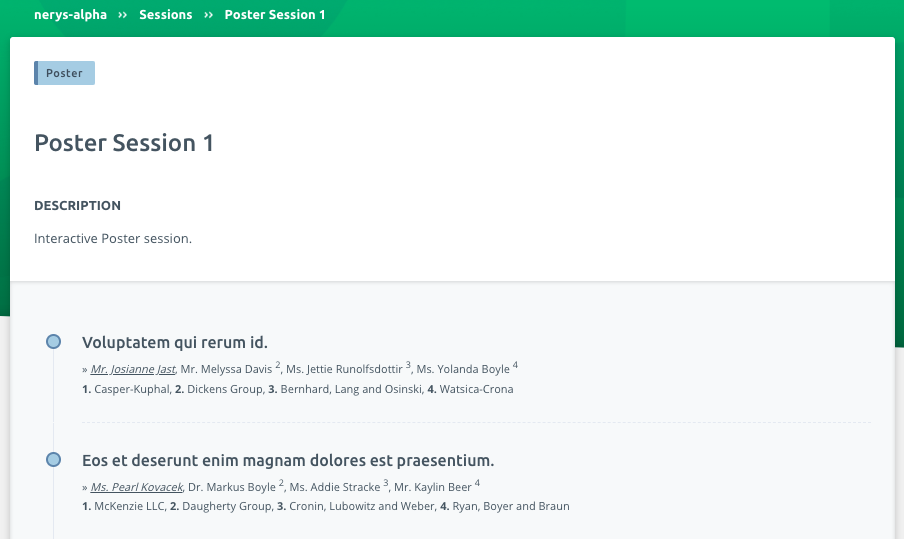
Alternatively you can navigate through to this session content page by clicking on the session as it appears in the breakdown view:
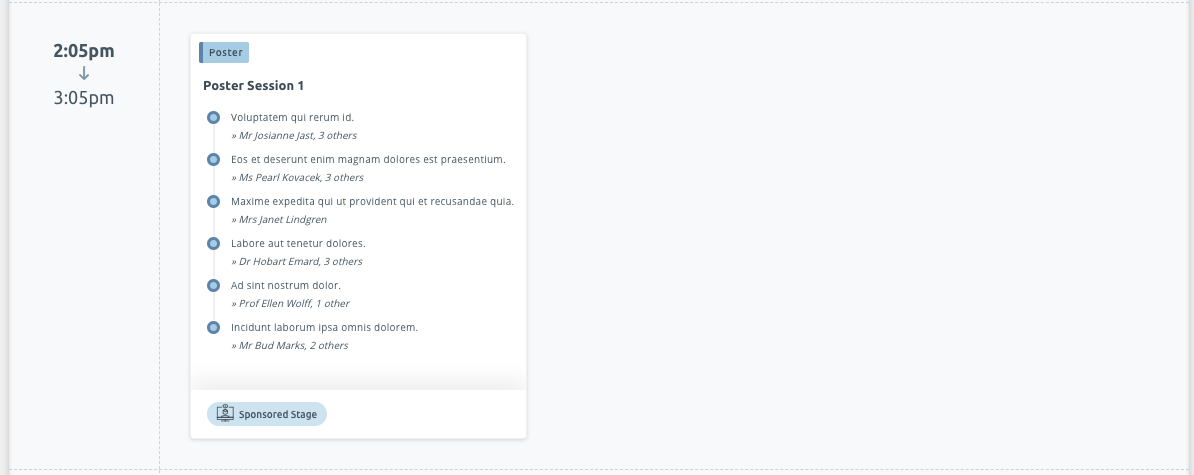
By clicking on the session as above, you will be brought to the session content view page:
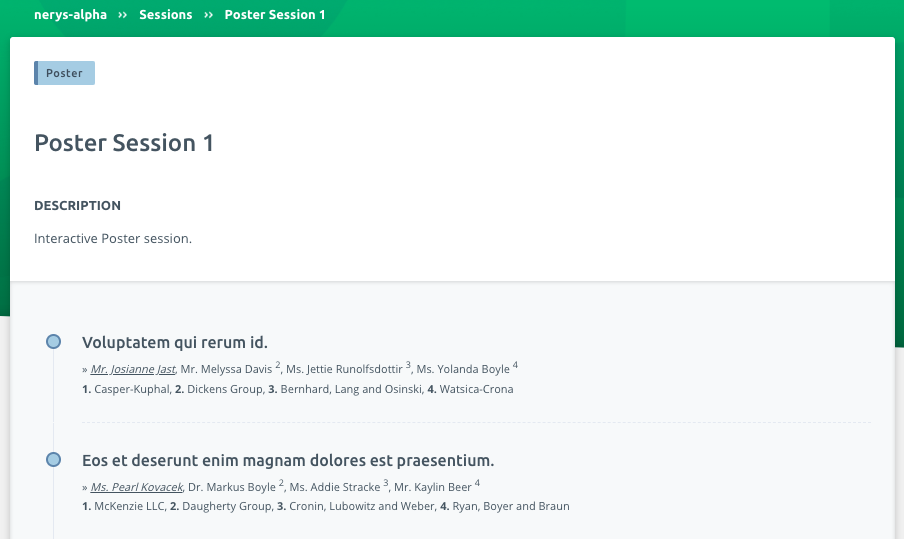
The session content contained in an on-demand bundle can be navigated to from the At A Glance page also. You simply click on “Browse this Bundle”.
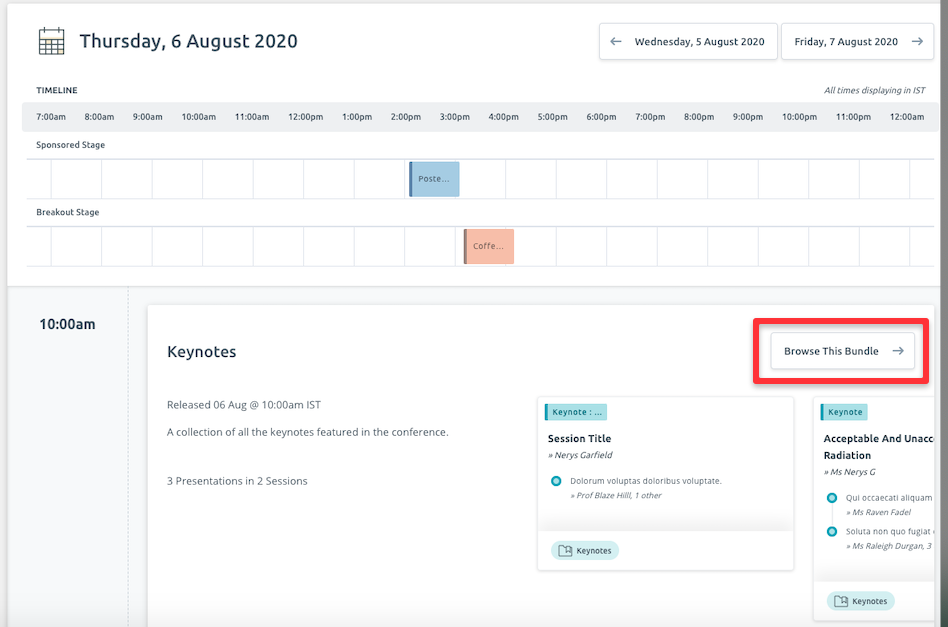
Which will present you with the following information:
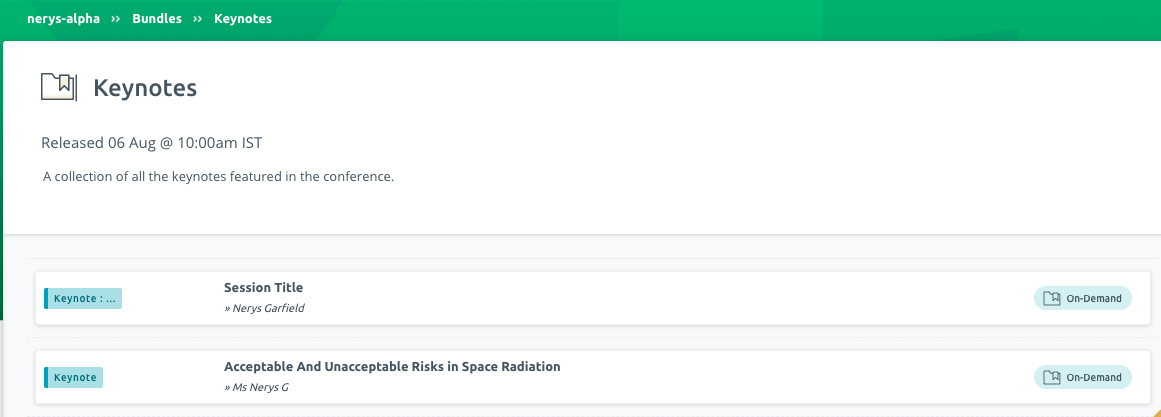
Alternatively, if you want to see information about a particular session, simply click on the session as highlighted here:
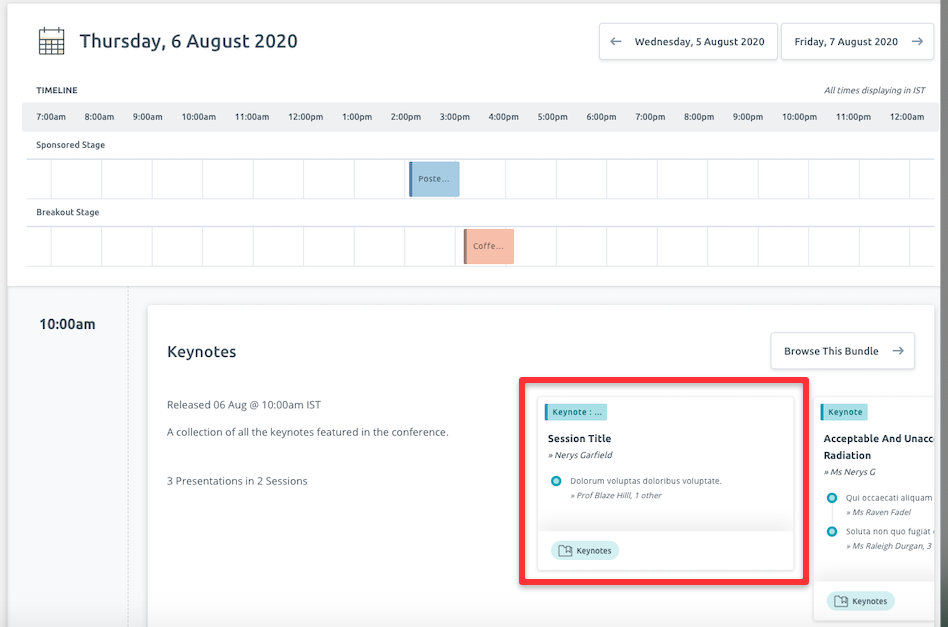
Upon doing so, you will be brought to see information about that particular session: