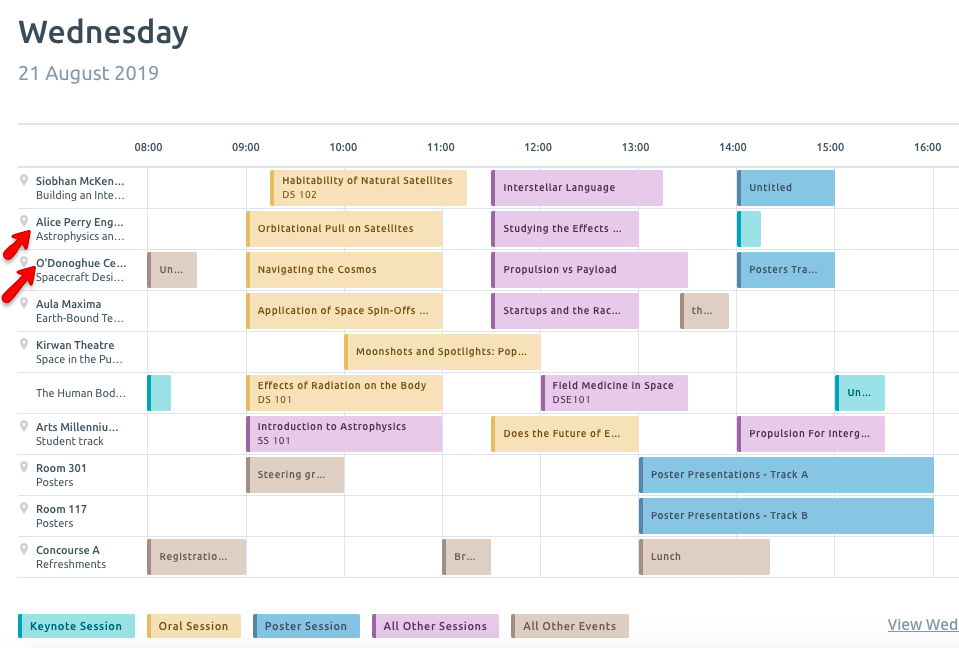Streams can be used to help you create and display parallel or concurrent sessions in your Programme. This article explains what streams are and how you can use streams to visually build out your Programme.
When do I need to create a stream?
You can name your streams according to how you need to organise them or simply use them for visual alignment. Streams will appear to your delegates who view your Programme once you share it and it helps visually organise your Programme. Here are the most common ways that streams are used.
1. If you have two sessions or events occurring at the same time
Building out a Programme is easy when you only have a small number of events. However, as the number increases it is more likely you will have two events occurring at the same time. Using the stream functionality means you can easily incorporate these into your Programme. Below you can see all the sessions beginning at 9am split up into their different streams.
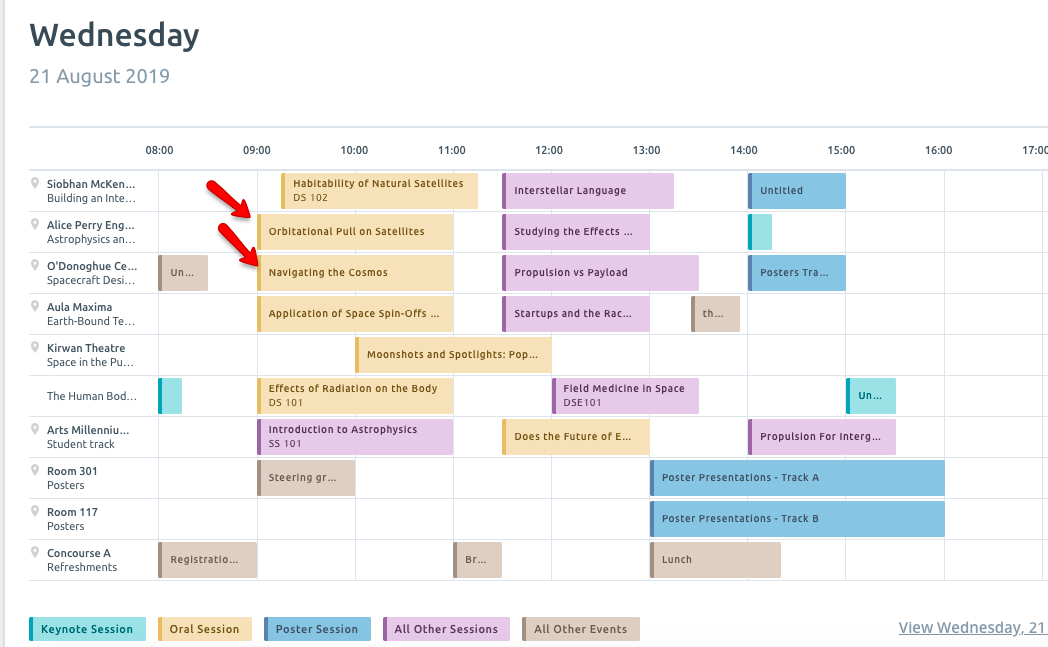
2. If you have sessions and events in the same venues
Even if sessions and events are not occurring at the same time, it could be useful to order your Programme by the various venues. That way your delegates can orient themselves by where events are taking place and then read more about each session. Below you can see the venue names ordering the streams.
This is the most common use case of the streams and it also prevents you from overbooking your venue.
3. If you have sessions and events streamed by themes/formats
Alternatively, you may wish your delegates to orientate themselves by themes/formats. Below you can see streams organised around topic e.g. A Human Body or by the Poster format.
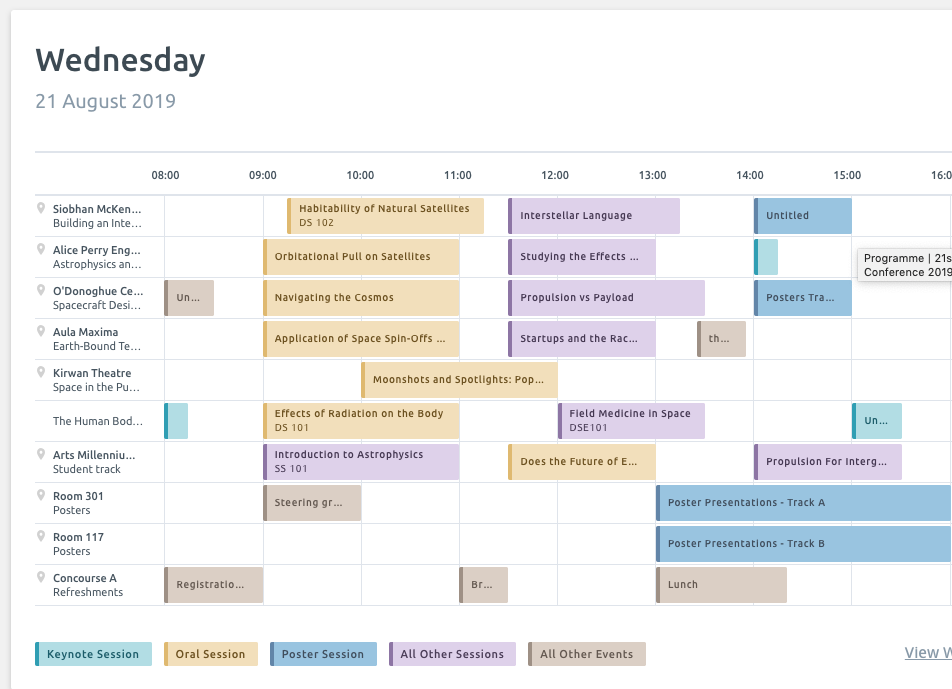
Adding a stream
When you begin your Programme, you will have one default stream. Click on the left-hand side of the stream to edit its details.
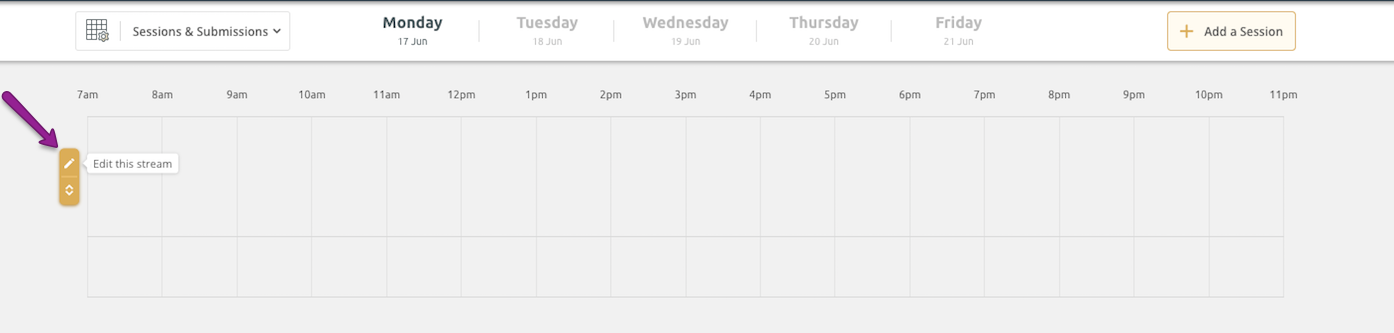
Here you can name the Stream and assign it to a venue. You can enter as many venues as you need and if you assign a stream to a venue, all sessions on that stream will appear in the assigned venue.
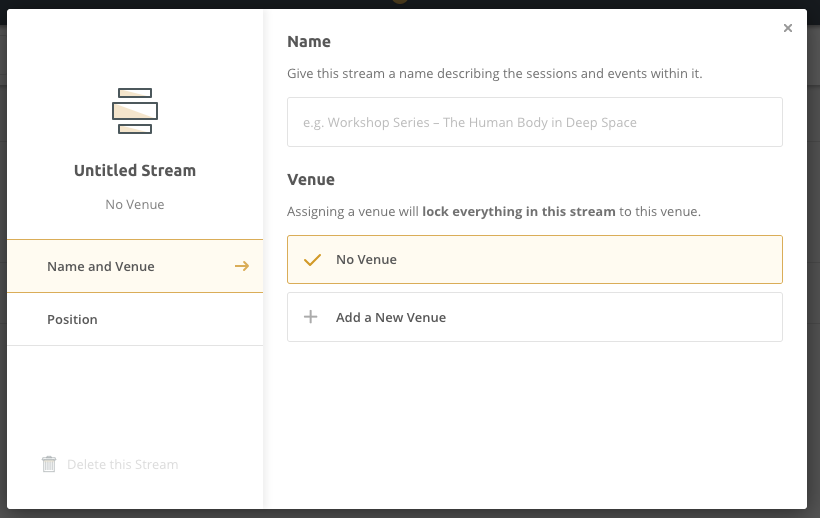
To add a new stream, click underneath your first stream and on the button to the left. Now you can repeat the process to enter the details for this stream or any other stream you add. Streams are consistent across all days in your Programme so the same streams will appear in your Programme every day. If you don't need sessions on a certain stream on a certain day for example, simply don't add them there.
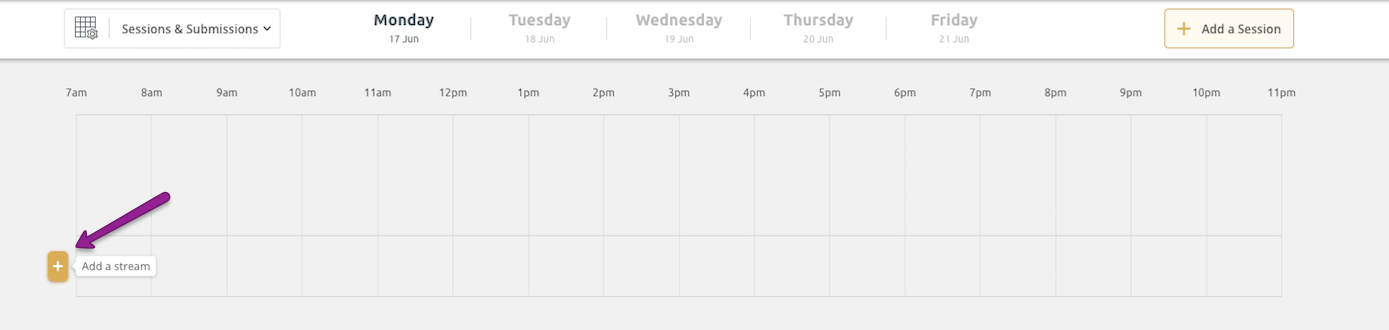
Ordering your streams
Your streams will appear in the order in which you create them in your builder and to your delegates when you share it. However, you can always re-order them so they appear in the exact way you need.
To adjust the order of your streams, click on the toggle on the left-hand side of any stream.
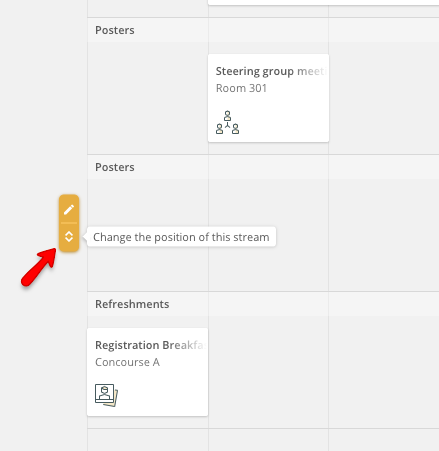
Clicking on each stream will allow you to drag and drop it into the position you need.
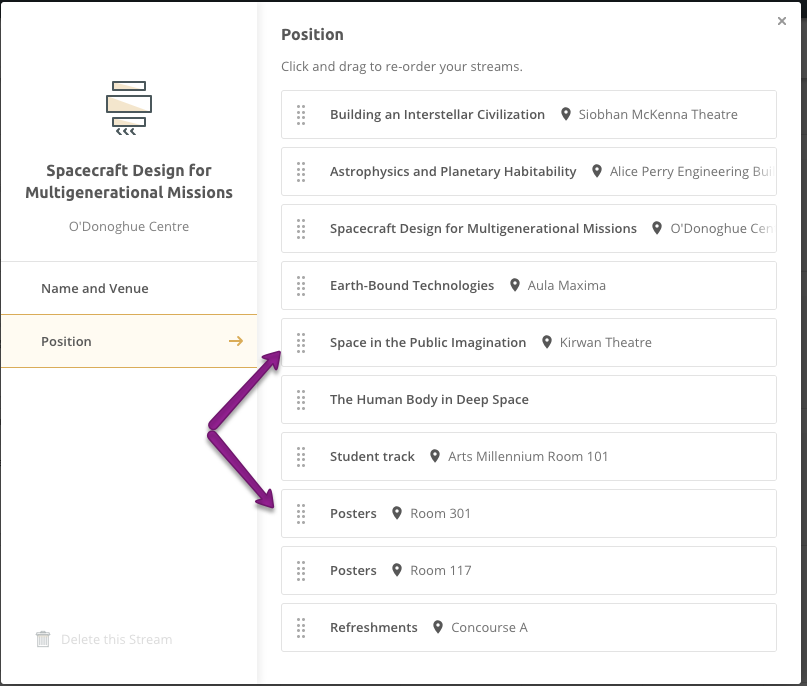
Bear in mind that when you rearrange streams, you affect the ordering across all days. Streams are consistent across all days.