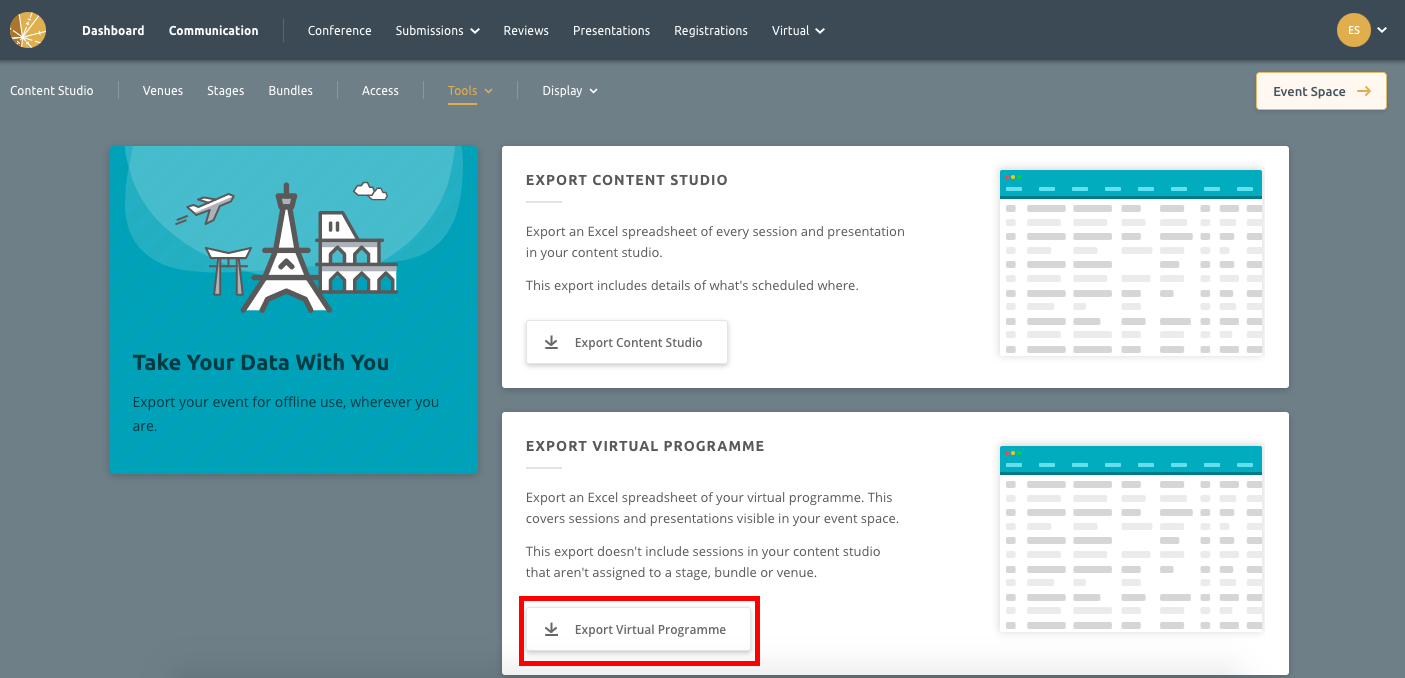1) Content Studio Export
It’s possible to export your entire Content Studio or certain sections of your studio. The export will be a spreadsheet file with two tabs of information: Sessions and Presentations.
Content studio exports can be generated
Option 1: Via the Exports Page
Option 2: Via the Content Studio Page
Option 1: Via the Export Page
If you wish to export your entire Content Studio, you can do so on the Exports page.
Step 1) Navigate to Export Page
You will find it in the builder, under tools.
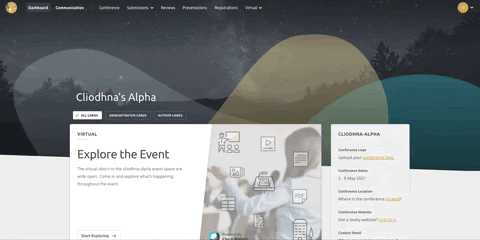
Step 2) Export Content Studio
Click the button “Export Content Studio” and the excel spreadsheet will begin to generate. Once it’s ready, you can download it. You will also be emailed a copy.
Option 2: Via the Content Studio
On the Content Studio page, you can choose exactly what you export. You can export individual sessions, filtered groups of sessions, or your entire Content Studio.
Step 1) Navigate to the Content Studio
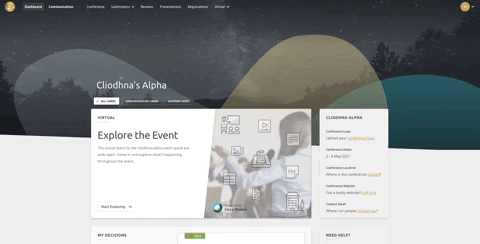
Step 2) Select Content Needed & Export
Export Individual Submissions
Select the sessions you want to export by checking the boxes on the left of your list. Then hit “Export as Excel” to generate the spreadsheet.
Export Filtered Groups of Submissions
Using filters in the Content Studio, it’s possible to export specific sections of your Content Studio. The different filters include: Session Types, Venues, Stages and Bundles.
In the example below, we’re exporting keynotes only. Under Session Types we’ve filtered by ‘Keynote’. This provided a list of all the keynote sessions in the Content Studio.

Select what content needs to be included in the export using the checkboxes on the left-side and hit “Export as Excel” to generate the spreadsheet. Or, to select all of your submissions that match your filter, check the box to the left of the Session Types filter.
Export Entire Content Studio
To select every session in your Content Studio, check the box labelled 1 in the image.
When everything is selected, hit the “Export as Excel” button (labelled 2).
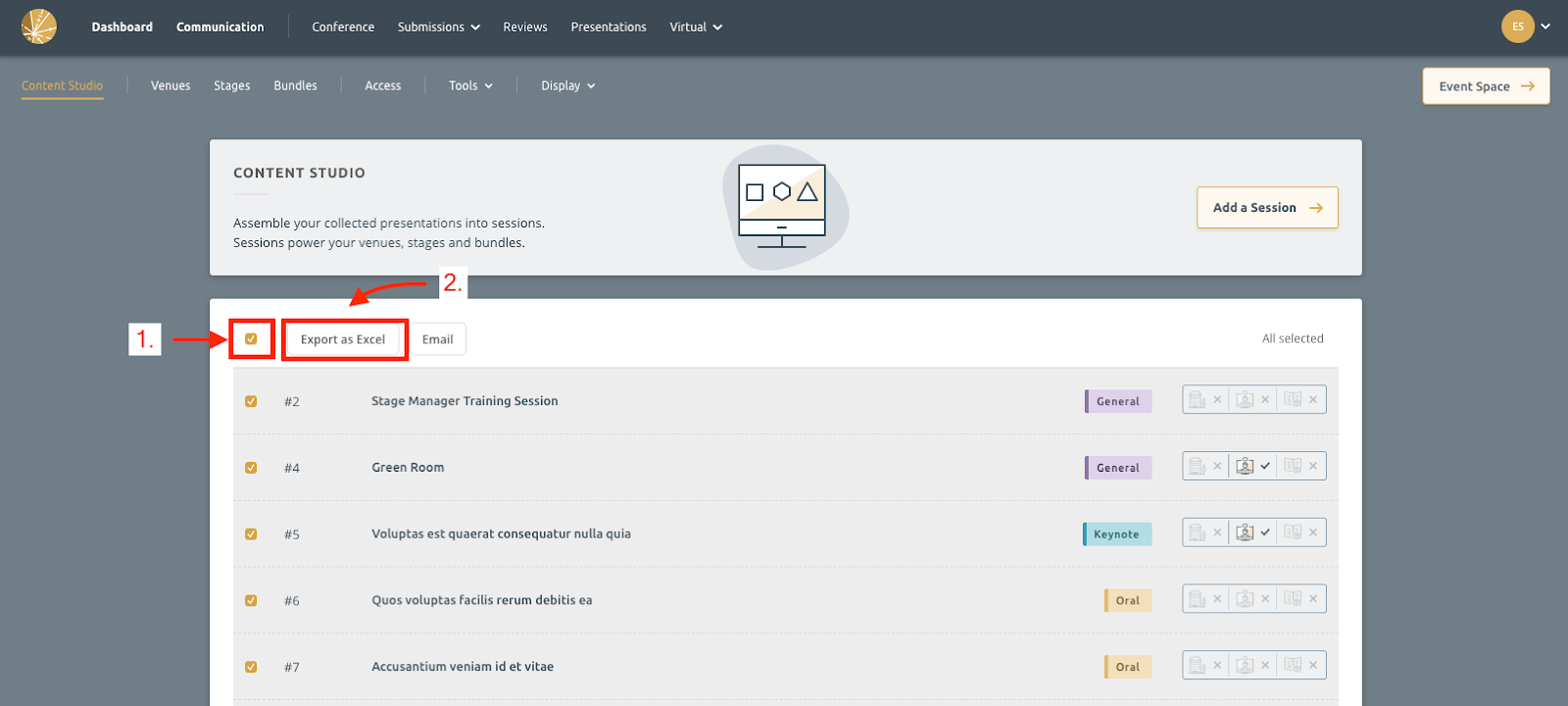
Once the export is ready, it will be available to download and you’ll be emailed a copy.
2) Virtual Programme
On the Exports Page you can also get a spreadsheet of your entire virtual programme. This will include sessions and presentations visible in your event space. It will not include sessions in your Content Studio that are not assigned to a stage, bundle or venue.
You can export this by clicking on “Export Virtual Programme”.