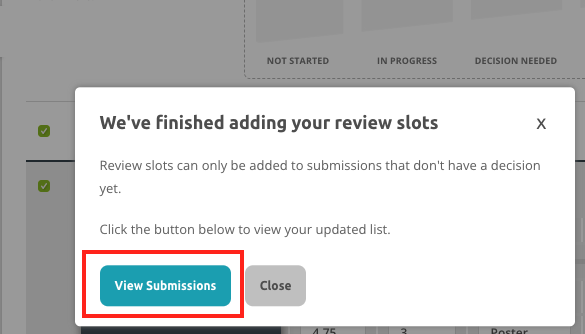Sometimes your Reviewers don't quite agree on the scores and you need to add another reviewer to make a judgment call. Or you may need your Oral submissions to be reviewed by three people, but have posters reviewed by only 2. You can add additional review slots to one or multiple submissions so you can assign additional reviewers to the submission.
Additional slots can be added only by the Conference admins and Track chairs. Review group chairs don't have this option available.
Adding Review slots after the allocation
You can assign extra reviewers to submissions by:
- Navigating to the Reviews hub
- Ensuring you are viewing the List of Submissions
- Placing a check to the left-hand side of the submission title(s) that needs extra reviewers. You can also use filters to view a subset of submissions, and then select all submissions using the top checkbox to quickly assign extra reviewers to many submissions at once.
- Clicking the Add Review Slots button
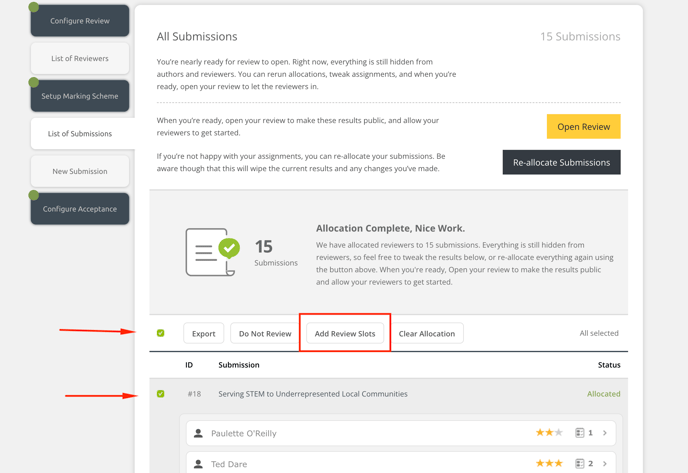
- Select the number of extra reviewers you need and click Yes, Add Slots.
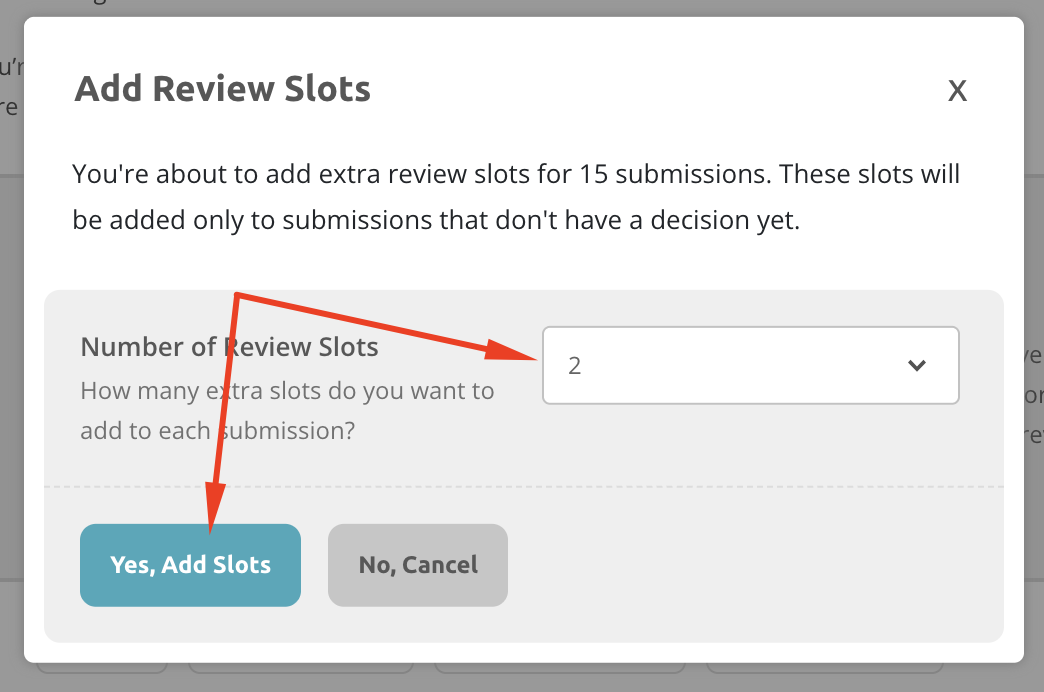
- The system will create the new slots and inform you when they are ready.
- The new review slots will be empty, but you can click on them to assign a reviewer. Check out this article on editing the allocation for full details on how to assign a reviewer to an empty review slot.
Adding Review slots while in Review
You can still add new review slots if you already started the review and you have some submissions that need additional reviewers. You can only add new review slots if no decision has been applied.
Admins and track chairs can locate submissions in the Reviews hub that need additional slots. Once located, you can add one or more review slots to one or multiple submissions by:
- Placing a check next to the left of the submissions that need new review slots
- Click on the Actions menu
- Select the Add Review Slots option in the Actions menu
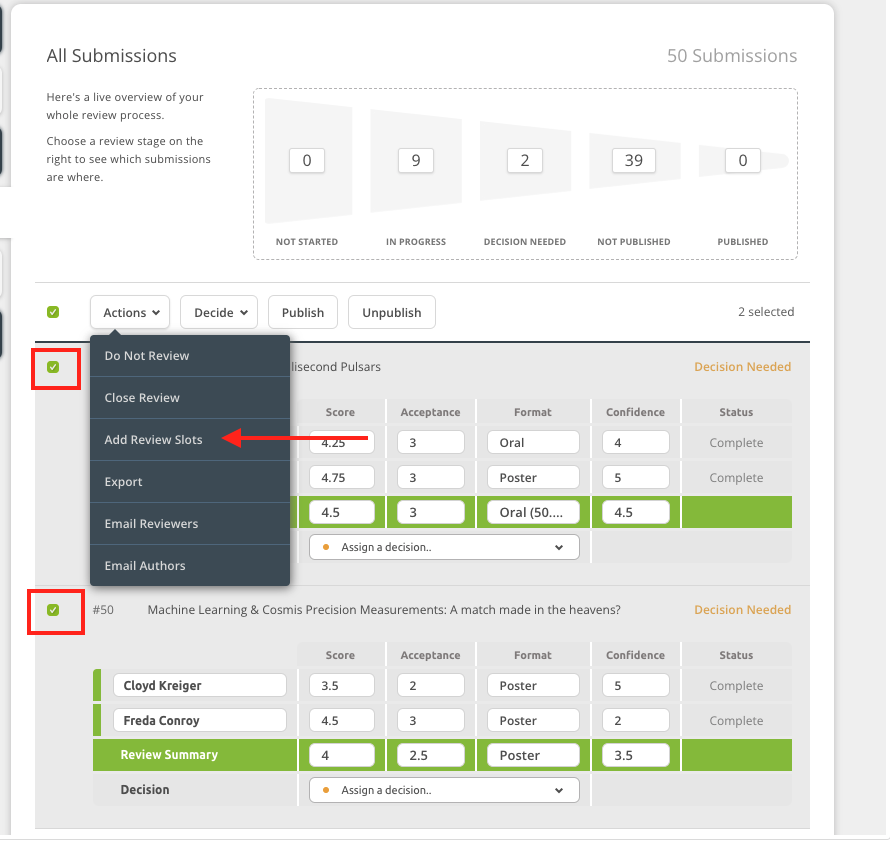
You can then select the number of new slots needed in the pop up window and use the Yes, Add Slots button to confirm your choice.
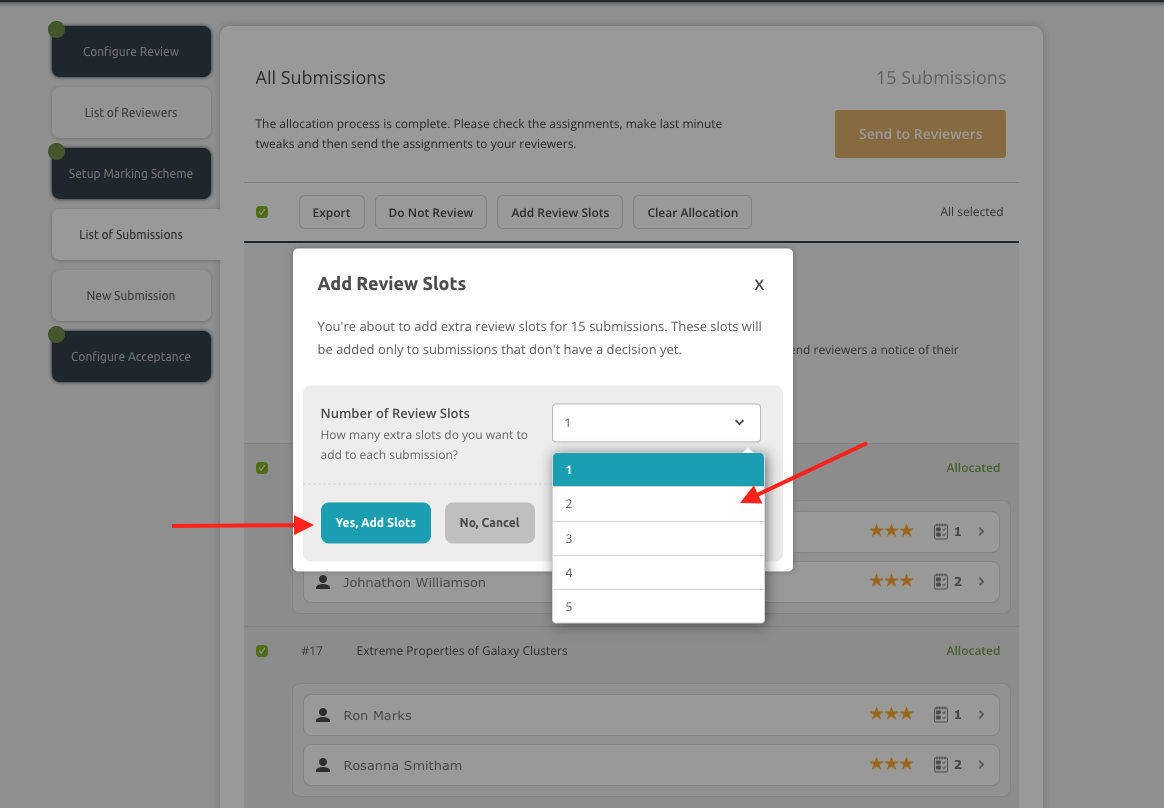
The system will work away on creating the new reviewer slots. When the action has been completed, the system will let you know! Don't forget to select View Submissions as this will actually refresh the page and show you the changes you've made. You can also refresh the page to see the new slots.
And remember, additional review slots will be only created on submissions without a decision.