Sometimes you just need a little bit more from your authors. Perhaps you need their telephone number or an academic CV. You can easily add these requirements when configuring your submissions (more information here). There are two types of information you can ask for:
- Information from each author.
- Information about the submission in general.
Modifying submission settings will result in a background check running if you have submissions in the system. The background check will review all submissions to review the submission status. If any submissions become pending as a result of the changes you make, the system will send all admins an email to let you know. We have more information on background checks in this article.
Asking for additional information from individual authors
On the Author Information step when setting up submissions, you can select the type of question to ask your authors. These questions are linked to the author's profile and each author will be asked these questions.
First, click to Add an Additional Author Question.

You can then choose the question you would like to add.
- Answer: short text answer
- Explain: paragraph text answer
- Choose: dropdown of options
- Agree: checkbox to agree with a statement
- File Upload: upload of a file

For each type, you will have a form to fill out to create the question - they are all slightly different but will all have the following fields.
Name: Title of the question
Instructions: Information for the authors to explain how they should answer the question.
Required?: Should authors be required to answer this question?
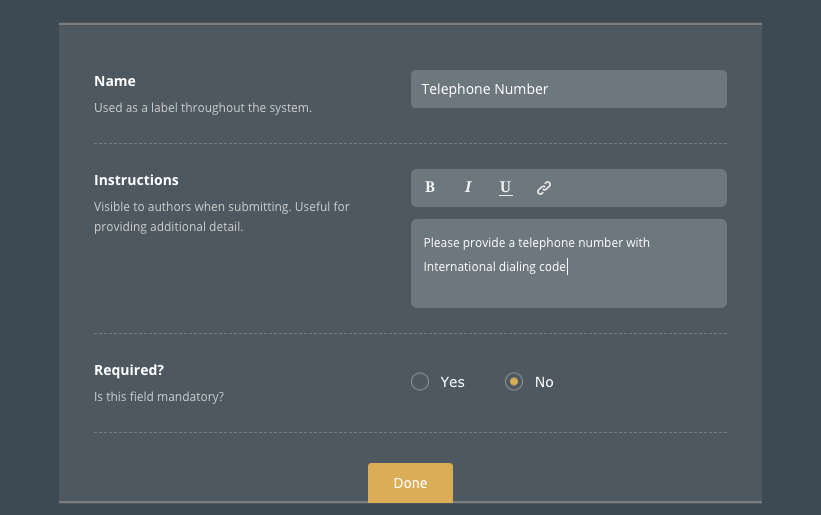
This is how the author form will display the extra questions you have added.
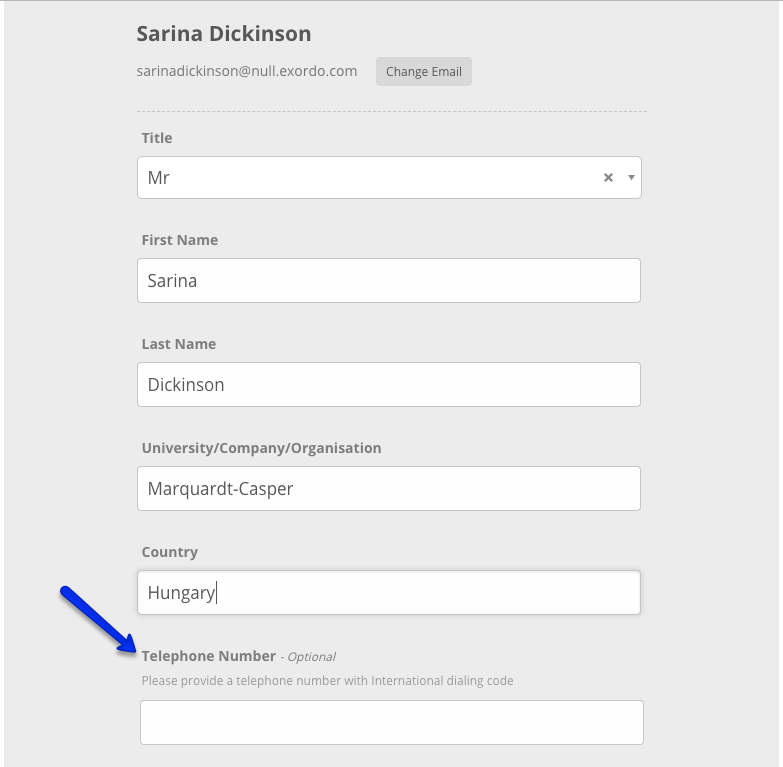
Asking for extra information from the group as a whole:
On Step 6 when setting up submissions, you can select the type of question to ask about each submission.
- Answer: A short answer
- Explain: A paragraph answer
- Choose: A dropdown of options
- Agree: A checkbox to agree with a statement
- File Upload: An upload of a file
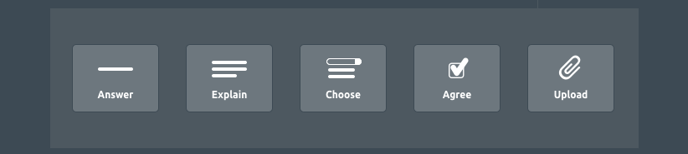
Locking a group question to a specific submission format:
You can lock questions on step 6 to specific submission formats only. This means you can ensure questions are visible to some authors only. Questions can be visible to:
- Only one submission format
- Multiple submission formats (but not all)
- All submission formats
I have set the submission format on the question below to 'Oral' submissions only. This means my other submission types will not see this question.

Group question settings:
Other group question settings include:
- Naming your question
- Providing instructions on answer your question
- If your question is required or optional
- If the answer should be visible to reviewers or not - this is helpful to ensure you do not share personal information with reviewers

Additional question tabs:
You may have many questions to ask a group of authors, and that can make the workflow feel very busy. Not to worry! You can create tabs for different question types.
- Click the + to add in a new tab on Step 6: Additional Information
- You can rename the new tab by hovering over it and clicking the edit pencil.
- You can now add questions to your new tab.

You can add up to 3 tabs on Step 6: Additional Information. Need more? Email support@exordo.com!
The end result for authors will answering questions on two different steps, making the workflow lighter and easier to follow.
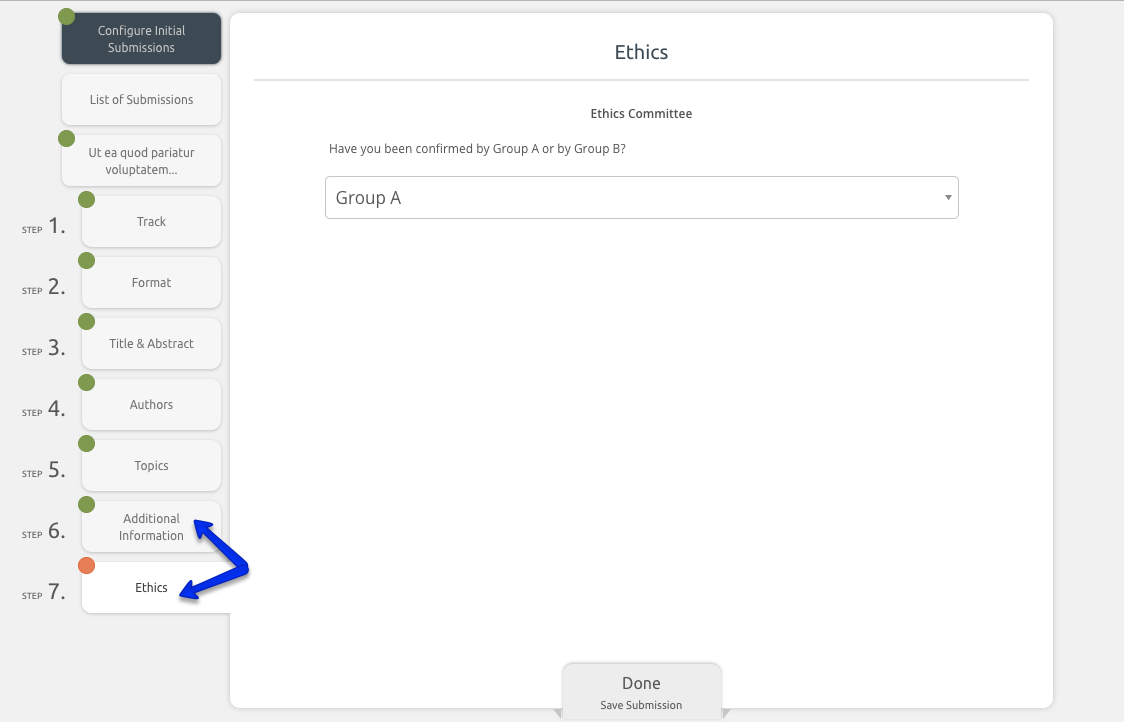
It's as easy as that! Your authors will now be asked for this information when they submit their content.
