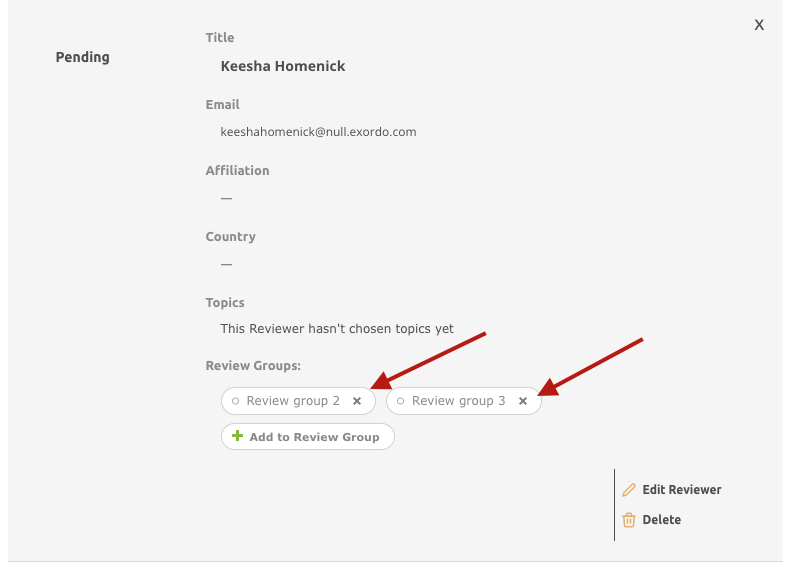Reviewers can be added/assigned to their Review groups when you are adding them to the Ex Ordo system as explained here. If Reviewers were not assigned to the Review groups initially they can be assigned to the corresponding groups later.
This can be done manually by any of the conference admins. You can assign Reviewers to Review groups one by one or you can do that in bulk.
Assigning a Reviewer to the Review groups one by one
On your List of Reviewers, click on any Reviewer you wish to assign to a Review Group, to expand the view. At the bottom of their profile, you will see an option to add them to one of the Review Groups:
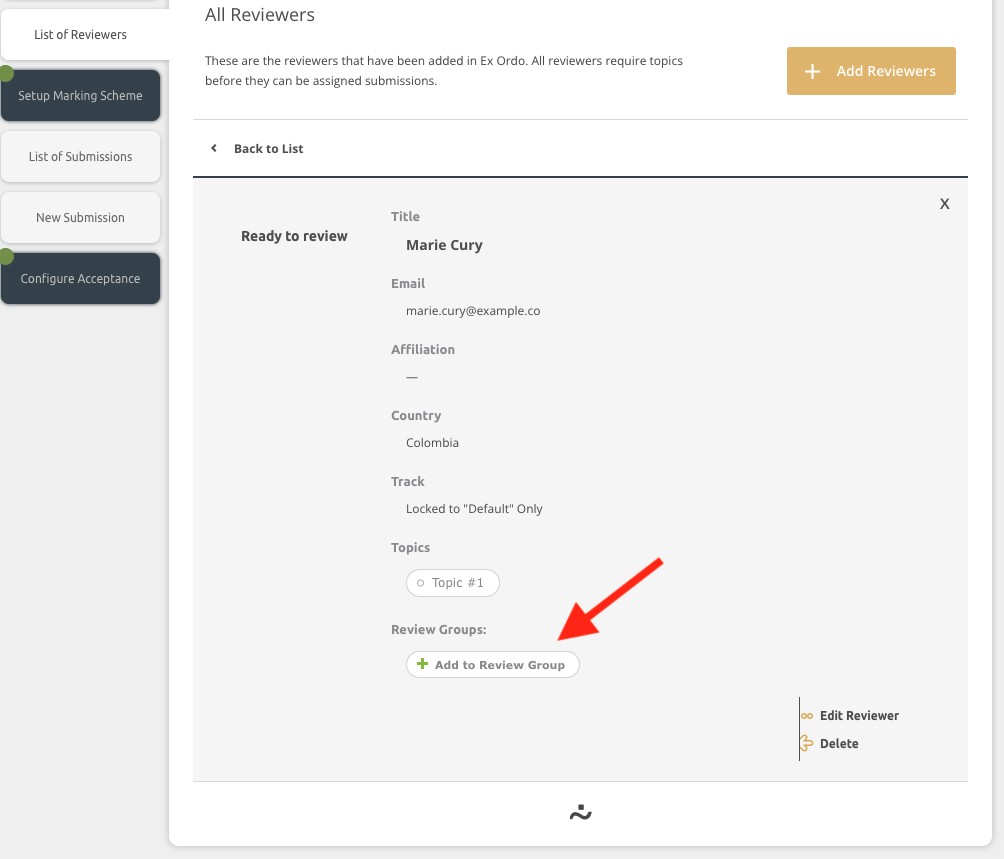
One Reviewer can be added to multiple Review Groups.
Once you've clicked on Add to Review Group, you will get a list of all available Review Groups to which you can assign the Reviewer:
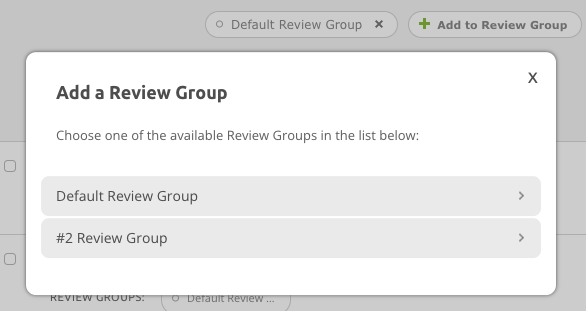
These steps should be done for all of the Reviewers on your list and repeated if the reviewer belongs to multiple groups.
Assigning Reviewers to the Review groups in bulk
You can also Assign reviewers to Review groups in bulk. From the Reviewers list, use the tickbox at the top to select all reviewers from the list or click on the tick box next to the reviewer name to select only some reviewers:
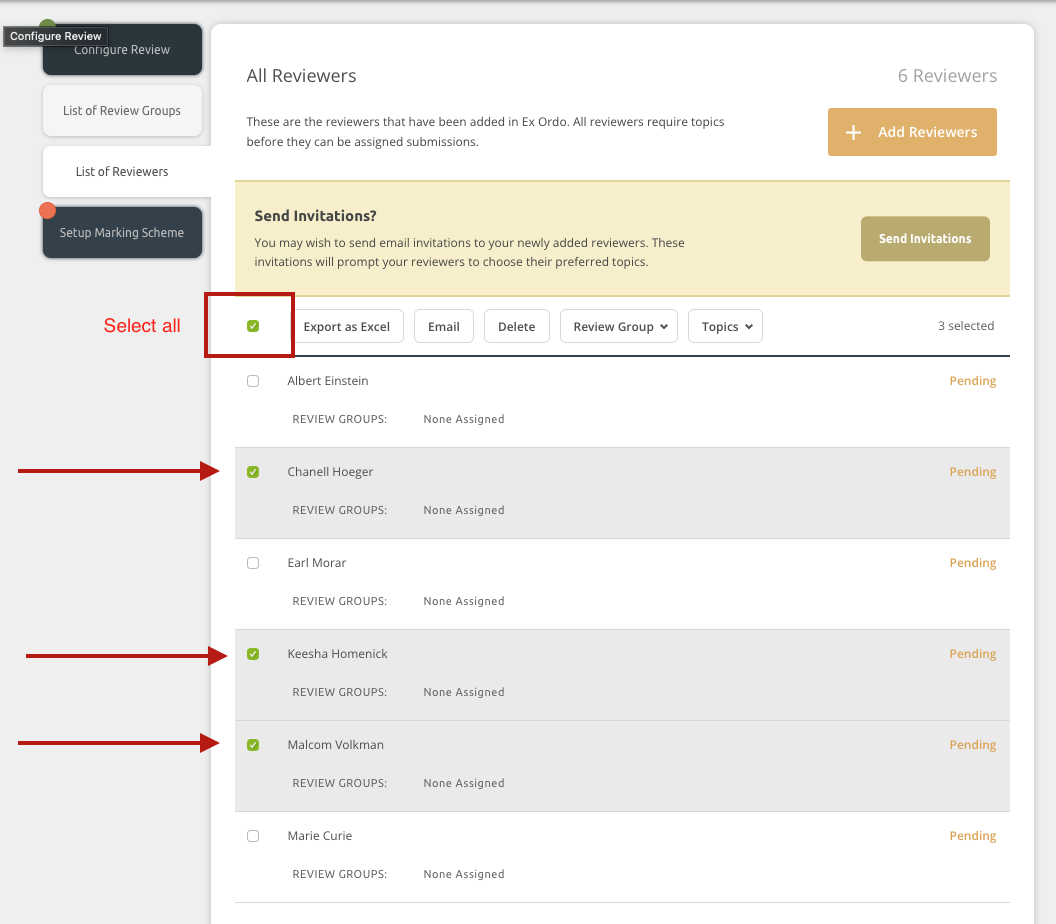
A new set of options will appear at the top of the list. Click on the Review group dropdown to pick a group those reviewers should belong to. Then click on Assign to Review group(s).
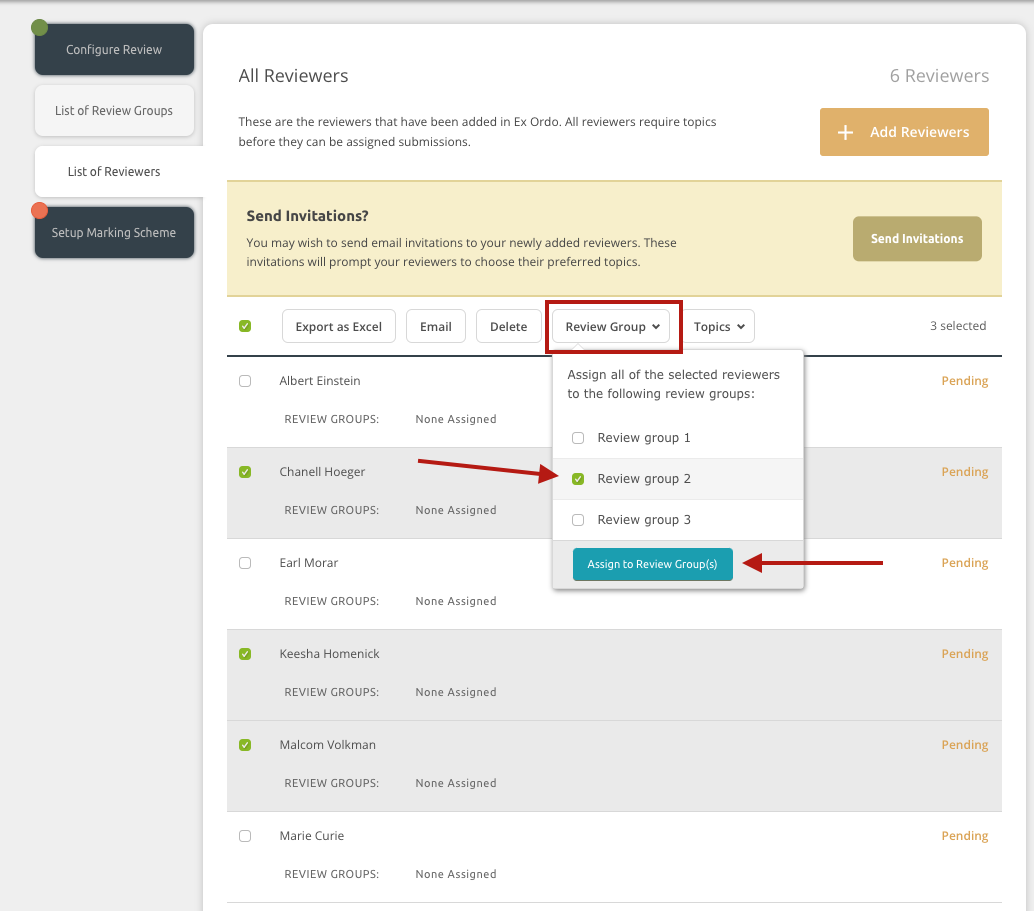
Once your reviewer(s) are assigned to the group you will see the group they belong to appearing as below:
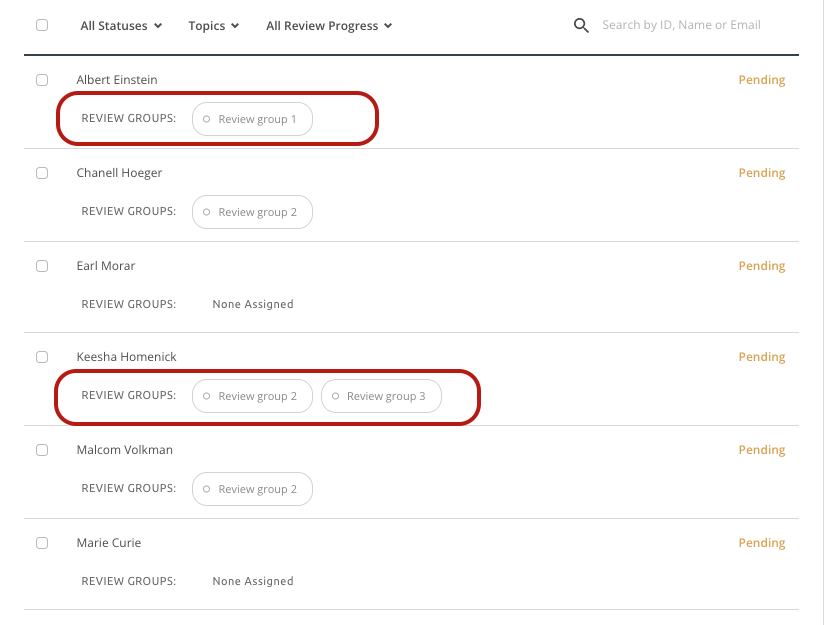
Removing Reviewers from the Review Group
Reviewers can easily be removed from the groups. To do so click on the Reviewer(s) name to expand the view. At the bottom click x to remove the reviewer from the group: