The following guide will walk you through the process of adding reviewers to your conference. The allocation assigns submissions to reviewers who are 'Ready to Review'. This is a two-step process.
1. Adding reviewers into the system and;
2. Ensuring they are 'Ready to Review', meaning they have chosen or been assigned topics.
Adding Reviewers into Ex Ordo
You can enable subtitles by clicking on the CC/Subtitles button in the bottom right-hand corner of the video.
You will need a first name, last name and email address to add a person as a reviewer. Please ensure you use the correct email address for that person if they already have an account at the conference.
First, find your Add Reviewers card on your dashboard and select Add Reviewers.
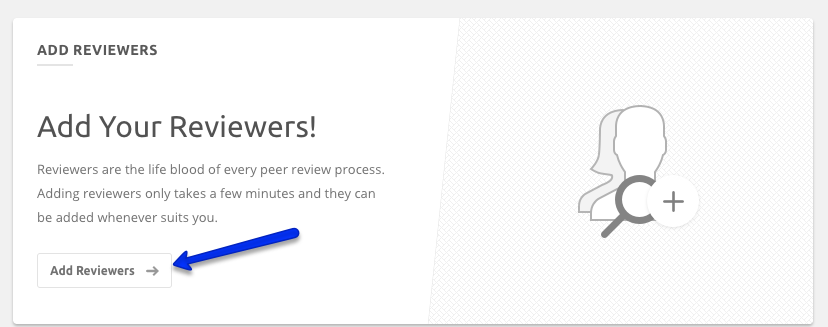
Or in your review hub, click on the List of Reviewers where you will see the Add Reviewers button.
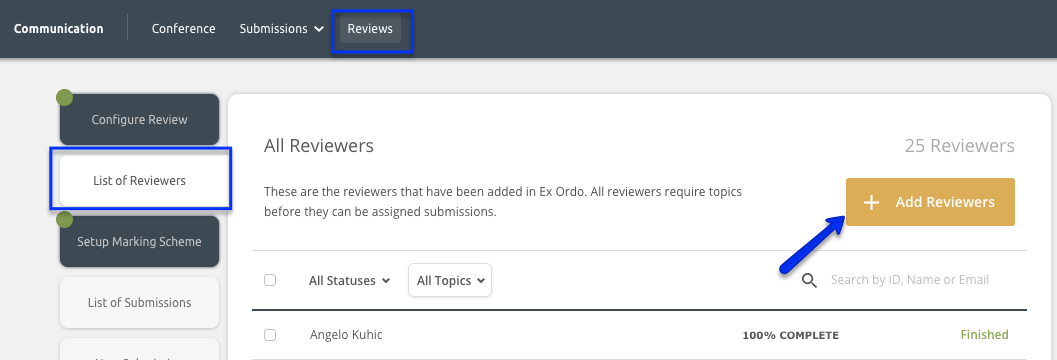
Note: Depending on your conference settings, you may be prompted to choose a review group and track for the list of reviewers you are about to upload in the Step 1: Options. If you are not using tracks or review groups, skip to step 2 below.
Step 1) If using tracks and/or review groups only.
If you have review groups or tracks please choose the Review Group and/or Track that these reviewers should be assigned to.
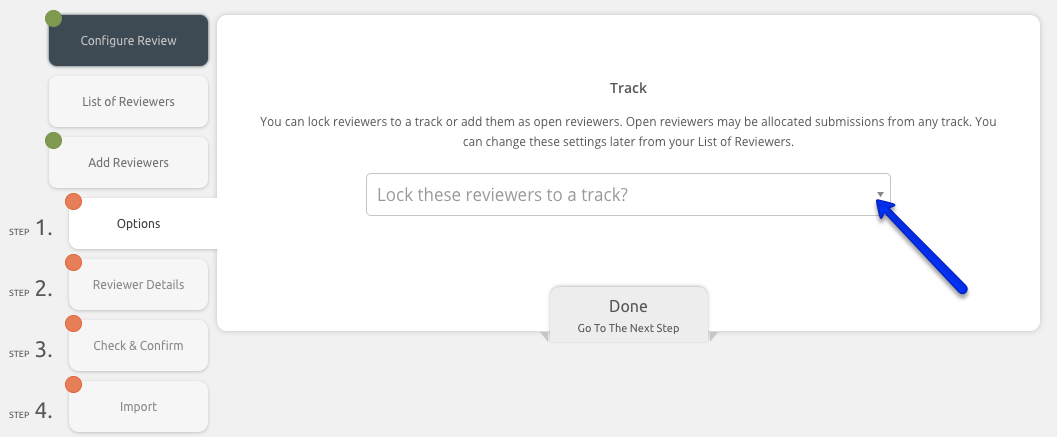
Step 2) Input the contact information for your reviewers
You will then be required to supply the reviewer details in the following format where each reviewer is separated one per line:
First Name Last Name Email Address
George Boole george.boole@exordo.com
Albert Einstein albert.einstein@exordo.com
You should type or paste all of your reviewers into the box provided adhering to the above format guidelines and then click on the Done button.
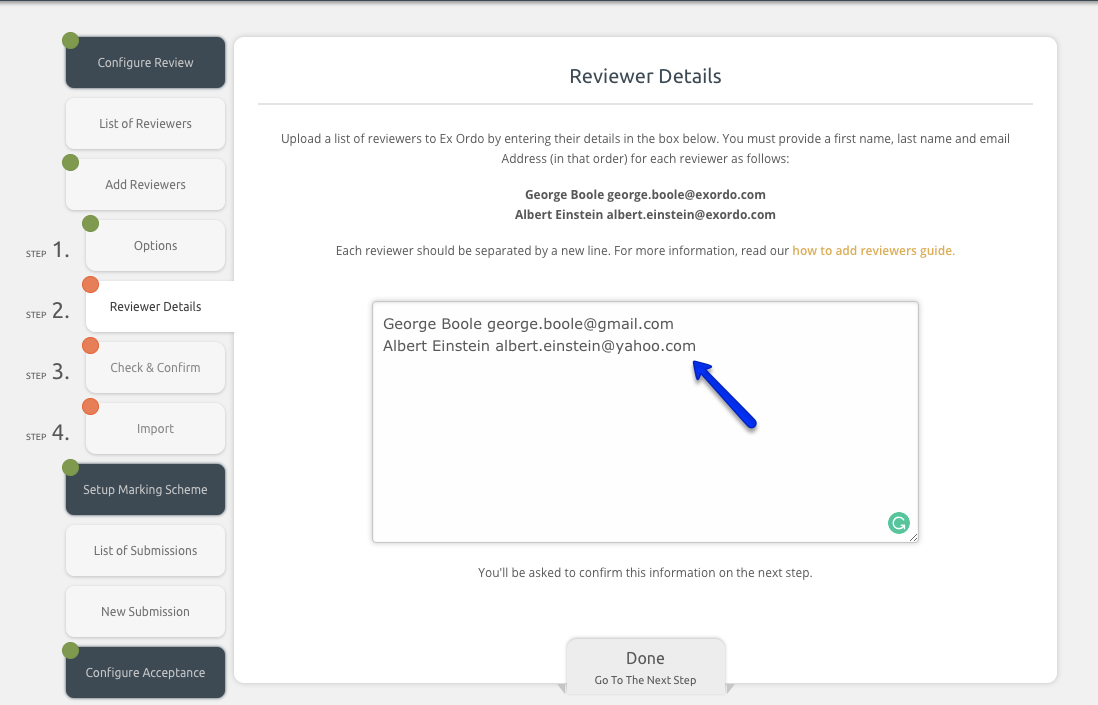
Step 3) Double check details before completing the reviewer import
The system will then parse all of your reviewer details and check each record for errors. If errors are detected, the system will then ask you to correct these records (or ignore them) before proceeding. You can update any of the reviewer records using the Edit button.
At this stage, we would encourage you to check and confirm all of your reviewer details (typos and errors). Once you click on the Done button, the system will start to import these reviewers.

During the import process, you will see a progress bar on the screen. Depending on the number of reviewers you have included the import process this may take 1-30 seconds. Finally, you will see a Huzzah! message once the import process has completed.
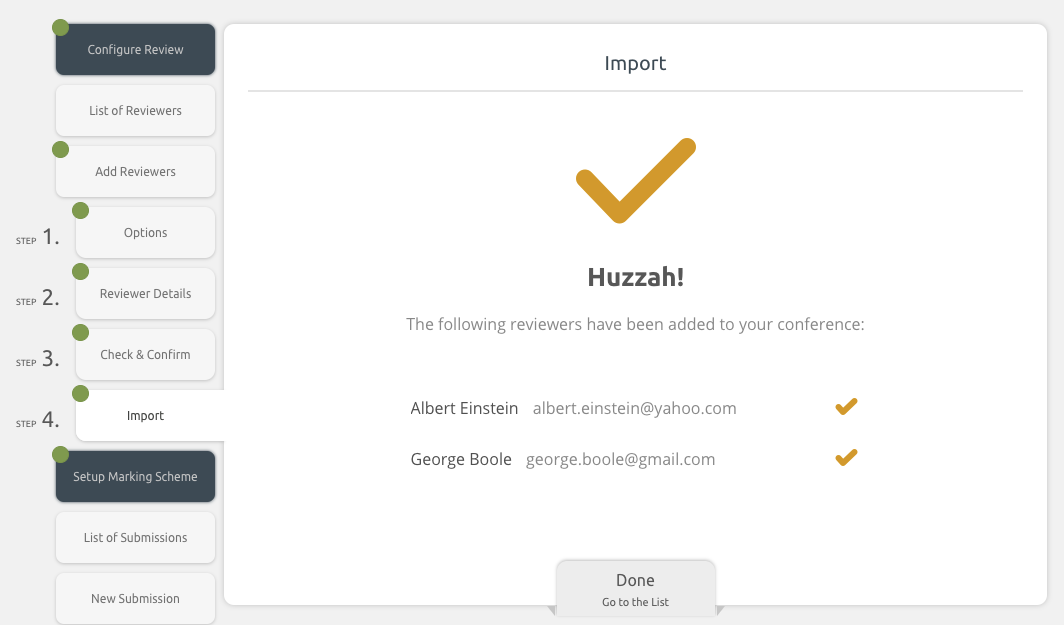
Once you close the Add Reviewers workflow using the Done button, you will then be taken to the List of Reviewers where you'll see your newly added reviewers. The system will not automatically send a notification email to the reviewers.
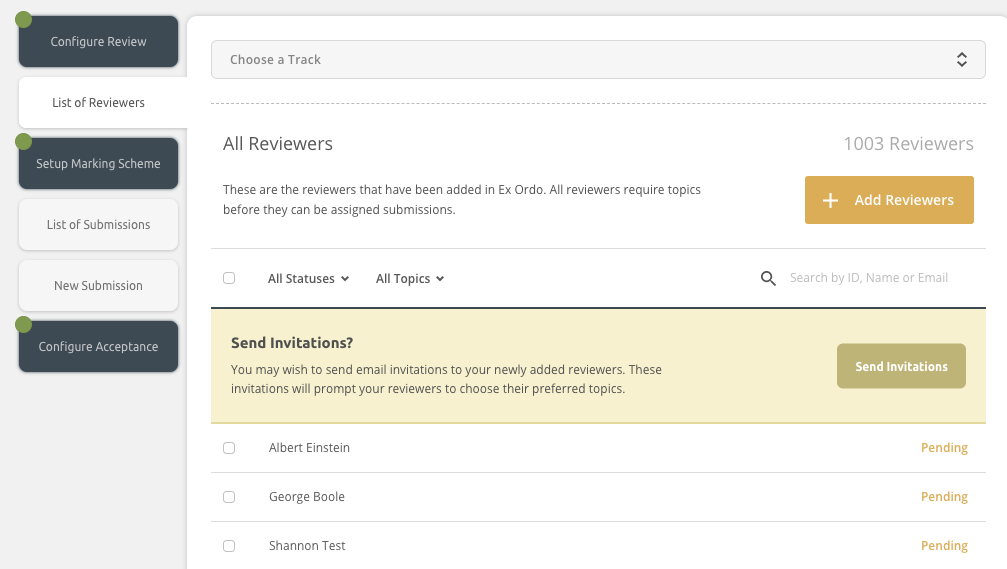
All newly added reviewers will remain as Pending until they are assigned topics or they choose their own. Pending reviewers will not be allocated submissions because the system does not know their area of expertise. Conference administrators must take one of the following actions before running the allocation.
1 - Admins can manually assign topics to reviewers, see here.
2 - Admins can email and ask them to login and choose topics themselves, see here.
Why doesn't Ex Ordo send emails to reviewers automatically?
We don't send automatic emails to new reviewers because no two conferences are the same. Some conferences prefer to send email invitations to their reviewers while others do not.
Why some conferences send invitations:
There are conferences that send email invitations to all their reviewers and ask their reviewers to accept or decline an invitation to review. If they accept their invitation, they are then prompted to choose their topic areas of expertise (which are then used to assign them submissions).
Why some conferences do not send invitations:
Other conferences pre-select their reviewers in advance and the first time they send an email to their reviewers (through Ex Ordo) is at the point where submissions have been allocated and the reviewers are required to log in and start reviewing.
If you don't have time to wait for your reviewers to respond to your email invitation or if you have already confirmed their topics, then you should probably just add the reviewer and update their topics without sending them any email invitation.
