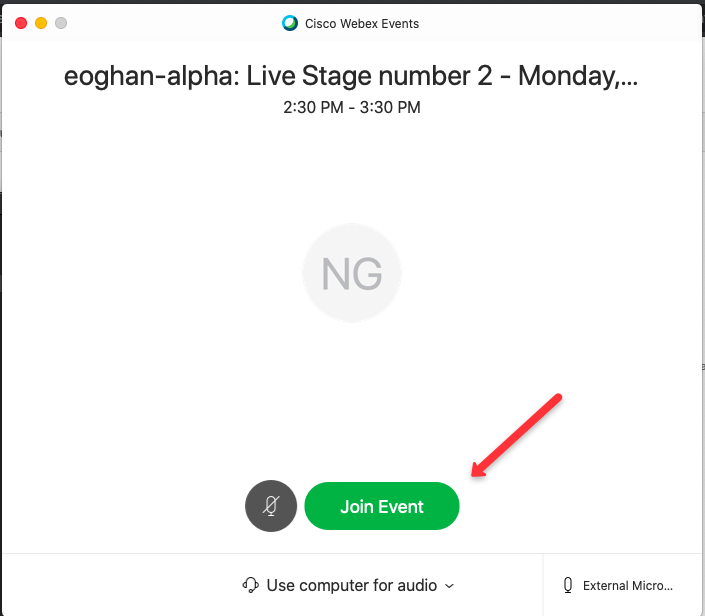This article will guide you through the process of discovering what events are due to start soon and how to quickly join them, as soon as they go live.
You must access the live event on a Windows or Mac laptop or desktop computer. Otherwise, you will not be able to access the live event.
You will need to download the Webex Events app to view the livecast. You can download this ahead of time if you wish: Download Link
Step 1) Navigate to the Live page
Upon logging in you will be presented with the event’s homepage. Click on the Live button on the top left of your screen, in order to see details of each stage and the events.
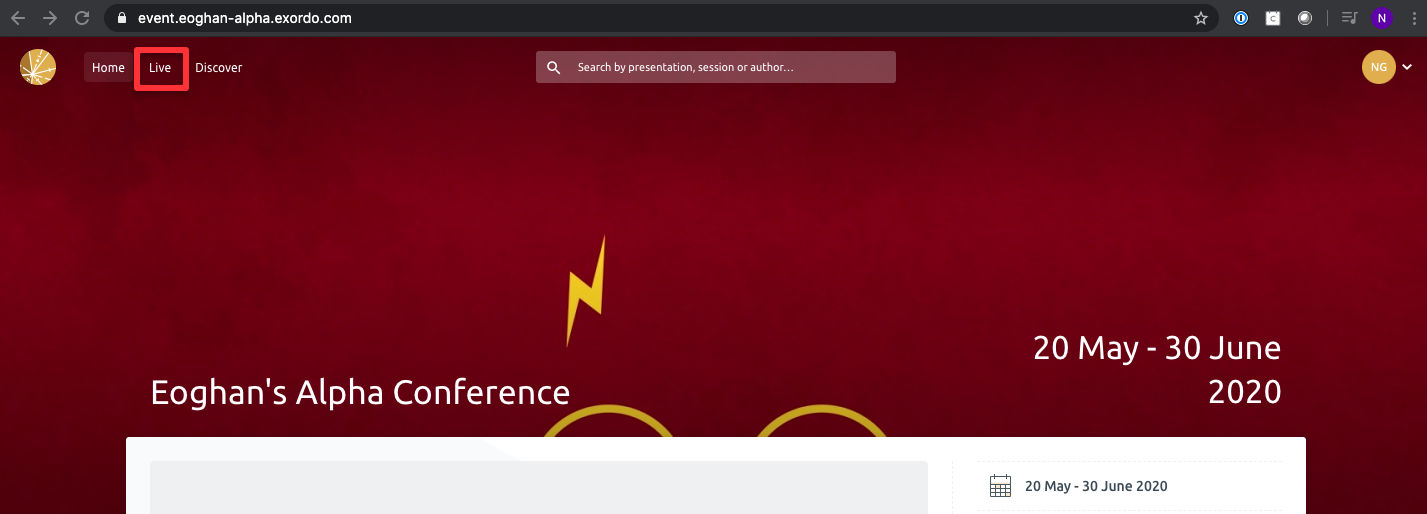
Step 2) Scroll down to the relevant stage
Having clicked on the Live page you will see information about all of the stages for your specific event. In the example below, there are two stages, the first stage Live Stage Number One is currently offline, and the second stage Live Stage number 2 is currently live and in progress.
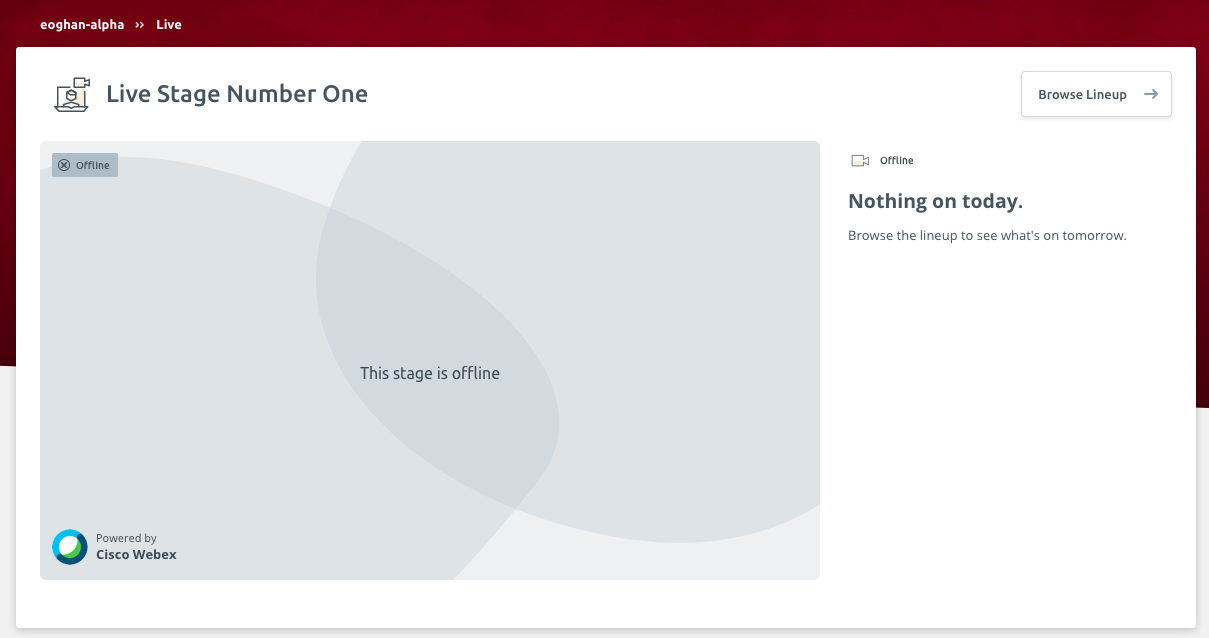
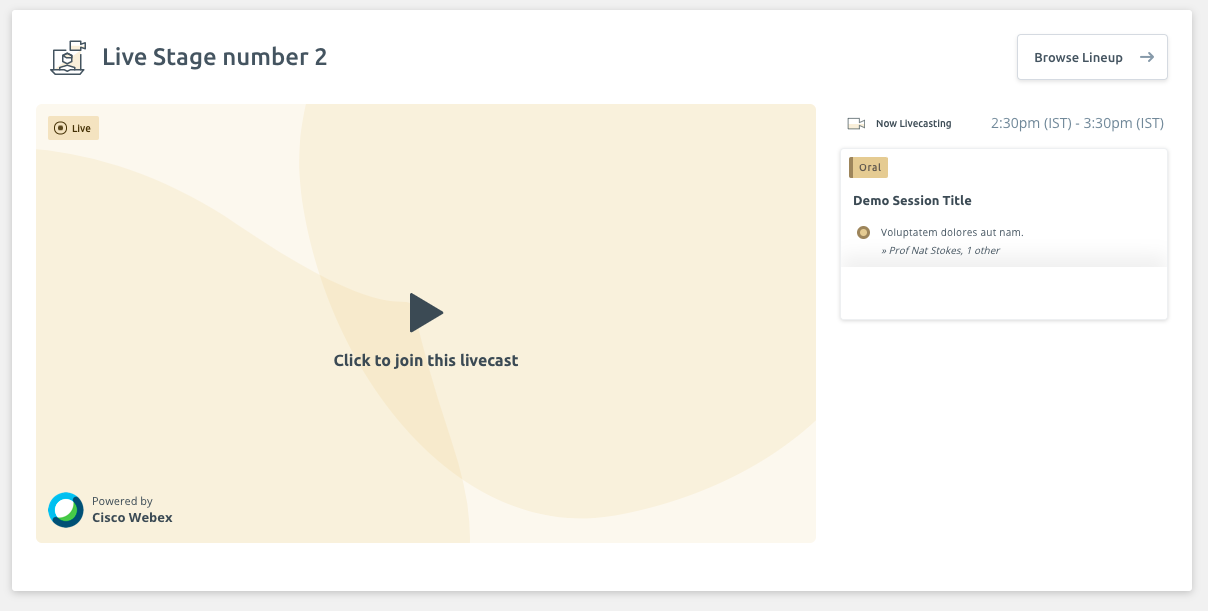
Step 3) Join the Livecast
As soon as you’ve identified the correct live stage, to join the event in progress, click on the play button to join this livecast as seen in the image below:
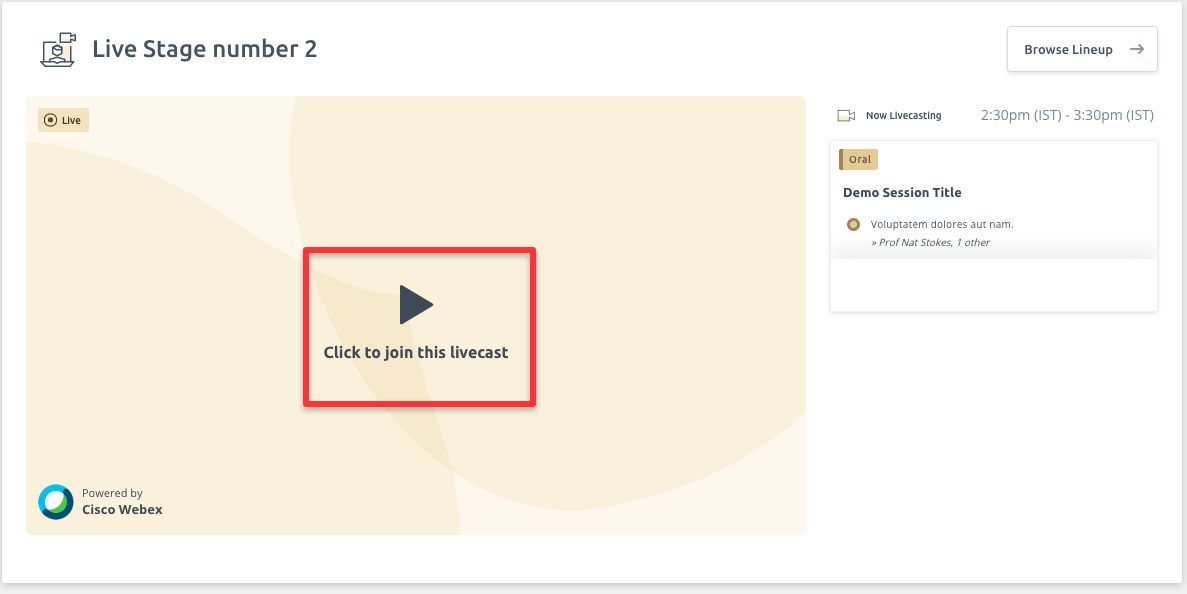
If you cannot see the option to Join, please:
1. Make sure you are logged in with the account you registered with.
2. Register if you have not done so. You may be able to register in the Ex Ordo system, see Register for the conference. If you cannot, you will need to contact the organisers to ensure you can be given access.
Step 4) Download and install the Cisco Webex Application
If you don’t already have the Cisco Webex Application installed on your computer or device, upon clicking on the join this livecast button, you will automatically be redirected to a webpage and the application will begin downloading. You should not join via browser. As soon as the file has been downloaded, it will appear in the bottom left corner of your screen, as in the following image:
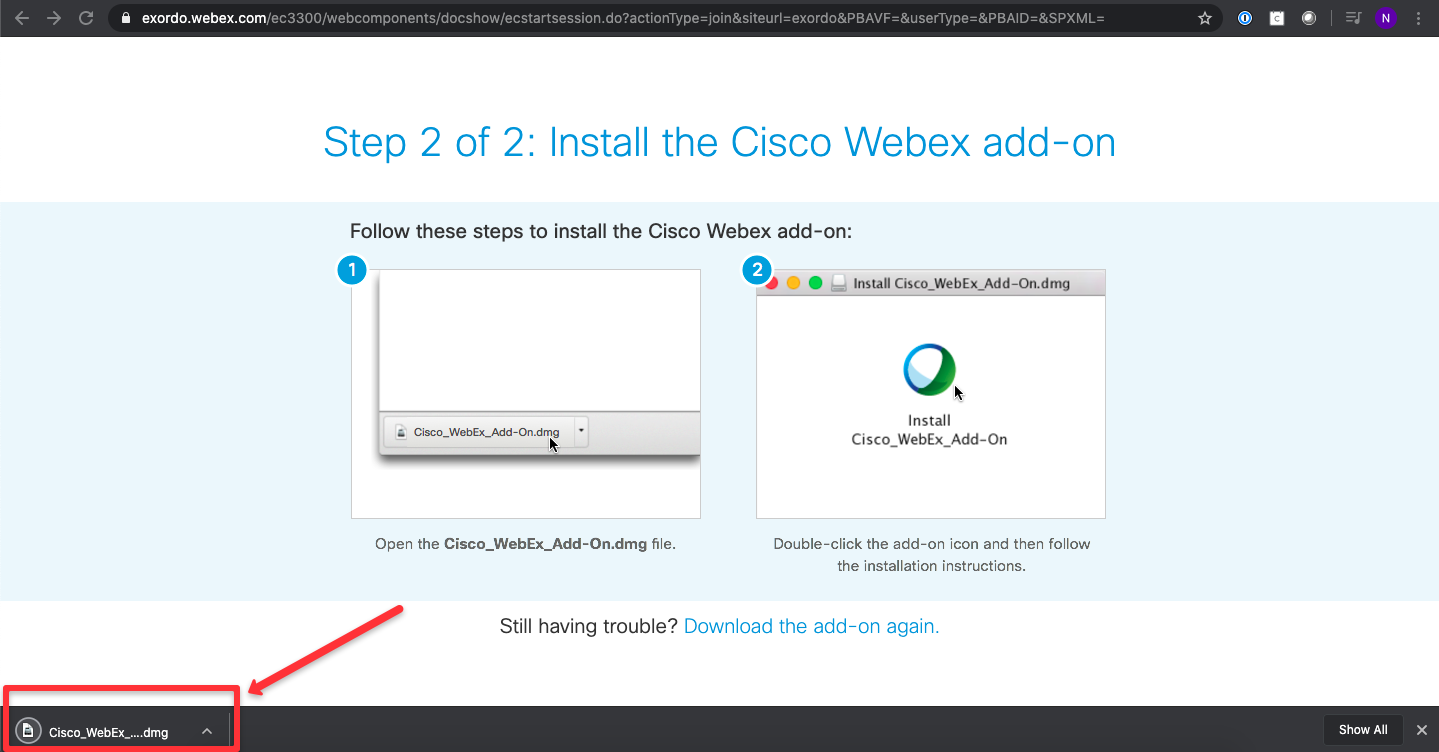
Double click on the file and double click on Install Cisco Webex Add-On to run the installer.
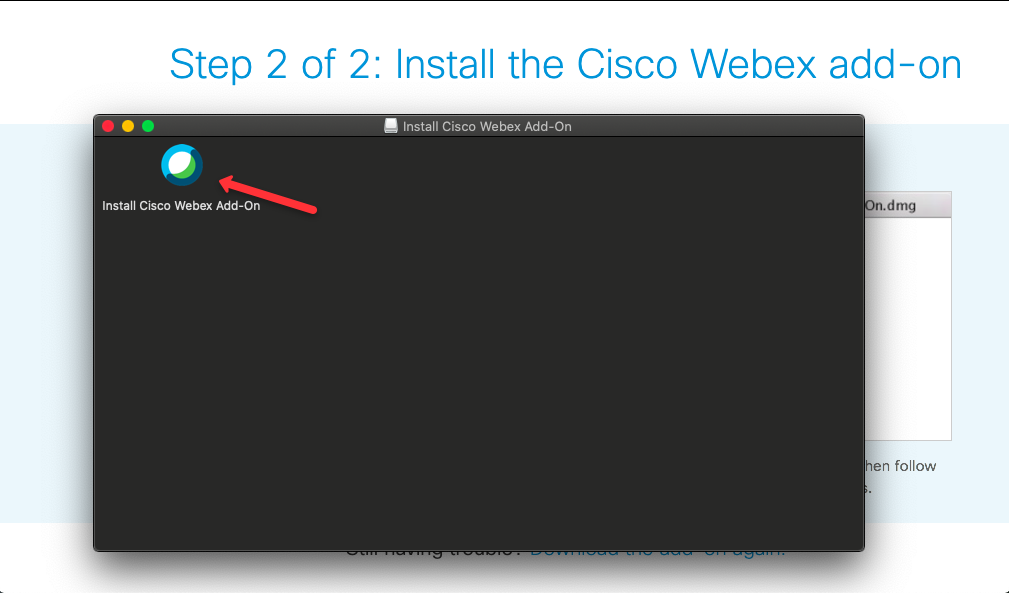
Once installed, you will automatically be redirected to the following screen so that you can join the live event.
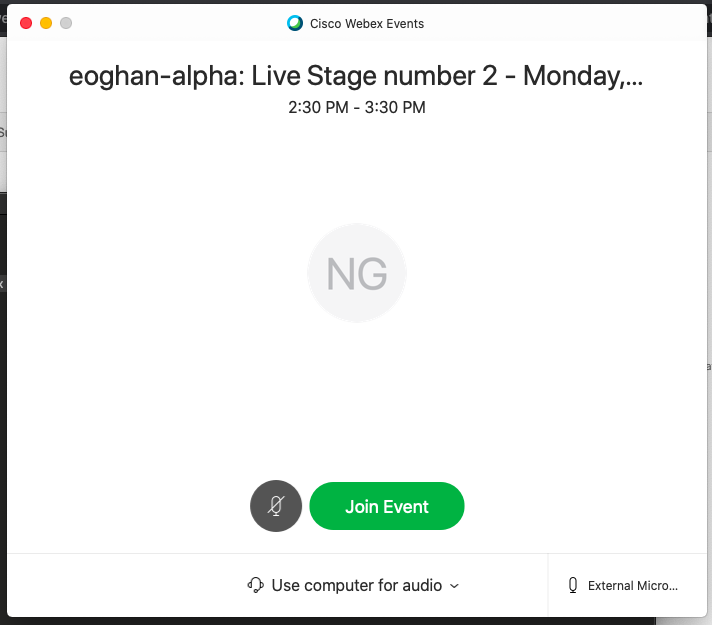
Step 5) Click on the Join Event button