If you've purchased a Branded App there are a couple of steps that you'll have to complete in advance before you start building your guide. The whole process will be explained below and it consists of four main steps:
- Creating an Apple Developer account
- Inviting Guidebook as administrators on App Store Connect
- Building your guide and publishing the app
- Updating app images and listing in the App store
1. Creating an Apple developer account
Creating an Apple developer account will allow you to publish and manage your app in the Apple store - Creating an Apple developer account.
When you're done and your Apple developer account is created please let Ex Ordo know that this process is completed. Ex Ordo will then help you with the next step.
2. Invite Guidebook to Your App Store Connect Account
Once you have completed the enrollment process above, you will need to invite Guidebook as an Admin to your App Store Connect account. This is necessary for Guidebook to keep your app up-to-date and functioning properly. Admin access is necessary in order to create push certificates and provisioning profiles, both of which are needed to submit and maintain your application.
If you already received a reply from Guidebook team and you have the email address that has to be used in the next step please follow the instructions below.
To invite Guidebook to your Developer Account, navigate to your App Store Connect:

From here select Users and Access management page for your developer account:
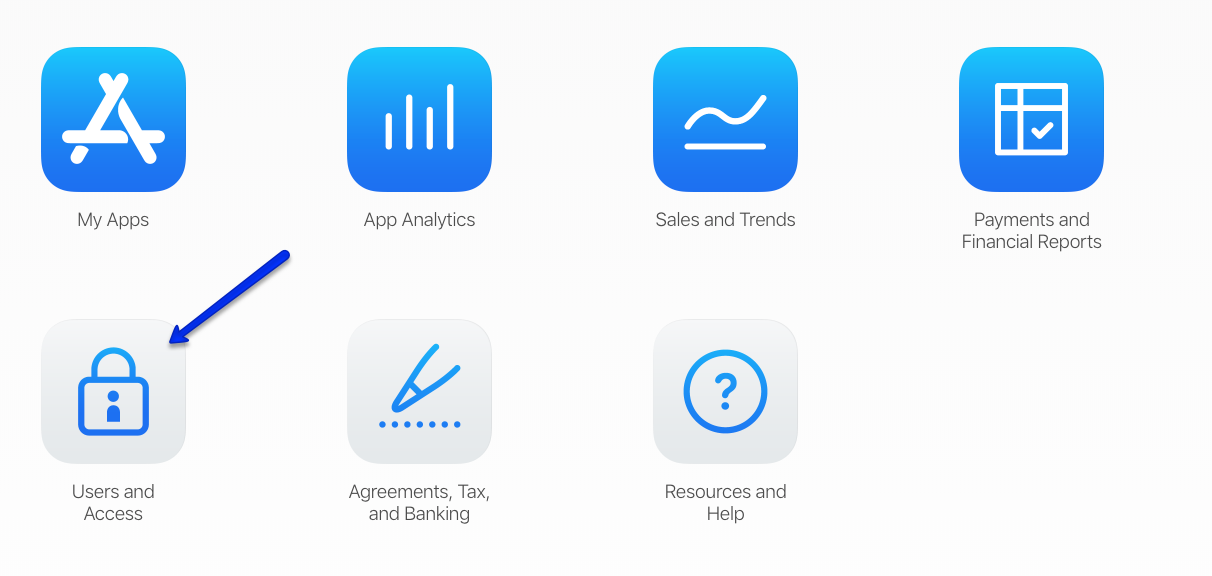
Click on the " +" button at the top of the page:
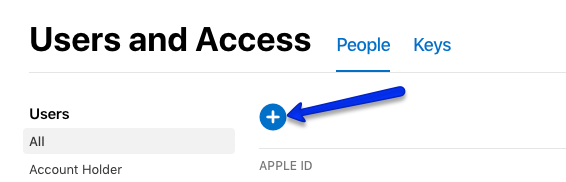
In the New user section, please enter the email address provided to you by a member of Ex Ordo team.
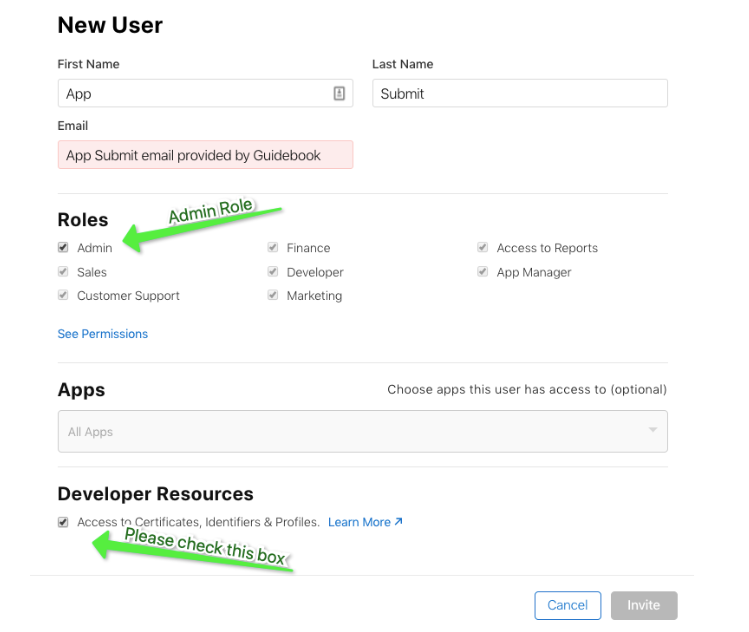
Under the First Name and Last Name fields, fill in ‘App’ and ‘Submit’. Under Email, please use the same email address provided by Ex Ordo support team member. Check the box at the bottom of the screen and click Invite.
If you have never submitted any apps before with your Developer Account (or just created one for the first time), that's it! You are all finished! The Guidebook will create a production-distribution certificate for you in order to submit the app.
If you have previously used your Developer Account to submit apps, please contact your Ex Ordo Support for one additional step. Guidebook team will need access to your production distribution certificate in order to submit the app.
You will receive an email from Guidebook to complete one final step and that is to accept the transfer on your end.
To do that, you'll want to navigate to iTunes Connect and click on Agreements, Tax, and Banking to review the pending transfer request.
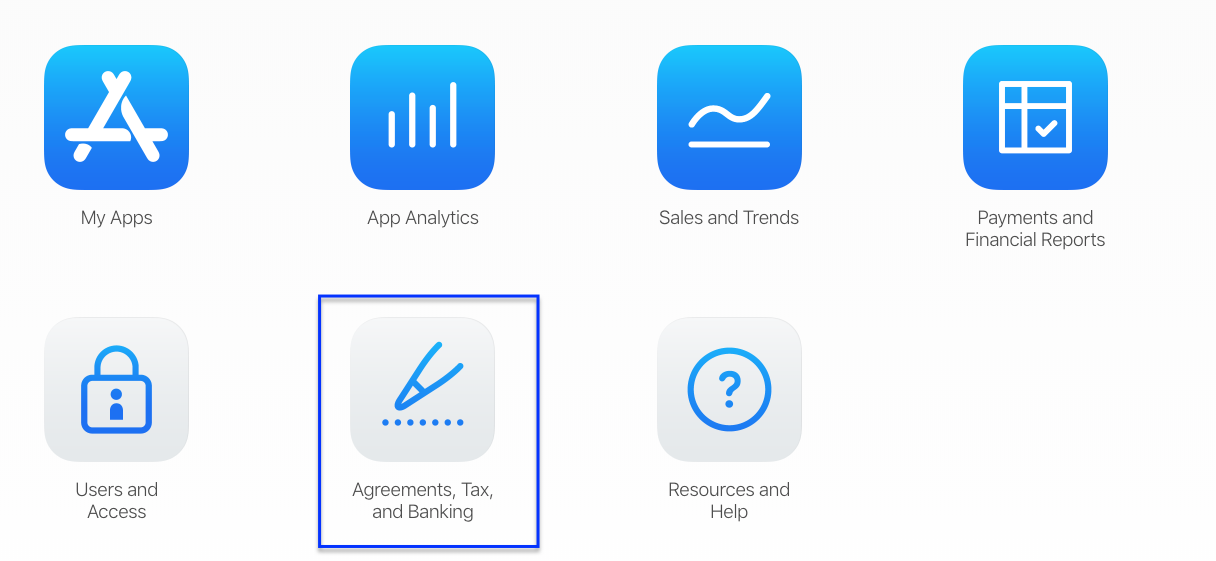
Select Review to open up the page with more details that you’ll have to fill in.
Guidebook support team will give you some information to complete the form on that page.
3. Building your guide and Publishing the App
Now it’s time for you to build your guide. You won’t be able to publish your app until your guide is built. It’s Apple’s process of making sure your guide and app actually has some data. They will not approve your app if it doesn’t have a guide attached.
Once when your guide is built and ready to be published you would attach the guide to your Branded app and then submit the app from the app/space dashboard. Note that the app submission button will only be available after you’ve completed the Apple Transfer process with Guidebook as explained above.
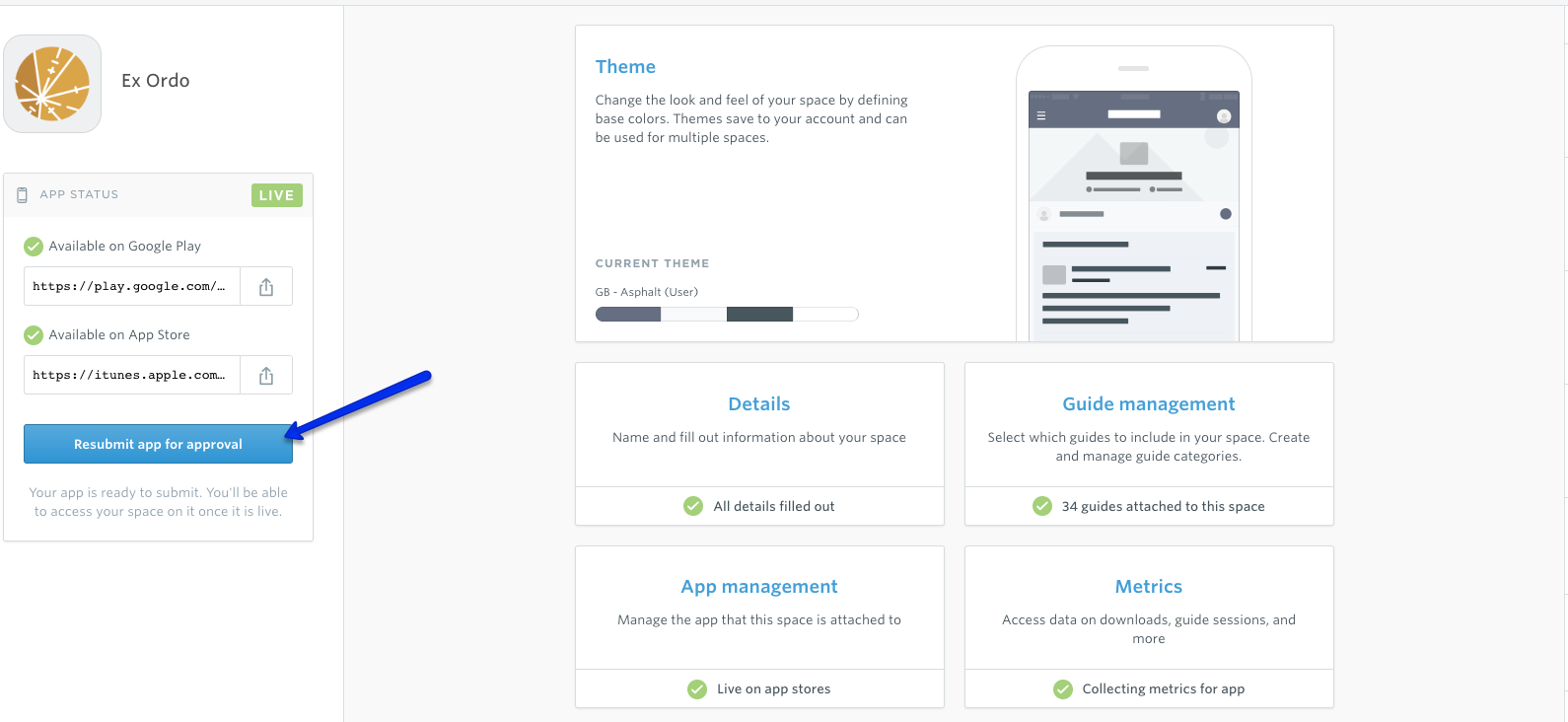
The process for releasing your App and the guide to your audience:
- Build your guide
- Submit your guide and attach it to your space (app)
- Check branding and Images
- Submit App for the approval from your Space dashboard
