Access restrictions help you control who can access your event space and media.
You can keep your Event Space hidden from everyone when you’re building and testing (so only you and other admins can access). When you're ready to share, choose the access level that works for you.
Note: Media refers to on-demand content like videos and post questions, presentation files, open rehearsals, and livecasts.
Step 1) Navigate to the Access Tab
From the Content Studio, click on “Access”.
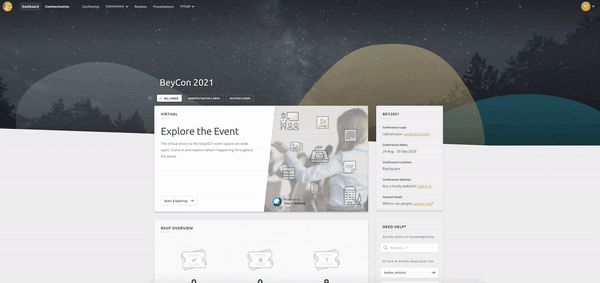
Step 2) Update your Access Restrictions
On this page you can restrict the access for Entry and Media using the dropdown menus.
The options available are:
Hide from Everyone: This will be completely hidden from all attendees regardless of if they are logged in, registered and fully paid. Only Administrators and Stage Managers will have access.
Safelist Only: Allows you to give a select group of people to access your Event Space and Media. You simply add their emails, and select “Safelist Only” from the dropdowns. See this article for more: Enabling safelist only access to your Event Space
Paid Registrations Only: Content under this option (whether Event Space or Media) will only be available to delegates who are logged in and have registered and paid using Ex Ordo. Anyone with unpaid fees won't be able to access.
All Registrations: Delegates will have to register via Ex Ordo before they can access, but their payment status won't matter.
Log in Required: People will need to log in to their Ex Ordo account (or create one) before they can access content.
Public: Anyone with a link to the Event Space will be able to check out the content, they don’t need to log in or create an Ex Ordo account. Please note, only the Event Space can be made fully public, access to your event’s Media will always require a login at minimum.
