As a default in the Programme, we will display all submission details such as:
- authors
- author affiliations
- submission title
- submission content
Example Presentation View
See an example below of a submission in the Programme. The title of the submission is the header at the top, with other standard information such as the submission content, authors and their affiliations, along with the topics of the submission.
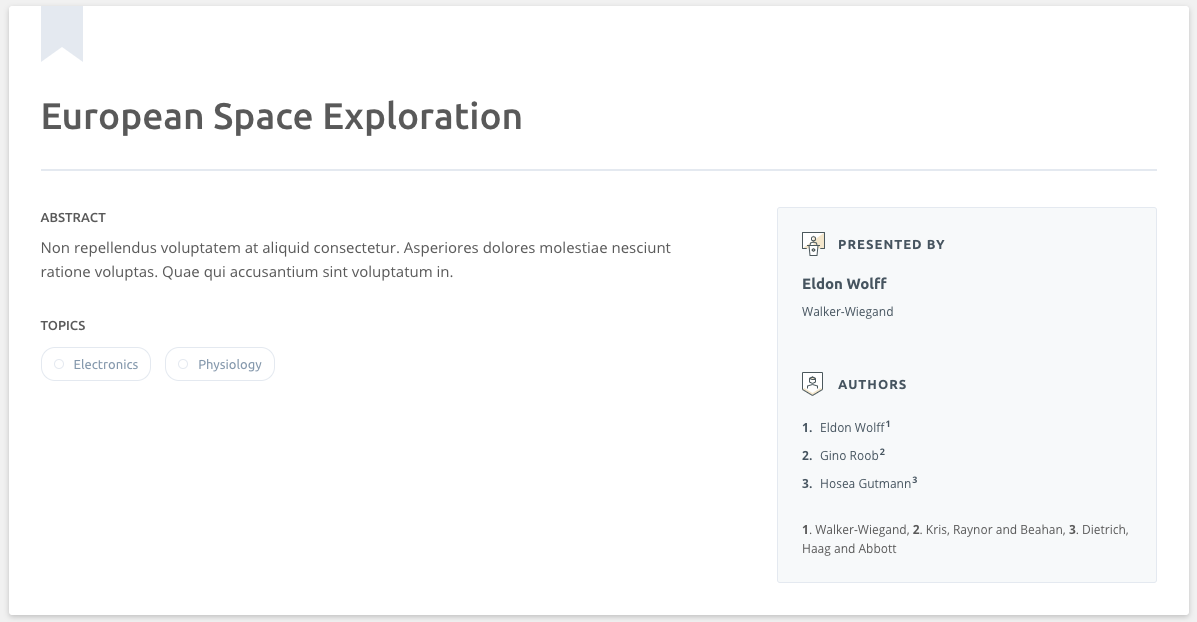
Apart from the main submission and session details, there may be some information such as custom questions or topics that you wish to hide from anyone viewing the Programme. This article will explain how to customise this information.
1) Navigate to your Content Options
From the Programme Overview page select Manage => Content Options as below.

2) Confirm your Content Options
You will see a new hub where you can decide to show or hide some specific content such as Decision types, Topics, Tracks (if using Tracks), Additional questions, Final Papers or Presentations as shown below.
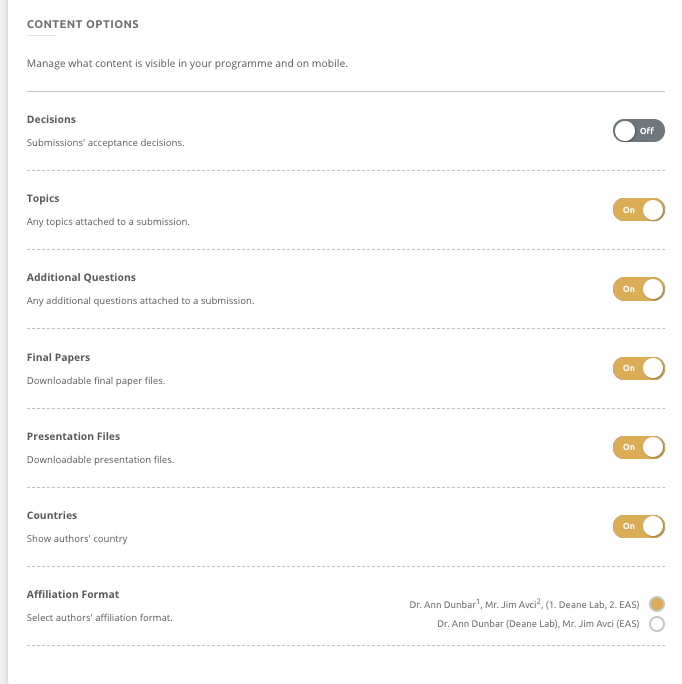
- Decisions - If this setting is turned on, the final decisions assigned by organisers will be visible to all delegates.
- Topics - If this setting is turned on, the topics chosen by authors will be visible to all delegates.
- Additional Questions - If you've collected additional questions from submissions you can decide to hide or show them in the Programme. This setting only applies to general questions, not the author ones. If you wish to only show some questions and not others, please email support@exordo.com.
- Final Papers - If this setting is turned on, the paper files collected in Final Submissions will be visible to all delegates.
- Presentation Files - If you have collected presentations and the presenters have agreed to share their files, switching this on will ensure the presentations are visible to all delegates. See the article here for more information.
- Countries - you can decided whether to show or hide your authors' countries. Countries will be pulled in from author profiles.
- Affiliation Format - you can choose how the author affiliations display in the Programme and exports.
3) Content options and Ex Ordo Mobile
If you're using Ex Ordo mobile app and our Sync the settings here will also apply to information you send over into the Mobile app. So for example, if you are showing Topics in your Programme they will be also synced into your mobile app.
