-
Site Administrators
- Conference hub - getting started and managing site settings
- Exports and Reports
- Submissions
- Configuring your review settings
- Adding and managing your list of reviewers
- Allocating and Opening the Review
- Managing the Review
- Making decisions, notifying authors and collecting RSVPs
- Collecting new/edited content and copyrights from accepted authors
- Programme hub: Creating your schedule
- Ex Ordo Virtual
- Panels
- Registration
- Book of Proceedings
- Ex Ordo Mobile
- Communication hub: Sending messages through Ex Ordo
-
Authors
-
Delegates
-
Track Chairs
-
Reviewers
-
Review Group Chairs
How to create and edit Stages
Once content sessions have been created in the Content Studio, the next step is to create a Stage to contain the content.
Stages are where you are going to schedule your Live Presentations. These will become available to delegates at the allotted time. Stages have a maximum capacity of 1,000 attendees at any one time.
Step 1) Navigate to the Stages Tab
Stages can be created from the Venues tab from the Content Studio:
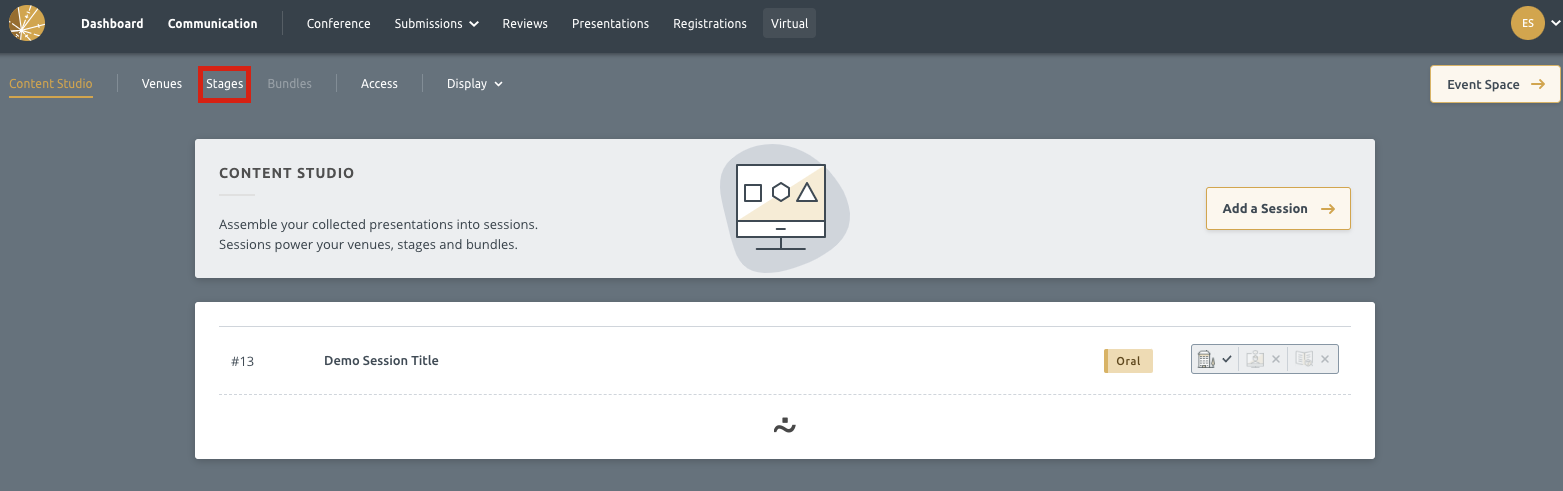
Step 2) Add a Stage
Next, you will need to create the Stage. You can do so by clicking the “Add a Stage” button:
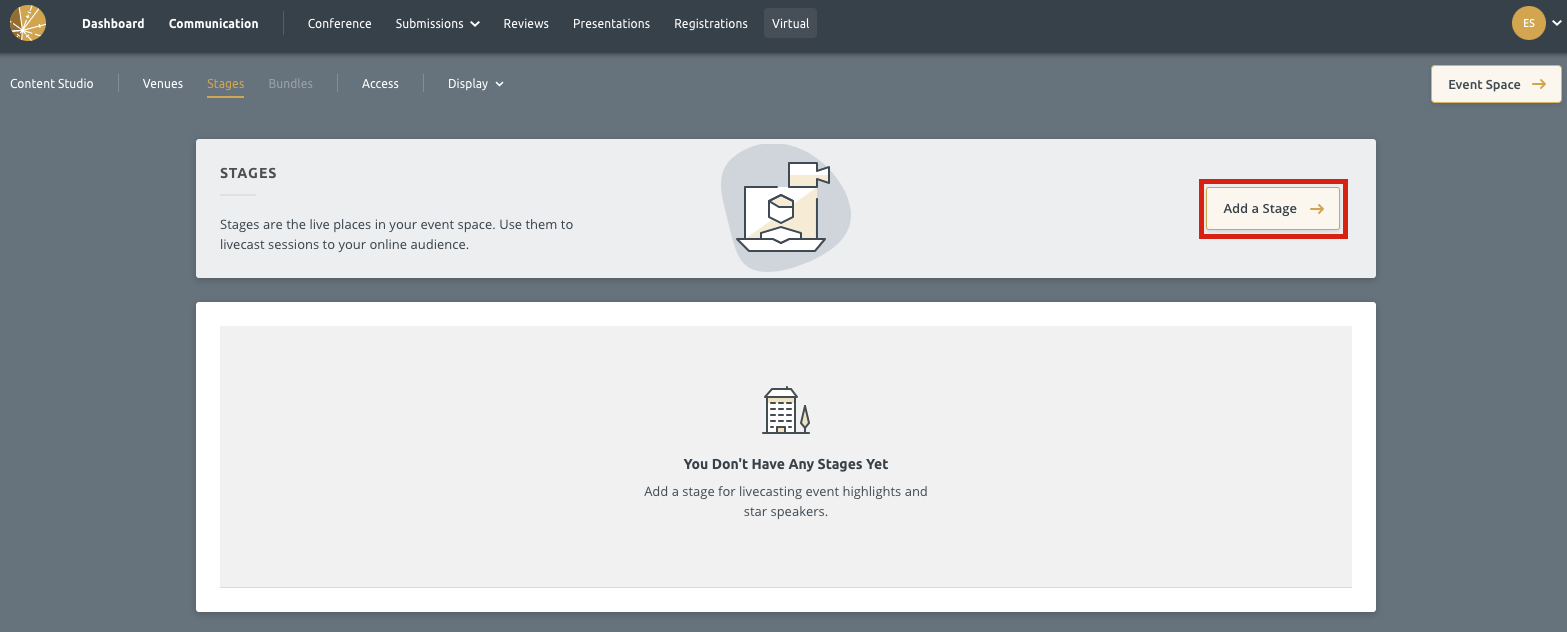
After Clicking, you will see the screen below:
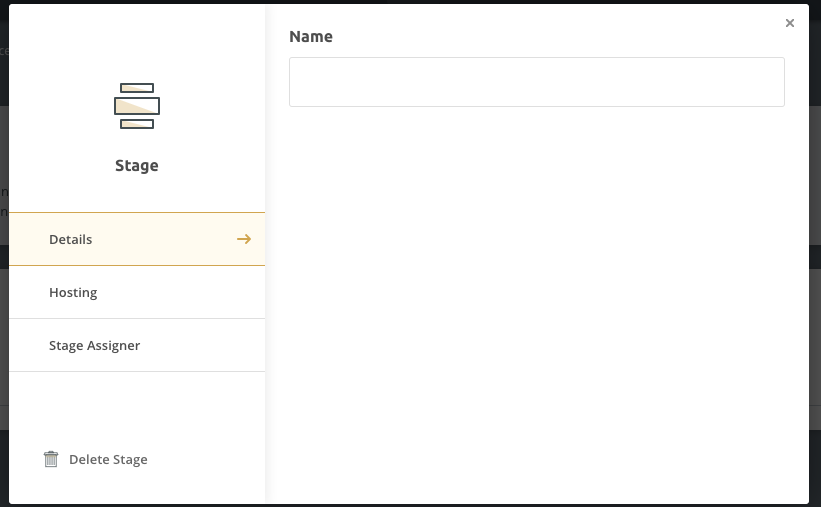
Here, you need to populate the Name of the Stage and that’s it.
This will then appear in the Stages screen:
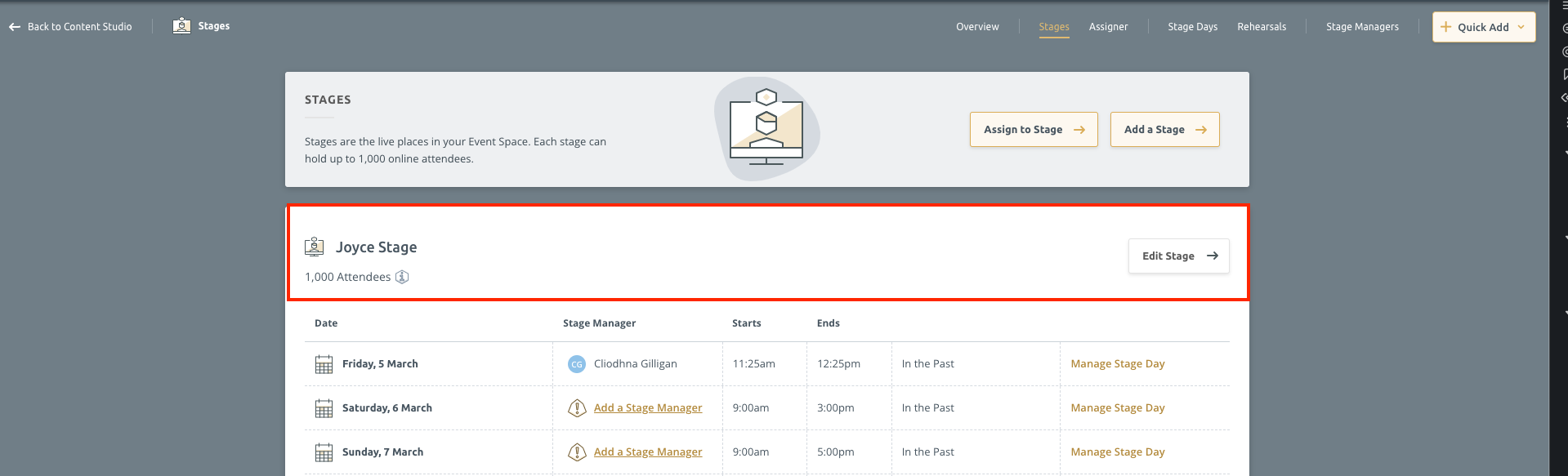
Step 3) Adding a Stage Manager
You will then need to define a Stage Manager for the stage. We have more on that here.
