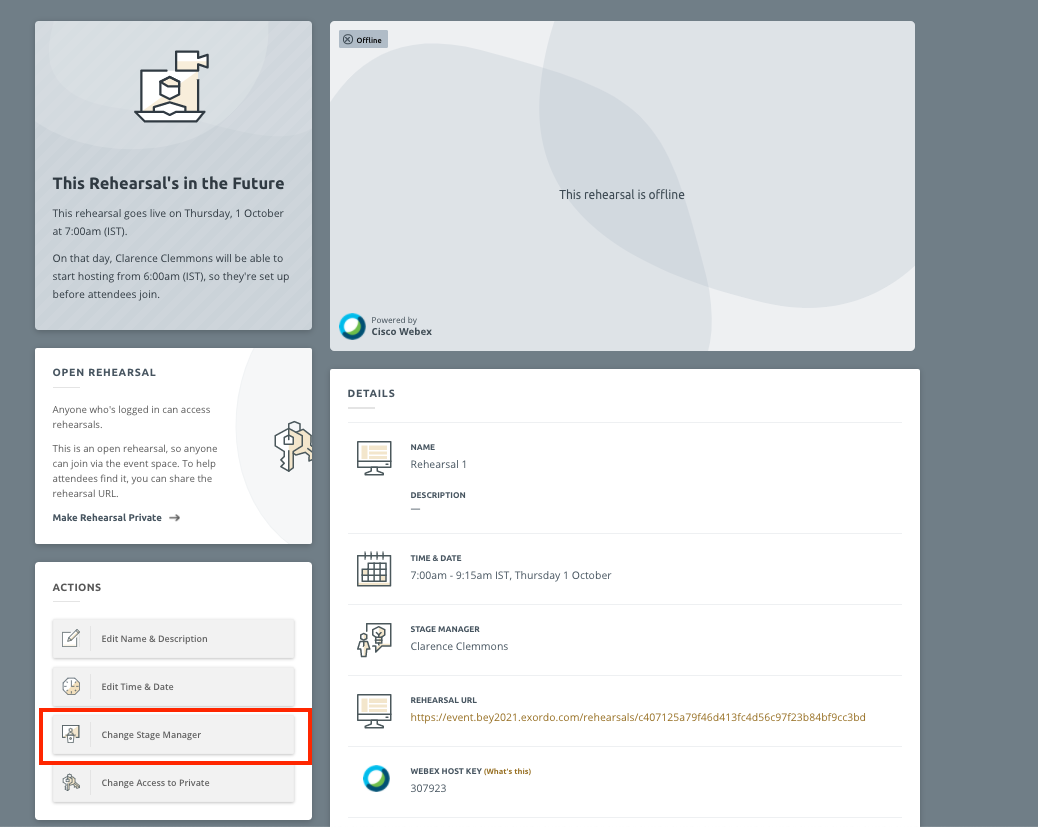Every Rehearsal and Live Stage needs a Stage Manager assigned to it in Ex Ordo. The Stage Manager’s primary job is to host and manage their assigned Rehearsal or Stage until it goes offline. This article will show you how to assign a Stage Manager to a Rehearsal and a Live Stage.
Before assigning your Stages and Rehearsals Stage Managers, you need to add them to Ex Ordo Virtual.
Assign a Stage Manager to a Live Stage
After you’ve assigned content to your stages, you need to assign Stage Managers to these live Stage Days ahead of the event.
Step 1) Go to Stage Days
Navigate to the Stages Days page. Here you see a list of all the Stage Days you have scheduled for the conference.
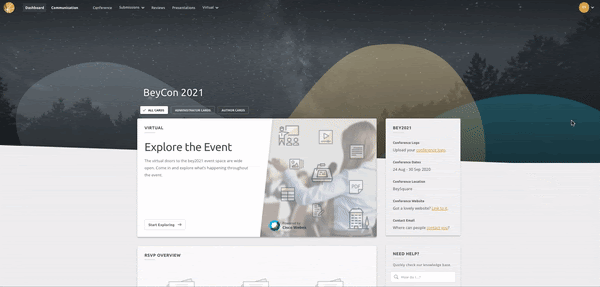
Step 2) Assign the Stage Manager
To assign a Stage Manager to a Stage Day, click on Manage Stage Day.
On the left side, you will see a button to Appoint a Stage Manager. Click this and you will be able to select a Stage Manager from those you have added previously.
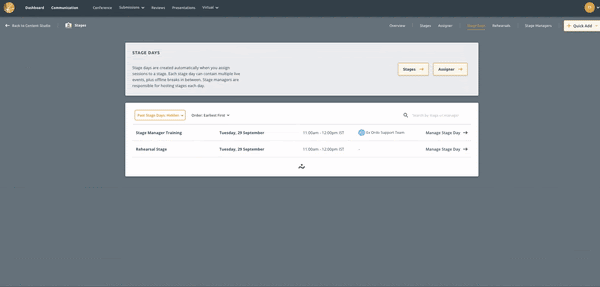
Once you have assigned a Stage Manager, you will see their name in the left-side panel and in the details on the Stage Day page.
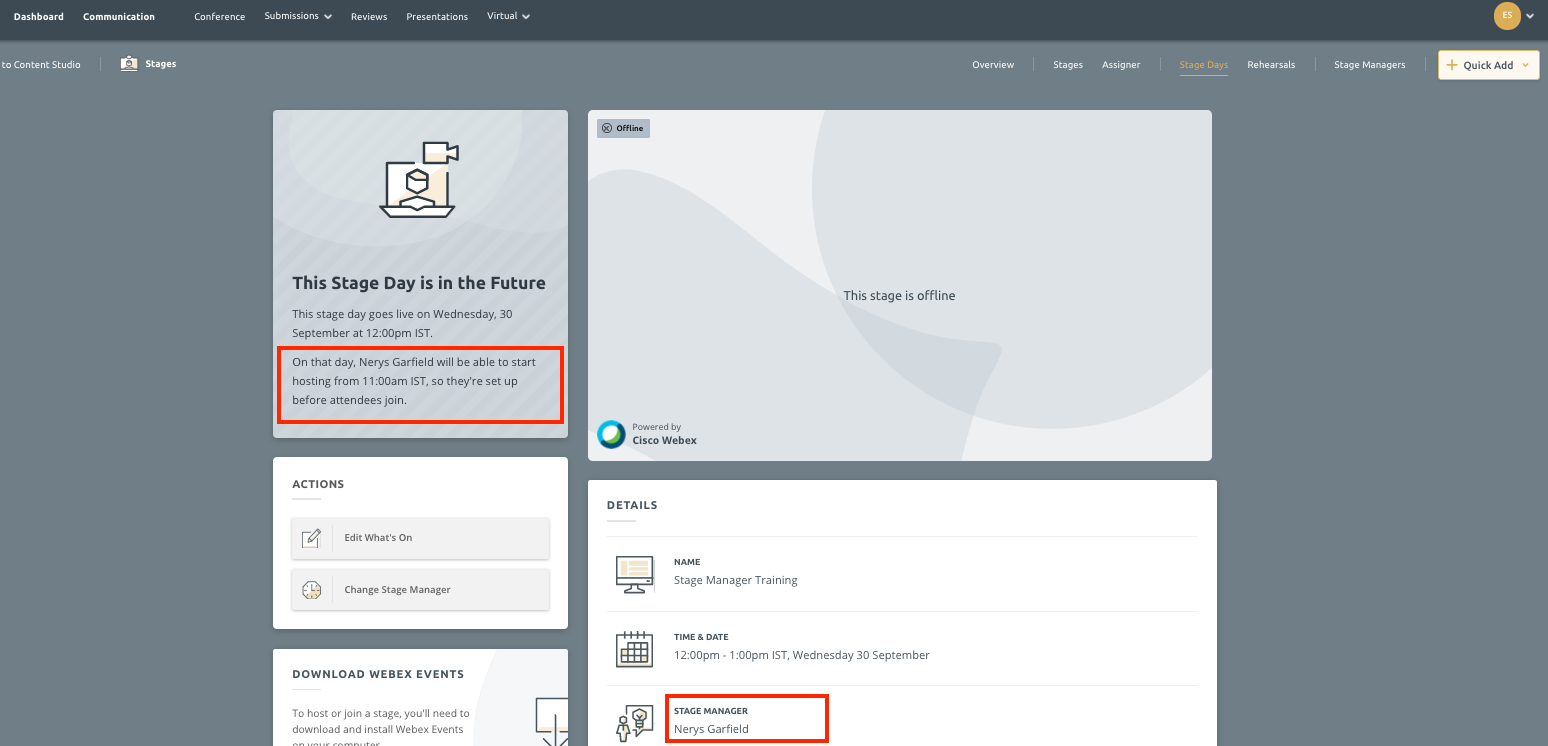
On the Stage Day page, you can also change the Stage Manager. You will see this option under Actions.
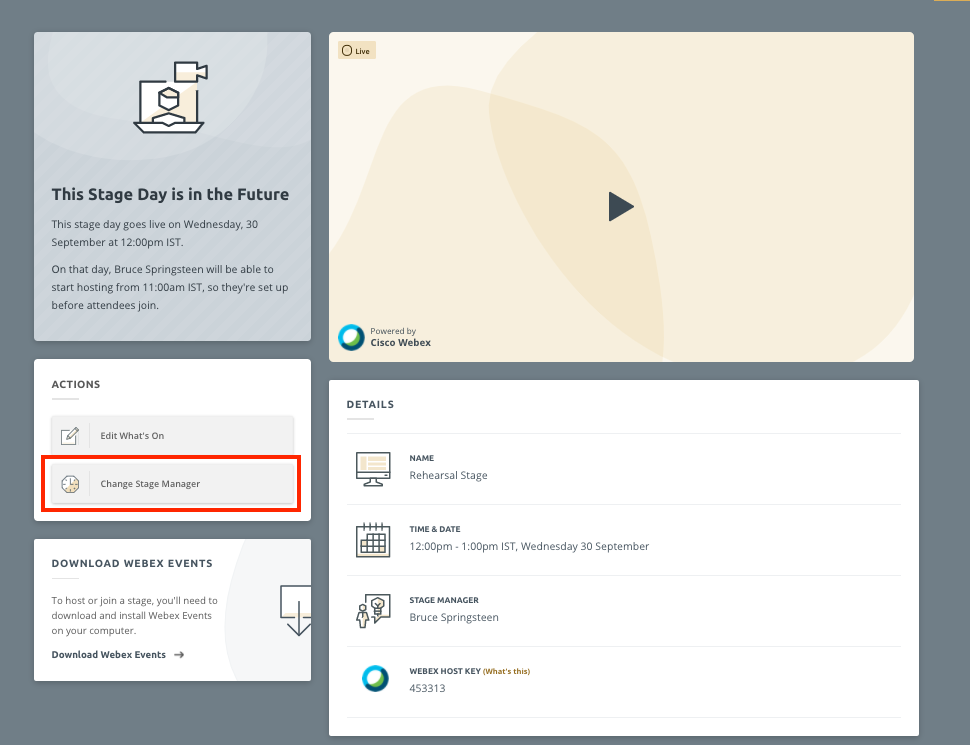
On the Stages page, you can also see all your Stages and the appointed Stage Managers, along with the option to Add a Stage Manager. This will bring you to the Stage Day page to do so.
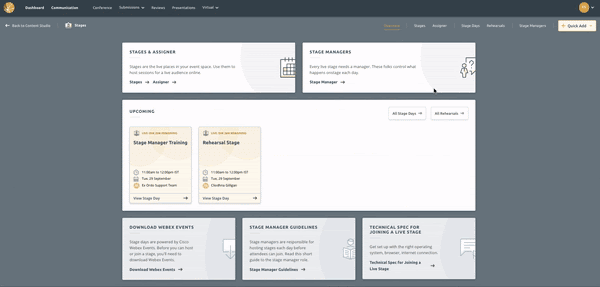
Assign a Stage Manager to a Rehearsal
As you go through the steps of creating a Rehearsal in Ex Ordo, one of those steps is to add a Stage Manager. You can come back and assign a Stage Manager to a Rehearsal at a later date if you don’t want to do so then.
Step 1) Go to the Rehearsals Page
On the Stages Overview page, click on Rehearsals. On this Rehearsals page, along with adding new Rehearsals, you can manage ones you’ve already created.
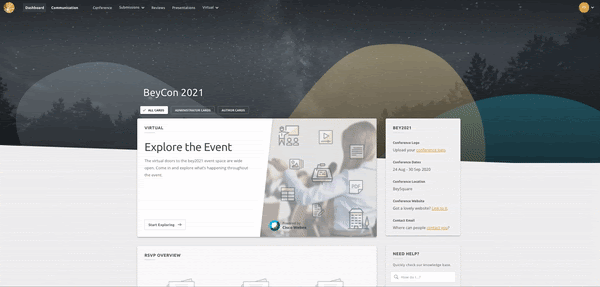
Step 2) Manage the Rehearsal & Add Stage Manager
Click Manage Rehearsal of the rehearsal you want to add a Stage Manager to.
On the individual Rehearsal page, you will see an Appoint a Stage Manager button on the left-side. Click this and you will be able to select a Stage Manager from those you have added previously.
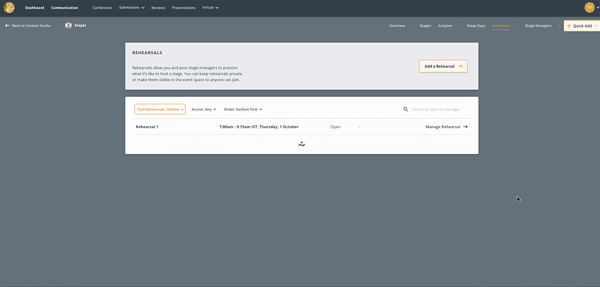
When you navigate back to the Rehearsals page, you will see the assigned Stage Managers beside the scheduled rehearsal.
You can change the Stage Manager for the Rehearsal by clicking ‘Manage Rehearsal’. You will see the option to change it under Actions.