You may notice empty reviewer slots after allocating and opening the review. This is due to:
- your allocation settings where the limit of submissions per the reviewer is too low (you don't have enough reviewers per number of submissions),
- nepotism is enabled and the system couldn't allocate all submissions,
- the topic cover is not good among reviewers so the system couldn't match all submissions.
- reviewers declining reviews
Before you open the review:
The All Statuses filter will show you partially allocated and not allocated submissions. This is located in the List of Submissions in the Reviews hub.

After you open the review:
You can identify partially or not allocated submissions on the Review Overview card located on your dashboard. Click on assign to view the submissions and assign them to reviewers.
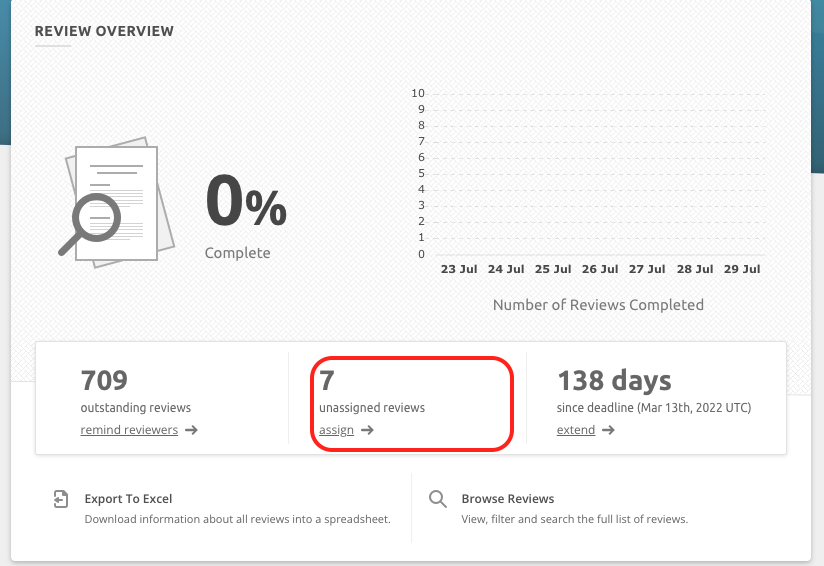
If your conference has multiple tracks, be sure to select a specific track to view partially or not allocated submissions.
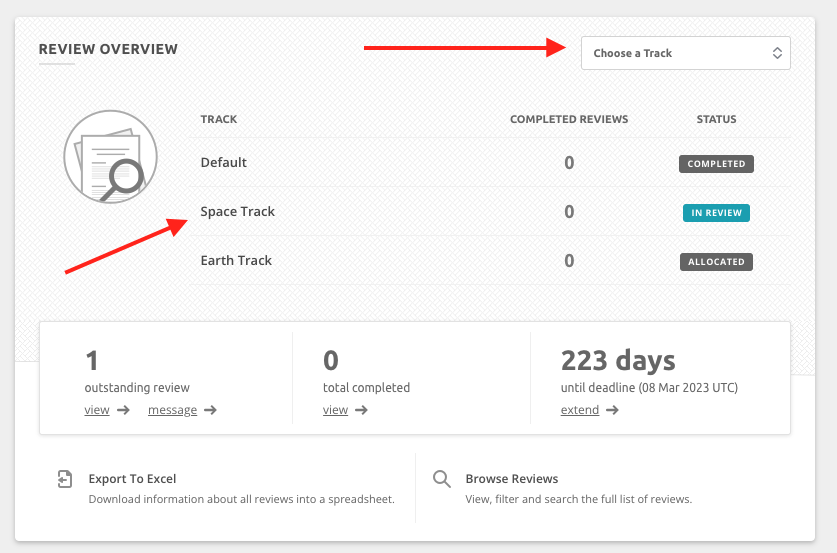
When you click on one of the Tracks you will be able to see the Unassigned reviews filter.
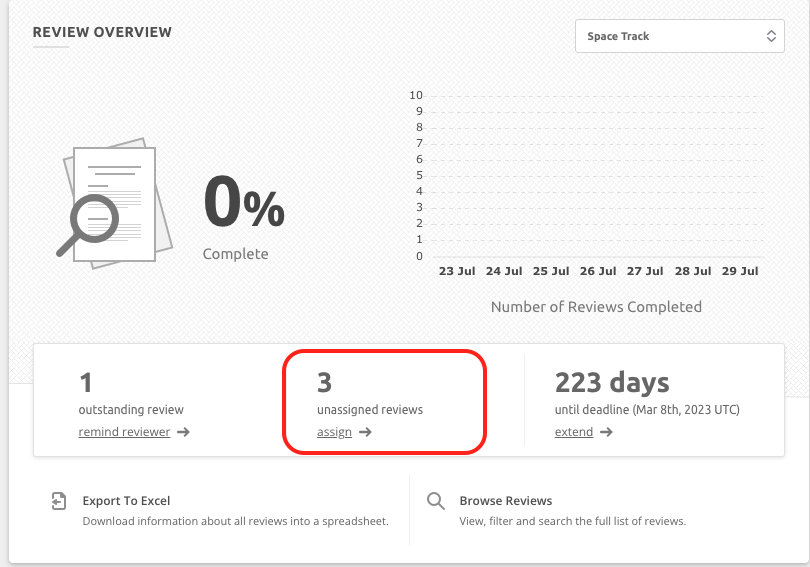
Check out this article on re-allocating or editing your allocation to assign reviewers to the empty slots.
