You have access to your own set of message templates that you can use to contact people like your authors, reviewers and registered delegates. This article will show you how to access and edit them to suit what you need.
What is a Message Template?
Throughout the lifetime of a conference, many messages will be sent from the system. These include automatic messages that are sent when an author submits, a reminder email for reviewers and the letter of acceptance for accepted authors. We provide default text for each of these messages that you can customise to suit your needs.
View Your Message Templates
To view your templates, go to the Communication hub and select Templates. Here you'll see a drop-down for all the different groups of message templates - account, author, reviewer and delegate. Clicking each of these will take you to that group of templates.
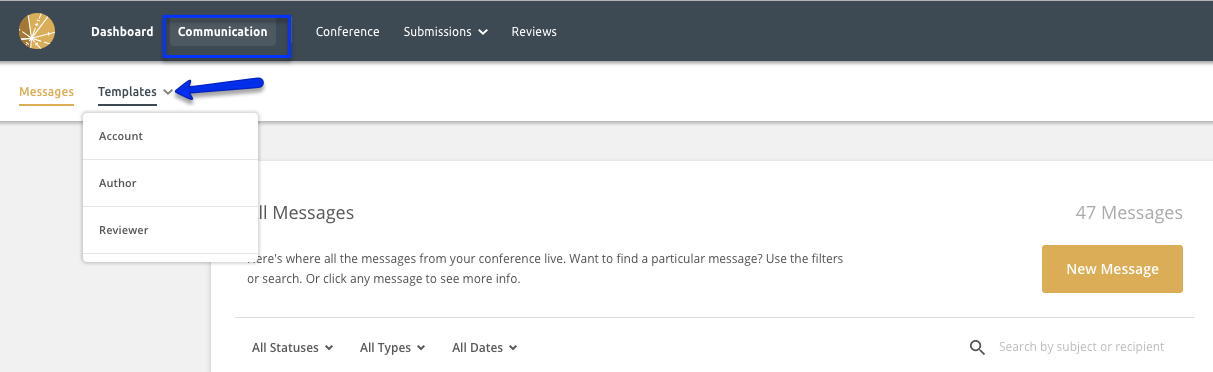
Some of these are automatically sent out (i.e. the receipt an author receives when they submit) while others are only sent when triggered by an administrator. On the complete list of templates below, we have marked the automatic emails with an asterisk (*):
Account Templates
- Welcome Message*
- General Chair Invitation*
- Assistant Invitation*
- Data Viewer Invitation*
- Track Chair Invitation*
- Review Group Chair Invitation*
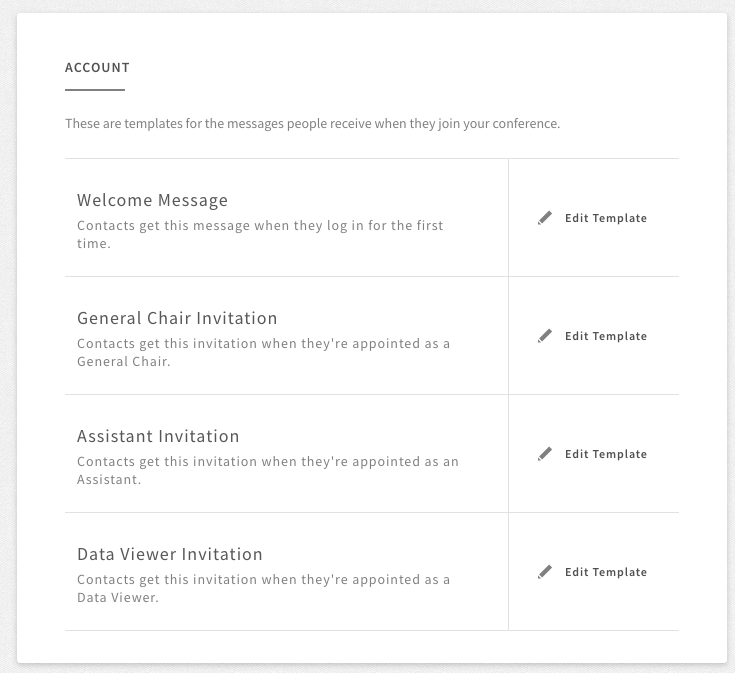
Author Templates
- Submission Receipt*
- Notify Accepted Submission
- Notify Rejected Submissions
- Programme Receipt*
- RSVP Receipt*
- RSVP Reminders*
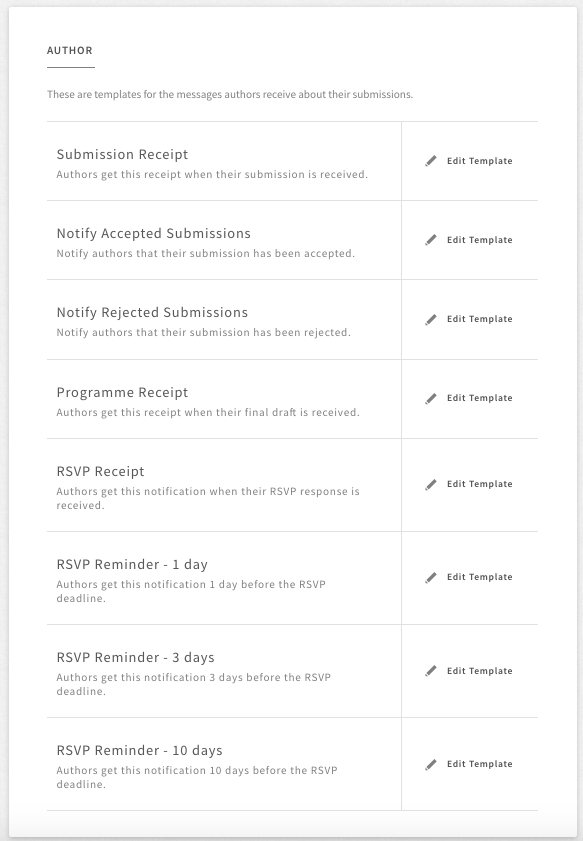
Reviewer Templates
- Invite Reviewers
- Reminder – Choose your Topics
- Submissions Available for Review
- Reminder - Confirm/Decline Your Reviews
- Reminder - Complete Your Reviews
- Notification - Reviewer Assigned*
- Notification - Reviewer Unassigned*

Delegate Templates
- Paid by Card*
- To Pay by Bank Transfer*
- Nothing to Pay (Zero Fee)*
- Paid by Card*
- To Pay by Bank Transfer - This template differs from the one above as it is when a delegate adds another item to their registering after initially registering*
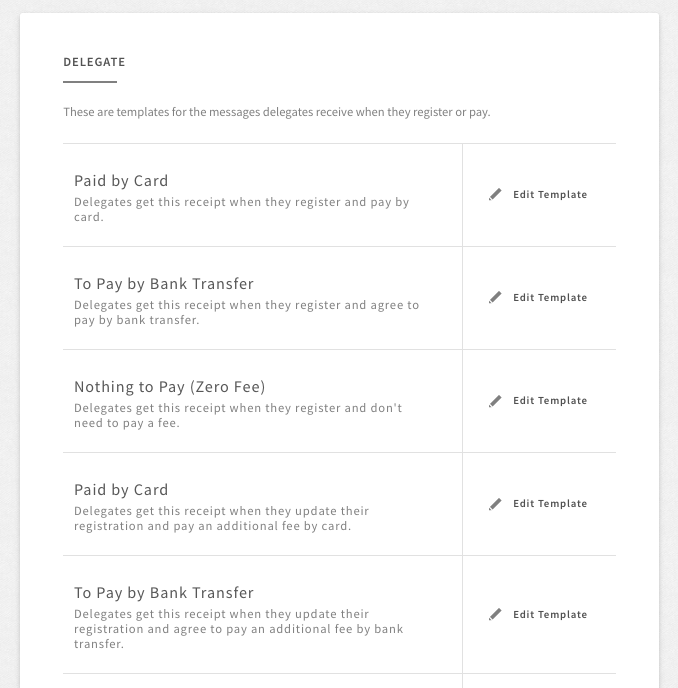
- Refund Due*
- To Pay by Bank Transfer*
- Nothing to Pay (Zero Fee) - This template differs from the one above as it is when a delegate adds another item to their registering after initially registering *
- Registration Cancelled*
- Registration Cancelled by Admin*
- Registration Refunded*
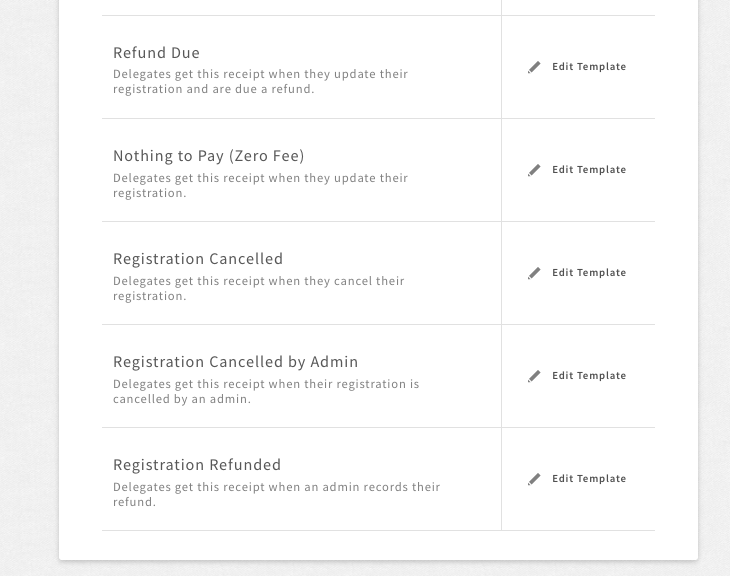
Editing Templates
To edit a template, click on the Edit Template button to the right. Here you can edit the template subject and message. As you type, the system will automatically save these edits.
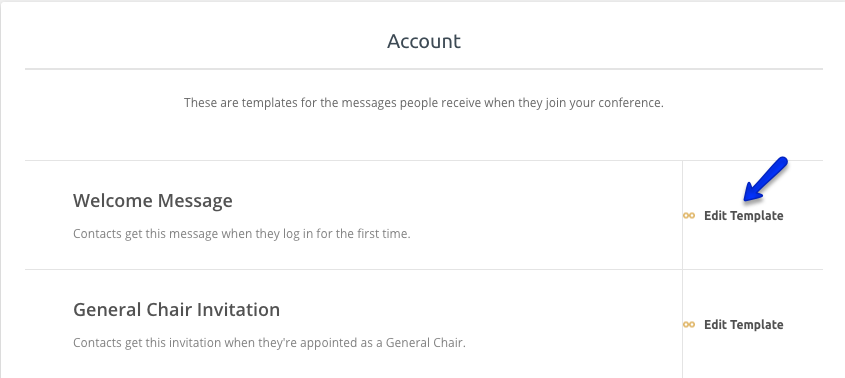
You can also decide to discard your edits and reset the templates back to the default version using the Reset Template button. Once you click on this button, your text updates will be discarded immediately. This step cannot be undone.
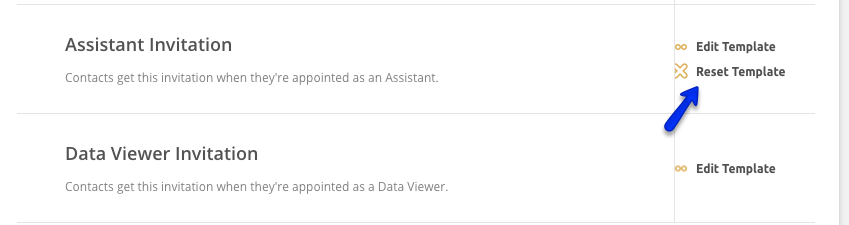
If you'd like to see what this email might look like in the delegate's inbox, you can click on the Preview button at any time.
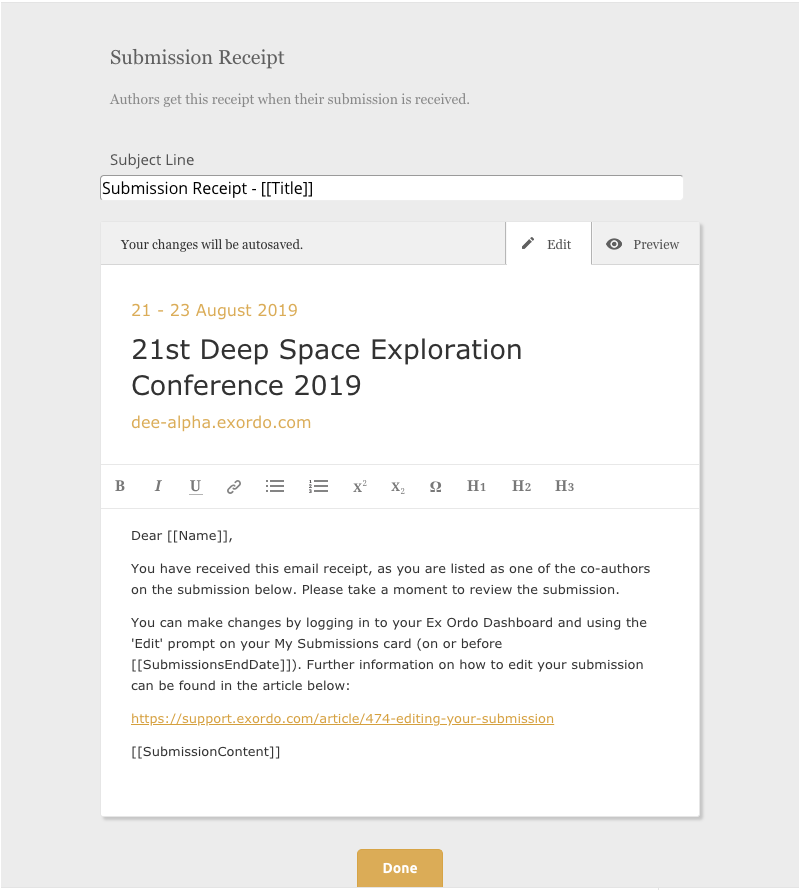
While editing the email templates, you can apply some formatting to these emails using the bold, italic and underlined styles etc. You can also insert lists, headings or hyperlinks. You can find out more about our text editor here.
Macros allow you to personalise emails by automatically inserting the delegate's name, submission title, login URL etc. If you wish to use macros in your emails, you should read our full guide on using macros in your emails.
