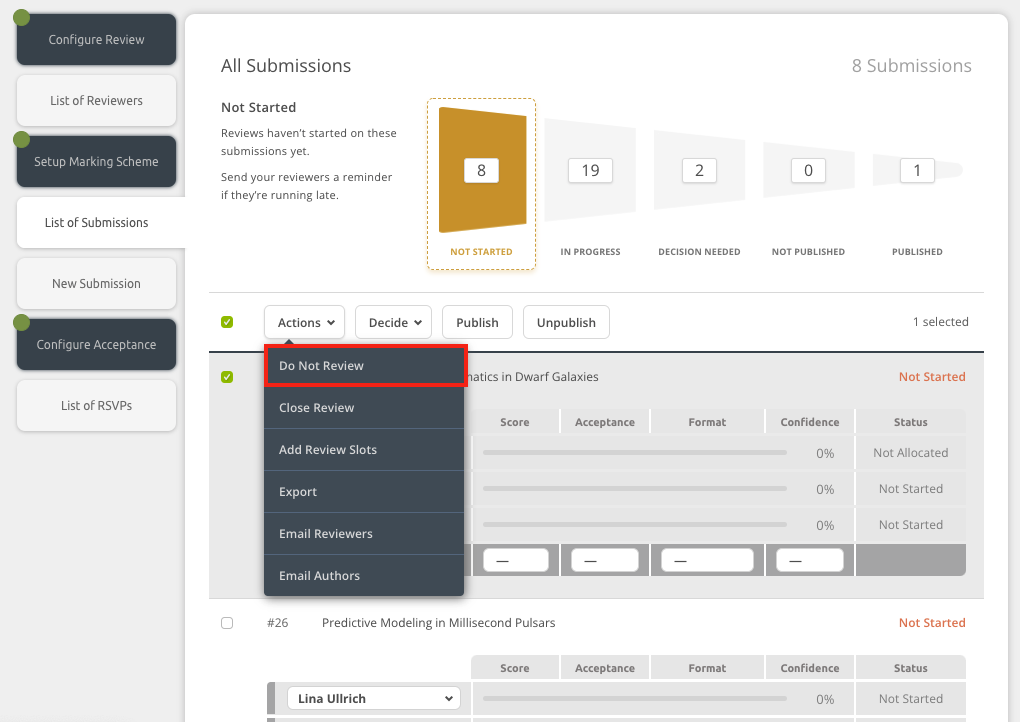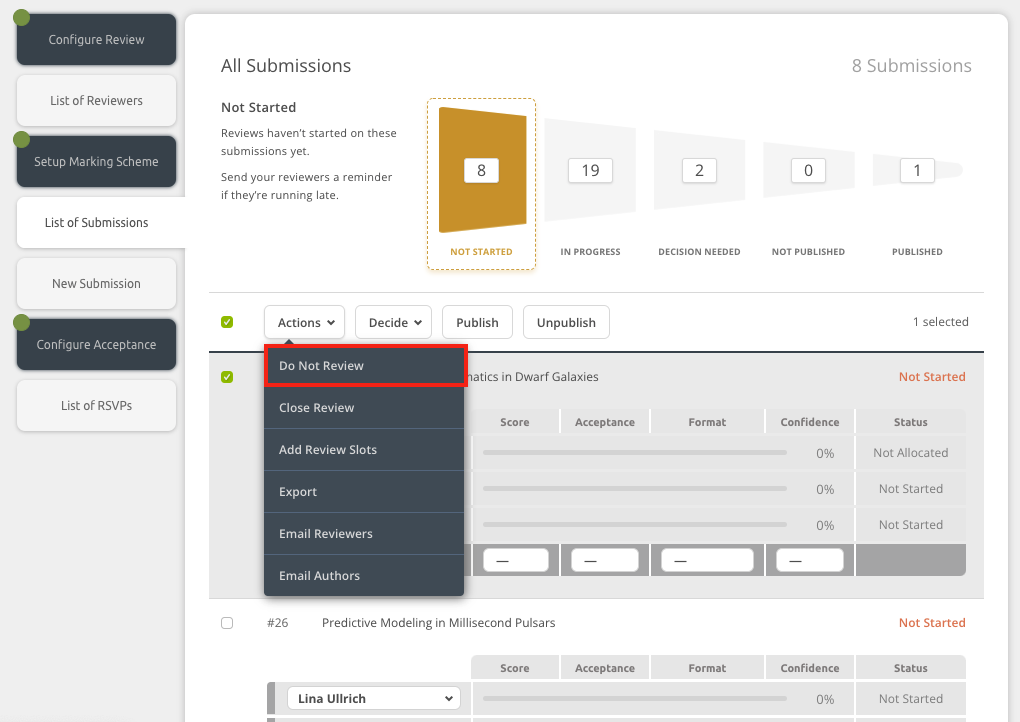
This feature is particularly useful if you need to
- add a submission which has been reviewed offline or
- add submissions from invited authors/speakers which do not require a review.
It means the paper can skip the review process completely and be moved into the next stage.
(A) Prior to allocation
You can select the paper from the listing by choosing the tick box beside the submission ID or selecting multiple papers at once by using the bulk action feature.
Once chosen, please select the Do Not Review button as in the picture below:
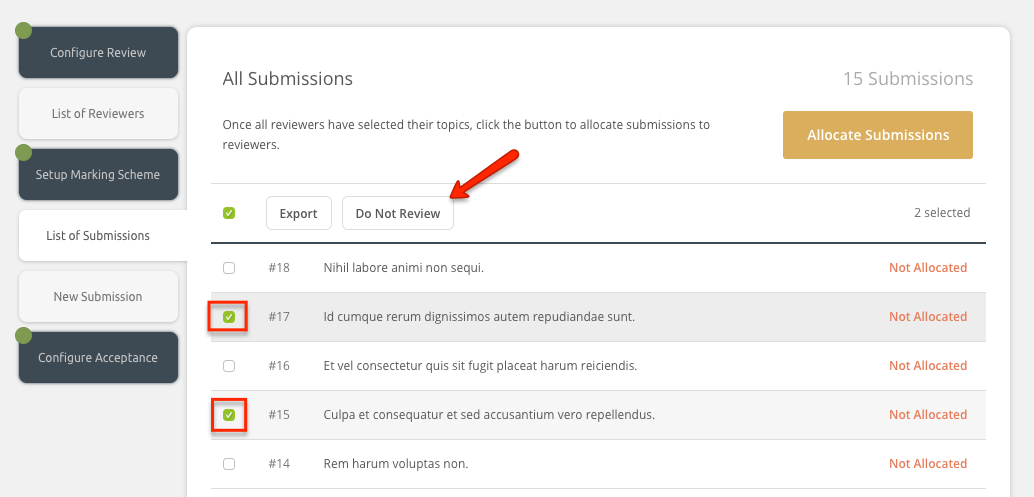
These papers will then immediately by marked as ''Do Not Review' skipping the peer review process and accepting them directly to the conference.
(B) After allocation
After the allocation process is complete, you also have the option to mark the submission as Do Not Review. This means, again, that you’ll be able to skip the review process for this submission and accept it directly. If you choose the option at this stage - when the reviewer(s) are already allocated to a paper and notified - the reviewer will then receive an email to notify them of the change (if they have allowed emails for this action).
To disable the review for an allocated submission, you need to click on the button Do Not Review just below where the edit and withdraw buttons are located:
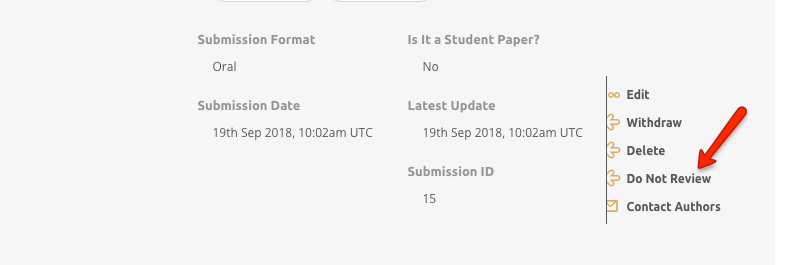
At this stage, you can also use bulk actions and apply this to multiple submissions by selecting multiple tick boxes. Then, you can click on the Actions button from the menu at the top and then click Do Not Review: