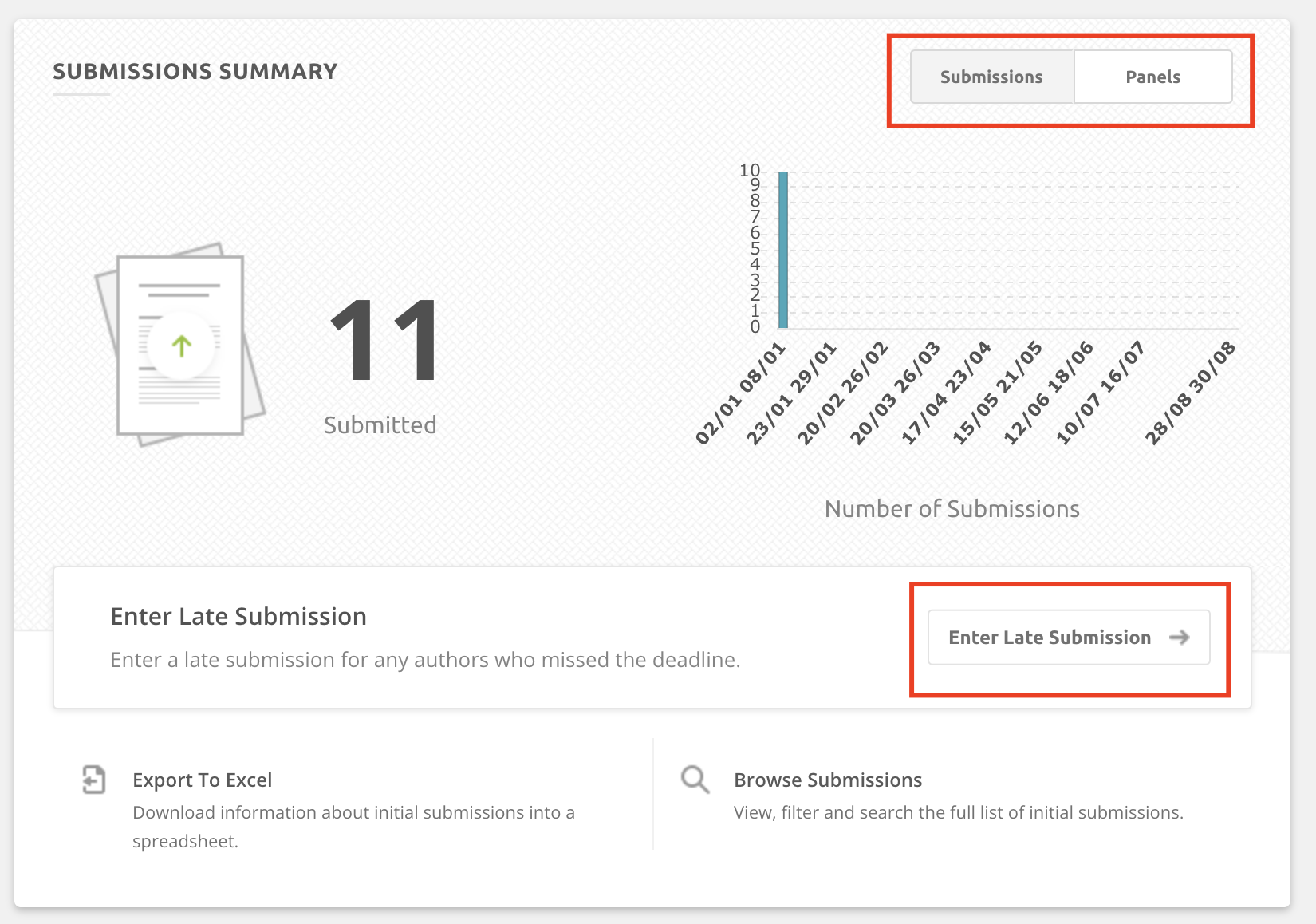This article is for track chairs on platforms that are using the Panels feature.
Submissions Overview card on your dashboard:
This card is very helpful because it allows track chairs to:
- Toggle between the Submissions and Panels overviews
- Toggle between Tracks if you have access to more than one track. You will not see the tracks drop-down menu in the upper-right hand corner if you are only available to one track.
- See the number of fully submitted, pending and withdrawn submissions and panels.
- Message pending and withdrawn submissions
- See the deadline (track chairs cannot modify submission deadlines)
- Export content
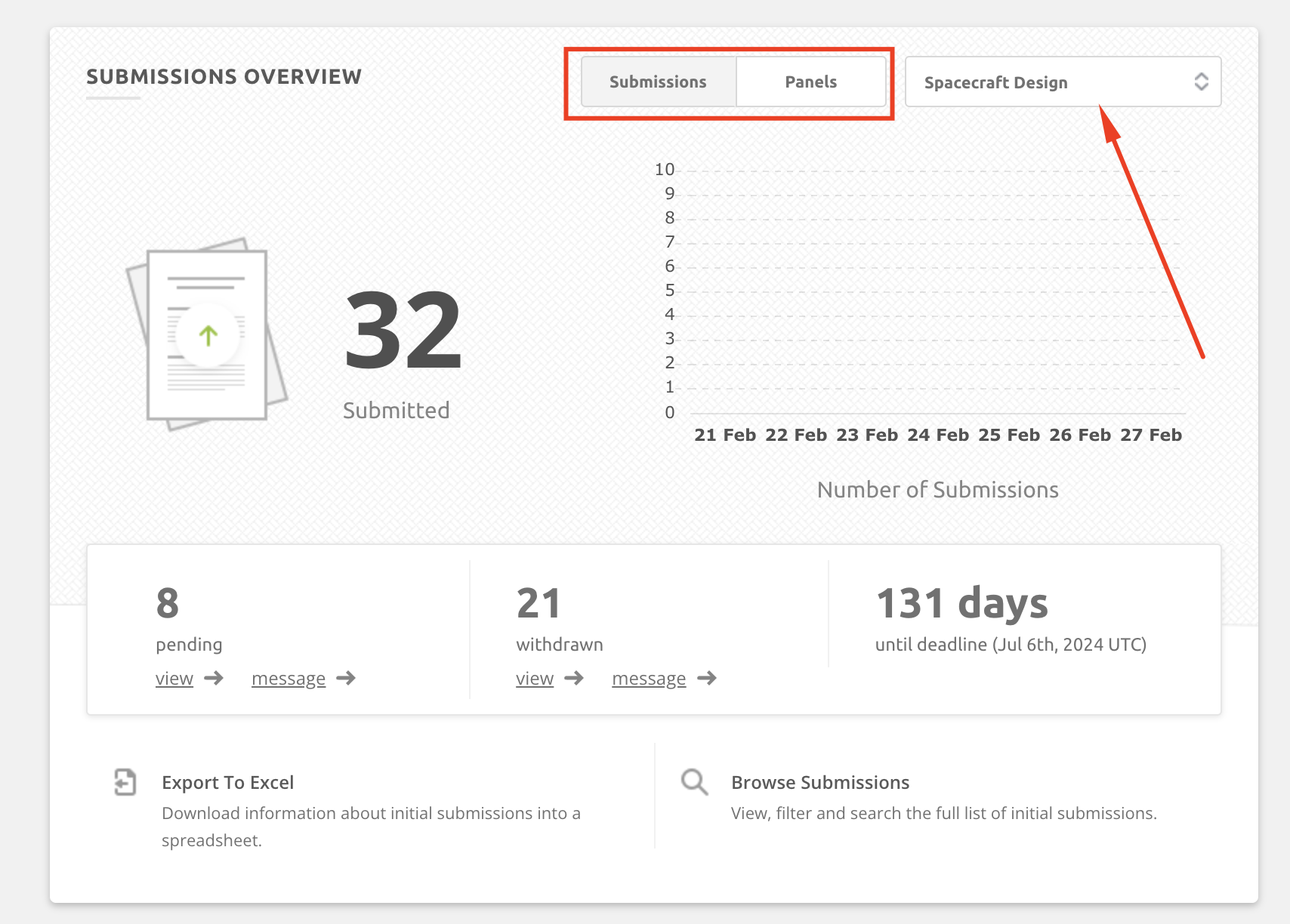
To see much more detail, track chairs can navigate to the initial submissions hub which is accessible through the Submissions menu at the top of your page.

List of Submissions on sites using the Panels feature:
Track chairs will see the the following in the Initial Submissions hub:
- A filter at the very top of the page to view specific tracks. You will not see this filter if you are the track chair on a single track. It is only visible to those who are track chairs on multiple tracks,
- The List of Submissions which holds all individual submissions and panel ontributions
- The List of Panels which holds all panels
- A button to add a New Submission. Track chairs can add new submissions at any point, even after the submission deadline.
- Filters and a search bar (click here to read more about filters)
- If the submission is related to a panel or not. If it is, track chairs can see the panel name in the panel column.
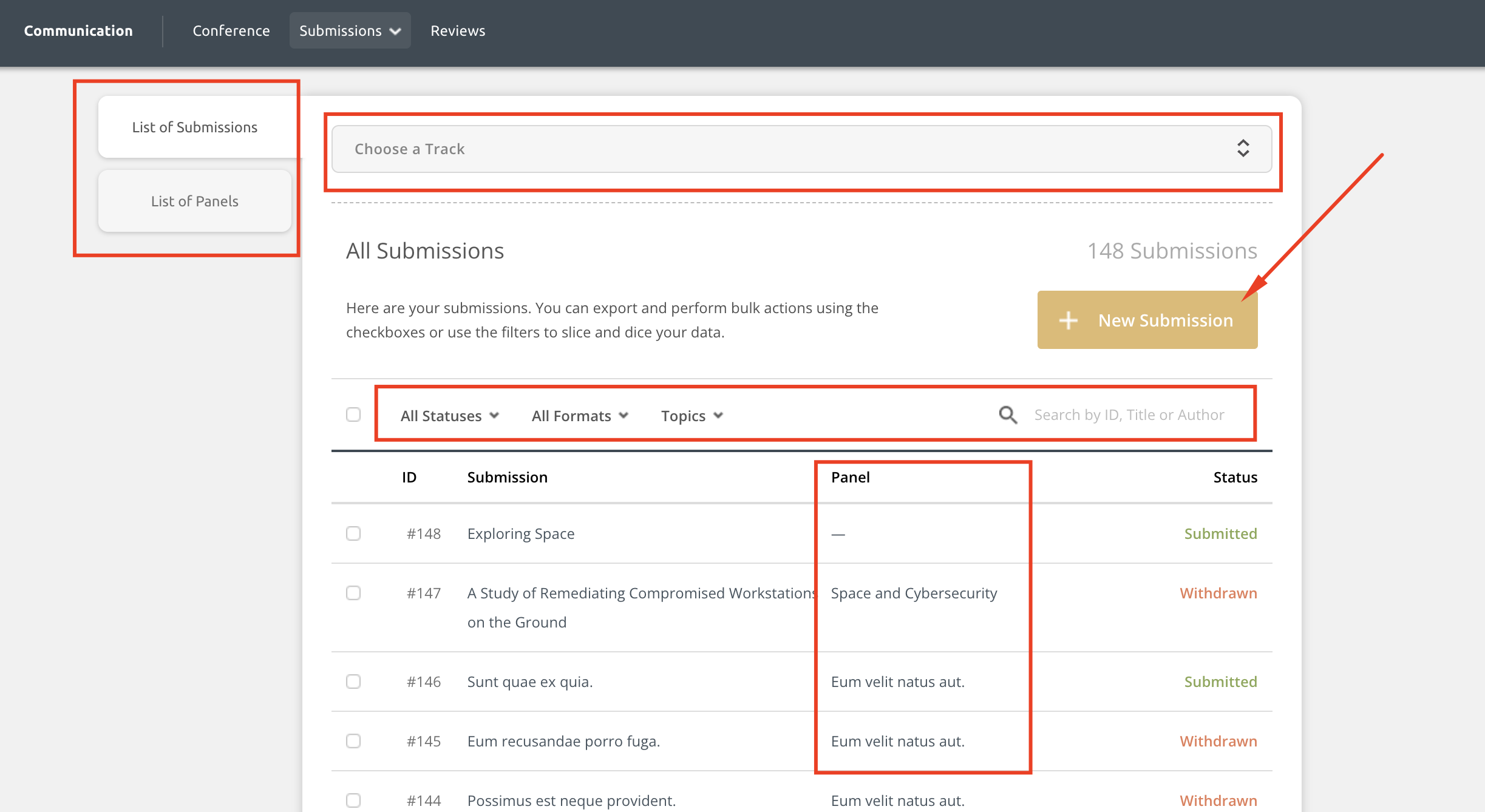
Track chairs can click on a submission to expand it and apply actions to the content including:
- Clicking on an individual author's name and contacting them directly.
- Editing the content
- Contacting all authors on the submission
- Withdrawing the submission
- Deleting the submission which will permanently remove the content
- Removing the contribution for a panel (applicable to panel contributions only)
- Ability to click on a Panel name to view the panel details
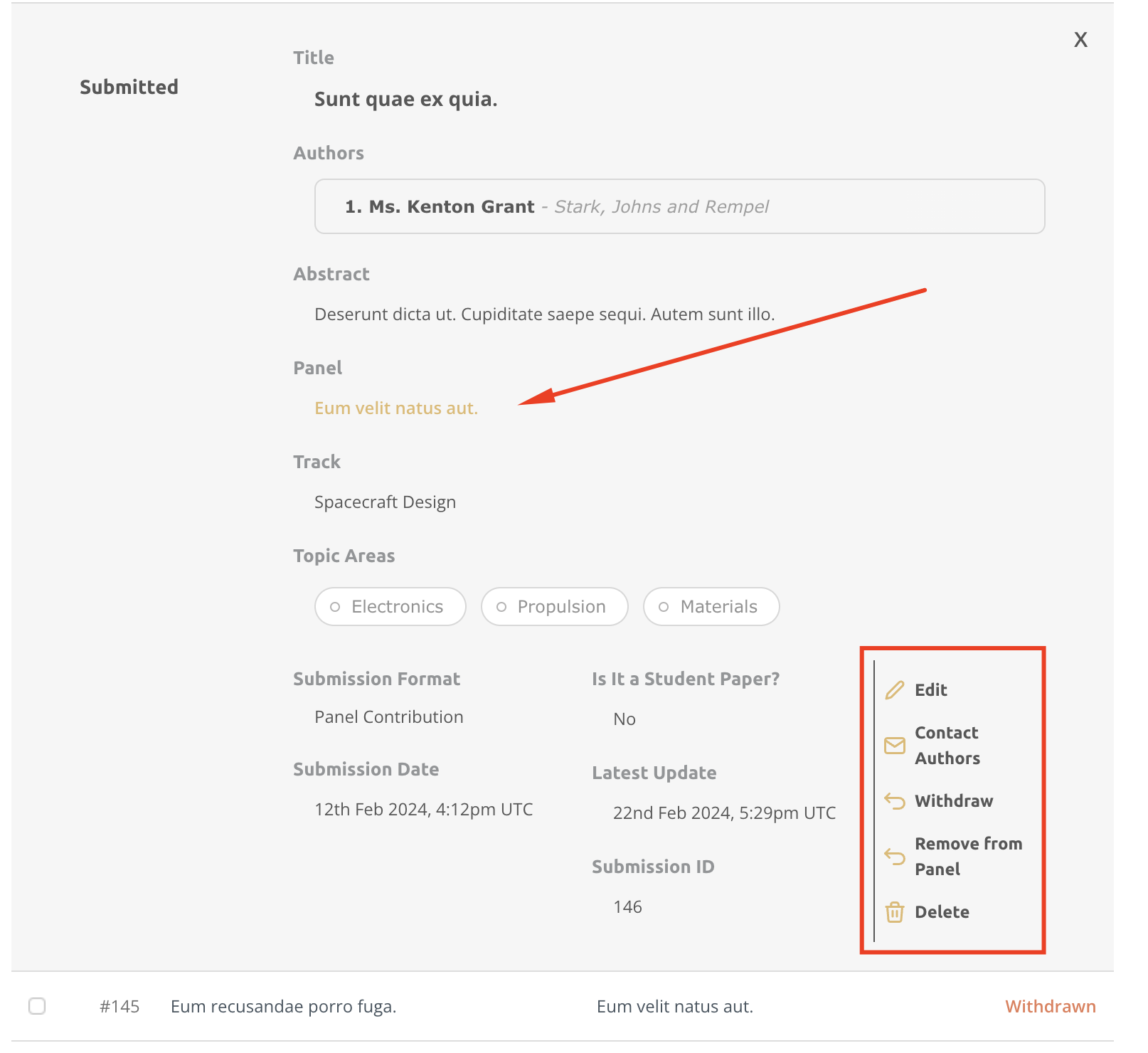
List of Panels:
The List of Panels will hold all submitted panels. The filters in the List of Panels include:
- Status (submitted, pending, withdrawn)
- Topics (varies by event)
- Access (invite only or public)
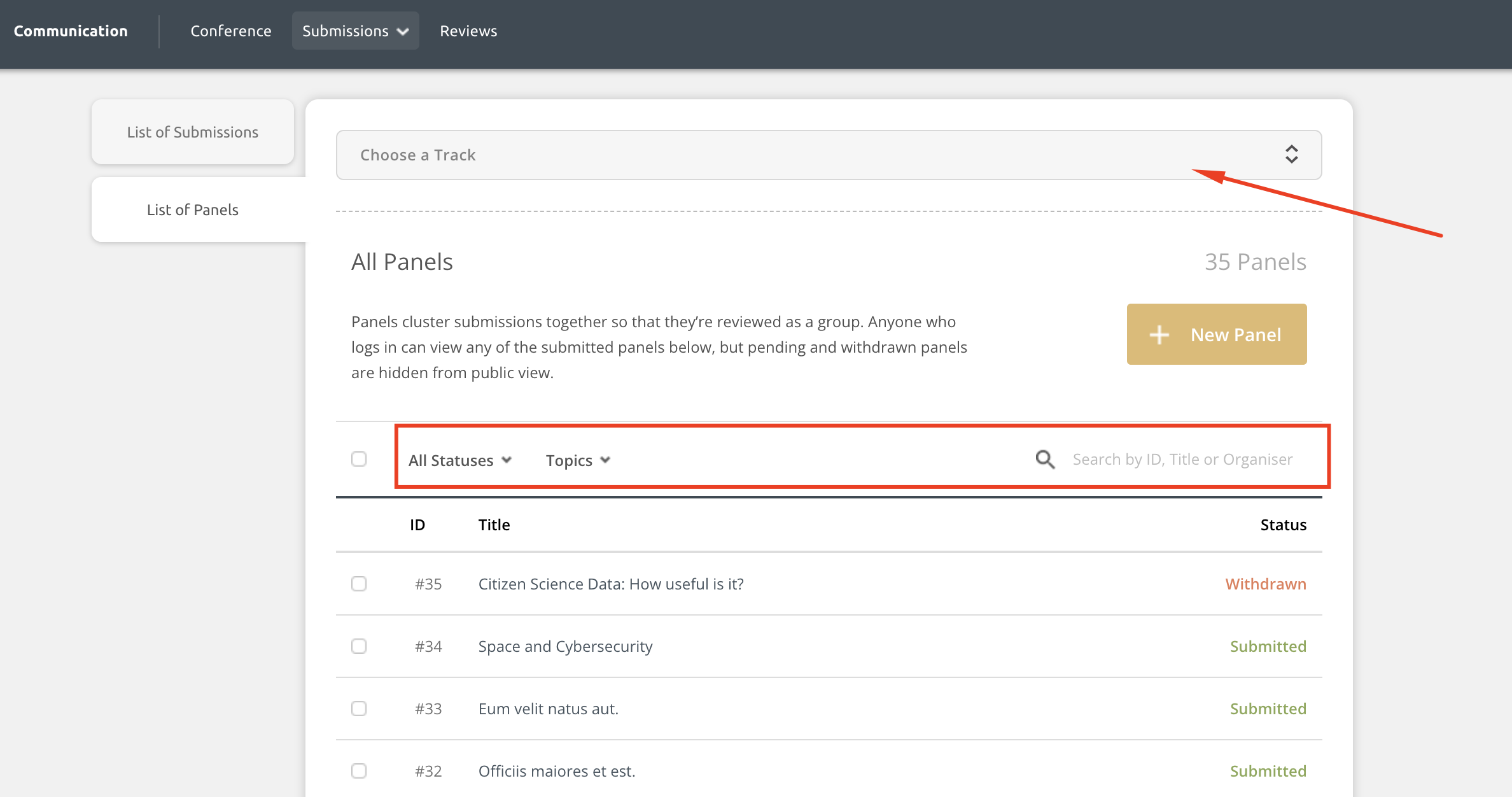
Track chairs can click on a panel to see more details, including the contributions submitted to the panel.
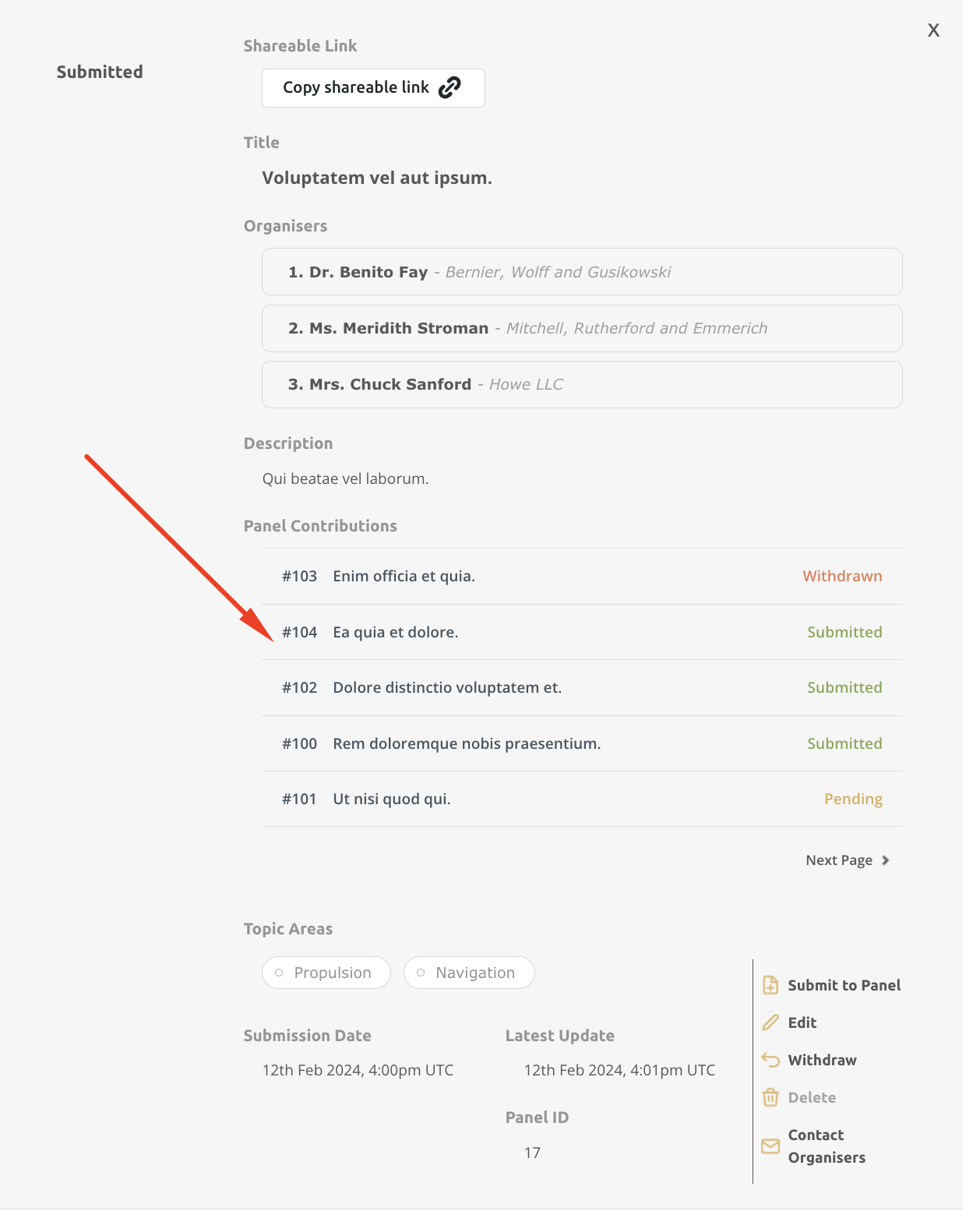
Track chairs can click on a contribution from this view to see more information and remove it from the panel, if needed.
If a panel contribution is removed from a panel, it will become pending in the list of submissions. Track chairs or the authors can choose to edit and complete the removed content in the List of submissions so it becomes a fully submitted individual contribution instead.
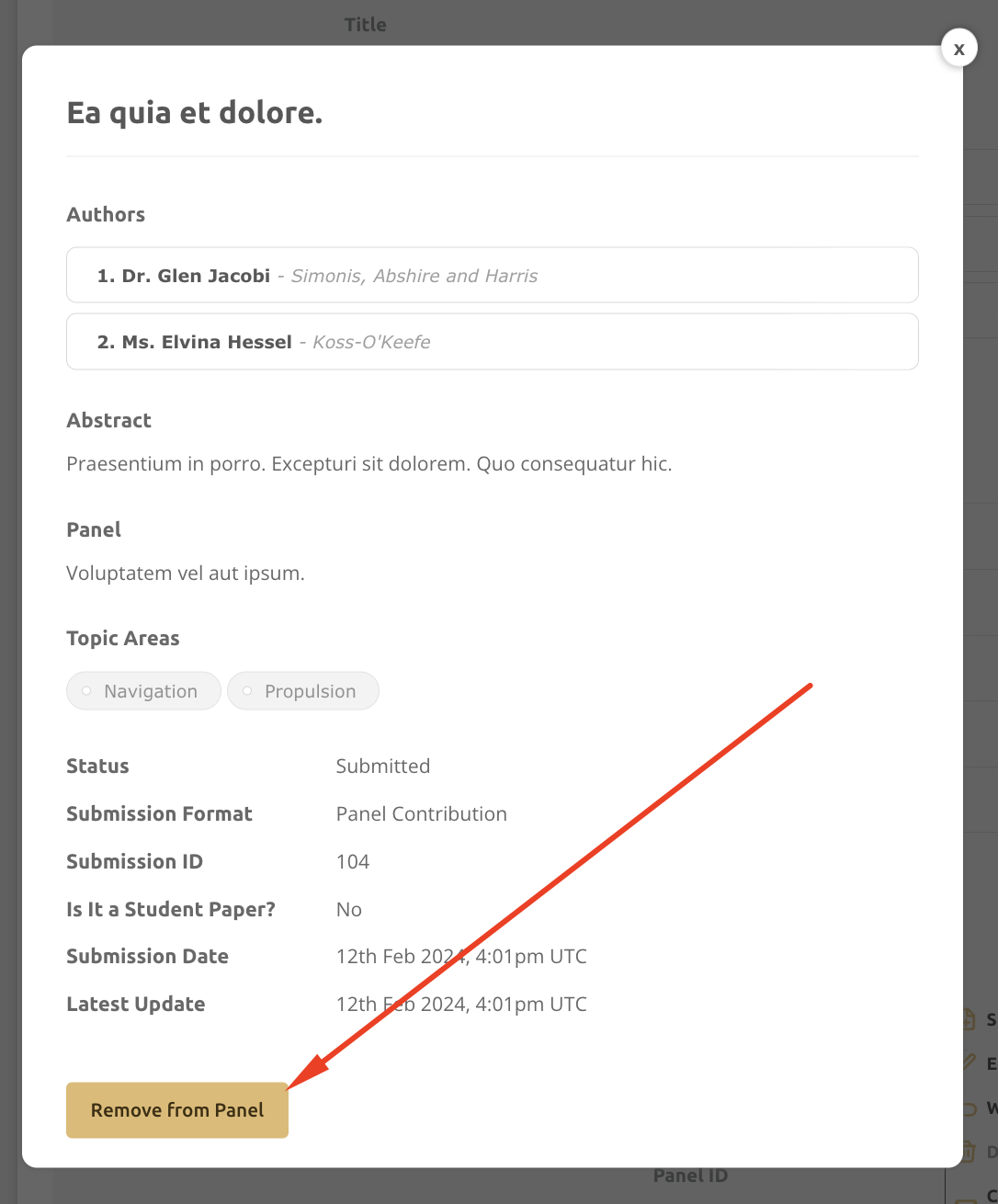
Actions in the List of Panels:
Track chairs can take the following actions when viewing an individual panel in the expanded view:
- Copy the shareable link
- Submit to a panel before the review begins
- Edit the panel
- Withdraw the panel
- Delete the panel if it does not contain panel contributions. Track chairs must first remove all panel contributions to delete a panel, if needed.
- Contact the panel organisers
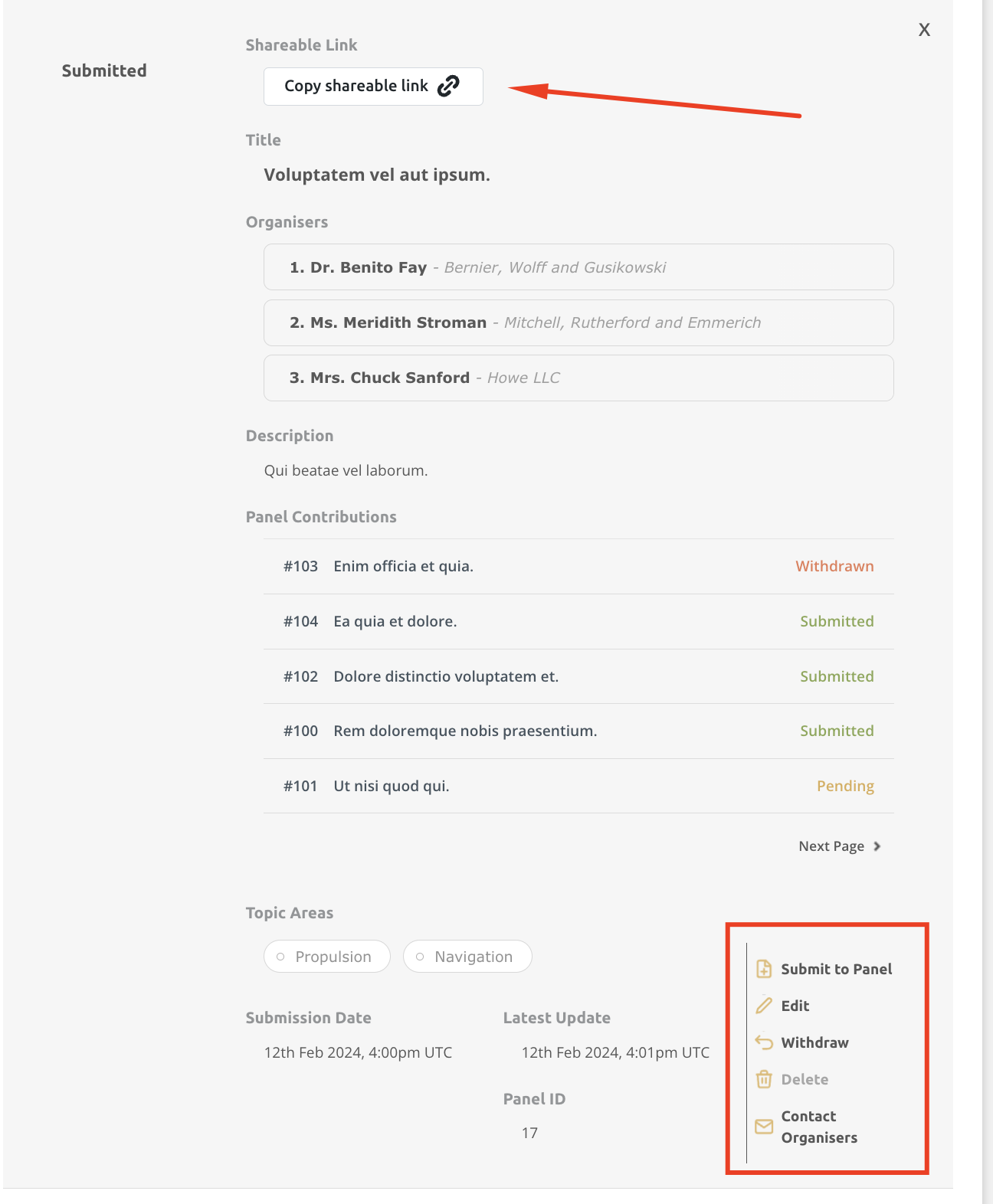
Track chairs can select one, multiple or all panels to apply the following actions
- Email the panel organisers
- Withdraw the panel
- Reinsert the Panel
- Export to Excel
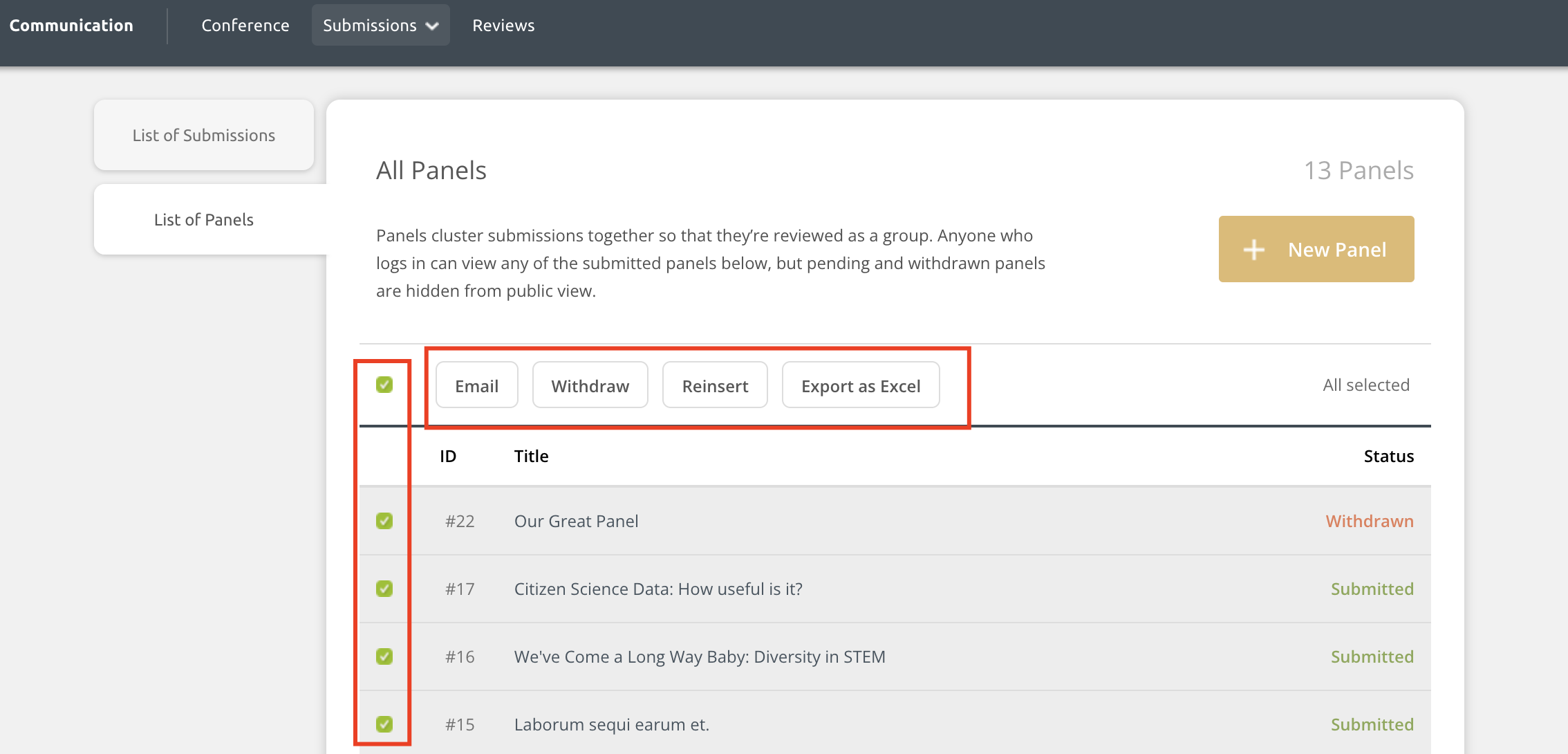
After the submission deadline:
Track chairs will see a Submissions Summary card on the dashboard after the deadline has passed. They can toggle between the submissions and panels view to see the submission numbers or enter in new content.