The responsibility of a review group chair is to manage and monitor the review process for their group(s) of submissions. This article will help you to understand your access; meaning all the things you can see and do as a review group chair.
There are two stages for you to monitor - before and after the chair allocates submissions to reviewers.
Before the administrator allocates submissions to reviewers
At this point, reviewers have not been sent any submissions to review.
Your job is:
A) to remove submissions if not suitable for your review group and
B) to add reviewers if required.
Dashboard
When you login, you will first be brought to your dashboard. Here you can see the card to manage your review group.
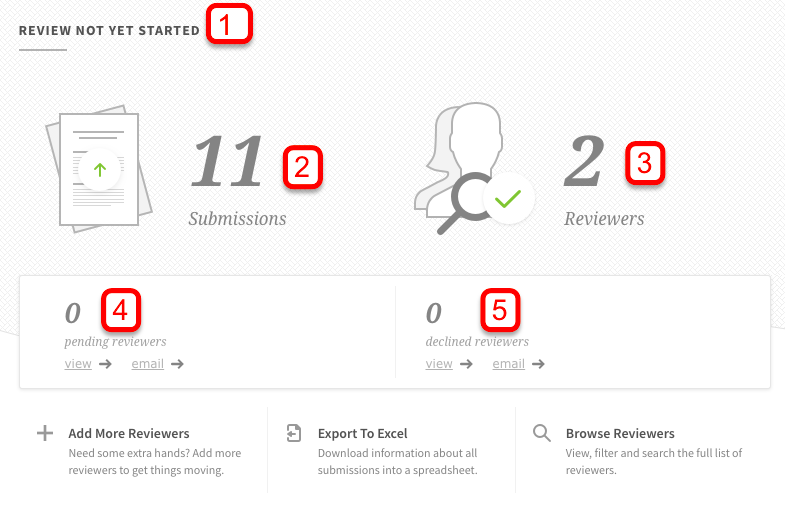
You can see:
(1) The review has not yet started
(2) The number of submissions in your review group
(3) The number of reviewers ready to start reviewing
(4) The number of reviewers who have not confirmed they are ready
(5) The number of reviewers who have declined the invitation to review
(A) Ensure you are happy with the submissions in your review group
You can view all the submissions in your review group by clicking on the Reviews hub:

You will be brought to the list of all submissions assigned to you by the chair. When you click on the title of the submission, the preview will expand and you will see it as below:
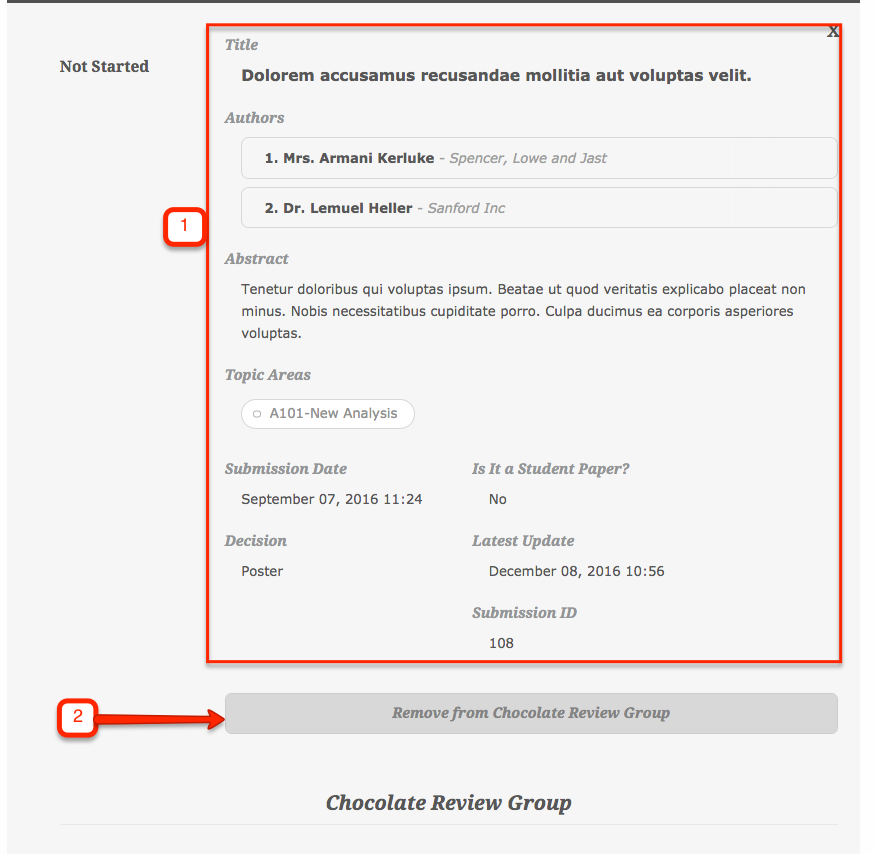 (1) The top of the preview shows the content of the submission - the authors, abstract, topics and any other information submitted.
(1) The top of the preview shows the content of the submission - the authors, abstract, topics and any other information submitted.
(2) At the bottom is the name of your review group to which this submission belongs. You can remove the submission from your review group, and here is an article that talks more about that.
(B) Add reviewers
From the card, you can Add More Reviewers if needed for your group:
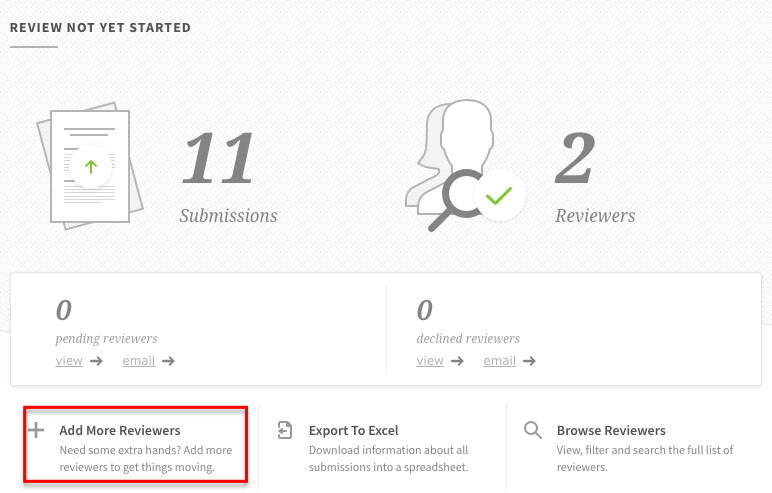
This will take to a workflow where you can add your reviewers. More about this process you can find here.
After the administrator allocates submissions to reviewers
Now, reviewers have been sent their submissions to review.
Your job is:
(A) to manage the review process and ensure reviewers are completing their reviews
(B) to add reviewers if required
(C) to remove submissions if not suitable for your review group and
(D) complete the review group report if active.
Dashboard
When you login, you will first be brought to your dashboard. Here you can see the card to manage your review group.
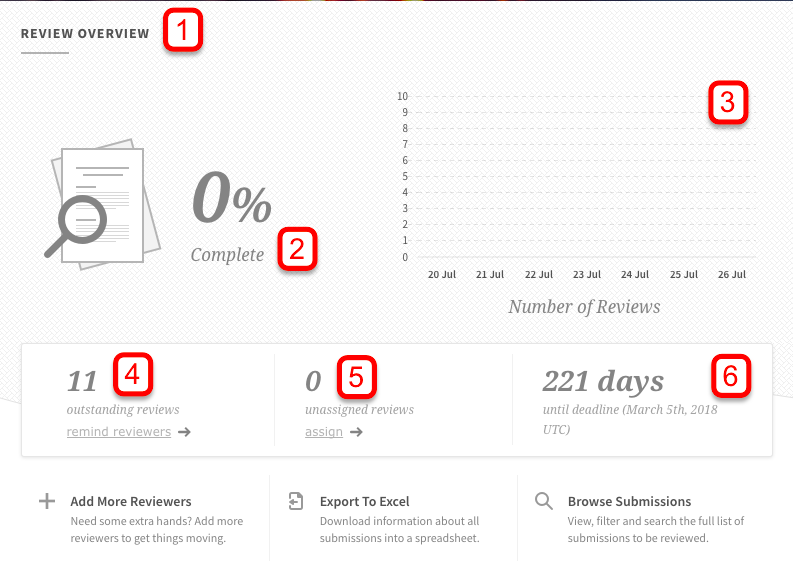
You can see:
(1) The review has started and now you can see an overview of the progress
(2) The % completed by reviewers
(3) The number of reviews completed each day over the last week
(4) The number of reviews still to be completed
(5) The number of reviews missing a reviewer
(6) The deadline for the review as set by the administrator
(A) Manage Review Process
Selecting Browse Submissions from your card will take you to the List of Submissions in your review group where you can see your ongoing reviews as below. We have a guide about managing your review and understanding the progress of your reviewers here.
You can Remind Reviewers to complete their reviews from the top of your List of Submissions:
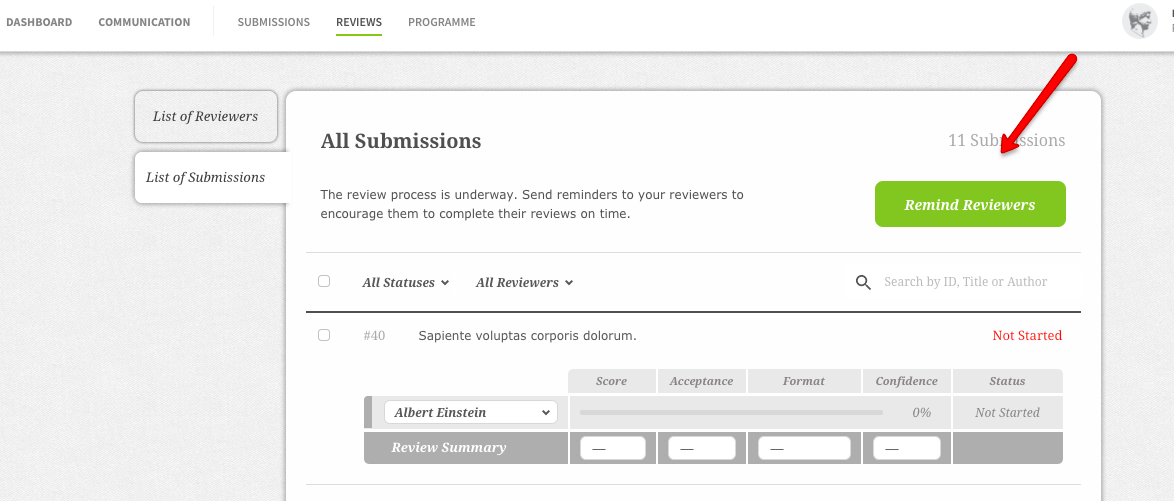
We have outlined the process in a guide here.
(B) Add reviewers
From the card, you can Add More Reviewers if needed for your group:
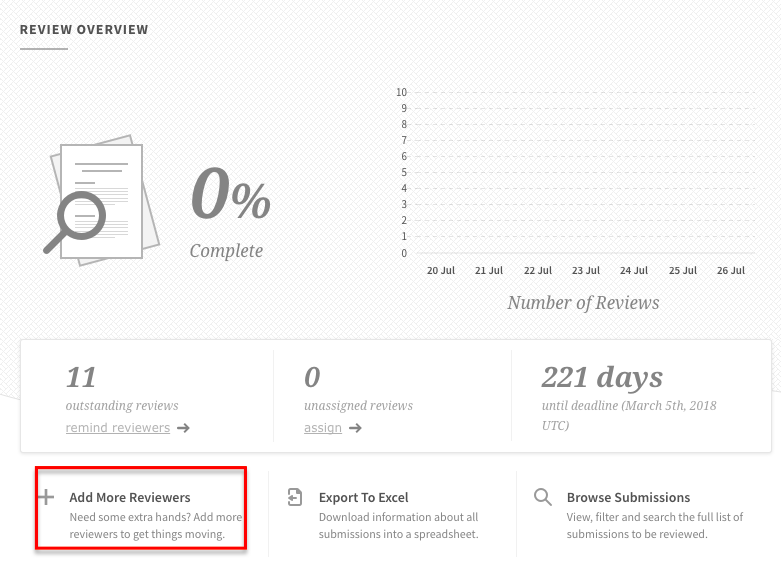
(C) Ensure you are happy with the submissions in your review group
At the bottom of each submission is the name of your review group; to which this submission belongs. You can remove the submission from your review group, and here is an article that talks more about that.
(D) Complete the review group report
At the bottom of each submission, when you scroll down, you will see the preview of the reviews and the review group chair report (if active on the account). If you have more questions about filling out this report, please see our guide here.
