Conference admins will first need to create stages and assign sessions to them. Once sessions are assigned to a stage, you will be given a prompt to add a meeting link to the session.
By default, the virtual hub is configured to connect to Webex. Please email support@exordo.com if you do not see the option to add custom meeting links so we can modify the configuration for you.
Essentially you will need to:
- Create a stage
- Assign a session to that stage
- Add a meeting link to each session that is streaming virtually
It is important to ensure that the meetings you create externally match the schedule in Ex Ordo.
Adding custom meeting links
First, navigate to the Virtual Builder and open the Stages tab.

If your conference has the custom links enabled, any online sessions that do not yet have links attached will appear with an error as shown below.
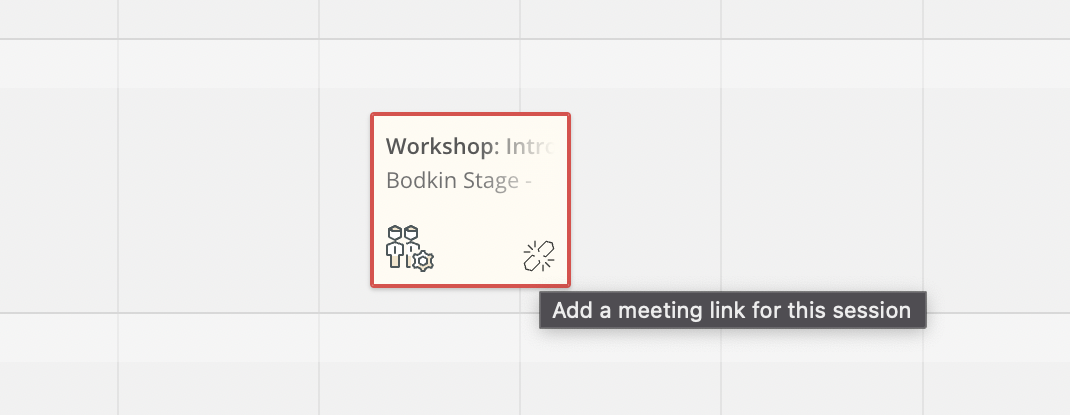
To add your meeting link, simply click on the session which will open a pop up window. You can then paste the URL into the Meeting Link field which is located on the Session Details tab.
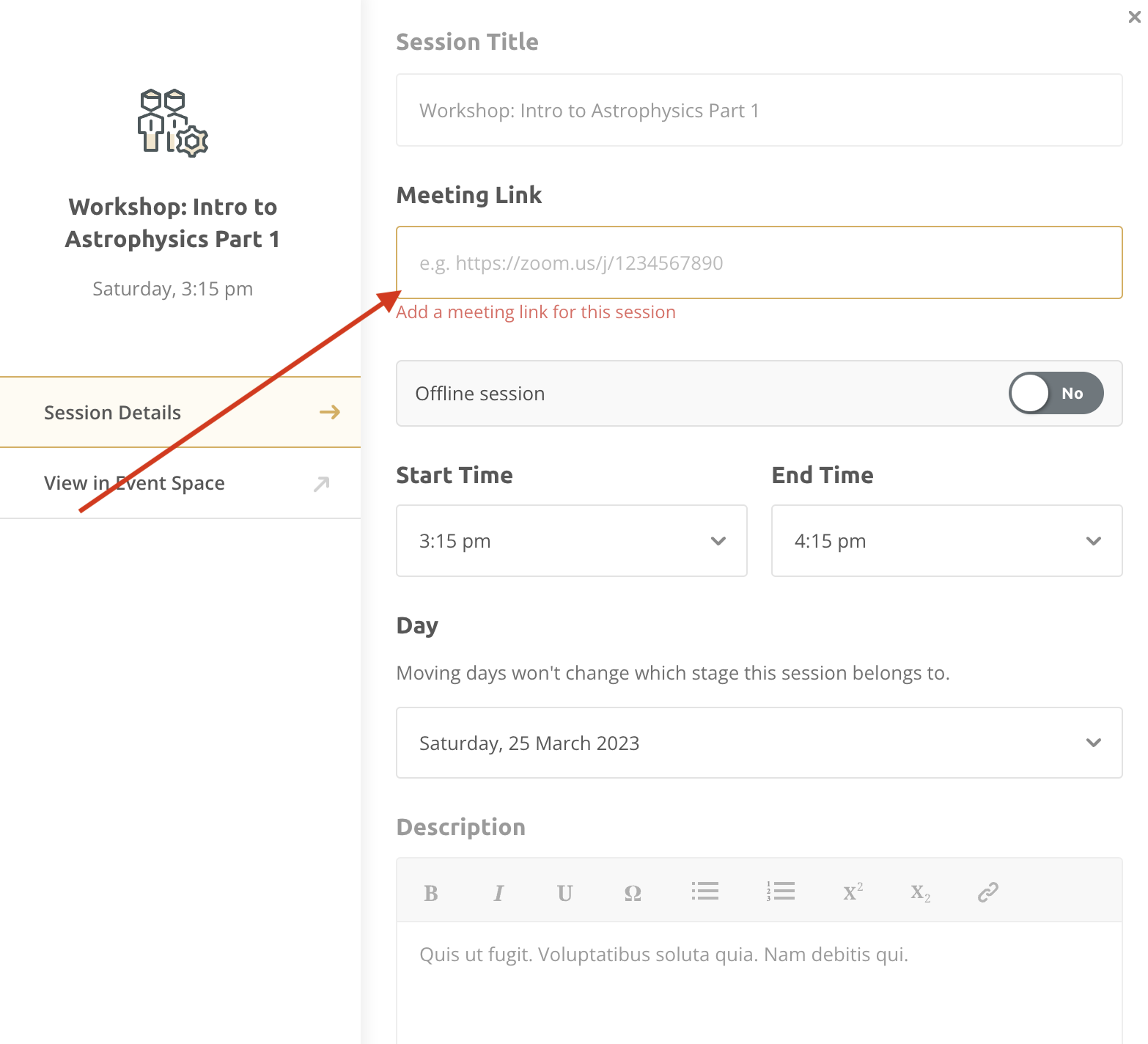
Links must start with https or http to be considered valid. Links that start with www are not be considered valid.
Once you've added your meeting link, the session will no longer be marked as red with a broken link icon. You are all set!
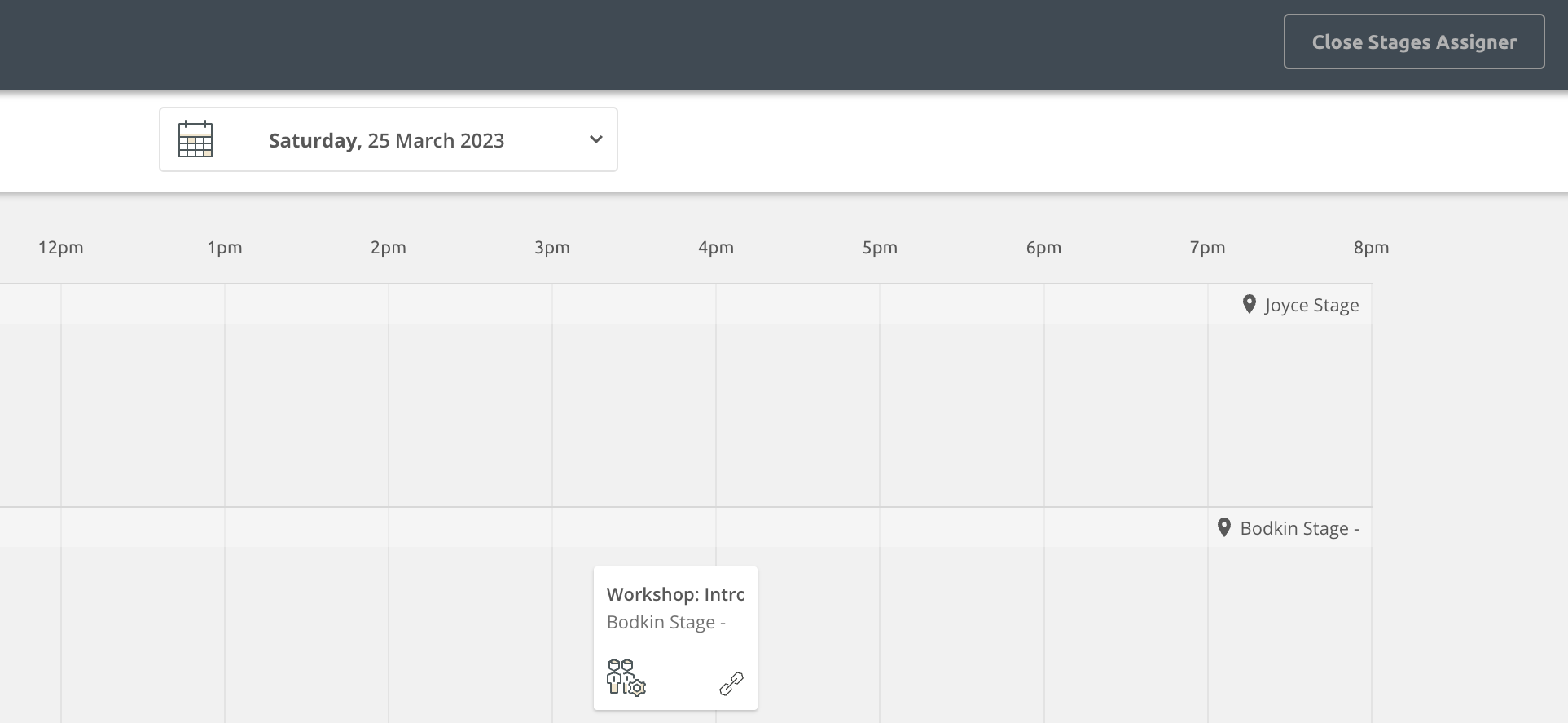
FAQs
Can links can be reused across multiple sessions?
Yes, the same link can be reused for multiple sessions.
Are stage managers required?
No. Stage managers are only required if you are using the Virtual hub with Webex.
The stage manager role still exists but is now optional. If a conference chooses to use the stage manager feature, stage managers can see how long their stage is running each day and use the stage day page to get info about that day’s lineup.
